Cultassoc.info is a web page that uses social engineering to deceive you and other unsuspecting users into subscribing to spam notifications. When you visit the Cultassoc.info web-site which wants to send you spam notifications, you’ll be greeted with a confirmation request that asks whether you want to agree to them or not. Your options will be ‘Block’ and ‘Allow’.
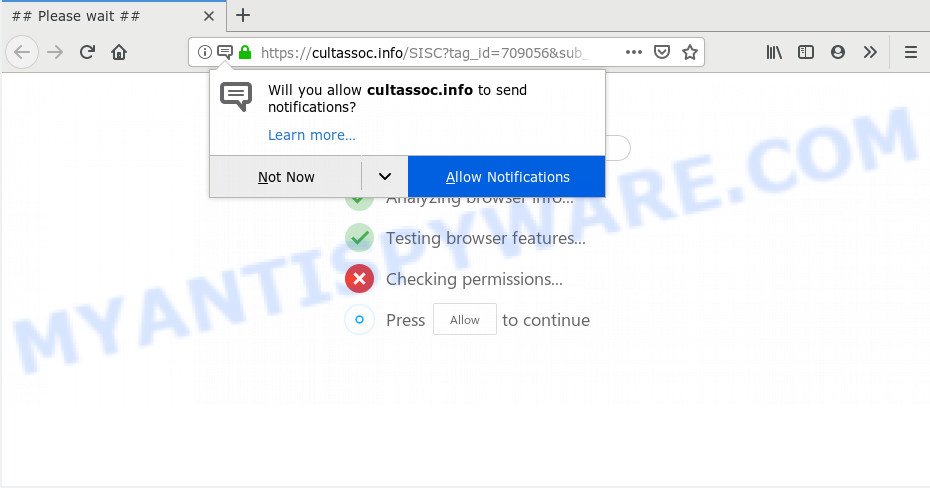
Once enabled, the Cultassoc.info push notifications will start popping up in the lower right corner of the screen occasionally and spam the user with unwanted ads. The creators of Cultassoc.info use these push notifications to bypass pop up blocker and therefore display lots of unwanted adverts. These advertisements are used to promote suspicious internet browser extensions, giveaway scams, fake software, and adult web sites.

If you are receiving browser notification spam, you can remove Cultassoc.info subscription by going into your web browser’s settings and completing the Cultassoc.info removal steps below. Once you delete notifications subscription, the Cultassoc.info pop-ups ads will no longer display on the screen.
How does your computer get infected with Cultassoc.info pop ups
IT security professionals have determined that users are re-directed to Cultassoc.info by adware software or from misleading ads. Adware is an advertising malware. It is created just that: present constant pop-ups and/or annoying advertisements using intrusive and at times dangerous methods. Adware can also include other forms of malicious software. It can steal privacy data from the machine and pass it on to third parties. Adware software has also been the basis for hacking to gain access to the system.
Adware is usually gets on your computer together with free applications. So, when you installing free applications, carefully read the disclaimers, choose the Custom or Advanced installation mode to watch for optional programs that are being installed, because certain of the applications are potentially unwanted software and adware.
Threat Summary
| Name | Cultassoc.info popup |
| Type | spam notifications advertisements, popups, pop-up ads, pop up virus |
| Distribution | social engineering attack, adwares, PUPs, suspicious pop-up advertisements |
| Symptoms |
|
| Removal | Cultassoc.info removal guide |
Instructions which is shown below, will allow you to clean your PC from the adware as well as remove Cultassoc.info unwanted pop up advertisements from the Firefox, Internet Explorer, MS Edge and Chrome and other web browsers.
How to remove Cultassoc.info pop ups (removal tutorial)
We can help you remove Cultassoc.info from your internet browsers, without the need to take your personal computer to a professional. Simply follow the removal guide below if you currently have the undesired adware on your computer and want to get rid of it. If you’ve any difficulty while trying to remove the adware software which cause undesired Cultassoc.info pop up advertisements, feel free to ask for our assist in the comment section below. Certain of the steps below will require you to shut down this web page. So, please read the step-by-step instructions carefully, after that bookmark it or open it on your smartphone for later reference.
To remove Cultassoc.info pop ups, complete the steps below:
- How to remove Cultassoc.info ads without any software
- Deleting the Cultassoc.info, check the list of installed apps first
- Remove Cultassoc.info notifications from web browsers
- Remove Cultassoc.info from Mozilla Firefox by resetting internet browser settings
- Remove Cultassoc.info pop ups from Chrome
- Delete Cultassoc.info pop-up advertisements from Microsoft Internet Explorer
- How to fully remove Cultassoc.info ads using free utilities
- How to stop Cultassoc.info popup advertisements
- To sum up
How to remove Cultassoc.info ads without any software
The step-by-step guidance developed by our team will help you manually remove Cultassoc.info pop-up ads from your PC. If you have little experience in using computers, we suggest that you use the free utilities listed below.
Deleting the Cultassoc.info, check the list of installed apps first
The process of adware removal is generally the same across all versions of Windows OS from 10 to XP. To start with, it is necessary to check the list of installed apps on your PC system and uninstall all unused, unknown and questionable apps.
Windows 10, 8.1, 8
Click the Windows logo, and then press Search ![]() . Type ‘Control panel’and press Enter as on the image below.
. Type ‘Control panel’and press Enter as on the image below.

When the ‘Control Panel’ opens, click the ‘Uninstall a program’ link under Programs category as shown on the image below.

Windows 7, Vista, XP
Open Start menu and choose the ‘Control Panel’ at right such as the one below.

Then go to ‘Add/Remove Programs’ or ‘Uninstall a program’ (Windows 7 or Vista) like the one below.

Carefully browse through the list of installed software and delete all suspicious and unknown applications. We suggest to click ‘Installed programs’ and even sorts all installed programs by date. After you have found anything questionable that may be the adware that causes Cultassoc.info popup ads or other PUP (potentially unwanted program), then choose this program and click ‘Uninstall’ in the upper part of the window. If the suspicious program blocked from removal, then use Revo Uninstaller Freeware to fully delete it from your PC system.
Remove Cultassoc.info notifications from web browsers
If you are in situation where you don’t want to see browser notification spam from the Cultassoc.info webpage. In this case, you can turn off web notifications for your web-browser in MS Windows/Apple Mac/Android. Find your browser in the list below, follow step-by-step instructions to delete web browser permissions to display spam notifications.
|
|
|
|
|
|
Remove Cultassoc.info from Mozilla Firefox by resetting internet browser settings
If Mozilla Firefox settings are hijacked by the adware software, your web browser shows undesired pop up ads, then ‘Reset Firefox’ could solve these problems. It will keep your personal information like browsing history, bookmarks, passwords and web form auto-fill data.
Press the Menu button (looks like three horizontal lines), and press the blue Help icon located at the bottom of the drop down menu as shown in the figure below.

A small menu will appear, press the “Troubleshooting Information”. On this page, click “Refresh Firefox” button as displayed in the following example.

Follow the onscreen procedure to revert back your Firefox web browser settings to their original state.
Remove Cultassoc.info pop ups from Chrome
Another way to get rid of Cultassoc.info advertisements from Google Chrome is Reset Chrome settings. This will disable harmful plugins and reset Chrome settings to default values. Your saved bookmarks, form auto-fill information and passwords won’t be cleared or changed.

- First run the Google Chrome and click Menu button (small button in the form of three dots).
- It will show the Chrome main menu. Select More Tools, then click Extensions.
- You’ll see the list of installed extensions. If the list has the plugin labeled with “Installed by enterprise policy” or “Installed by your administrator”, then complete the following guidance: Remove Chrome extensions installed by enterprise policy.
- Now open the Chrome menu once again, click the “Settings” menu.
- You will see the Google Chrome’s settings page. Scroll down and press “Advanced” link.
- Scroll down again and press the “Reset” button.
- The Google Chrome will open the reset profile settings page as on the image above.
- Next click the “Reset” button.
- Once this procedure is done, your web browser’s start page, new tab page and search provider will be restored to their original defaults.
- To learn more, read the blog post How to reset Google Chrome settings to default.
Delete Cultassoc.info pop-up advertisements from Microsoft Internet Explorer
By resetting IE web-browser you revert back your web-browser settings to its default state. This is first when troubleshooting problems that might have been caused by adware that causes multiple annoying pop ups.
First, open the Internet Explorer, press ![]() ) button. Next, click “Internet Options” as shown in the following example.
) button. Next, click “Internet Options” as shown in the following example.

In the “Internet Options” screen select the Advanced tab. Next, click Reset button. The Internet Explorer will open the Reset Internet Explorer settings dialog box. Select the “Delete personal settings” check box and press Reset button.

You will now need to reboot your system for the changes to take effect. It will delete adware responsible for Cultassoc.info pop up advertisements, disable malicious and ad-supported web-browser’s extensions and restore the Internet Explorer’s settings like startpage, search provider and newtab page to default state.
How to fully remove Cultassoc.info ads using free utilities
Manual removal is not always as effective as you might think. Often, even the most experienced users can not fully remove adware software responsible for Cultassoc.info advertisements. So, we suggest to scan your PC system for any remaining malicious components with free adware software removal applications below.
Remove Cultassoc.info pop ups with Zemana
Zemana AntiMalware (ZAM) is a malware removal tool developed for Microsoft Windows. This tool will allow you delete Cultassoc.info pop-up advertisements, various types of malicious software (including browser hijackers and PUPs) from your system. It has simple and user friendly interface. While the Zemana Anti Malware (ZAM) does its job, your personal computer will run smoothly.

- First, visit the following page, then click the ‘Download’ button in order to download the latest version of Zemana.
Zemana AntiMalware
165500 downloads
Author: Zemana Ltd
Category: Security tools
Update: July 16, 2019
- At the download page, click on the Download button. Your internet browser will show the “Save as” prompt. Please save it onto your Windows desktop.
- When the downloading process is complete, please close all programs and open windows on your system. Next, run a file named Zemana.AntiMalware.Setup.
- This will start the “Setup wizard” of Zemana AntiMalware (ZAM) onto your system. Follow the prompts and do not make any changes to default settings.
- When the Setup wizard has finished installing, the Zemana Anti Malware (ZAM) will open and show the main window.
- Further, press the “Scan” button . Zemana AntiMalware (ZAM) tool will begin scanning the whole PC system to find out adware that causes multiple intrusive pop ups. While the utility is scanning, you can see how many objects and files has already scanned.
- After the scan is done, Zemana will show a list of found items.
- When you’re ready, click the “Next” button. The utility will remove adware software related to the Cultassoc.info pop-up ads and add threats to the Quarantine. Once the process is finished, you may be prompted to reboot the computer.
- Close the Zemana Anti-Malware and continue with the next step.
Scan your personal computer and remove Cultassoc.info pop-up ads with Hitman Pro
The HitmanPro utility is free (30 day trial) and easy to use. It may scan and get rid of malicious software, PUPs and adware software in Google Chrome, IE, MS Edge and Firefox web-browsers and thereby get rid of all unwanted Cultassoc.info pop ups. HitmanPro is powerful enough to find and remove malicious registry entries and files that are hidden on the PC system.

- First, click the link below, then click the ‘Download’ button in order to download the latest version of Hitman Pro.
- Once the downloading process is done, run the Hitman Pro, double-click the HitmanPro.exe file.
- If the “User Account Control” prompts, press Yes to continue.
- In the Hitman Pro window, click the “Next” to scan for adware software that causes annoying Cultassoc.info popups. A scan can take anywhere from 10 to 30 minutes, depending on the number of files on your machine and the speed of your PC system.
- Once the scan get completed, Hitman Pro will display you the results. Review the report and then click “Next”. Now, press the “Activate free license” button to start the free 30 days trial to delete all malicious software found.
Get rid of Cultassoc.info advertisements with MalwareBytes Free
You can delete Cultassoc.info ads automatically through the use of MalwareBytes. We recommend this free malware removal utility because it can easily delete hijacker infections, adware, PUPs and toolbars with all their components such as files, folders and registry entries.

- Installing the MalwareBytes Free is simple. First you’ll need to download MalwareBytes Anti-Malware (MBAM) on your Windows Desktop by clicking on the link below.
Malwarebytes Anti-malware
327718 downloads
Author: Malwarebytes
Category: Security tools
Update: April 15, 2020
- At the download page, click on the Download button. Your web browser will show the “Save as” prompt. Please save it onto your Windows desktop.
- When downloading is complete, please close all applications and open windows on your system. Double-click on the icon that’s called mb3-setup.
- This will launch the “Setup wizard” of MalwareBytes onto your PC system. Follow the prompts and do not make any changes to default settings.
- When the Setup wizard has finished installing, the MalwareBytes will launch and show the main window.
- Further, click the “Scan Now” button to perform a system scan for the adware that cause annoying Cultassoc.info ads. A system scan can take anywhere from 5 to 30 minutes, depending on your PC system. During the scan MalwareBytes will look for threats exist on your computer.
- Once the scan is finished, you may check all items found on your computer.
- In order to delete all items, simply press the “Quarantine Selected” button. After the task is done, you may be prompted to reboot the computer.
- Close the Anti Malware and continue with the next step.
Video instruction, which reveals in detail the steps above.
How to stop Cultassoc.info popup advertisements
To put it simply, you need to use an ad-blocking utility (AdGuard, for example). It’ll stop and protect you from all annoying web sites such as Cultassoc.info, ads and pop ups. To be able to do that, the ad blocking application uses a list of filters. Each filter is a rule that describes a malicious website, an advertising content, a banner and others. The ad-blocker program automatically uses these filters, depending on the webpages you’re visiting.
Download AdGuard on your computer by clicking on the following link.
27035 downloads
Version: 6.4
Author: © Adguard
Category: Security tools
Update: November 15, 2018
After downloading it, launch the downloaded file. You will see the “Setup Wizard” screen like below.

Follow the prompts. Once the installation is done, you will see a window as shown on the image below.

You can click “Skip” to close the install program and use the default settings, or click “Get Started” button to see an quick tutorial that will assist you get to know AdGuard better.
In most cases, the default settings are enough and you do not need to change anything. Each time, when you start your PC, AdGuard will start automatically and stop unwanted advertisements, block Cultassoc.info, as well as other malicious or misleading webpages. For an overview of all the features of the program, or to change its settings you can simply double-click on the AdGuard icon, that is located on your desktop.
To sum up
Now your system should be free of the adware that causes Cultassoc.info pop up advertisements. We suggest that you keep AdGuard (to help you stop unwanted popup ads and annoying malicious web-sites) and Zemana (to periodically scan your system for new adwares and other malware). Probably you are running an older version of Java or Adobe Flash Player. This can be a security risk, so download and install the latest version right now.
If you are still having problems while trying to delete Cultassoc.info pop-up ads from the Microsoft Internet Explorer, Microsoft Edge, Google Chrome and Firefox, then ask for help here here.


















