Robotcaptcha5.info is a misleading website which uses social engineering methods to con users to accept spam notifications via the web-browser. It will show the ‘Show notifications’ pop up states that clicking ‘Allow’ button will let you confirm that you are 18+, download a file, enable Flash Player, connect to the Internet, watch a video, access the content of the web site, verify that you are not a robot, and so on.
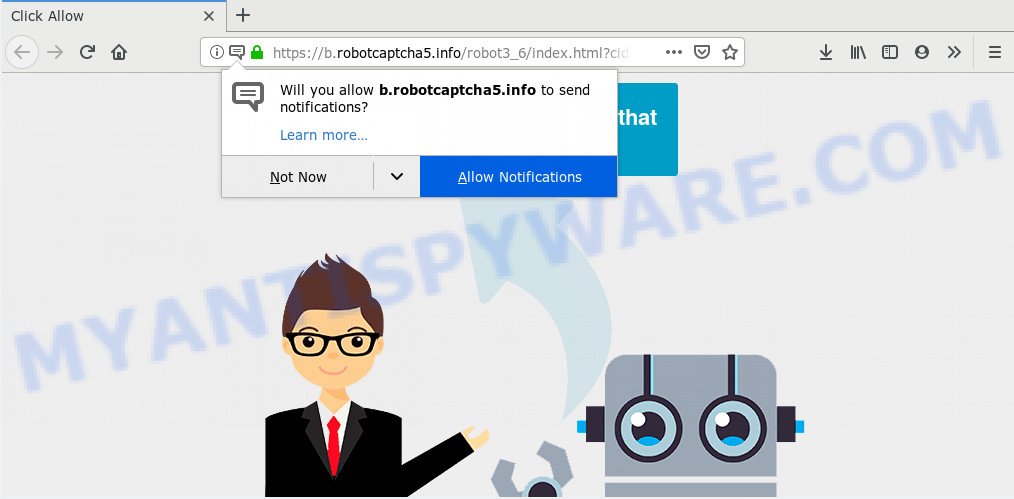
Once you press on the ‘Allow’ button, then your web-browser will be configured to show annoying adverts on your desktop, even when the internet browser is closed. Push notifications are originally made to alert the user of newly published news. Cyber criminals abuse ‘browser notification feature’ to avoid antivirus and ad-blocker programs by showing unwanted adverts. These ads are displayed in the lower right corner of the screen urges users to play online games, visit suspicious web pages, install web-browser addons & so on.

To end this intrusive behavior and delete Robotcaptcha5.info browser notification spam, you need to modify browser settings that got altered by adware. For that, complete the Robotcaptcha5.info removal guidance below. Once you delete notifications subscription, the Robotcaptcha5.info pop ups advertisements will no longer appear on your desktop.
How does your computer get infected with Robotcaptcha5.info popups
Cyber security professionals have determined that users are redirected to Robotcaptcha5.info by adware or from dubious ads. Adware software is a type of malware. It is developed to bombard you with endless advertisements and pop up windows that could potentially be dangerous for your PC system. If you get adware software on your PC system, it can change web-browser settings and install malicious browser extensions.
Adware software is usually spreads bundled with free software and install themselves, with or without your knowledge, on your PC. This happens especially when you’re installing a free programs. The program setup file tricks you into accepting the install of bundled apps, which you don’t really want. Moreover, certain paid programs may also install bundled programs that you do not want! Therefore, always download free software and paid apps from reputable download webpages. Use ONLY custom or manual setup option and never blindly press Next button.
Threat Summary
| Name | Robotcaptcha5.info popup |
| Type | browser notification spam advertisements, pop-ups, popup ads, popup virus |
| Distribution | social engineering attack, adwares, dubious popup ads, potentially unwanted programs |
| Symptoms |
|
| Removal | Robotcaptcha5.info removal guide |
If you are unfortunate have adware, you can follow the instructions below that will assist you to remove adware software and thereby get rid of Robotcaptcha5.info pop up ads from your web browser.
How to remove Robotcaptcha5.info pop up ads (removal guide)
If you have consistent popups or unwanted advertisements, slow computer, crashing PC issues, you are in need of adware software removal assistance. The few simple steps below will guide you forward to get Robotcaptcha5.info pop up ads removed and will allow you get your computer operating at peak capacity again.
To remove Robotcaptcha5.info pop ups, complete the steps below:
- Manual Robotcaptcha5.info pop ups removal
- How to completely remove Robotcaptcha5.info pop-up ads with free utilities
- How to stop Robotcaptcha5.info pop-ups
- To sum up
Manual Robotcaptcha5.info pop ups removal
In most cases, it is possible to manually delete Robotcaptcha5.info popups. This way does not involve the use of any tricks or removal utilities. You just need to restore the normal settings of the computer and web browser. This can be done by following a few simple steps below. If you want to quickly get rid of Robotcaptcha5.info advertisements, as well as perform a full scan of your computer, we recommend that you use adware removal utilities, which are listed below.
Remove unwanted or recently installed applications
First of all, check the list of installed programs on your personal computer and uninstall all unknown and recently installed apps. If you see an unknown program with incorrect spelling or varying capital letters, it have most likely been installed by malicious software and you should clean it off first with malware removal utility like Zemana.
Windows 10, 8.1, 8
Click the MS Windows logo, and then press Search ![]() . Type ‘Control panel’and press Enter as displayed below.
. Type ‘Control panel’and press Enter as displayed below.

Once the ‘Control Panel’ opens, click the ‘Uninstall a program’ link under Programs category as shown on the screen below.

Windows 7, Vista, XP
Open Start menu and choose the ‘Control Panel’ at right as displayed on the image below.

Then go to ‘Add/Remove Programs’ or ‘Uninstall a program’ (Windows 7 or Vista) as shown below.

Carefully browse through the list of installed software and remove all suspicious and unknown applications. We recommend to click ‘Installed programs’ and even sorts all installed apps by date. After you’ve found anything suspicious that may be the adware software responsible for Robotcaptcha5.info ads or other potentially unwanted application (PUA), then select this application and press ‘Uninstall’ in the upper part of the window. If the dubious program blocked from removal, then run Revo Uninstaller Freeware to completely remove it from your computer.
Remove Robotcaptcha5.info notifications from web-browsers
If you are in situation where you don’t want to see spam notifications from the Robotcaptcha5.info website. In this case, you can turn off web notifications for your web browser in MS Windows/Mac/Android. Find your browser in the list below, follow steps to remove browser permissions to display spam notifications.
|
|
|
|
|
|
Get rid of Robotcaptcha5.info pop-ups from Mozilla Firefox
This step will help you delete Robotcaptcha5.info pop ups, third-party toolbars, disable harmful extensions and revert back your default startpage, newtab page and search provider settings.
Click the Menu button (looks like three horizontal lines), and click the blue Help icon located at the bottom of the drop down menu similar to the one below.

A small menu will appear, click the “Troubleshooting Information”. On this page, click “Refresh Firefox” button as displayed on the screen below.

Follow the onscreen procedure to revert back your Firefox web browser settings to their default values.
Remove Robotcaptcha5.info advertisements from Internet Explorer
In order to recover all web-browser start page, search engine by default and new tab page you need to reset the IE to the state, which was when the Microsoft Windows was installed on your computer.
First, launch the Microsoft Internet Explorer, then click ‘gear’ icon ![]() . It will display the Tools drop-down menu on the right part of the browser, then click the “Internet Options” as displayed in the following example.
. It will display the Tools drop-down menu on the right part of the browser, then click the “Internet Options” as displayed in the following example.

In the “Internet Options” screen, select the “Advanced” tab, then press the “Reset” button. The Microsoft Internet Explorer will show the “Reset Internet Explorer settings” dialog box. Further, press the “Delete personal settings” check box to select it. Next, click the “Reset” button as shown below.

When the task is finished, click “Close” button. Close the Internet Explorer and reboot your PC for the changes to take effect. This step will help you to restore your internet browser’s start page, search provider and new tab page to default state.
Remove Robotcaptcha5.info pop up advertisements from Chrome
If you’re getting Robotcaptcha5.info pop up advertisements, then you can try to remove it by resetting Chrome to its default state. It will also clear cookies, content and site data, temporary and cached data. When using the reset feature, your personal information like passwords, bookmarks, browsing history and web form auto-fill data will be saved.

- First, run the Chrome and click the Menu icon (icon in the form of three dots).
- It will open the Google Chrome main menu. Select More Tools, then click Extensions.
- You’ll see the list of installed plugins. If the list has the add-on labeled with “Installed by enterprise policy” or “Installed by your administrator”, then complete the following steps: Remove Chrome extensions installed by enterprise policy.
- Now open the Chrome menu once again, click the “Settings” menu.
- Next, press “Advanced” link, that located at the bottom of the Settings page.
- On the bottom of the “Advanced settings” page, click the “Reset settings to their original defaults” button.
- The Chrome will show the reset settings dialog box as shown on the image above.
- Confirm the internet browser’s reset by clicking on the “Reset” button.
- To learn more, read the blog post How to reset Chrome settings to default.
How to completely remove Robotcaptcha5.info pop-up ads with free utilities
Adware and Robotcaptcha5.info pop-up advertisements can be deleted from the web-browser and machine by running full system scan with an anti-malware tool. For example, you can run a full system scan with Zemana Anti Malware (ZAM), MalwareBytes Anti-Malware (MBAM) and HitmanPro. It will allow you remove components of adware from Windows registry and harmful files from system drives.
Run Zemana Anti Malware (ZAM) to delete Robotcaptcha5.info pop-up advertisements
Zemana Anti-Malware is a free application for MS Windows OS to detect and remove adware that causes Robotcaptcha5.info pop-ups, and other undesired applications like potentially unwanted programs, malicious web browser extensions, browser toolbars.
Visit the following page to download the latest version of Zemana Anti Malware (ZAM) for Microsoft Windows. Save it on your Windows desktop or in any other place.
165512 downloads
Author: Zemana Ltd
Category: Security tools
Update: July 16, 2019
Once the downloading process is done, close all applications and windows on your PC. Double-click the install file named Zemana.AntiMalware.Setup. If the “User Account Control” prompt pops up like below, click the “Yes” button.

It will open the “Setup wizard” that will help you set up Zemana Anti Malware (ZAM) on your machine. Follow the prompts and don’t make any changes to default settings.

Once installation is complete successfully, Zemana Anti-Malware will automatically start and you can see its main screen as shown below.

Now press the “Scan” button . Zemana Free program will scan through the whole PC system for the adware that causes Robotcaptcha5.info popups. This procedure can take quite a while, so please be patient. When a threat is detected, the number of the security threats will change accordingly. Wait until the the scanning is complete.

After Zemana has finished scanning, the results are displayed in the scan report. Once you’ve selected what you wish to remove from your computer click “Next” button. The Zemana will remove adware that causes Robotcaptcha5.info ads. Once disinfection is complete, you may be prompted to reboot the machine.
Remove Robotcaptcha5.info advertisements from internet browsers with HitmanPro
The Hitman Pro tool is free (30 day trial) and easy to use. It may scan and remove malware, potentially unwanted programs and adware in Edge, Mozilla Firefox, Internet Explorer and Chrome web browsers and thereby delete all undesired Robotcaptcha5.info pop-up ads. Hitman Pro is powerful enough to find and remove harmful registry entries and files that are hidden on the computer.

- Installing the HitmanPro is simple. First you’ll need to download Hitman Pro on your Microsoft Windows Desktop by clicking on the link below.
- After downloading is complete, double click the HitmanPro icon. Once this tool is started, click “Next” button . HitmanPro program will scan through the whole machine for the adware software that causes Robotcaptcha5.info popup advertisements. Depending on your machine, the scan can take anywhere from a few minutes to close to an hour. While the Hitman Pro tool is scanning, you can see how many objects it has identified as being affected by malware.
- When Hitman Pro is complete scanning your computer, Hitman Pro will open a scan report. Make sure all threats have ‘checkmark’ and click “Next” button. Now click the “Activate free license” button to start the free 30 days trial to delete all malware found.
Delete Robotcaptcha5.info pop-ups with MalwareBytes
We suggest using the MalwareBytes Anti-Malware (MBAM). You may download and install MalwareBytes Anti-Malware to detect adware software and thereby get rid of Robotcaptcha5.info pop-ups from your web-browsers. When installed and updated, this free malicious software remover automatically scans for and removes all threats present on the personal computer.

- First, visit the page linked below, then click the ‘Download’ button in order to download the latest version of MalwareBytes AntiMalware (MBAM).
Malwarebytes Anti-malware
327736 downloads
Author: Malwarebytes
Category: Security tools
Update: April 15, 2020
- At the download page, click on the Download button. Your browser will display the “Save as” prompt. Please save it onto your Windows desktop.
- After the downloading process is finished, please close all apps and open windows on your personal computer. Double-click on the icon that’s called mb3-setup.
- This will launch the “Setup wizard” of MalwareBytes Anti-Malware onto your machine. Follow the prompts and do not make any changes to default settings.
- When the Setup wizard has finished installing, the MalwareBytes AntiMalware will open and show the main window.
- Further, click the “Scan Now” button to perform a system scan for the adware that causes intrusive Robotcaptcha5.info ads. A system scan may take anywhere from 5 to 30 minutes, depending on your computer. While the MalwareBytes utility is checking, you can see how many objects it has identified as being infected by malicious software.
- When that process is done, MalwareBytes Free will show a scan report.
- Review the scan results and then press the “Quarantine Selected” button. After disinfection is done, you may be prompted to restart the computer.
- Close the Anti Malware and continue with the next step.
Video instruction, which reveals in detail the steps above.
How to stop Robotcaptcha5.info pop-ups
We recommend to install an adblocker program that can block Robotcaptcha5.info and other intrusive websites. The ad-blocking tool like AdGuard is a application which basically removes advertising from the Internet and blocks access to malicious web sites. Moreover, security experts says that using ad blocking programs is necessary to stay safe when surfing the Internet.
Download AdGuard on your system from the link below.
27037 downloads
Version: 6.4
Author: © Adguard
Category: Security tools
Update: November 15, 2018
Once the downloading process is complete, double-click the downloaded file to launch it. The “Setup Wizard” window will show up on the computer screen as shown in the following example.

Follow the prompts. AdGuard will then be installed and an icon will be placed on your desktop. A window will show up asking you to confirm that you want to see a quick guidance like below.

Press “Skip” button to close the window and use the default settings, or click “Get Started” to see an quick guidance that will allow you get to know AdGuard better.
Each time, when you start your machine, AdGuard will launch automatically and stop unwanted ads, block Robotcaptcha5.info, as well as other malicious or misleading web-pages. For an overview of all the features of the program, or to change its settings you can simply double-click on the AdGuard icon, that can be found on your desktop.
To sum up
Once you’ve finished the few simple steps outlined above, your computer should be clean from this adware and other malicious software. The Microsoft Edge, Chrome, Microsoft Internet Explorer and Mozilla Firefox will no longer open annoying Robotcaptcha5.info webpage when you surf the Web. Unfortunately, if the step-by-step tutorial does not help you, then you have caught a new adware, and then the best way – ask for help.
Please create a new question by using the “Ask Question” button in the Questions and Answers. Try to give us some details about your problems, so we can try to help you more accurately. Wait for one of our trained “Security Team” or Site Administrator to provide you with knowledgeable assistance tailored to your problem with the undesired Robotcaptcha5.info pop-ups.



















