According to cyber threat analysts, Reforeperc.pro is a web-page that uses the browser notification feature to deceive you and other unsuspecting users into allowing its browser notification spam. It shows the ‘Confirm notifications’ popup that attempts to get the user to click the ‘Allow’ button to subscribe to its notifications.
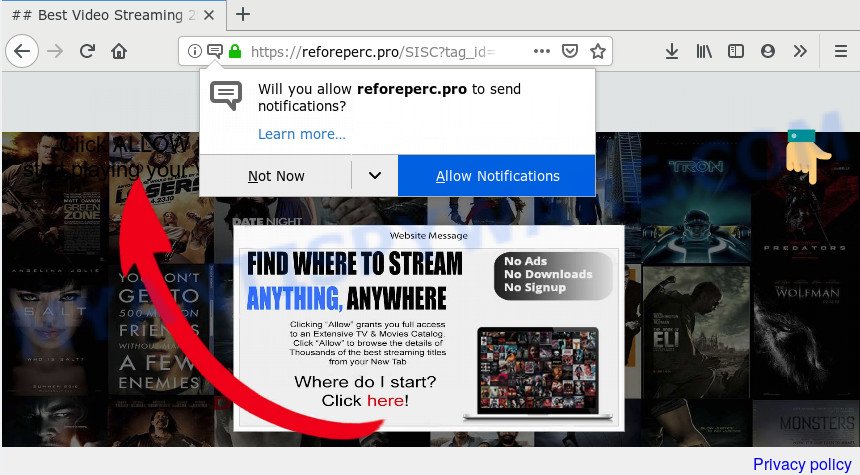
If you click the ‘Allow’ button, then your web-browser will be configured to display pop up advertisements in the lower right corner of the screen. The authors of Reforeperc.pro use these push notifications to bypass pop-up blocker and therefore show a huge number of unwanted adverts. These ads are used to promote questionable web-browser addons, prize & lottery scams, fake downloads, and adult web pages.

If you are receiving push notifications, you can get rid of Reforeperc.pro subscription by going into your web browser’s settings and following the Reforeperc.pro removal instructions below. Once you remove notifications subscription, the Reforeperc.pro popups advertisements will no longer show on your screen.
Where the Reforeperc.pro popups comes from
These Reforeperc.pro pop-ups are caused by dubious ads on the web sites you visit or adware. Adware is a type of harmful applications. It does not delete files or infect them, but can show unwanted advertisements, change browser settings, download and install malicious browser extensions. All the time, while adware is running, your internet browser will be fill with intrusive advertisements. Most likely, adware has been installed on your PC system without your’s permission and you don’t even know how and where adware has got into your personal computer
Adware usually is bundled within some free applications that you download off of the Net. So, think back, have you ever download and run any free software. In order to avoid infection, in the Setup wizard, you should be be proactive and carefully read the ‘Terms of use’, the ‘license agreement’ and other installation screens, as well as to always choose the ‘Manual’ or ‘Advanced’ installation mode, when installing anything downloaded from the Internet.
Threat Summary
| Name | Reforeperc.pro pop up |
| Type | browser notification spam ads, pop-ups, pop up ads, pop up virus |
| Distribution | suspicious popup advertisements, potentially unwanted software, social engineering attack, adwares |
| Symptoms |
|
| Removal | Reforeperc.pro removal guide |
We strongly suggest that you perform the step-by-step guidance below which will assist you to get rid of Reforeperc.pro pop ups using the standard features of Windows and some proven freeware.
How to remove Reforeperc.pro advertisements (removal guide)
We recommend opting for automatic Reforeperc.pro popup advertisements removal in order to remove all adware software related entries easily. This solution requires scanning the machine with reputable anti malware, e.g. Zemana AntiMalware (ZAM), MalwareBytes Anti Malware (MBAM) or HitmanPro. However, if you prefer manual removal steps, you can use the guide below in this post. Certain of the steps will require you to reboot your machine or close this webpage. So, read this guide carefully, then bookmark this page or open it on your smartphone for later reference.
To remove Reforeperc.pro pop ups, execute the steps below:
- How to manually remove Reforeperc.pro
- How to fully remove Reforeperc.pro advertisements with free tools
- Run AdBlocker to block Reforeperc.pro and stay safe online
- Finish words
How to manually remove Reforeperc.pro
In most cases, it’s possible to manually delete Reforeperc.pro pop-up advertisements. This method does not involve the use of any tricks or removal tools. You just need to restore the normal settings of the personal computer and browser. This can be done by following a few simple steps below. If you want to quickly remove Reforeperc.pro pop ups, as well as perform a full scan of your computer, we recommend that you run adware removal utilities, which are listed below.
Uninstall dubious apps using Microsoft Windows Control Panel
Some potentially unwanted apps, browser hijacking apps and adware can be deleted by uninstalling the free programs they came with. If this way does not succeed, then looking them up in the list of installed applications in Windows Control Panel. Use the “Uninstall” command in order to delete them.
Windows 8, 8.1, 10
First, click Windows button

Once the ‘Control Panel’ opens, click the ‘Uninstall a program’ link under Programs category as shown in the following example.

You will see the ‘Uninstall a program’ panel like below.

Very carefully look around the entire list of applications installed on your personal computer. Most likely, one of them is the adware software that causes undesired Reforeperc.pro pop-ups. If you’ve many applications installed, you can help simplify the search of malicious software by sort the list by date of installation. Once you’ve found a dubious, unwanted or unused program, right click to it, after that click ‘Uninstall’.
Windows XP, Vista, 7
First, click ‘Start’ button and select ‘Control Panel’ at right panel as shown on the screen below.

When the Windows ‘Control Panel’ opens, you need to click ‘Uninstall a program’ under ‘Programs’ as displayed in the following example.

You will see a list of programs installed on your computer. We recommend to sort the list by date of installation to quickly find the applications that were installed last. Most likely, it’s the adware that cause unwanted Reforeperc.pro ads. If you are in doubt, you can always check the program by doing a search for her name in Google, Yahoo or Bing. After the program which you need to delete is found, simply click on its name, and then press ‘Uninstall’ such as the one below.

Remove Reforeperc.pro notifications from browsers
if you became a victim of cyber frauds and clicked on the “Allow” button, then your browser was configured to show unwanted advertisements. To remove the ads, you need to remove the notification permission that you gave the Reforeperc.pro web-page to send spam notifications.
Google Chrome:
- In the top-right corner, click on Chrome’s main menu button, represented by three vertical dots.
- In the menu go to ‘Settings’, scroll down to ‘Advanced’ settings.
- In the ‘Privacy and Security’ section, click on ‘Site settings’.
- Go to Notifications settings.
- Click ‘three dots’ button on the right hand side of Reforeperc.pro URL or other rogue notifications and click ‘Remove’.

Android:
- Open Google Chrome.
- Tap on the Menu button (three dots) on the top-right corner of the browser.
- In the menu tap ‘Settings’, scroll down to ‘Advanced’.
- In the ‘Site Settings’, tap on ‘Notifications’, find the Reforeperc.pro site and tap on it.
- Tap the ‘Clean & Reset’ button and confirm.

Mozilla Firefox:
- In the top right corner, click the Firefox menu (three horizontal stripes).
- Go to ‘Options’, and Select ‘Privacy & Security’ on the left side of the window.
- Scroll down to the ‘Permissions’ section and click the ‘Settings’ button next to ‘Notifications’.
- Select the Reforeperc.pro domain from the list and change the status to ‘Block’.
- Save changes.

Edge:
- In the top-right corner, click the Edge menu button (it looks like three dots).
- Click ‘Settings’. Click ‘Advanced’ on the left side of the window.
- Click ‘Manage permissions’ button under ‘Website permissions’.
- Click the switch under the Reforeperc.pro URL and each questionable URL.

Internet Explorer:
- Click the Gear button on the top-right corner of the screen.
- Go to ‘Internet Options’ in the menu.
- Select the ‘Privacy’ tab and click ‘Settings below ‘Pop-up Blocker’ section.
- Find the Reforeperc.pro and click the ‘Remove’ button to remove the site.

Safari:
- On the top menu select ‘Safari’, then ‘Preferences’.
- Open ‘Websites’ tab, then in the left menu click on ‘Notifications’.
- Check for Reforeperc.pro site, other dubious sites and apply the ‘Deny’ option for each.
Get rid of Reforeperc.pro popups from IE
In order to restore all web-browser start page, search engine by default and new tab you need to reset the Microsoft Internet Explorer to the state, that was when the MS Windows was installed on your personal computer.
First, start the Microsoft Internet Explorer, then press ‘gear’ icon ![]() . It will show the Tools drop-down menu on the right part of the web-browser, then click the “Internet Options” as displayed on the image below.
. It will show the Tools drop-down menu on the right part of the web-browser, then click the “Internet Options” as displayed on the image below.

In the “Internet Options” screen, select the “Advanced” tab, then click the “Reset” button. The IE will show the “Reset Internet Explorer settings” prompt. Further, click the “Delete personal settings” check box to select it. Next, click the “Reset” button such as the one below.

Once the procedure is finished, click “Close” button. Close the Internet Explorer and reboot your personal computer for the changes to take effect. This step will help you to restore your web browser’s start page, newtab and default search engine to default state.
Get rid of Reforeperc.pro from Mozilla Firefox by resetting internet browser settings
If Mozilla Firefox settings are hijacked by the adware, your web browser shows unwanted popup ads, then ‘Reset Mozilla Firefox’ could solve these problems. However, your saved passwords and bookmarks will not be changed, deleted or cleared.
Click the Menu button (looks like three horizontal lines), and click the blue Help icon located at the bottom of the drop down menu as displayed on the image below.

A small menu will appear, click the “Troubleshooting Information”. On this page, click “Refresh Firefox” button as shown in the figure below.

Follow the onscreen procedure to return your Firefox internet browser settings to their original state.
Remove Reforeperc.pro ads from Google Chrome
Reset Google Chrome settings is a easy solution to delete Reforeperc.pro pop ups, malicious and adware plugins, browser’s home page, search provider by default and new tab which have been replaced by adware software.
Open the Chrome menu by clicking on the button in the form of three horizontal dotes (![]() ). It will display the drop-down menu. Choose More Tools, then click Extensions.
). It will display the drop-down menu. Choose More Tools, then click Extensions.
Carefully browse through the list of installed addons. If the list has the plugin labeled with “Installed by enterprise policy” or “Installed by your administrator”, then complete the following tutorial: Remove Google Chrome extensions installed by enterprise policy otherwise, just go to the step below.
Open the Chrome main menu again, click to “Settings” option.

Scroll down to the bottom of the page and click on the “Advanced” link. Now scroll down until the Reset settings section is visible, as shown on the screen below and click the “Reset settings to their original defaults” button.

Confirm your action, press the “Reset” button.
How to fully remove Reforeperc.pro advertisements with free tools
Adware software and Reforeperc.pro pop-up advertisements can be uninstalled from the internet browser and PC by running full system scan with an anti malware utility. For example, you can run a full system scan with Zemana, MalwareBytes Anti-Malware and HitmanPro. It will help you get rid of components of adware from Windows registry and harmful files from harddisks.
Run Zemana Free to delete Reforeperc.pro pop ups
Zemana Anti Malware (ZAM) is a malicious software scanner that is very useful for detecting and uninstalling adware which cause popups. The steps below will explain how to download, install, and use Zemana Anti Malware (ZAM) to scan and remove malware, spyware, adware, PUPs, hijackers from your PC system for free.
Please go to the link below to download Zemana AntiMalware. Save it on your Microsoft Windows desktop or in any other place.
165054 downloads
Author: Zemana Ltd
Category: Security tools
Update: July 16, 2019
When the downloading process is complete, run it and follow the prompts. Once installed, the Zemana Free will try to update itself and when this procedure is done, click the “Scan” button to perform a system scan for the adware that causes Reforeperc.pro pop-up ads in your browser.

This task can take quite a while, so please be patient. While the Zemana Free utility is checking, you may see how many objects it has identified as being infected by malicious software. Next, you need to click “Next” button.

The Zemana will remove adware software responsible for Reforeperc.pro pop up ads and add items to the Quarantine.
Use HitmanPro to delete Reforeperc.pro advertisements
Hitman Pro is a free removal tool which can check your PC system for a wide range of security threats such as malware, adwares, PUPs as well as adware software related to the Reforeperc.pro popups. It will perform a deep scan of your PC including hard drives and MS Windows registry. Once a malware is detected, it will help you to remove all detected threats from your computer by a simple click.

- Installing the Hitman Pro is simple. First you’ll need to download Hitman Pro on your Windows Desktop from the following link.
- Once downloading is finished, double click the HitmanPro icon. Once this utility is started, click “Next” button . Hitman Pro tool will start scanning the whole personal computer to find out adware software that cause unwanted Reforeperc.pro pop ups. Depending on your computer, the scan can take anywhere from a few minutes to close to an hour. When a malicious software, adware or potentially unwanted programs are detected, the number of the security threats will change accordingly. Wait until the the checking is finished.
- Once the scan get finished, a list of all items found is produced. All found items will be marked. You can remove them all by simply click “Next” button. Now click the “Activate free license” button to start the free 30 days trial to get rid of all malware found.
How to automatically delete Reforeperc.pro with MalwareBytes AntiMalware (MBAM)
If you’re having issues with Reforeperc.pro ads removal, then check out MalwareBytes Anti Malware. This is a tool that can help clean up your computer and improve your speeds for free. Find out more below.
Installing the MalwareBytes is simple. First you’ll need to download MalwareBytes Anti Malware on your PC system by clicking on the link below.
327280 downloads
Author: Malwarebytes
Category: Security tools
Update: April 15, 2020
Once the downloading process is complete, close all windows on your PC. Further, open the file called mb3-setup. If the “User Account Control” dialog box pops up like below, click the “Yes” button.

It will show the “Setup wizard” that will assist you setup MalwareBytes on the computer. Follow the prompts and don’t make any changes to default settings.

Once install is complete successfully, click Finish button. Then MalwareBytes Anti Malware will automatically run and you can see its main window as on the image below.

Next, click the “Scan Now” button . MalwareBytes Free utility will start scanning the whole PC system to find out adware software that causes Reforeperc.pro pop up advertisements in your web-browser. This task may take quite a while, so please be patient. While the MalwareBytes Free application is checking, you may see how many objects it has identified as threat.

After MalwareBytes Free completes the scan, MalwareBytes will open a scan report. In order to remove all threats, simply click “Quarantine Selected” button.

The MalwareBytes Free will delete adware software that causes Reforeperc.pro pop-ups in your web browser and add items to the Quarantine. When disinfection is complete, you can be prompted to restart your PC system. We advise you look at the following video, which completely explains the procedure of using the MalwareBytes Anti Malware (MBAM) to get rid of browser hijacker infections, adware and other malware.
Run AdBlocker to block Reforeperc.pro and stay safe online
Run adblocker application like AdGuard in order to stop ads, malvertisements, pop-ups and online trackers, avoid having to install malicious and adware browser plug-ins and add-ons that affect your system performance and impact your personal computer security. Surf the Web anonymously and stay safe online!
Download AdGuard by clicking on the following link. Save it directly to your Windows Desktop.
26903 downloads
Version: 6.4
Author: © Adguard
Category: Security tools
Update: November 15, 2018
After downloading it, double-click the downloaded file to run it. The “Setup Wizard” window will show up on the computer screen as displayed on the image below.

Follow the prompts. AdGuard will then be installed and an icon will be placed on your desktop. A window will show up asking you to confirm that you want to see a quick instructions as on the image below.

Press “Skip” button to close the window and use the default settings, or press “Get Started” to see an quick guide that will help you get to know AdGuard better.
Each time, when you start your machine, AdGuard will run automatically and stop undesired ads, block Reforeperc.pro, as well as other harmful or misleading webpages. For an overview of all the features of the application, or to change its settings you can simply double-click on the AdGuard icon, that is located on your desktop.
Finish words
Now your machine should be free of the adware which cause popups. We suggest that you keep AdGuard (to help you stop unwanted popup ads and unwanted harmful web sites) and Zemana (to periodically scan your personal computer for new malicious software, hijackers and adware software). Make sure that you have all the Critical Updates recommended for MS Windows OS. Without regular updates you WILL NOT be protected when new browser hijackers, malicious applications and adware software are released.
If you are still having problems while trying to remove Reforeperc.pro pop up advertisements from your browser, then ask for help here.




















