Trementimp.pro pop-ups are a social engineering attack that cons you and other unsuspecting victims to accept push notifications via the internet browser. This web site will ask you to click on the ‘Allow’ to download a file, confirm that you are 18+, watch a video, verify that you are not a robot, connect to the Internet, access the content of the web-page, enable Flash Player, and so on.
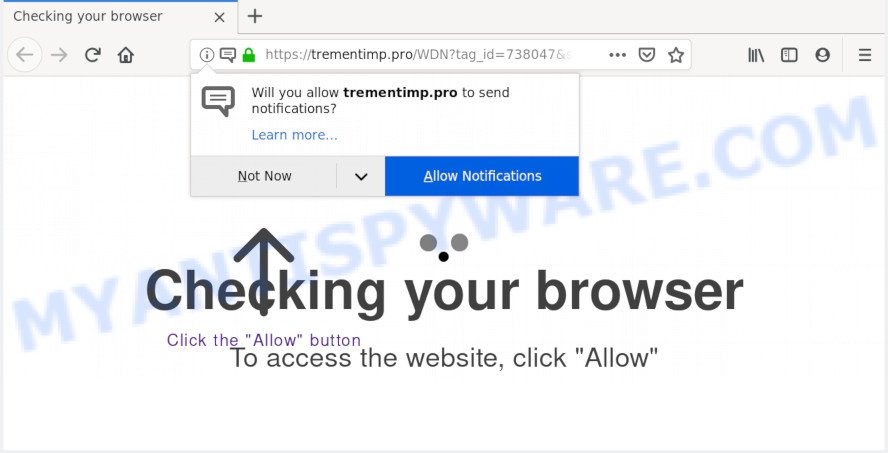
Once you press on the ‘Allow’ button, then your web-browser will be configured to show unwanted adverts on your desktop, even when the browser is closed. The creators of Trementimp.pro use these push notifications to bypass protection against pop ups in the web browser and therefore display lots of unwanted adverts. These advertisements are used to promote questionable web-browser extensions, fake prizes scams, adware software bundles, and adult web-sites.

The best method to unsubscribe from Trementimp.pro push notifications open your web-browser’s settings and perform the Trementimp.pro removal guidance below. Once you remove Trementimp.pro subscription, the browser notification spam will no longer appear on the screen.
How did you get infected with Trementimp.pro popups
These Trementimp.pro pop-ups are caused by shady ads on the webpages you visit or adware software. Adware is a part of potentially unwanted applications whose motive is to earn revenue for its creator. It have various methods of earning by displaying the ads forcibly to its victims. Adware can generate pop-up deals, display unwanted advertisements, alter the victim’s web browser settings, or redirect the victim’s web-browser to undesired websites. Aside from causing unwanted advertisements and web-browser redirections, it also can slow down the personal computer.
Adware actively distributed with free software, along with the installer of these applications. Therefore, it is very important, when installing an unknown program even downloaded from well-known or big hosting site, read the Terms of use and the Software license, as well as to choose the Manual, Advanced or Custom installation type. In this method, you can disable the installation of third-party modules and programs and protect your computer from adware. Do not repeat the mistakes of most users when installing unknown applications, simply click the Next button, and do not read any information that the free programs show them during its setup.
Threat Summary
| Name | Trementimp.pro pop up |
| Type | spam notifications advertisements, popup virus, pop ups, pop up advertisements |
| Distribution | adware softwares, social engineering attack, malicious pop-up advertisements, PUPs |
| Symptoms |
|
| Removal | Trementimp.pro removal guide |
Follow the tutorial presented below to delete Trementimp.pro advertisements from the Mozilla Firefox, Google Chrome, Edge and IE.
How to remove Trementimp.pro ads (removal steps)
We recommend opting for automatic Trementimp.pro popup ads removal in order to remove all adware related entries easily. This way requires scanning the PC system with reputable anti-malware, e.g. Zemana Anti-Malware, MalwareBytes AntiMalware (MBAM) or Hitman Pro. However, if you prefer manual removal steps, you can follow the tutorial below in this blog post. Read it once, after doing so, please bookmark this page (or open it on your smartphone) as you may need to exit your browser or restart your computer.
To remove Trementimp.pro pop ups, follow the steps below:
- How to manually remove Trementimp.pro
- How to completely remove Trementimp.pro pop up advertisements with free tools
- Block Trementimp.pro and other undesired web sites
- Finish words
How to manually remove Trementimp.pro
In most cases, it’s possible to manually delete Trementimp.pro ads. This way does not involve the use of any tricks or removal utilities. You just need to recover the normal settings of the computer and web browser. This can be done by following a few simple steps below. If you want to quickly get rid of Trementimp.pro advertisements, as well as perform a full scan of your system, we recommend that you use adware software removal tools, which are listed below.
Uninstall recently installed potentially unwanted applications
Some programs are free only because their install package contains an adware. This unwanted apps generates revenue for the developers when it is installed. More often this adware can be uninstalled by simply uninstalling it from the ‘Uninstall a Program’ that is located in Microsoft Windows control panel.
Make sure you have closed all web-browsers and other applications. Next, uninstall any unwanted and suspicious software from your Control panel.
Windows 10, 8.1, 8
Now, click the Windows button, type “Control panel” in search and press Enter. Select “Programs and Features”, then “Uninstall a program”.

Look around the entire list of programs installed on your personal computer. Most likely, one of them is the adware software that causes annoying Trementimp.pro popup ads. Select the dubious program or the program that name is not familiar to you and uninstall it.
Windows Vista, 7
From the “Start” menu in Microsoft Windows, choose “Control Panel”. Under the “Programs” icon, choose “Uninstall a program”.

Select the suspicious or any unknown apps, then press “Uninstall/Change” button to uninstall this unwanted application from your personal computer.
Windows XP
Click the “Start” button, select “Control Panel” option. Click on “Add/Remove Programs”.

Choose an unwanted program, then click “Change/Remove” button. Follow the prompts.
Remove Trementimp.pro notifications from internet browsers
If you’ve clicked the “Allow” button in the Trementimp.pro popup and gave a notification permission, you should remove this notification permission first from your browser settings. To delete the Trementimp.pro permission to send push notifications to your computer, complete the steps below. These steps are for Microsoft Windows, Mac and Android.
|
|
|
|
|
|
Remove Trementimp.pro advertisements from Firefox
Resetting your Firefox is first troubleshooting step for any issues with your internet browser program, including the redirect to Trementimp.pro web page. However, your themes, bookmarks, history, passwords, and web form auto-fill information will not be deleted.
Press the Menu button (looks like three horizontal lines), and press the blue Help icon located at the bottom of the drop down menu as shown on the image below.

A small menu will appear, click the “Troubleshooting Information”. On this page, click “Refresh Firefox” button as shown on the image below.

Follow the onscreen procedure to revert back your Firefox internet browser settings to their default values.
Delete Trementimp.pro advertisements from Internet Explorer
In order to restore all web-browser startpage, newtab and search engine you need to reset the Microsoft Internet Explorer to the state, which was when the Microsoft Windows was installed on your PC system.
First, start the Microsoft Internet Explorer, click ![]() ) button. Next, click “Internet Options” as shown on the screen below.
) button. Next, click “Internet Options” as shown on the screen below.

In the “Internet Options” screen select the Advanced tab. Next, press Reset button. The IE will open the Reset Internet Explorer settings dialog box. Select the “Delete personal settings” check box and press Reset button.

You will now need to restart your personal computer for the changes to take effect. It will remove adware that causes annoying Trementimp.pro pop ups, disable malicious and ad-supported web browser’s extensions and restore the Internet Explorer’s settings such as home page, search engine by default and newtab page to default state.
Remove Trementimp.pro pop-ups from Chrome
Reset Google Chrome settings to delete Trementimp.pro popups. If you’re still experiencing problems with Trementimp.pro ads removal, you need to reset Google Chrome browser to its original state. This step needs to be performed only if adware has not been removed by the previous steps.

- First start the Google Chrome and click Menu button (small button in the form of three dots).
- It will open the Chrome main menu. Select More Tools, then click Extensions.
- You will see the list of installed extensions. If the list has the extension labeled with “Installed by enterprise policy” or “Installed by your administrator”, then complete the following instructions: Remove Chrome extensions installed by enterprise policy.
- Now open the Chrome menu once again, click the “Settings” menu.
- You will see the Chrome’s settings page. Scroll down and click “Advanced” link.
- Scroll down again and click the “Reset” button.
- The Chrome will show the reset profile settings page as on the image above.
- Next click the “Reset” button.
- Once this task is done, your web-browser’s default search provider, home page and new tab will be restored to their original defaults.
- To learn more, read the blog post How to reset Google Chrome settings to default.
How to completely remove Trementimp.pro pop up advertisements with free tools
If you are an unskilled computer user, then we recommend to run free removal tools listed below to remove Trementimp.pro advertisements for good. The automatic way is highly recommended. It has less steps and easier to implement than the manual solution. Moreover, it lower risk of system damage. So, the automatic Trementimp.pro removal is a better option.
Automatically remove Trementimp.pro pop ups with Zemana Free
Thinking about get rid of Trementimp.pro pop-ups from your web-browser? Then pay attention to Zemana AntiMalware (ZAM). This is a well-known utility, originally created just to search for and remove malware, adware and PUPs. But by now it has seriously changed and can not only rid you of malicious software, but also protect your PC system from malicious software and adware, as well as find and remove common viruses and trojans.
- Please go to the following link to download Zemana Free. Save it on your Windows desktop.
Zemana AntiMalware
164524 downloads
Author: Zemana Ltd
Category: Security tools
Update: July 16, 2019
- Once you have downloaded the installation file, make sure to double click on the Zemana.AntiMalware.Setup. This would start the Zemana AntiMalware setup on your PC.
- Select install language and press ‘OK’ button.
- On the next screen ‘Setup Wizard’ simply click the ‘Next’ button and follow the prompts.

- Finally, once the install is complete, Zemana AntiMalware (ZAM) will run automatically. Else, if doesn’t then double-click on the Zemana Free icon on your desktop.
- Now that you have successfully install Zemana Anti Malware (ZAM), let’s see How to use Zemana Free to remove Trementimp.pro pop-up ads from your computer.
- After you have started the Zemana Free, you will see a window as displayed on the screen below, just click ‘Scan’ button . Zemana Anti-Malware (ZAM) utility will begin scanning the whole PC to find out adware software.

- Now pay attention to the screen while Zemana scans your computer.

- Once Zemana AntiMalware (ZAM) has finished scanning, Zemana Anti-Malware (ZAM) will create a list of unwanted applications and adware. When you’re ready, press ‘Next’ button.

- Zemana AntiMalware (ZAM) may require a reboot personal computer in order to complete the Trementimp.pro advertisements removal process.
- If you want to permanently delete adware software from your system, then click ‘Quarantine’ icon, select all malware, adware, PUPs and other items and press Delete.
- Reboot your machine to complete the adware removal procedure.
Scan your PC system and get rid of Trementimp.pro pop ups with HitmanPro
HitmanPro is a free portable application that scans your machine for adware which causes undesired Trementimp.pro pop-ups, potentially unwanted applications and browser hijacker infections and helps remove them easily. Moreover, it’ll also allow you remove any harmful browser extensions and add-ons.

- First, visit the page linked below, then click the ‘Download’ button in order to download the latest version of Hitman Pro.
- After the download is complete, double click the Hitman Pro icon. Once this tool is launched, press “Next” button . HitmanPro program will scan through the whole computer for the adware that causes multiple annoying pop ups. This task can take quite a while, so please be patient. While the utility is scanning, you may see how many objects and files has already scanned.
- Once finished, it will open the Scan Results. Once you have selected what you wish to remove from your PC system click “Next” button. Now press the “Activate free license” button to start the free 30 days trial to get rid of all malware found.
Use MalwareBytes AntiMalware (MBAM) to remove Trementimp.pro popups
Trying to delete Trementimp.pro advertisements can become a battle of wills between the adware software infection and you. MalwareBytes Anti Malware (MBAM) can be a powerful ally, uninstalling most of today’s adware, malware and PUPs with ease. Here’s how to use MalwareBytes AntiMalware (MBAM) will help you win.
Download MalwareBytes Anti-Malware (MBAM) from the link below. Save it directly to your MS Windows Desktop.
326872 downloads
Author: Malwarebytes
Category: Security tools
Update: April 15, 2020
Once the download is complete, close all apps and windows on your PC. Open a directory in which you saved it. Double-click on the icon that’s named mb3-setup such as the one below.
![]()
When the setup begins, you will see the “Setup wizard” that will help you install Malwarebytes on your computer.

Once install is complete, you will see window like below.

Now click the “Scan Now” button to start scanning your personal computer for the adware software related to the Trementimp.pro pop-up advertisements. This process can take quite a while, so please be patient. While the MalwareBytes application is checking, you can see how many objects it has identified as threat.

After the system scan is complete, you will be displayed the list of all detected items on your personal computer. Review the scan results and then click “Quarantine Selected” button.

The Malwarebytes will now remove adware which causes unwanted Trementimp.pro pop-ups and add items to the Quarantine. When the procedure is complete, you may be prompted to restart your system.

The following video explains steps on how to get rid of hijacker, adware and other malware with MalwareBytes Free.
Block Trementimp.pro and other undesired web sites
If you want to remove intrusive ads, internet browser redirects and popups, then install an ad blocker program like AdGuard. It can block Trementimp.pro, ads, pop ups and stop web sites from tracking your online activities when using the MS Edge, Chrome, Mozilla Firefox and IE. So, if you like browse the World Wide Web, but you don’t like undesired ads and want to protect your personal computer from malicious webpages, then the AdGuard is your best choice.
Download AdGuard by clicking on the following link.
26786 downloads
Version: 6.4
Author: © Adguard
Category: Security tools
Update: November 15, 2018
When downloading is complete, launch the downloaded file. You will see the “Setup Wizard” screen as shown in the following example.

Follow the prompts. When the setup is finished, you will see a window as displayed on the screen below.

You can click “Skip” to close the setup application and use the default settings, or press “Get Started” button to see an quick tutorial which will assist you get to know AdGuard better.
In most cases, the default settings are enough and you do not need to change anything. Each time, when you run your computer, AdGuard will start automatically and stop unwanted ads, block Trementimp.pro, as well as other harmful or misleading web pages. For an overview of all the features of the program, or to change its settings you can simply double-click on the AdGuard icon, which is located on your desktop.
Finish words
Once you have complete the instructions shown above, your computer should be clean from adware that causes multiple undesired pop ups and other malware. The Google Chrome, Firefox, Edge and Internet Explorer will no longer reroute you to various undesired webpages similar to Trementimp.pro. Unfortunately, if the step-by-step instructions does not help you, then you have caught a new adware, and then the best way – ask for help here.























