Q. Unwanted Gunnepaa.xyz web site automatically popping up! What can I do to stop this from happening and remove unwanted advertisements and pop ups. Hopefully anyone can help.
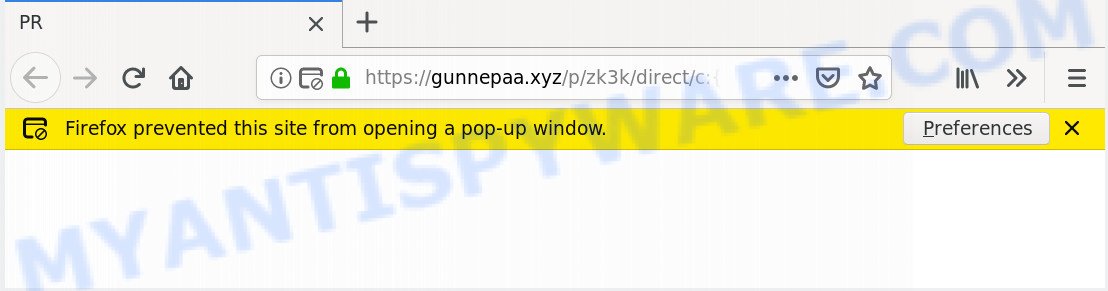
A. Unwanted advertising popups are mostly provided by harmful add-ons or adware (sometimes called ‘ad-supported’ software).
How Adware works & Adware effects. Adware is type of applications developed to inject ads into your Web browsing or even desktop experience. Adware software can be created to modify your homepage, search engine, search results, or even add toolbars to your web-browser. Adware run in the background when you are online, and adware can slow down your computer and affect its performance.
Another reason why you need to remove adware software is its online data-tracking activity. Adware can collect lots of confidential information (your ip address, what is a webpage you are viewing now, what you are looking for on the Web, which links you are clicking), which can later transfer to third parties.
Probably adware get installed onto your machine when you have installed certain free applications such as E-Mail checker, PDF creator, video codec, etc. Because, most commonly, adware software can be bundled within the install packages from Softonic, Cnet, Soft32, Brothersoft or other similar webpages which hosts free applications. So, you should launch any files downloaded from the Internet with great caution! Always carefully read the ‘User agreement’, ‘Software license’ and ‘Terms of use’. In the procedure of installing a new application, you need to choose the ‘Manual’, ‘Advanced’ or ‘Custom’ setup type to control what components and third-party programs to be installed, otherwise you run the risk of infecting your PC system with adware or potentially unwanted application (PUA)
Threat Summary
| Name | Gunnepaa.xyz |
| Type | adware, potentially unwanted application (PUA), pop-up ads, pop-ups, popup virus |
| Symptoms |
|
| Removal | Gunnepaa.xyz removal guide |
Therefore it is very important to follow the few simple steps below without a wait. The few simple steps will help you to remove adware as well as clean your personal computer from the Gunnepaa.xyz pop-ups. What is more, the step-by-step instructions below will allow you remove other harmful apps such as undesired toolbars and browser hijackers, that can be installed onto personal computer along with the adware.
How to remove Gunnepaa.xyz pop up redirect from Chrome, Firefox, IE, Edge
We advise opting for automatic Gunnepaa.xyz pop up advertisements removal in order to remove all adware related entries easily. This solution requires scanning the system with reputable anti-malware, e.g. Zemana Free, MalwareBytes AntiMalware or HitmanPro. However, if you prefer manual removal steps, you can use the tutorial below in this article. Read it once, after doing so, please bookmark this page (or open it on your smartphone) as you may need to close your browser or reboot your machine.
To remove Gunnepaa.xyz, perform the following steps:
- How to delete Gunnepaa.xyz redirect without any software
- How to remove Gunnepaa.xyz redirect using free tools
- Block Gunnepaa.xyz and other intrusive webpages
- Finish words
How to delete Gunnepaa.xyz redirect without any software
Looking for a way to get rid of Gunnepaa.xyz pop up ads manually without installing any utilities? Then this section of the blog post is just for you. Below are some simple steps you can take. Performing these steps requires basic knowledge of web browser and MS Windows setup. If you doubt that you can follow them, it is better to use free tools listed below that can allow you remove Gunnepaa.xyz redirect.
Deleting the Gunnepaa.xyz, check the list of installed software first
It’s of primary importance to first identify and delete all PUPs, adware software programs and browser hijacker infections through ‘Add/Remove Programs’ (Windows XP) or ‘Uninstall a program’ (Windows 10, 8, 7) section of your Microsoft Windows Control Panel.
- If you are using Windows 8, 8.1 or 10 then press Windows button, next press Search. Type “Control panel”and press Enter.
- If you are using Windows XP, Vista, 7, then press “Start” button and press “Control Panel”.
- It will show the Windows Control Panel.
- Further, press “Uninstall a program” under Programs category.
- It will show a list of all programs installed on the machine.
- Scroll through the all list, and remove dubious and unknown apps. To quickly find the latest installed software, we recommend sort applications by date.
See more details in the video tutorial below.
Remove Gunnepaa.xyz from Mozilla Firefox by resetting browser settings
If your Firefox web-browser is rerouted to Gunnepaa.xyz without your permission or an unknown search engine opens results for your search, then it may be time to perform the internet browser reset. It’ll save your personal information such as saved passwords, bookmarks, auto-fill data and open tabs.
First, open the Firefox and click ![]() button. It will show the drop-down menu on the right-part of the web-browser. Further, click the Help button (
button. It will show the drop-down menu on the right-part of the web-browser. Further, click the Help button (![]() ) as displayed on the screen below.
) as displayed on the screen below.

In the Help menu, select the “Troubleshooting Information” option. Another way to open the “Troubleshooting Information” screen – type “about:support” in the web browser adress bar and press Enter. It will show the “Troubleshooting Information” page as shown in the figure below. In the upper-right corner of this screen, click the “Refresh Firefox” button.

It will show the confirmation prompt. Further, click the “Refresh Firefox” button. The Firefox will start a task to fix your problems that caused by the Gunnepaa.xyz adware. After, it is complete, press the “Finish” button.
Remove Gunnepaa.xyz pop up advertisements from Google Chrome
Reset Google Chrome settings to remove Gunnepaa.xyz redirect. If you’re still experiencing issues with Gunnepaa.xyz pop ups removal, you need to reset Google Chrome browser to its default values. This step needs to be performed only if adware software has not been removed by the previous steps.

- First, run the Google Chrome and press the Menu icon (icon in the form of three dots).
- It will display the Google Chrome main menu. Choose More Tools, then click Extensions.
- You will see the list of installed extensions. If the list has the extension labeled with “Installed by enterprise policy” or “Installed by your administrator”, then complete the following guide: Remove Chrome extensions installed by enterprise policy.
- Now open the Google Chrome menu once again, click the “Settings” menu.
- Next, click “Advanced” link, which located at the bottom of the Settings page.
- On the bottom of the “Advanced settings” page, press the “Reset settings to their original defaults” button.
- The Chrome will show the reset settings dialog box as shown on the screen above.
- Confirm the internet browser’s reset by clicking on the “Reset” button.
- To learn more, read the article How to reset Google Chrome settings to default.
Delete Gunnepaa.xyz popup advertisements from Internet Explorer
By resetting Internet Explorer web-browser you return your internet browser settings to its default state. This is basic when troubleshooting problems that might have been caused by adware software that reroutes your web browser to the intrusive Gunnepaa.xyz web site.
First, open the Internet Explorer, then click ‘gear’ icon ![]() . It will open the Tools drop-down menu on the right part of the web-browser, then press the “Internet Options” like below.
. It will open the Tools drop-down menu on the right part of the web-browser, then press the “Internet Options” like below.

In the “Internet Options” screen, select the “Advanced” tab, then click the “Reset” button. The Internet Explorer will display the “Reset Internet Explorer settings” prompt. Further, click the “Delete personal settings” check box to select it. Next, press the “Reset” button as on the image below.

When the procedure is finished, click “Close” button. Close the Internet Explorer and restart your system for the changes to take effect. This step will help you to restore your browser’s search engine by default, homepage and newtab page to default state.
How to remove Gunnepaa.xyz redirect using free tools
The adware may hide its components which are difficult for you to find out and delete completely. This may lead to the fact that after some time, the adware which reroutes your internet browser to the annoying Gunnepaa.xyz website again infect your computer. Moreover, We want to note that it’s not always safe to remove adware manually, if you don’t have much experience in setting up and configuring the Microsoft Windows operating system. The best method to find and remove adware software is to use free malware removal software.
How to automatically remove Gunnepaa.xyz popups with Zemana AntiMalware
Download Zemana Free to delete Gunnepaa.xyz advertisements automatically from all of your browsers. This is a free application specially made for malicious software removal. This utility can remove adware, hijacker infection from Mozilla Firefox, IE, MS Edge and Google Chrome and Microsoft Windows registry automatically.
Zemana Anti Malware can be downloaded from the following link. Save it on your MS Windows desktop or in any other place.
165079 downloads
Author: Zemana Ltd
Category: Security tools
Update: July 16, 2019
Once downloading is done, close all apps and windows on your computer. Open a directory in which you saved it. Double-click on the icon that’s called Zemana.AntiMalware.Setup as displayed in the following example.
![]()
When the setup starts, you will see the “Setup wizard” which will help you install Zemana on your machine.

Once installation is complete, you will see window as displayed in the figure below.

Now press the “Scan” button . Zemana application will scan through the whole system for the adware which causes Gunnepaa.xyz popup ads. A scan can take anywhere from 10 to 30 minutes, depending on the number of files on your PC and the speed of your computer. During the scan Zemana AntiMalware (ZAM) will look for threats exist on your computer.

After the system scan is finished, Zemana Anti Malware will display a screen that contains a list of malware that has been detected. All found items will be marked. You can delete them all by simply click “Next” button.

The Zemana Free will delete adware software that redirects your web browser to the annoying Gunnepaa.xyz web page.
Delete Gunnepaa.xyz redirect and harmful extensions with HitmanPro
Hitman Pro will help remove adware software that causes unwanted Gunnepaa.xyz pop-ups that slow down your system. The browser hijackers, adware and other PUPs slow your web-browser down and try to trick you into clicking on suspicious advertisements and links. Hitman Pro removes the adware software and lets you enjoy your PC without Gunnepaa.xyz redirect.
Installing the HitmanPro is simple. First you’ll need to download HitmanPro from the link below.
After the download is done, open the file location and double-click the Hitman Pro icon. It will start the HitmanPro utility. If the User Account Control prompt will ask you want to open the program, click Yes button to continue.

Next, press “Next” . Hitman Pro tool will start scanning the whole personal computer to find out adware software related to the Gunnepaa.xyz popup ads. This task may take some time, so please be patient. While the HitmanPro utility is scanning, you may see count of objects it has identified as being affected by malware.

When the checking is finished, you will be displayed the list of all found threats on your machine as shown in the following example.

All found threats will be marked. You can delete them all by simply press “Next” button. It will display a prompt, press the “Activate free license” button. The Hitman Pro will delete adware software that causes Gunnepaa.xyz redirect in your browser and add items to the Quarantine. When finished, the tool may ask you to reboot your PC.
Automatically get rid of Gunnepaa.xyz pop-up advertisements with MalwareBytes
Get rid of Gunnepaa.xyz pop-up advertisements manually is difficult and often the adware is not fully removed. Therefore, we suggest you to run the MalwareBytes Free that are fully clean your personal computer. Moreover, this free program will help you to delete malicious software, PUPs, toolbars and hijackers that your machine can be infected too.
Download MalwareBytes AntiMalware (MBAM) by clicking on the link below.
327299 downloads
Author: Malwarebytes
Category: Security tools
Update: April 15, 2020
Once downloading is complete, close all apps and windows on your system. Open a directory in which you saved it. Double-click on the icon that’s named mb3-setup as shown below.
![]()
When the installation starts, you’ll see the “Setup wizard” that will help you install Malwarebytes on your system.

Once setup is finished, you will see window as shown in the figure below.

Now click the “Scan Now” button to perform a system scan for the adware software that causes Gunnepaa.xyz ads in your web browser. A scan can take anywhere from 10 to 30 minutes, depending on the number of files on your machine and the speed of your computer. When a malware, adware software or PUPs are found, the count of the security threats will change accordingly. Wait until the the checking is complete.

When MalwareBytes AntiMalware has completed scanning, MalwareBytes will open a scan report. Review the scan results and then click “Quarantine Selected” button.

The Malwarebytes will now begin to remove adware software which causes pop-ups. After disinfection is complete, you may be prompted to reboot your PC system.

The following video explains instructions on how to delete browser hijacker, adware and other malicious software with MalwareBytes Free.
Block Gunnepaa.xyz and other intrusive webpages
It is also critical to protect your web browsers from harmful websites and advertisements by using an ad-blocking program like AdGuard. Security experts says that it’ll greatly reduce the risk of malware, and potentially save lots of money. Additionally, the AdGuard may also protect your privacy by blocking almost all trackers.
First, click the following link, then click the ‘Download’ button in order to download the latest version of AdGuard.
26907 downloads
Version: 6.4
Author: © Adguard
Category: Security tools
Update: November 15, 2018
After downloading it, double-click the downloaded file to run it. The “Setup Wizard” window will show up on the computer screen as displayed in the following example.

Follow the prompts. AdGuard will then be installed and an icon will be placed on your desktop. A window will show up asking you to confirm that you want to see a quick guidance as on the image below.

Press “Skip” button to close the window and use the default settings, or press “Get Started” to see an quick guide which will help you get to know AdGuard better.
Each time, when you start your computer, AdGuard will start automatically and stop unwanted ads, block Gunnepaa.xyz, as well as other malicious or misleading web-sites. For an overview of all the features of the application, or to change its settings you can simply double-click on the AdGuard icon, which may be found on your desktop.
Finish words
Once you’ve finished the guide outlined above, your personal computer should be clean from adware software that causes Gunnepaa.xyz redirect in your web-browser and other malware. The Mozilla Firefox, Microsoft Edge, Internet Explorer and Chrome will no longer redirect you to various unwanted web pages similar to Gunnepaa.xyz. Unfortunately, if the tutorial does not help you, then you have caught a new adware, and then the best way – ask for help here.


















