Bigstream.online is a web-site which uses social engineering to fool you to accept browser notification spam via the web browser. It will show the ‘Show notifications’ pop up claims that clicking ‘Allow’ will let the user watch a video, verify that you are not a robot, connect to the Internet, access the content of the web-page, download a file, confirm that you are 18+, enable Flash Player, and so on.
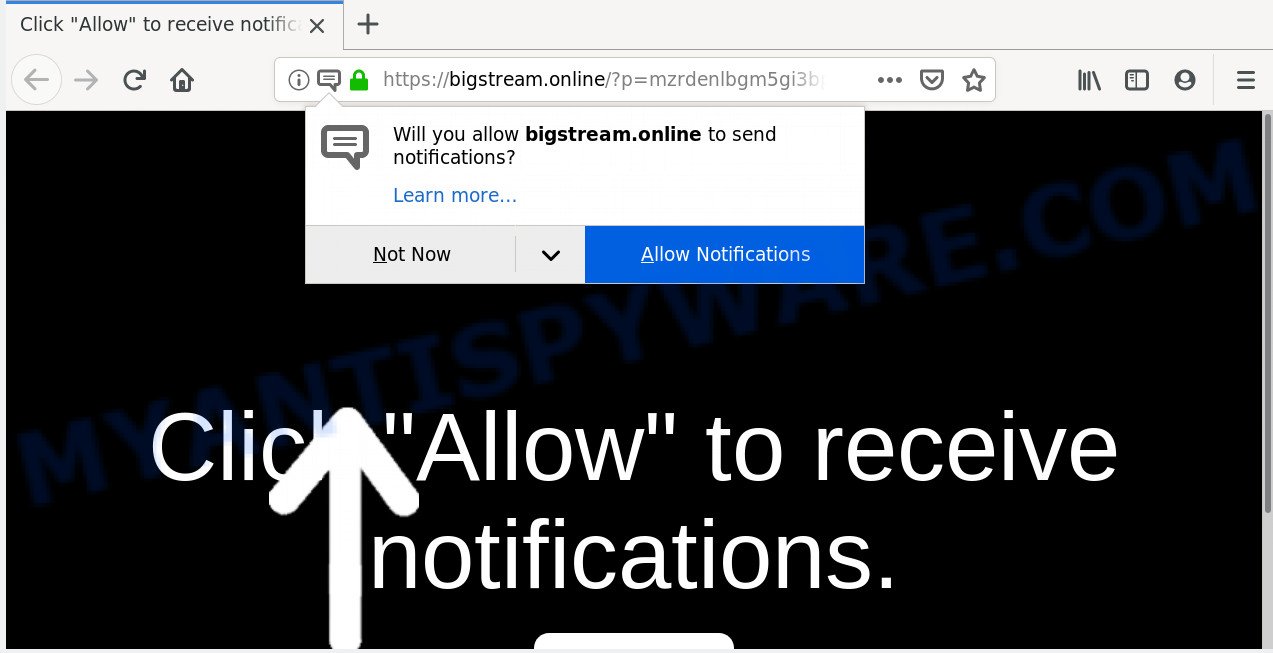
Once enabled, the Bigstream.online spam notifications will start popping up in the lower right corner of the screen randomly and spam the user with unwanted adverts. Push notifications are originally designed to alert the user of recently published news. Scammers abuse ‘push notifications’ to avoid antivirus software and ad blocker apps by presenting unwanted ads. These ads are displayed in the lower right corner of the screen urges users to play online games, visit questionable web-pages, install internet browser add-ons & so on.

To end this intrusive behavior and remove Bigstream.online browser notification spam, you need to change browser settings that got changed by adware software. For that, complete the Bigstream.online removal steps below. Once you delete Bigstream.online subscription, the push notifications will no longer appear on your desktop.
Where the Bigstream.online pop ups comes from
Computer security experts have determined that users are re-directed to Bigstream.online by adware or from misleading advertisements. Adware is considered a potentially security threat because it often installed on personal computer without the knowledge of the user. Adware usually just shows undesired ads, but sometimes adware can be used to obtain your privacy data.
Adware software may be spread through the use of trojan horses and other forms of malware, but most commonly, adware spreads bundled with certain free applications. Many creators of freeware include bundled applications in their installer. Sometimes it’s possible to avoid the installation of any adware: carefully read the Terms of Use and the Software license, choose only Manual, Custom or Advanced setup type, uncheck all checkboxes before clicking Install or Next button while installing new freeware.
Threat Summary
| Name | Bigstream.online pop-up |
| Type | push notifications advertisements, pop-up advertisements, popups, pop-up virus |
| Distribution | malicious pop-up ads, potentially unwanted software, social engineering attack, adware softwares |
| Symptoms |
|
| Removal | Bigstream.online removal guide |
If you would like to clean your PC system of adware software and thus remove Bigstream.online pop-up ads and are unable to do so, you can follow the steps below to scan for and get rid of adware and any other malicious software for free.
How to remove Bigstream.online popups from Chrome, Firefox, IE, Edge
Even if you’ve the up-to-date classic antivirus installed, and you’ve checked your personal computer for malware and removed anything found, you need to do the instructions below. The Bigstream.online pop ups removal is not simple as installing another antivirus. Classic antivirus apps are not developed to run together and will conflict with each other, or possibly crash MS Windows. Instead we recommend complete the manual steps below after that run Zemana Anti Malware (ZAM), MalwareBytes AntiMalware (MBAM) or Hitman Pro, which are free applications dedicated to search for and remove adware software which cause intrusive Bigstream.online pop up ads. Use these tools to ensure the adware is removed.
To remove Bigstream.online pop ups, execute the following steps:
- Manual Bigstream.online advertisements removal
- Removing the Bigstream.online, check the list of installed apps first
- Remove Bigstream.online notifications from internet browsers
- Remove Bigstream.online from Firefox by resetting web browser settings
- Remove Bigstream.online advertisements from Internet Explorer
- Remove Bigstream.online pop-ups from Google Chrome
- How to automatically remove Bigstream.online pop ups
- Block Bigstream.online and other undesired web-sites
- Finish words
Manual Bigstream.online advertisements removal
The most common adware can be uninstalled manually, without the use of anti-virus or other removal utilities. The manual steps below will guide you through how to get rid of Bigstream.online pop-ups step by step. Although each of the steps is simple and does not require special knowledge, but you doubt that you can finish them, then use the free tools, a list of which is given below.
Removing the Bigstream.online, check the list of installed apps first
The process of adware software removal is generally the same across all versions of Windows OS from 10 to XP. To start with, it’s necessary to check the list of installed programs on your personal computer and delete all unused, unknown and dubious apps.
Windows 8, 8.1, 10
First, click Windows button

When the ‘Control Panel’ opens, click the ‘Uninstall a program’ link under Programs category such as the one below.

You will see the ‘Uninstall a program’ panel such as the one below.

Very carefully look around the entire list of software installed on your system. Most likely, one of them is the adware that causes multiple intrusive pop-ups. If you have many programs installed, you can help simplify the search of malicious applications by sort the list by date of installation. Once you’ve found a dubious, unwanted or unused program, right click to it, after that click ‘Uninstall’.
Windows XP, Vista, 7
First, press ‘Start’ button and select ‘Control Panel’ at right panel like the one below.

Once the Windows ‘Control Panel’ opens, you need to press ‘Uninstall a program’ under ‘Programs’ as displayed below.

You will see a list of programs installed on your personal computer. We recommend to sort the list by date of installation to quickly find the programs that were installed last. Most likely, it’s the adware that cause popups. If you are in doubt, you can always check the application by doing a search for her name in Google, Yahoo or Bing. When the program which you need to uninstall is found, simply click on its name, and then click ‘Uninstall’ as on the image below.

Remove Bigstream.online notifications from internet browsers
if you became a victim of online criminals and clicked on the “Allow” button, then your browser was configured to display annoying ads. To remove the ads, you need to remove the notification permission that you gave the Bigstream.online web-site to send browser notification spam.
Google Chrome:
- Just copy and paste the following text into the address bar of Chrome.
- chrome://settings/content/notifications
- Press Enter.
- Delete the Bigstream.online URL and other dubious URLs by clicking three vertical dots button next to each and selecting ‘Remove’.

Android:
- Tap ‘Settings’.
- Tap ‘Notifications’.
- Find and tap the web browser which shows Bigstream.online spam notifications ads.
- Locate Bigstream.online site in the list and disable it.

Mozilla Firefox:
- In the top-right corner, click the Firefox menu (three bars).
- In the drop-down menu select ‘Options’. In the left side select ‘Privacy & Security’.
- Scroll down to ‘Permissions’ section and click ‘Settings…’ button next to ‘Notifications’.
- Select the Bigstream.online domain from the list and change the status to ‘Block’.
- Click ‘Save Changes’ button.

Edge:
- In the top right corner, click the Edge menu button (it looks like three dots).
- Click ‘Settings’. Click ‘Advanced’ on the left side of the window.
- Click ‘Manage permissions’ button under ‘Website permissions’.
- Click the switch under the Bigstream.online URL so that it turns off.

Internet Explorer:
- Click ‘Tools’ button in the top right hand corner of the browser.
- When the drop-down menu appears, click on ‘Internet Options’.
- Click on the ‘Privacy’ tab and select ‘Settings’ in the pop-up blockers section.
- Select the Bigstream.online site and other suspicious URLs below and remove them one by one by clicking the ‘Remove’ button.

Safari:
- Click ‘Safari’ button on the left-upper corner of the browser and select ‘Preferences’.
- Select the ‘Websites’ tab and then select ‘Notifications’ section on the left panel.
- Find the Bigstream.online site and select it, click the ‘Deny’ button.
Remove Bigstream.online from Firefox by resetting web browser settings
If Firefox settings are hijacked by the adware, your internet browser shows unwanted pop-up ads, then ‘Reset Firefox’ could solve these problems. When using the reset feature, your personal information such as passwords, bookmarks, browsing history and web form auto-fill data will be saved.
Click the Menu button (looks like three horizontal lines), and click the blue Help icon located at the bottom of the drop down menu similar to the one below.

A small menu will appear, press the “Troubleshooting Information”. On this page, click “Refresh Firefox” button similar to the one below.

Follow the onscreen procedure to restore your Mozilla Firefox web browser settings to their original settings.
Remove Bigstream.online advertisements from Internet Explorer
By resetting Internet Explorer web-browser you revert back your internet browser settings to its default state. This is basic when troubleshooting problems that might have been caused by adware software that causes Bigstream.online pop-up advertisements in your web-browser.
First, launch the Microsoft Internet Explorer, then click ‘gear’ icon ![]() . It will display the Tools drop-down menu on the right part of the browser, then click the “Internet Options” as shown in the figure below.
. It will display the Tools drop-down menu on the right part of the browser, then click the “Internet Options” as shown in the figure below.

In the “Internet Options” screen, select the “Advanced” tab, then click the “Reset” button. The Microsoft Internet Explorer will show the “Reset Internet Explorer settings” prompt. Further, click the “Delete personal settings” check box to select it. Next, click the “Reset” button as shown on the image below.

Once the process is done, click “Close” button. Close the Internet Explorer and reboot your system for the changes to take effect. This step will help you to restore your browser’s new tab, homepage and search provider by default to default state.
Remove Bigstream.online pop-ups from Google Chrome
Reset Google Chrome settings is a simple solution to delete Bigstream.online pop-up ads, malicious and adware add-ons, web-browser’s default search engine, newtab and homepage that have been changed by adware.

- First, start the Chrome and click the Menu icon (icon in the form of three dots).
- It will show the Chrome main menu. Select More Tools, then click Extensions.
- You will see the list of installed addons. If the list has the extension labeled with “Installed by enterprise policy” or “Installed by your administrator”, then complete the following tutorial: Remove Chrome extensions installed by enterprise policy.
- Now open the Google Chrome menu once again, click the “Settings” menu.
- Next, click “Advanced” link, which located at the bottom of the Settings page.
- On the bottom of the “Advanced settings” page, click the “Reset settings to their original defaults” button.
- The Chrome will display the reset settings prompt as on the image above.
- Confirm the web-browser’s reset by clicking on the “Reset” button.
- To learn more, read the blog post How to reset Chrome settings to default.
How to automatically remove Bigstream.online pop ups
The adware can hide its components which are difficult for you to find out and get rid of completely. This can lead to the fact that after some time, the adware software responsible for Bigstream.online pop-up ads once again infect your PC system. Moreover, We want to note that it is not always safe to delete adware software manually, if you don’t have much experience in setting up and configuring the Microsoft Windows operating system. The best solution to search for and delete adware is to run free malware removal programs.
Use Zemana to get rid of Bigstream.online pop-up ads
Zemana Anti Malware (ZAM) is free full featured malware removal tool. It can scan your files and MS Windows registry in real-time. Zemana Free can help to remove Bigstream.online pop up ads, other potentially unwanted applications, malicious software and adware. It uses 1% of your computer resources. This utility has got simple and beautiful interface and at the same time effective protection for your machine.
Zemana AntiMalware (ZAM) can be downloaded from the following link. Save it on your MS Windows desktop or in any other place.
165535 downloads
Author: Zemana Ltd
Category: Security tools
Update: July 16, 2019
After the downloading process is finished, run it and follow the prompts. Once installed, the Zemana will try to update itself and when this process is complete, click the “Scan” button to start scanning your computer for the adware that causes Bigstream.online ads.

A scan can take anywhere from 10 to 30 minutes, depending on the number of files on your PC and the speed of your personal computer. During the scan Zemana Free will scan for threats exist on your personal computer. When you’re ready, press “Next” button.

The Zemana Free will start to remove adware that causes multiple intrusive pop ups.
Scan your computer and get rid of Bigstream.online advertisements with Hitman Pro
HitmanPro is a free program that developed to remove malware, potentially unwanted programs, browser hijackers and adware software from your personal computer running MS Windows 10, 8, 7, XP (32-bit and 64-bit). It will allow to detect and delete adware that causes multiple intrusive pop ups, including its files, folders and registry keys.
Download Hitman Pro on your PC system from the link below.
Once downloading is finished, open the folder in which you saved it and double-click the Hitman Pro icon. It will start the Hitman Pro utility. If the User Account Control prompt will ask you want to open the application, press Yes button to continue.

Next, click “Next” to perform a system scan with this utility for the adware software responsible for Bigstream.online advertisements. A scan can take anywhere from 10 to 30 minutes, depending on the number of files on your computer and the speed of your PC. While the utility is scanning, you may see how many objects and files has already scanned.

After the system scan is finished, you will be displayed the list of all detected threats on your PC as shown below.

Review the report and then click “Next” button. It will show a prompt, click the “Activate free license” button. The Hitman Pro will delete adware that causes undesired Bigstream.online pop ups and add threats to the Quarantine. When that process is finished, the utility may ask you to restart your PC system.
Use MalwareBytes Free to remove Bigstream.online pop-ups
We suggest using the MalwareBytes Anti-Malware (MBAM). You can download and install MalwareBytes to detect adware and thereby delete Bigstream.online popups from your web browsers. When installed and updated, this free malicious software remover automatically detects and removes all threats present on the system.
MalwareBytes Free can be downloaded from the following link. Save it to your Desktop so that you can access the file easily.
327760 downloads
Author: Malwarebytes
Category: Security tools
Update: April 15, 2020
After the downloading process is finished, close all programs and windows on your PC. Open a directory in which you saved it. Double-click on the icon that’s named mb3-setup as shown below.
![]()
When the installation begins, you’ll see the “Setup wizard” that will help you install Malwarebytes on your machine.

Once installation is finished, you’ll see window as displayed on the image below.

Now click the “Scan Now” button to perform a system scan for the adware related to the Bigstream.online pop-up ads. This procedure may take quite a while, so please be patient. While the MalwareBytes Anti-Malware program is scanning, you may see how many objects it has identified as threat.

As the scanning ends, it will show the Scan Results. Make sure to check mark the threats which are unsafe and then click “Quarantine Selected” button.

The Malwarebytes will now get rid of adware that causes annoying Bigstream.online pop ups and add items to the Quarantine. When the clean up is done, you may be prompted to reboot your computer.

The following video explains guidance on how to delete browser hijacker, adware and other malicious software with MalwareBytes.
Block Bigstream.online and other undesired web-sites
To put it simply, you need to use an ad-blocker utility (AdGuard, for example). It’ll stop and protect you from all annoying websites such as Bigstream.online, advertisements and pop ups. To be able to do that, the adblocker program uses a list of filters. Each filter is a rule that describes a malicious web-site, an advertising content, a banner and others. The ad blocker program automatically uses these filters, depending on the web pages you are visiting.
Visit the page linked below to download AdGuard. Save it to your Desktop so that you can access the file easily.
27047 downloads
Version: 6.4
Author: © Adguard
Category: Security tools
Update: November 15, 2018
After downloading it, double-click the downloaded file to launch it. The “Setup Wizard” window will show up on the computer screen as shown in the figure below.

Follow the prompts. AdGuard will then be installed and an icon will be placed on your desktop. A window will show up asking you to confirm that you want to see a quick guide like below.

Click “Skip” button to close the window and use the default settings, or click “Get Started” to see an quick guidance that will help you get to know AdGuard better.
Each time, when you run your computer, AdGuard will start automatically and stop undesired ads, block Bigstream.online, as well as other harmful or misleading webpages. For an overview of all the features of the application, or to change its settings you can simply double-click on the AdGuard icon, that can be found on your desktop.
Finish words
Once you’ve done the few simple steps above, your system should be clean from adware software that causes Bigstream.online popup ads in your web browser and other malware. The Edge, Chrome, Firefox and IE will no longer redirect you to various undesired web sites such as Bigstream.online. Unfortunately, if the step-by-step tutorial does not help you, then you have caught a new adware, and then the best way – ask for help here.



















