Apple.com-optimizing-mac.live is a misleading web-page which attempts to deceive people into believing that the Apple Mac has been affected by malware. This web page shows the message ‘Your OS is infected with (3) viruses!’, asking user to click the ‘Scan Now’ button.
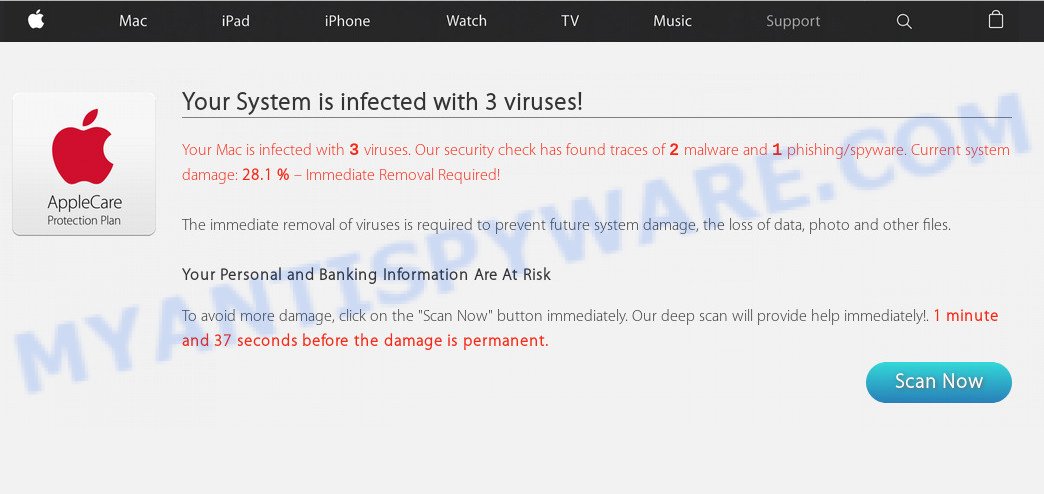
If you click the ‘Scan Now’ button, then the page imitates virus scanning and then displays a report about the threats that were detected. Of course, all of these threats are fake and you can safety ignore the false scan results. The main purpose of the Apple.com-optimizing-mac.live scam is to force you into downloading and installing an unwanted software, adware or malware.
Where the Apple.com-optimizing-mac.live pop-ups comes from
These Apple.com-optimizing-mac.live popups are caused by misleading advertisements on the websites you visit or adware. Adware is undesired software that brings targeted advertisements to your web-browser. Adware software may hijack the ads of other companies with its own. In many cases, adware software will track your browsing habits and report this info to its developers.
Adware software usually come along with some free programs that you download off of the Net. So, think back, have you ever download and run any free programs. In order to avoid infection, in the Setup wizard, you should be be proactive and carefully read the ‘Terms of use’, the ‘license agreement’ and other installation screens, as well as to always select the ‘Manual’ or ‘Advanced’ installation method, when installing anything downloaded from the Net.
Threat Summary
| Name | Apple.com-optimizing-mac.live |
| Type | adware, PUP (potentially unwanted program), pop-up virus, pop-up ads, popups |
| Symptoms |
|
| Removal | Apple.com-optimizing-mac.live removal guide |
So, obviously, you need to delete the adware without a wait. Use the free few simple steps below. This guide will help you clean your computer of adware and thus remove the Apple.com-optimizing-mac.live intrusive pop-up ads.
How to remove Apple.com-optimizing-mac.live scam (Adware virus removal guide)
Without a doubt, the adware is harmful to your machine. So you need to quickly and completely remove this adware software that cause popup scam. To delete this adware, you can use the manual removal guide which are given below or free malicious software removal tool like MalwareBytes Free (it is free). We suggest you use automatic removal way which will help you to delete Apple.com-optimizing-mac.live pop-up scam easily and safely. Manual removal is best used only if you are well versed in MAC or in the case where adware software is not uninstalled automatically. Read it once, after doing so, please bookmark this page (or open it on your smartphone) as you may need to exit your web browser or restart your MAC.
To remove Apple.com-optimizing-mac.live, complete the steps below:
- Manual Apple.com-optimizing-mac.live pop up removal
- How to automatically remove Apple.com-optimizing-mac.live pop up
- Run AdBlocker to block Apple.com-optimizing-mac.live and stay safe online
- To sum up
Manual Apple.com-optimizing-mac.live pop up removal
In this section of the article, we have posted the steps that will allow to delete Apple.com-optimizing-mac.live popup scam manually. Although compared to removal utilities, this solution loses in time, but you don’t need to download anything on your machine. It will be enough for you to follow the detailed tutorial with images. We tried to describe each step in detail, but if you realized that you might not be able to figure it out, or simply do not want to change the Microsoft Windows and browser settings, then it’s better for you to use utilities from trusted developers, which are listed below.
Removing the Apple.com-optimizing-mac.live, check the list of installed apps first
We recommend that you start the Apple Mac cleaning procedure by checking the list of installed programs and remove all unknown or dubious applications. This is a very important step, as mentioned above, very often the malicious applications such as adware software and hijackers may be bundled with freeware. Remove the unwanted apps can get rid of the intrusive ads or internet browser redirect.
Make sure you have closed all browsers and other programs. Next, uninstall any unrequested and suspicious applications from MAC system using the Finder.
Open Finder and click “Applications”.

Look around the entire list of programs installed on your MAC system. Most likely, one of them is the adware software that causes multiple intrusive pop ups. Choose the suspicious application or the program that name is not familiar to you and delete it.
Drag the dubious program from the Applications folder to the Trash.
Most important, don’t forget, choose Finder -> Empty Trash.
Remove Apple.com-optimizing-mac.live scam from Google Chrome
If adware software, other program or plugins modified your Google Chrome settings without your knowledge, then you can get rid of Apple.com-optimizing-mac.live pop ups and revert back your internet browser settings in Chrome at any time. However, your themes, bookmarks, history, passwords, and web form auto-fill information will not be deleted.
Open the Chrome menu by clicking on the button in the form of three horizontal dotes (![]() ). It will show the drop-down menu. Choose More Tools, then press Extensions.
). It will show the drop-down menu. Choose More Tools, then press Extensions.
Carefully browse through the list of installed add-ons. If the list has the plugin labeled with “Installed by enterprise policy” or “Installed by your administrator”, then complete the following tutorial: Remove Chrome extensions installed by enterprise policy otherwise, just go to the step below.
Open the Chrome main menu again, press to “Settings” option.

Scroll down to the bottom of the page and click on the “Advanced” link. Now scroll down until the Reset settings section is visible, like below and click the “Reset settings to their original defaults” button.

Confirm your action, click the “Reset” button.
Remove Apple.com-optimizing-mac.live from Firefox by resetting web browser settings
If your Mozilla Firefox browser is redirected to Apple.com-optimizing-mac.live without your permission or an unknown search provider opens results for your search, then it may be time to perform the web-browser reset. It will save your personal information such as saved passwords, bookmarks, auto-fill data and open tabs.
First, start the Mozilla Firefox. Next, click the button in the form of three horizontal stripes (![]() ). It will display the drop-down menu. Next, press the Help button (
). It will display the drop-down menu. Next, press the Help button (![]() ).
).

In the Help menu click the “Troubleshooting Information”. In the upper-right corner of the “Troubleshooting Information” page press on “Refresh Firefox” button as displayed on the screen below.

Confirm your action, click the “Refresh Firefox”.
Delete Apple.com-optimizing-mac.live scam from Safari
The Safari reset is great if your browser is hijacked or you have unwanted addo-ons or toolbars on your web browser, that installed by an malicious software.
Click Safari menu and select “Preferences”.

It will open the Safari Preferences window. Next, click the “Extensions” tab. Look for unknown and suspicious extensions on left panel, select it, then press the “Uninstall” button. Most important to remove all unknown extensions from Safari.
Once complete, click “General” tab. Change the “Default Search Engine” to Google.

Find the “Homepage” and type into textfield “https://www.google.com”.
How to automatically remove Apple.com-optimizing-mac.live pop up
If you are unsure how to delete Apple.com-optimizing-mac.live pop up scam easily, consider using automatic adware software removal apps that listed below. It will identify the adware responsible for Apple.com-optimizing-mac.live pop-ups and remove it from your MAC system for free.
Automatically remove Apple.com-optimizing-mac.live scam with MalwareBytes Anti Malware (MBAM)
Manual Apple.com-optimizing-mac.live pop ups removal requires some computer skills. Some files that created by the adware software can be not completely removed. We advise that run the MalwareBytes Free that are fully free your machine of adware. Moreover, this free utility will help you to remove hijacker, malware, PUPs and toolbars that your MAC system may be infected too.
Visit the following page to download MalwareBytes Anti-Malware.
21177 downloads
Author: Malwarebytes
Category: Security tools
Update: September 10, 2020
After downloading is complete, close all applications and windows on your machine. Open a directory in which you saved it. Run the saved file and follow the prompts.
Once installation is complete, you’ll see window as displayed on the image below.

Now click the “Scan” button for scanning your MAC system for the adware software that causes Apple.com-optimizing-mac.live scam in your web browser. This process can take quite a while, so please be patient. While the MalwareBytes Anti Malware program is checking, you may see number of objects it has identified as threat.

After MalwareBytes Free completes the scan, you’ll be displayed the list of all detected items on your MAC OS. Review the results once the tool has finished the system scan. If you think an entry should not be quarantined, then uncheck it. Otherwise, simply press “Remove Selected Items” button.

The Malwarebytes will now delete adware software that causes multiple undesired pop-ups and move threats to the program’s quarantine.
Run AdBlocker to block Apple.com-optimizing-mac.live and stay safe online
If you surf the Net, you cannot avoid malicious advertising. But you can protect your internet browser against it. Download and use an ad blocker application. AdGuard is an ad blocking which can filter out lots of of the malicious advertising, stoping dynamic scripts from loading harmful content.

Click the link below to download AdGuard.
3892 downloads
Author: © Adguard
Category: Security tools
Update: January 17, 2018
When the download is done, run the downloaded file. You will see the “Setup Wizard” screen. Follow the prompts.
Each time, when you start your machine, AdGuard will start automatically and stop intrusive popups, block Apple.com-optimizing-mac.live redirect, as well as other malicious or misleading web pages.
To sum up
Now your machine should be clean of the adware that causes Apple.com-optimizing-mac.live scam in your browser. We suggest that you keep AdGuard (to help you block unwanted ads and unwanted malicious web-sites) and MalwareBytes Anti-Malware (to periodically scan your machine for new adware softwares and other malicious software).
If you are still having problems while trying to delete Apple.com-optimizing-mac.live pop-ups from the Safari, Firefox and Google Chrome, then ask for help here here.


















