Robotornotchecks.online is a webpage that uses social engineering methods to force you into registering for its spam notifications from this or similar web-sites that will in turn bombard users with pop-up adverts usually related to adware software, adult web sites and other click fraud schemes. When you visit the Robotornotchecks.online webpage that wants to send you browser notification spam, you’ll be greeted with a pop up that asks whether you want to agree to them or not. Your options will be ‘Block’ and ‘Allow’.
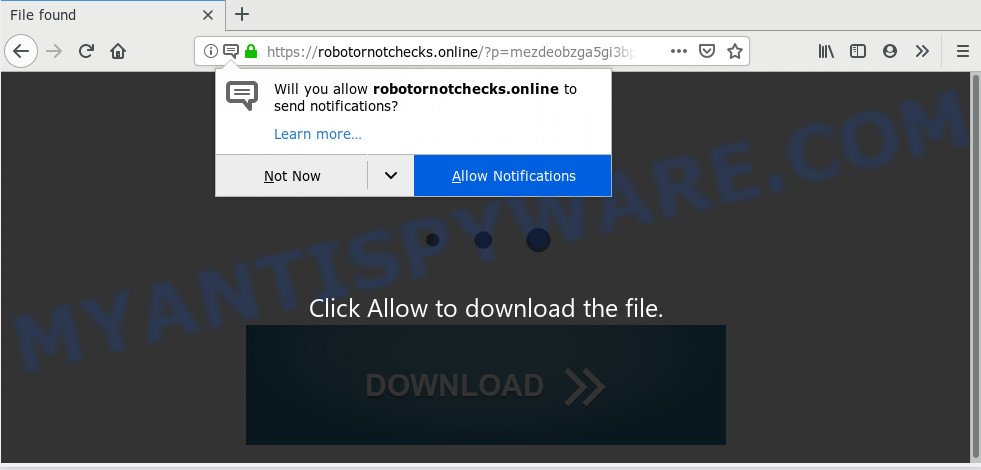
If you click on the ‘Allow’ button, the Robotornotchecks.online website starts sending a lot of spam notifications on your the desktop. You will see the pop-up adverts even when you are not using the browser. The authors of Robotornotchecks.online use these push notifications to bypass popup blocker and therefore display lots of unwanted adverts. These ads are used to promote suspicious web browser plugins, giveaway scams, adware bundles, and adult web-pages.

The best method to unsubscribe from Robotornotchecks.online spam notifications open your browser’s settings and complete the Robotornotchecks.online removal steps below. Once you delete Robotornotchecks.online subscription, the browser notification spam will no longer appear on your browser.
How did you get infected with Robotornotchecks.online pop-ups
These Robotornotchecks.online popups are caused by suspicious ads on the webpages you visit or adware. Many users consider adware, browser hijackers, keyloggers, trojans as the same thing. They are all forms of malware that each behave differently. The word ‘adware’ is a combination of two words ‘ad’ and ‘software’. Adware shows ads on an affected computer. Not very dangerous for computer users, but very profitable for the the software producers.
Adware software usually come bundled with certain free software that you download off of the Web. So, think back, have you ever download and run any free applications. In order to avoid infection, in the Setup wizard, you should be be proactive and carefully read the ‘Terms of use’, the ‘license agreement’ and other setup screens, as well as to always select the ‘Manual’ or ‘Advanced’ setup method, when installing anything downloaded from the Web.
Threat Summary
| Name | Robotornotchecks.online pop up |
| Type | push notifications ads, popups, popup ads, popup virus |
| Distribution | suspicious pop-up ads, social engineering attack, potentially unwanted software, adwares |
| Symptoms |
|
| Removal | Robotornotchecks.online removal guide |
So, obviously, you need to remove the adware as soon as possible. Use the free steps below. This guide will help you clean your PC of adware software and thus remove the Robotornotchecks.online annoying pop up advertisements.
How to remove Robotornotchecks.online popups (removal instructions)
We advise opting for automatic Robotornotchecks.online popup ads removal in order to delete all adware software related entries easily. This way requires scanning the computer with reputable anti-malware, e.g. Zemana Anti Malware (ZAM), MalwareBytes Free or HitmanPro. However, if you prefer manual removal steps, you can follow the guide below in this blog post. Some of the steps will require you to reboot your personal computer or shut down this web page. So, read this instructions carefully, then bookmark this page or open it on your smartphone for later reference.
To remove Robotornotchecks.online pop ups, complete the steps below:
- Manual Robotornotchecks.online pop ups removal
- Delete unwanted or newly added programs
- Remove Robotornotchecks.online notifications from web-browsers
- Get rid of Robotornotchecks.online from Firefox by resetting browser settings
- Delete Robotornotchecks.online ads from Internet Explorer
- Remove Robotornotchecks.online advertisements from Google Chrome
- How to automatically remove Robotornotchecks.online pop-ups
- Stop Robotornotchecks.online pop up ads
- Finish words
Manual Robotornotchecks.online pop ups removal
Looking for a way to remove Robotornotchecks.online pop-up ads manually without downloading any tools? Then this section of the blog post is just for you. Below are some simple steps you can take. Performing these steps requires basic knowledge of web browser and Microsoft Windows setup. If you doubt that you can follow them, it is better to use free programs listed below that can allow you remove Robotornotchecks.online pop up advertisements.
Delete unwanted or newly added programs
First of all, check the list of installed software on your personal computer and remove all unknown and newly added apps. If you see an unknown program with incorrect spelling or varying capital letters, it have most likely been installed by malware and you should clean it off first with malicious software removal tool like Zemana Free.
Windows 10, 8.1, 8
Click the Microsoft Windows logo, and then click Search ![]() . Type ‘Control panel’and press Enter as displayed below.
. Type ‘Control panel’and press Enter as displayed below.

After the ‘Control Panel’ opens, click the ‘Uninstall a program’ link under Programs category like below.

Windows 7, Vista, XP
Open Start menu and choose the ‘Control Panel’ at right like the one below.

Then go to ‘Add/Remove Programs’ or ‘Uninstall a program’ (MS Windows 7 or Vista) as on the image below.

Carefully browse through the list of installed software and get rid of all suspicious and unknown applications. We recommend to click ‘Installed programs’ and even sorts all installed applications by date. After you’ve found anything dubious that may be the adware which cause intrusive Robotornotchecks.online popup ads or other potentially unwanted application (PUA), then select this application and press ‘Uninstall’ in the upper part of the window. If the suspicious program blocked from removal, then run Revo Uninstaller Freeware to completely get rid of it from your personal computer.
Remove Robotornotchecks.online notifications from web-browsers
If you have clicked the “Allow” button in the Robotornotchecks.online popup and gave a notification permission, you should remove this notification permission first from your browser settings. To delete the Robotornotchecks.online permission to send spam notifications to your system, use the following steps. These steps are for Windows, Mac and Android.
Google Chrome:
- In the right upper corner of the screen, click on Google Chrome’s main menu button, represented by three vertical dots.
- Select ‘Settings’, scroll down to the bottom and click ‘Advanced’.
- At the ‘Privacy and Security’ section click ‘Site settings’.
- Click on ‘Notifications’.
- Find the Robotornotchecks.online URL and remove it by clicking the three vertical dots on the right to the site and select ‘Remove’.

Android:
- Open Chrome.
- In the top-right corner, find and tap the Google Chrome menu (three dots).
- In the menu tap ‘Settings’, scroll down to ‘Advanced’.
- In the ‘Site Settings’, tap on ‘Notifications’, find the Robotornotchecks.online URL and tap on it.
- Tap the ‘Clean & Reset’ button and confirm.

Mozilla Firefox:
- In the right upper corner of the Firefox, click the Menu button, represented by three horizontal stripes.
- Go to ‘Options’, and Select ‘Privacy & Security’ on the left side of the window.
- Scroll down to the ‘Permissions’ section and click the ‘Settings’ button next to ‘Notifications’.
- Find Robotornotchecks.online site, other rogue notifications, click the drop-down menu and select ‘Block’.
- Save changes.

Edge:
- In the top-right corner, click the Edge menu button (it looks like three dots).
- Scroll down, find and click ‘Settings’. In the left side select ‘Advanced’.
- Click ‘Manage permissions’ button below ‘Website permissions’.
- Click the switch under the Robotornotchecks.online URL and each dubious domain.

Internet Explorer:
- Click ‘Tools’ button in the top-right corner.
- In the drop-down menu select ‘Internet Options’.
- Select the ‘Privacy’ tab and click ‘Settings under ‘Pop-up Blocker’ section.
- Locate the Robotornotchecks.online URL and click the ‘Remove’ button to delete the site.

Safari:
- Click ‘Safari’ button on the left-upper corner of the browser and select ‘Preferences’.
- Open ‘Websites’ tab, then in the left menu click on ‘Notifications’.
- Find the Robotornotchecks.online and select it, click the ‘Deny’ button.
Get rid of Robotornotchecks.online from Firefox by resetting browser settings
The Mozilla Firefox reset will remove redirections to undesired Robotornotchecks.online web-page, modified preferences, extensions and security settings. However, your saved bookmarks and passwords will not be lost. This will not affect your history, passwords, bookmarks, and other saved data.
Press the Menu button (looks like three horizontal lines), and click the blue Help icon located at the bottom of the drop down menu as shown on the screen below.

A small menu will appear, click the “Troubleshooting Information”. On this page, click “Refresh Firefox” button like below.

Follow the onscreen procedure to revert back your Mozilla Firefox web-browser settings to their default values.
Delete Robotornotchecks.online ads from Internet Explorer
In order to restore all web-browser newtab, search engine and startpage you need to reset the IE to the state, which was when the Microsoft Windows was installed on your PC system.
First, launch the Microsoft Internet Explorer, then press ‘gear’ icon ![]() . It will show the Tools drop-down menu on the right part of the internet browser, then press the “Internet Options” as shown in the following example.
. It will show the Tools drop-down menu on the right part of the internet browser, then press the “Internet Options” as shown in the following example.

In the “Internet Options” screen, select the “Advanced” tab, then click the “Reset” button. The Internet Explorer will show the “Reset Internet Explorer settings” dialog box. Further, click the “Delete personal settings” check box to select it. Next, click the “Reset” button as displayed on the screen below.

After the process is finished, click “Close” button. Close the Microsoft Internet Explorer and reboot your system for the changes to take effect. This step will help you to restore your internet browser’s start page, newtab and search engine by default to default state.
Remove Robotornotchecks.online advertisements from Google Chrome
If you have adware problem or the Google Chrome is running slow, then reset Google Chrome settings can help you. In the steps below we will show you a method to reset your Chrome settings to original state without reinstall. This will also help to get rid of Robotornotchecks.online advertisements from your browser.
Open the Chrome menu by clicking on the button in the form of three horizontal dotes (![]() ). It will display the drop-down menu. Select More Tools, then press Extensions.
). It will display the drop-down menu. Select More Tools, then press Extensions.
Carefully browse through the list of installed extensions. If the list has the addon labeled with “Installed by enterprise policy” or “Installed by your administrator”, then complete the following steps: Remove Google Chrome extensions installed by enterprise policy otherwise, just go to the step below.
Open the Google Chrome main menu again, click to “Settings” option.

Scroll down to the bottom of the page and click on the “Advanced” link. Now scroll down until the Reset settings section is visible, as on the image below and click the “Reset settings to their original defaults” button.

Confirm your action, press the “Reset” button.
How to automatically remove Robotornotchecks.online pop-ups
The manual tutorial above is tedious to use and can not always help to fully get rid of the Robotornotchecks.online advertisements. Here I am telling you an automatic solution to delete this adware from your system completely. Zemana AntiMalware, MalwareBytes and HitmanPro are anti-malware tools that have the ability to find and remove all kinds of malicious software including adware software that causes multiple unwanted pop ups.
Automatically get rid of Robotornotchecks.online pop-up advertisements with Zemana Free
Download Zemana Free to get rid of Robotornotchecks.online pop ups automatically from all of your web-browsers. This is a freeware utility specially made for malware removal. This utility can delete adware software, browser hijacker from Microsoft Edge, IE, Mozilla Firefox and Chrome and Microsoft Windows registry automatically.
Installing the Zemana Anti Malware is simple. First you’ll need to download Zemana on your PC system from the following link.
165037 downloads
Author: Zemana Ltd
Category: Security tools
Update: July 16, 2019
Once downloading is done, close all software and windows on your PC system. Double-click the install file called Zemana.AntiMalware.Setup. If the “User Account Control” dialog box pops up as displayed in the figure below, click the “Yes” button.

It will open the “Setup wizard” that will help you install Zemana on your personal computer. Follow the prompts and don’t make any changes to default settings.

Once setup is finished successfully, Zemana Anti Malware (ZAM) will automatically start and you can see its main screen as shown in the figure below.

Now click the “Scan” button . Zemana program will scan through the whole machine for the adware software that causes Robotornotchecks.online pop ups in your internet browser. Depending on your computer, the scan may take anywhere from a few minutes to close to an hour. While the tool is scanning, you can see count of objects and files has already scanned.

Once Zemana has completed scanning, it will display the Scan Results. When you are ready, click “Next” button. The Zemana Free will get rid of adware which causes annoying Robotornotchecks.online pop up advertisements and add threats to the Quarantine. After finished, you may be prompted to reboot the system.
Scan your machine and get rid of Robotornotchecks.online pop up advertisements with Hitman Pro
HitmanPro is a free portable application that scans your PC system for adware that cause intrusive Robotornotchecks.online popups, PUPs and hijacker infections and allows remove them easily. Moreover, it will also help you remove any malicious internet browser extensions and add-ons.
Visit the page linked below to download the latest version of HitmanPro for MS Windows. Save it to your Desktop.
After the download is finished, open the file location and double-click the HitmanPro icon. It will start the HitmanPro utility. If the User Account Control prompt will ask you want to open the program, click Yes button to continue.

Next, press “Next” . Hitman Pro tool will start scanning the whole computer to find out adware that causes multiple unwanted pop-ups. This task may take some time, so please be patient. While the Hitman Pro utility is scanning, you may see count of objects it has identified as being infected by malicious software.

When Hitman Pro has completed scanning, Hitman Pro will open you the results as displayed in the figure below.

Review the results once the utility has finished the system scan. If you think an entry should not be quarantined, then uncheck it. Otherwise, simply click “Next” button. It will open a dialog box, click the “Activate free license” button. The Hitman Pro will delete adware that causes Robotornotchecks.online pop up advertisements in your internet browser and move items to the program’s quarantine. Once the clean-up is done, the tool may ask you to reboot your machine.
Remove Robotornotchecks.online pop ups with MalwareBytes
If you’re having issues with Robotornotchecks.online pop-up ads removal, then check out MalwareBytes AntiMalware. This is a tool that can help clean up your computer and improve your speeds for free. Find out more below.
First, visit the following page, then press the ‘Download’ button in order to download the latest version of MalwareBytes Free.
327265 downloads
Author: Malwarebytes
Category: Security tools
Update: April 15, 2020
Once the download is finished, close all windows on your personal computer. Further, launch the file called mb3-setup. If the “User Account Control” prompt pops up as shown on the image below, press the “Yes” button.

It will display the “Setup wizard” which will help you install MalwareBytes AntiMalware (MBAM) on the personal computer. Follow the prompts and don’t make any changes to default settings.

Once setup is finished successfully, click Finish button. Then MalwareBytes Free will automatically launch and you can see its main window as displayed in the following example.

Next, click the “Scan Now” button for checking your computer for the adware which causes undesired Robotornotchecks.online pop-up advertisements. A scan may take anywhere from 10 to 30 minutes, depending on the number of files on your system and the speed of your personal computer. When a malware, adware or potentially unwanted software are detected, the count of the security threats will change accordingly.

After MalwareBytes Free completes the scan, MalwareBytes Anti Malware will open a list of detected items. Review the results once the utility has complete the system scan. If you think an entry should not be quarantined, then uncheck it. Otherwise, simply press “Quarantine Selected” button.

The MalwareBytes will remove adware that cause intrusive Robotornotchecks.online popup ads. After the process is complete, you can be prompted to restart your PC. We recommend you look at the following video, which completely explains the process of using the MalwareBytes Free to delete browser hijackers, adware and other malware.
Stop Robotornotchecks.online pop up ads
If you browse the Internet, you cannot avoid malicious advertising. But you can protect your browser against it. Download and use an adblocker program. AdGuard is an adblocker that can filter out lots of of the malvertising, blocking dynamic scripts from loading harmful content.
Download AdGuard on your PC system from the following link.
26898 downloads
Version: 6.4
Author: © Adguard
Category: Security tools
Update: November 15, 2018
After the downloading process is complete, start the downloaded file. You will see the “Setup Wizard” screen like below.

Follow the prompts. Once the setup is finished, you will see a window as on the image below.

You can click “Skip” to close the installation application and use the default settings, or press “Get Started” button to see an quick tutorial which will help you get to know AdGuard better.
In most cases, the default settings are enough and you do not need to change anything. Each time, when you run your computer, AdGuard will start automatically and stop undesired ads, block Robotornotchecks.online, as well as other malicious or misleading web-sites. For an overview of all the features of the program, or to change its settings you can simply double-click on the AdGuard icon, which is located on your desktop.
Finish words
Now your machine should be free of the adware software which cause unwanted Robotornotchecks.online pop ups. We suggest that you keep AdGuard (to help you block unwanted popups and annoying malicious web pages) and Zemana Free (to periodically scan your system for new adware softwares and other malicious software). Probably you are running an older version of Java or Adobe Flash Player. This can be a security risk, so download and install the latest version right now.
If you are still having problems while trying to remove Robotornotchecks.online ads from the Firefox, IE, MS Edge and Google Chrome, then ask for help here here.


















