Ynottube.com pop up is a browser-based scam which uses social engineering methods to deceive unsuspecting users into signing up for its spam notifications. This web page will deliver the message stating that you should click ‘Allow’ in order to verify that you are not a robot, connect to the Internet, confirm that you are 18+, download a file, watch a video, enable Flash Player, access the content of the web-site, and so on.
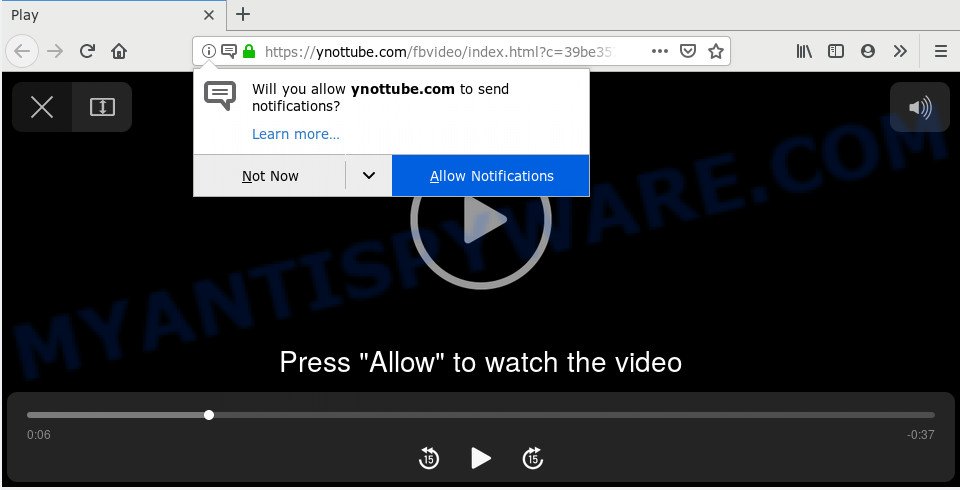
Once you click on the ‘Allow’ button, the Ynottube.com web-site starts sending a large amount of browser notification spam on your your desktop. You will see the pop up adverts even when the internet browser is closed. The devs behind Ynottube.com use these push notifications to bypass protection against pop ups in the web-browser and therefore show a huge count of unwanted advertisements. These advertisements are used to promote suspicious internet browser addons, giveaway scams, adware bundles, and adult websites.

The best way to get rid of Ynottube.com spam notifications open the browser’s settings and perform the Ynottube.com removal tutorial below. Once you remove notifications subscription, the Ynottube.com popups ads will no longer show on the screen.
How did you get infected with Ynottube.com pop ups
Cyber threat analysts have determined that users are re-directed to Ynottube.com by adware software or from suspicious ads. Adware is a type of malicious software. When adware software hijacks your PC system, it might carry out various harmful tasks. Some of the more common acts on computers include: adware can show numerous pop-ups and/or unwanted ads;adware software can reroute your internet browser to unsafe web-pages; adware can slow down your system; adware software can change browser settings.
Adware is usually gets on your computer as a part of free software. So, when you installing freeware, carefully read the disclaimers, choose the Custom or Advanced setup type to watch for additional programs that are being installed, because certain of the programs are potentially unwanted applications and adware software.
Threat Summary
| Name | Ynottube.com pop up |
| Type | spam notifications ads, pop-ups, popup virus, pop up ads |
| Distribution | potentially unwanted applications, adwares, shady pop-up advertisements, social engineering attack |
| Symptoms |
|
| Removal | Ynottube.com removal guide |
So, obviously, you need to remove the adware immediately. Use the free step-by-step instructions below. This guide will allow you clean your computer of adware and thus remove the Ynottube.com intrusive advertisements.
How to remove Ynottube.com pop up advertisements from Chrome, Firefox, IE, Edge
In order to remove Ynottube.com pop ups, start by closing any programs and pop-ups that are open. If a pop up won’t close, then close your browser (Microsoft Edge, Google Chrome, Microsoft Internet Explorer and Mozilla Firefox). If a program won’t close then please reboot your computer. Next, follow the steps below.
To remove Ynottube.com pop ups, use the steps below:
- Manual Ynottube.com popup advertisements removal
- How to automatically remove Ynottube.com ads
- Stop Ynottube.com pop-ups
- To sum up
Manual Ynottube.com popup advertisements removal
Looking for a way to get rid of Ynottube.com ads manually without installing any programs? Then this section of the article is just for you. Below are some simple steps you can take. Performing these steps requires basic knowledge of web-browser and Microsoft Windows setup. If you are not sure that you can follow them, it is better to use free utilities listed below that can help you get rid of Ynottube.com ads.
Uninstall questionable apps using Windows Control Panel
The best way to start the machine cleanup is to uninstall unknown and questionable software. Using the Windows Control Panel you can do this quickly and easily. This step, in spite of its simplicity, should not be ignored, because the removing of unneeded programs can clean up the Mozilla Firefox, Edge, Google Chrome and IE from pop up advertisements, hijackers and so on.
|
|
|
|
Remove Ynottube.com notifications from browsers
If you’re in situation where you don’t want to see browser notification spam from the Ynottube.com web site. In this case, you can turn off web notifications for your web browser in Windows/Mac/Android. Find your internet browser in the list below, follow few simple steps to get rid of web browser permissions to show push notifications.
|
|
|
|
|
|
Delete Ynottube.com pop ups from Internet Explorer
The IE reset is great if your browser is hijacked or you have unwanted add-ons or toolbars on your browser, which installed by an malicious software.
First, run the Internet Explorer, then click ‘gear’ icon ![]() . It will show the Tools drop-down menu on the right part of the internet browser, then click the “Internet Options” like below.
. It will show the Tools drop-down menu on the right part of the internet browser, then click the “Internet Options” like below.

In the “Internet Options” screen, select the “Advanced” tab, then click the “Reset” button. The Microsoft Internet Explorer will open the “Reset Internet Explorer settings” dialog box. Further, press the “Delete personal settings” check box to select it. Next, click the “Reset” button as shown in the figure below.

After the task is done, click “Close” button. Close the IE and reboot your machine for the changes to take effect. This step will help you to restore your browser’s search engine, home page and newtab to default state.
Remove Ynottube.com pop-ups from Chrome
Annoying Ynottube.com pop ups or other symptom of having adware in your web browser is a good reason to reset Google Chrome. This is an easy method to recover the Chrome settings and not lose any important information.

- First, run the Chrome and click the Menu icon (icon in the form of three dots).
- It will open the Chrome main menu. Choose More Tools, then press Extensions.
- You’ll see the list of installed extensions. If the list has the add-on labeled with “Installed by enterprise policy” or “Installed by your administrator”, then complete the following instructions: Remove Chrome extensions installed by enterprise policy.
- Now open the Chrome menu once again, click the “Settings” menu.
- Next, click “Advanced” link, which located at the bottom of the Settings page.
- On the bottom of the “Advanced settings” page, click the “Reset settings to their original defaults” button.
- The Google Chrome will show the reset settings prompt as shown on the image above.
- Confirm the web browser’s reset by clicking on the “Reset” button.
- To learn more, read the article How to reset Chrome settings to default.
Get rid of Ynottube.com from Firefox by resetting web browser settings
Resetting Firefox web-browser will reset all the settings to their original settings and will remove Ynottube.com pop-up advertisements, malicious add-ons and extensions. However, your saved passwords and bookmarks will not be changed, deleted or cleared.
First, start the Mozilla Firefox and click ![]() button. It will display the drop-down menu on the right-part of the web browser. Further, press the Help button (
button. It will display the drop-down menu on the right-part of the web browser. Further, press the Help button (![]() ) as on the image below.
) as on the image below.

In the Help menu, select the “Troubleshooting Information” option. Another way to open the “Troubleshooting Information” screen – type “about:support” in the internet browser adress bar and press Enter. It will display the “Troubleshooting Information” page like the one below. In the upper-right corner of this screen, click the “Refresh Firefox” button.

It will show the confirmation dialog box. Further, click the “Refresh Firefox” button. The Mozilla Firefox will begin a procedure to fix your problems that caused by the Ynottube.com adware software. Once, it’s finished, press the “Finish” button.
How to automatically remove Ynottube.com ads
Malware removal tools are pretty useful when you think your system is infected by adware software. Below we will discover best utilities which can get rid of adware and Ynottube.com ads from your computer and browser.
Automatically get rid of Ynottube.com pop ups with Zemana Anti Malware
Zemana Anti-Malware (ZAM) is a malicious software removal utility made for MS Windows. This utility will help you remove Ynottube.com pop-up advertisements, various types of malicious software (including browser hijacker infections and potentially unwanted programs) from your computer. It has simple and user friendly interface. While the Zemana Anti Malware does its job, your system will run smoothly.
Installing the Zemana Anti Malware is simple. First you’ll need to download Zemana AntiMalware on your PC system by clicking on the following link.
165041 downloads
Author: Zemana Ltd
Category: Security tools
Update: July 16, 2019
When the download is complete, start it and follow the prompts. Once installed, the Zemana AntiMalware (ZAM) will try to update itself and when this task is done, press the “Scan” button to perform a system scan with this utility for the adware software that causes Ynottube.com pop up advertisements.

While the Zemana Anti-Malware is checking, you can see number of objects it has identified either as being malware. Next, you need to click “Next” button.

The Zemana AntiMalware will delete adware related to the Ynottube.com pop-ups and move items to the program’s quarantine.
Use HitmanPro to remove Ynottube.com ads
Hitman Pro cleans your computer from browser hijacker infections, potentially unwanted programs, unwanted toolbars, web browser plugins and other unwanted software such as adware software related to the Ynottube.com popup advertisements. The free removal tool will help you enjoy your computer to its fullest. HitmanPro uses advanced behavioral detection technologies to look for if there are undesired apps in your system. You can review the scan results, and select the items you want to erase.
First, click the link below, then press the ‘Download’ button in order to download the latest version of HitmanPro.
After downloading is done, open the file location and double-click the HitmanPro icon. It will start the Hitman Pro utility. If the User Account Control dialog box will ask you want to start the program, press Yes button to continue.

Next, click “Next” to search for adware that causes Ynottube.com advertisements. A system scan may take anywhere from 5 to 30 minutes, depending on your computer. While the tool is checking, you may see count of objects and files has already scanned.

After the system scan is done, HitmanPro will create a list of unwanted applications and adware software as shown below.

You may delete threats (move to Quarantine) by simply click “Next” button. It will display a dialog box, click the “Activate free license” button. The HitmanPro will remove adware software that causes unwanted Ynottube.com advertisements. After the cleaning process is done, the tool may ask you to reboot your computer.
How to automatically get rid of Ynottube.com with MalwareBytes
Manual Ynottube.com pop ups removal requires some computer skills. Some files and registry entries that created by the adware software can be not completely removed. We suggest that use the MalwareBytes that are completely free your computer of adware. Moreover, the free program will allow you to remove malware, PUPs, hijacker infections and toolbars that your computer can be infected too.
Visit the page linked below to download MalwareBytes Anti Malware (MBAM). Save it to your Desktop.
327268 downloads
Author: Malwarebytes
Category: Security tools
Update: April 15, 2020
When downloading is finished, close all windows on your machine. Further, launch the file called mb3-setup. If the “User Account Control” dialog box pops up as shown on the screen below, click the “Yes” button.

It will open the “Setup wizard” that will assist you install MalwareBytes Anti Malware (MBAM) on the personal computer. Follow the prompts and don’t make any changes to default settings.

Once setup is finished successfully, click Finish button. Then MalwareBytes will automatically start and you can see its main window as displayed on the screen below.

Next, click the “Scan Now” button to scan for adware which causes undesired Ynottube.com advertisements. While the MalwareBytes utility is checking, you can see how many objects it has identified as being infected by malware.

When that process is complete, a list of all threats detected is produced. Review the scan results and then click “Quarantine Selected” button.

The MalwareBytes Free will delete adware related to the Ynottube.com pop-up ads. When disinfection is finished, you can be prompted to restart your PC system. We suggest you look at the following video, which completely explains the procedure of using the MalwareBytes Anti-Malware to remove browser hijackers, adware and other malicious software.
Stop Ynottube.com pop-ups
We advise to install an ad-blocking program which can block Ynottube.com and other annoying web pages. The ad blocker utility like AdGuard is a application which basically removes advertising from the Internet and blocks access to malicious web pages. Moreover, security experts says that using ad-blocking programs is necessary to stay safe when surfing the Internet.
- Visit the page linked below to download AdGuard. Save it directly to your Microsoft Windows Desktop.
Adguard download
26901 downloads
Version: 6.4
Author: © Adguard
Category: Security tools
Update: November 15, 2018
- After downloading it, launch the downloaded file. You will see the “Setup Wizard” program window. Follow the prompts.
- After the installation is finished, click “Skip” to close the install application and use the default settings, or press “Get Started” to see an quick tutorial which will assist you get to know AdGuard better.
- In most cases, the default settings are enough and you do not need to change anything. Each time, when you start your PC, AdGuard will start automatically and stop unwanted advertisements, block Ynottube.com, as well as other harmful or misleading web pages. For an overview of all the features of the program, or to change its settings you can simply double-click on the icon called AdGuard, that can be found on your desktop.
To sum up
After completing the few simple steps shown above, your system should be free from adware software which causes undesired Ynottube.com popup advertisements and other malicious software. The Firefox, Microsoft Edge, IE and Chrome will no longer redirect you to various undesired webpages similar to Ynottube.com. Unfortunately, if the steps does not help you, then you have caught a new adware, and then the best way – ask for help here.




















