Ncedivisite.info popup is a browser-based scam that deceives you and other unsuspecting victims into allowing its push notifications that go directly to the desktop or the web browser. This website will display the ‘Show notifications’ confirmation request that attempts to get the user to press the ‘Allow’ button to subscribe to its notifications.
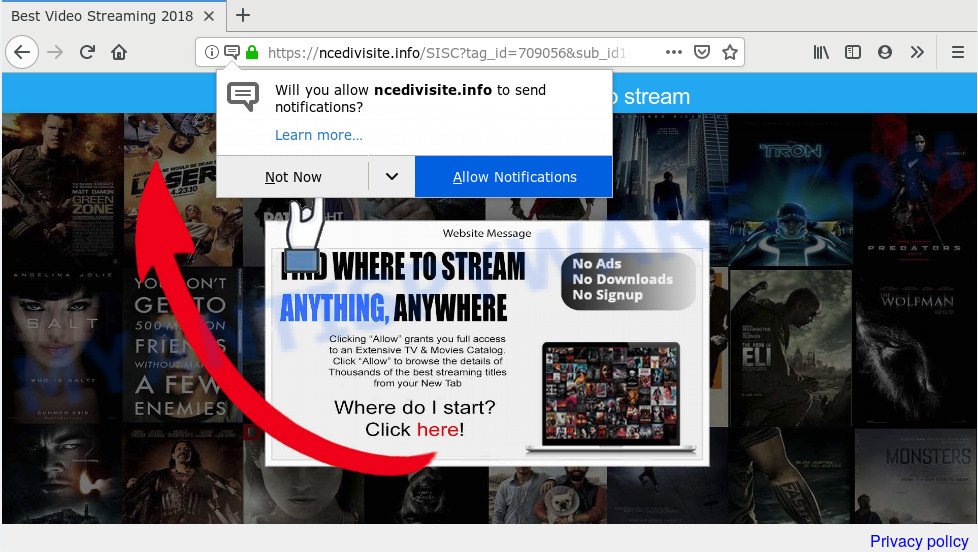
If you click the ‘Allow’, then your web-browser will be configured to show popup adverts in the right bottom corner of Windows or Mac. The browser notification spam will essentially be advertisements for ‘free’ online games, free gifts scams, questionable browser extensions, adult web-sites, and adware bundles as displayed on the screen below.

If you’re getting push notifications, you can remove Ncedivisite.info subscription by going into your internet browser’s settings and following the Ncedivisite.info removal instructions below. Once you remove Ncedivisite.info subscription, the browser notification spam will no longer appear on the screen.
How did you get infected with Ncedivisite.info pop ups
These Ncedivisite.info pop-ups are caused by shady ads on the webpages you visit or adware. Adware can cause problems for your computer. Adware can show intrusive advertisements on your computer screen so that your cannot stop them, redirect your web-browser to malicious websites, and it can cause undesired web-pages to pop up on your browser. Adware software might end up on your machine after you download and install free programs from a suspicious source.
Adware commonly comes on the computer with free software. Most often, it comes without the user’s knowledge. Therefore, many users aren’t even aware that their machine has been infected by PUPs and adware. Please follow the easy rules in order to protect your personal computer from adware software and PUPs: don’t install any suspicious programs, read the user agreement and choose only the Custom, Manual or Advanced installation method, do not rush to click the Next button. Also, always try to find a review of the application on the World Wide Web. Be careful and attentive!
Threat Summary
| Name | Ncedivisite.info popup |
| Type | push notifications advertisements, popup advertisements, pop ups, pop-up virus |
| Distribution | PUPs, adwares, shady popup ads, social engineering attack |
| Symptoms |
|
| Removal | Ncedivisite.info removal guide |
We strongly suggest that you perform the few simple steps below that will assist you to remove Ncedivisite.info ads using the standard features of Windows and some proven freeware.
How to Remove Ncedivisite.info ads (removal guidance)
In the step-by-step instructions below we will have a look at the adware and how to remove Ncedivisite.info from Firefox, Chrome, Edge and Internet Explorer web-browsers for MS Windows OS, natively or by using a few free removal utilities. Certain of the steps below will require you to close this website. So, please read the tutorial carefully, after that bookmark it or open it on your smartphone for later reference.
To remove Ncedivisite.info pop ups, perform the steps below:
- Manual Ncedivisite.info popups removal
- How to remove Ncedivisite.info advertisements automatically
- Run AdBlocker to block Ncedivisite.info and stay safe online
- Finish words
Manual Ncedivisite.info popups removal
These steps to remove Ncedivisite.info pop ups without any programs are presented below. Be sure to carry out the step-by-step guidance completely to fully delete this adware related to the Ncedivisite.info pop-up advertisements.
Delete adware software through the Microsoft Windows Control Panel
It’s of primary importance to first identify and delete all potentially unwanted applications, adware software and hijacker infections through ‘Add/Remove Programs’ (Windows XP) or ‘Uninstall a program’ (Windows 10, 8, 7) section of your Microsoft Windows Control Panel.
Press Windows button ![]() , then press Search
, then press Search ![]() . Type “Control panel”and press Enter. If you using Windows XP or Windows 7, then press “Start” and select “Control Panel”. It will display the Windows Control Panel as shown below.
. Type “Control panel”and press Enter. If you using Windows XP or Windows 7, then press “Start” and select “Control Panel”. It will display the Windows Control Panel as shown below.

Further, click “Uninstall a program” ![]()
It will show a list of all apps installed on your computer. Scroll through the all list, and delete any questionable and unknown software.
Remove Ncedivisite.info notifications from internet browsers
Your web browser likely now allows the Ncedivisite.info webpage to send you browser notification spam, but you do not want the intrusive advertisements from this web-page and we understand that. We have put together this tutorial on how you can remove Ncedivisite.info pop up ads from Microsoft Edge, Firefox, Microsoft Internet Explorer, Safari, Google Chrome and Android.
|
|
|
|
|
|
Delete Ncedivisite.info pop-ups from Internet Explorer
In order to restore all internet browser search engine by default, newtab and home page you need to reset the Microsoft Internet Explorer to the state, which was when the Microsoft Windows was installed on your computer.
First, open the IE, then click ‘gear’ icon ![]() . It will display the Tools drop-down menu on the right part of the browser, then click the “Internet Options” similar to the one below.
. It will display the Tools drop-down menu on the right part of the browser, then click the “Internet Options” similar to the one below.

In the “Internet Options” screen, select the “Advanced” tab, then click the “Reset” button. The Internet Explorer will display the “Reset Internet Explorer settings” dialog box. Further, click the “Delete personal settings” check box to select it. Next, click the “Reset” button as displayed on the image below.

When the task is complete, click “Close” button. Close the Internet Explorer and reboot your system for the changes to take effect. This step will help you to restore your web browser’s new tab page, startpage and search engine to default state.
Get rid of Ncedivisite.info pop ups from Firefox
This step will allow you remove Ncedivisite.info popups, third-party toolbars, disable malicious extensions and revert back your default startpage, new tab and search provider settings.
First, launch the Firefox. Next, click the button in the form of three horizontal stripes (![]() ). It will show the drop-down menu. Next, click the Help button (
). It will show the drop-down menu. Next, click the Help button (![]() ).
).

In the Help menu press the “Troubleshooting Information”. In the upper-right corner of the “Troubleshooting Information” page click on “Refresh Firefox” button as on the image below.

Confirm your action, click the “Refresh Firefox”.
Remove Ncedivisite.info ads from Chrome
Reset Chrome settings is a simple solution to remove Ncedivisite.info pop-up advertisements, malicious and ‘ad-supported’ extensions, internet browser’s default search engine, newtab page and start page which have been replaced by adware.
Open the Chrome menu by clicking on the button in the form of three horizontal dotes (![]() ). It will display the drop-down menu. Choose More Tools, then click Extensions.
). It will display the drop-down menu. Choose More Tools, then click Extensions.
Carefully browse through the list of installed addons. If the list has the plugin labeled with “Installed by enterprise policy” or “Installed by your administrator”, then complete the following guidance: Remove Google Chrome extensions installed by enterprise policy otherwise, just go to the step below.
Open the Google Chrome main menu again, click to “Settings” option.

Scroll down to the bottom of the page and click on the “Advanced” link. Now scroll down until the Reset settings section is visible, as displayed below and press the “Reset settings to their original defaults” button.

Confirm your action, click the “Reset” button.
How to remove Ncedivisite.info advertisements automatically
Computer security experts have built efficient adware software removal tools to aid users in removing unexpected popups and intrusive advertisements. Below we will share with you the best malicious software removal utilities that can be used to search for and remove adware which cause intrusive Ncedivisite.info pop ups.
Run Zemana Anti Malware to remove Ncedivisite.info pop up advertisements
Zemana Free is extremely fast and ultra light weight malware removal utility. It will assist you delete Ncedivisite.info pop ups, adware, potentially unwanted apps and other malware. This program gives real-time protection that never slow down your machine. Zemana Free is made for experienced and beginner computer users. The interface of this tool is very easy to use, simple and minimalist.
Installing the Zemana Free is simple. First you’ll need to download Zemana on your Windows Desktop from the following link.
165533 downloads
Author: Zemana Ltd
Category: Security tools
Update: July 16, 2019
When the download is finished, close all applications and windows on your personal computer. Open a directory in which you saved it. Double-click on the icon that’s called Zemana.AntiMalware.Setup as displayed in the following example.
![]()
When the installation begins, you will see the “Setup wizard” which will help you install Zemana on your computer.

Once setup is complete, you will see window similar to the one below.

Now press the “Scan” button to scan for adware software that causes multiple annoying popups.

As the scanning ends, Zemana Anti Malware (ZAM) will open a list of all threats found by the scan. In order to remove all items, simply click “Next” button.

The Zemana Anti Malware will delete adware that causes undesired Ncedivisite.info advertisements.
Scan your PC system and get rid of Ncedivisite.info advertisements with HitmanPro
Hitman Pro is a completely free (30 day trial) utility. You don’t need expensive ways to remove adware that causes intrusive Ncedivisite.info pop ups and other malicious apps. HitmanPro will uninstall all the unwanted apps such as adware and hijacker infections for free.

- First, click the link below, then press the ‘Download’ button in order to download the latest version of Hitman Pro.
- After the downloading process is finished, double click the Hitman Pro icon. Once this tool is launched, press “Next” button for checking your system for the adware software that causes Ncedivisite.info advertisements. A system scan can take anywhere from 5 to 30 minutes, depending on your PC. While the HitmanPro is checking, you may see number of objects it has identified either as being malicious software.
- When HitmanPro is complete scanning your PC, Hitman Pro will show a screen which contains a list of malware that has been found. Review the results once the utility has done the system scan. If you think an entry should not be quarantined, then uncheck it. Otherwise, simply press “Next” button. Now click the “Activate free license” button to begin the free 30 days trial to remove all malicious software found.
How to automatically remove Ncedivisite.info with MalwareBytes AntiMalware
We recommend using the MalwareBytes Free. You can download and install MalwareBytes Free to find adware software and thereby remove Ncedivisite.info pop ups from your web browsers. When installed and updated, this free malware remover automatically finds and removes all threats present on the personal computer.
MalwareBytes can be downloaded from the following link. Save it on your Desktop.
327754 downloads
Author: Malwarebytes
Category: Security tools
Update: April 15, 2020
After the download is done, close all applications and windows on your PC. Double-click the set up file called mb3-setup. If the “User Account Control” dialog box pops up as displayed below, click the “Yes” button.

It will open the “Setup wizard” which will help you setup MalwareBytes Anti Malware on your personal computer. Follow the prompts and don’t make any changes to default settings.

Once installation is complete successfully, click Finish button. MalwareBytes Anti Malware will automatically start and you can see its main screen as displayed below.

Now click the “Scan Now” button . MalwareBytes AntiMalware tool will begin scanning the whole personal computer to find out adware that cause undesired Ncedivisite.info pop up ads. This task can take quite a while, so please be patient. While the MalwareBytes is scanning, you may see count of objects it has identified either as being malware.

Once the system scan is done, you can check all threats detected on your PC. Once you’ve selected what you want to remove from your personal computer press “Quarantine Selected” button. The MalwareBytes Anti-Malware will get rid of adware that causes Ncedivisite.info pop-ups. Once finished, you may be prompted to restart the PC.

We suggest you look at the following video, which completely explains the procedure of using the MalwareBytes Free to delete adware, hijacker and other malicious software.
Run AdBlocker to block Ncedivisite.info and stay safe online
It’s also critical to protect your browsers from harmful webpages and ads by using an ad-blocking program like AdGuard. Security experts says that it’ll greatly reduce the risk of malware, and potentially save lots of money. Additionally, the AdGuard can also protect your privacy by blocking almost all trackers.
- Installing the AdGuard is simple. First you will need to download AdGuard on your machine from the following link.
Adguard download
27044 downloads
Version: 6.4
Author: © Adguard
Category: Security tools
Update: November 15, 2018
- After downloading it, run the downloaded file. You will see the “Setup Wizard” program window. Follow the prompts.
- Once the installation is done, press “Skip” to close the installation program and use the default settings, or click “Get Started” to see an quick tutorial that will assist you get to know AdGuard better.
- In most cases, the default settings are enough and you don’t need to change anything. Each time, when you run your machine, AdGuard will start automatically and stop undesired advertisements, block Ncedivisite.info, as well as other malicious or misleading web-sites. For an overview of all the features of the program, or to change its settings you can simply double-click on the icon named AdGuard, that may be found on your desktop.
Finish words
Now your system should be free of the adware that causes Ncedivisite.info pop ups. We suggest that you keep AdGuard (to help you block unwanted pop-up ads and undesired harmful web pages) and Zemana AntiMalware (ZAM) (to periodically scan your system for new adware softwares and other malware). Probably you are running an older version of Java or Adobe Flash Player. This can be a security risk, so download and install the latest version right now.
If you are still having problems while trying to delete Ncedivisite.info ads from the Google Chrome, Mozilla Firefox, Microsoft Internet Explorer and Edge, then ask for help here here.




















