Sinsarriage.pro is a deceptive web-site that uses social engineering methods to fool you and other unsuspecting victims into subscribing to spam notifications from this or similar web sites that will in turn bombard users with pop up adverts usually related to adware software, adult web pages and other click fraud schemes. This web-page claims that you need to subscribe to its notifications in order to download a file, verify that you are not a robot, enable Flash Player, confirm that you are 18+, access the content of the web-page, watch a video, connect to the Internet, and so on.
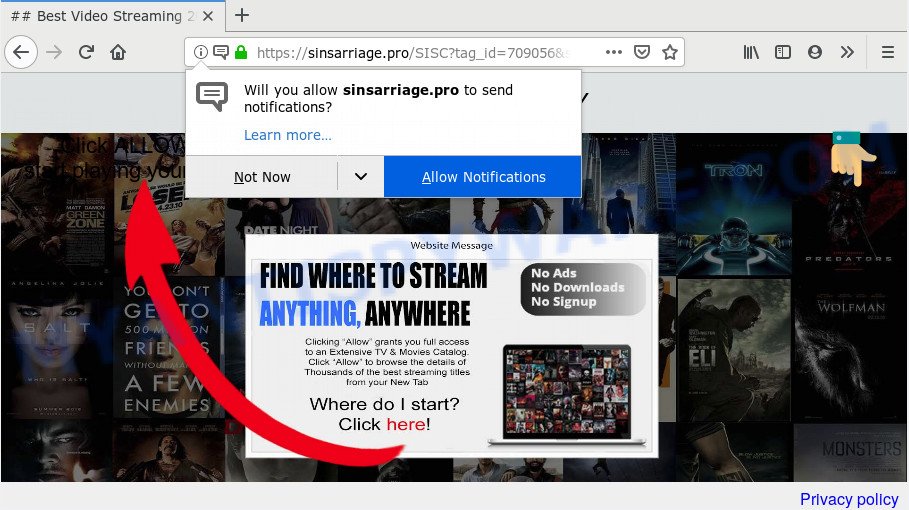
Once you click on the ‘Allow’ button, the Sinsarriage.pro web site starts sending tons of spam notifications on your the desktop. You will see the popup adverts even when your browser is closed. The spam notifications will promote ‘free’ online games, giveaway scams, questionable web-browser addons, adult web-pages, and fake software as shown in the following example.

The best way to remove Sinsarriage.pro browser notification spam open the browser’s settings and complete the Sinsarriage.pro removal guide below. Once you delete Sinsarriage.pro subscription, the spam notifications will no longer show on the desktop.
Where the Sinsarriage.pro pop-ups comes from
Some research has shown that users can be redirected to Sinsarriage.pro from malicious advertisements or by potentially unwanted software and adware. Adware is a term that originates from ‘ad supported’ software. Most commonly, ‘adware’ is considered by many to be synonymous with ‘malware’. Its purpose is to earn profit for its owner by serving undesired advertisements to a user while the user is browsing the Net.
Adware mostly comes on the PC with freeware. In many cases, it comes without the user’s knowledge. Therefore, many users aren’t even aware that their machine has been hijacked by potentially unwanted applications and adware software. Please follow the easy rules in order to protect your system from adware software and PUPs: do not install any suspicious applications, read the user agreement and choose only the Custom, Manual or Advanced installation method, do not rush to press the Next button. Also, always try to find a review of the application on the Internet. Be careful and attentive!
Threat Summary
| Name | Sinsarriage.pro pop-up |
| Type | push notifications ads, pop up ads, pop ups, popup virus |
| Distribution | potentially unwanted software, shady popup ads, adware softwares, social engineering attack |
| Symptoms |
|
| Removal | Sinsarriage.pro removal guide |
It’s important, do not use Sinsarriage.pro webpage and do not click on ads placed on it, as they can lead you to a more harmful or misleading web-pages. The best option is to use the guide posted below to clean your PC of adware software and thus get rid of Sinsarriage.pro popup advertisements.
How to Remove Sinsarriage.pro pop up ads (removal tutorial)
The following instructions will help you to delete Sinsarriage.pro pop up advertisements from the IE, Chrome, Mozilla Firefox and Microsoft Edge. Moreover, the guidance below will help you to remove malware, hijackers, potentially unwanted apps and toolbars that your personal computer may be infected. Please do the guidance step by step. If you need assist or have any questions, then ask for our assistance or type a comment below. Certain of the steps will require you to reboot your PC system or shut down this web-site. So, read this tutorial carefully, then bookmark this page or open it on your smartphone for later reference.
To remove Sinsarriage.pro pop ups, use the steps below:
- How to manually get rid of Sinsarriage.pro
- How to automatically remove Sinsarriage.pro pop-ups
- Block Sinsarriage.pro and other undesired web-sites
- To sum up
How to manually get rid of Sinsarriage.pro
The following instructions is a step-by-step guide, which will help you manually get rid of Sinsarriage.pro pop-up advertisements from the Internet Explorer, Google Chrome, Mozilla Firefox and Microsoft Edge. If you do not want to get rid of adware in the manually due to the fact that you are an unskilled computer user, then you can use free removal utilities listed below.
Delete recently added adware
Some programs are free only because their installer contains an adware software. This unwanted apps generates profit for the authors when it is installed. More often this adware software can be removed by simply uninstalling it from the ‘Uninstall a Program’ that is located in MS Windows control panel.
Windows 8, 8.1, 10
First, click Windows button

After the ‘Control Panel’ opens, click the ‘Uninstall a program’ link under Programs category as shown in the following example.

You will see the ‘Uninstall a program’ panel like below.

Very carefully look around the entire list of programs installed on your computer. Most probably, one of them is the adware software related to the Sinsarriage.pro ads. If you have many programs installed, you can help simplify the search of harmful programs by sort the list by date of installation. Once you have found a dubious, unwanted or unused program, right click to it, after that press ‘Uninstall’.
Windows XP, Vista, 7
First, click ‘Start’ button and select ‘Control Panel’ at right panel as shown below.

Once the Windows ‘Control Panel’ opens, you need to click ‘Uninstall a program’ under ‘Programs’ like below.

You will see a list of software installed on your machine. We recommend to sort the list by date of installation to quickly find the apps that were installed last. Most probably, it’s the adware that cause pop-ups. If you’re in doubt, you can always check the program by doing a search for her name in Google, Yahoo or Bing. After the application which you need to remove is found, simply click on its name, and then click ‘Uninstall’ as displayed on the screen below.

Remove Sinsarriage.pro notifications from internet browsers
If you’re getting browser notification spam from the Sinsarriage.pro or another annoying web page, you’ll have previously pressed the ‘Allow’ button. Below we’ll teach you how to turn them off.
Google Chrome:
- In the top right corner of the Chrome window, expand the Chrome menu.
- Select ‘Settings’. Then, scroll down to the bottom where it says ‘Advanced’.
- When the drop-down menu appears, tap ‘Settings’. Scroll down to ‘Advanced’.
- Click on ‘Notifications’.
- Find the Sinsarriage.pro site and delete it by clicking the three vertical dots on the right to the URL and select ‘Remove’.

Android:
- Tap ‘Settings’.
- Tap ‘Notifications’.
- Find and tap the web browser that displays Sinsarriage.pro push notifications ads.
- Find Sinsarriage.pro site in the list and disable it.

Mozilla Firefox:
- Click the Menu button (three horizontal stripes) on the right upper corner of the Firefox window.
- In the menu go to ‘Options’, in the menu on the left go to ‘Privacy & Security’.
- Scroll down to ‘Permissions’ and then to ‘Settings’ next to ‘Notifications’.
- Select the Sinsarriage.pro domain from the list and change the status to ‘Block’.
- Save changes.

Edge:
- In the top-right corner, click the Edge menu button (it looks like three dots).
- Click ‘Settings’. Click ‘Advanced’ on the left side of the window.
- Click ‘Manage permissions’ button, located beneath ‘Website permissions’.
- Click the switch below the Sinsarriage.pro site so that it turns off.

Internet Explorer:
- Click the Gear button on the right upper corner of the screen.
- Go to ‘Internet Options’ in the menu.
- Select the ‘Privacy’ tab and click ‘Settings below ‘Pop-up Blocker’ section.
- Select the Sinsarriage.pro URL and other questionable URLs under and delete them one by one by clicking the ‘Remove’ button.

Safari:
- On the top menu select ‘Safari’, then ‘Preferences’.
- Open ‘Websites’ tab, then in the left menu click on ‘Notifications’.
- Check for Sinsarriage.pro, other dubious URLs and apply the ‘Deny’ option for each.
Get rid of Sinsarriage.pro ads from Microsoft Internet Explorer
By resetting Internet Explorer internet browser you restore your internet browser settings to its default state. This is first when troubleshooting problems that might have been caused by adware software responsible for Sinsarriage.pro ads.
First, open the Internet Explorer, then click ‘gear’ icon ![]() . It will open the Tools drop-down menu on the right part of the web browser, then press the “Internet Options” as displayed on the screen below.
. It will open the Tools drop-down menu on the right part of the web browser, then press the “Internet Options” as displayed on the screen below.

In the “Internet Options” screen, select the “Advanced” tab, then click the “Reset” button. The Internet Explorer will show the “Reset Internet Explorer settings” prompt. Further, click the “Delete personal settings” check box to select it. Next, click the “Reset” button as on the image below.

When the process is complete, click “Close” button. Close the IE and reboot your machine for the changes to take effect. This step will help you to restore your web-browser’s default search provider, home page and new tab page to default state.
Get rid of Sinsarriage.pro pop-ups from Firefox
If the Mozilla Firefox settings like search engine, home page and new tab page have been replaced by the adware software, then resetting it to the default state can help. Your saved bookmarks, form auto-fill information and passwords won’t be cleared or changed.
Press the Menu button (looks like three horizontal lines), and click the blue Help icon located at the bottom of the drop down menu as displayed in the following example.

A small menu will appear, press the “Troubleshooting Information”. On this page, click “Refresh Firefox” button as on the image below.

Follow the onscreen procedure to revert back your Firefox web browser settings to their original state.
Remove Sinsarriage.pro popup ads from Chrome
The adware software can change your Chrome settings without your knowledge. You may see an undesired webpage as your search engine or homepage, additional extensions and toolbars. Reset Chrome web browser will help you to get rid of Sinsarriage.pro pop-up advertisements and reset the unwanted changes caused by adware software. However, your themes, bookmarks, history, passwords, and web form auto-fill information will not be deleted.

- First start the Google Chrome and click Menu button (small button in the form of three dots).
- It will open the Chrome main menu. Select More Tools, then click Extensions.
- You’ll see the list of installed plugins. If the list has the add-on labeled with “Installed by enterprise policy” or “Installed by your administrator”, then complete the following guidance: Remove Chrome extensions installed by enterprise policy.
- Now open the Chrome menu once again, press the “Settings” menu.
- You will see the Google Chrome’s settings page. Scroll down and click “Advanced” link.
- Scroll down again and click the “Reset” button.
- The Chrome will open the reset profile settings page as on the image above.
- Next press the “Reset” button.
- Once this task is complete, your web-browser’s newtab, home page and search engine by default will be restored to their original defaults.
- To learn more, read the blog post How to reset Chrome settings to default.
How to automatically remove Sinsarriage.pro pop-ups
Spyware, adware, PUPs and browser hijackers can be difficult to remove manually. Do not try to get rid of this apps without the help of malware removal tools. In order to completely remove adware software from your computer, use professionally made tools, such as Zemana AntiMalware (ZAM), MalwareBytes and HitmanPro.
Remove Sinsarriage.pro pop up ads with Zemana Anti-Malware (ZAM)
Zemana is a free tool that performs a scan of your PC and displays if there are existing adware software, browser hijackers, viruses, worms, spyware, trojans and other malicious software residing on your PC system. If malware is found, Zemana Free can automatically remove it. Zemana Anti Malware does not conflict with other anti-malware and antivirus software installed on your personal computer.
First, visit the page linked below, then click the ‘Download’ button in order to download the latest version of Zemana Free.
165511 downloads
Author: Zemana Ltd
Category: Security tools
Update: July 16, 2019
Once downloading is complete, close all windows on your machine. Further, launch the set up file named Zemana.AntiMalware.Setup. If the “User Account Control” dialog box pops up like below, click the “Yes” button.

It will open the “Setup wizard” that will assist you install Zemana Anti-Malware (ZAM) on the computer. Follow the prompts and do not make any changes to default settings.

Once installation is done successfully, Zemana AntiMalware (ZAM) will automatically launch and you can see its main window as shown below.

Next, click the “Scan” button . Zemana Free application will scan through the whole PC system for the adware which causes annoying Sinsarriage.pro pop-up ads. A system scan may take anywhere from 5 to 30 minutes, depending on your personal computer. During the scan Zemana Free will scan for threats present on your machine.

Once the scan get finished, Zemana Free will prepare a list of unwanted software and adware. Review the scan results and then click “Next” button.

The Zemana will remove adware that causes intrusive Sinsarriage.pro pop-ups and add items to the Quarantine. When finished, you can be prompted to restart your PC.
Use Hitman Pro to delete Sinsarriage.pro advertisements from web browser
Hitman Pro is a free removal tool. It deletes potentially unwanted apps, adware software, hijackers and unwanted browser add-ons. It will detect and delete adware that causes multiple undesired pop-ups. Hitman Pro uses very small computer resources and is a portable application. Moreover, HitmanPro does add another layer of malware protection.
HitmanPro can be downloaded from the following link. Save it on your Desktop.
When the downloading process is complete, open the directory in which you saved it. You will see an icon like below.

Double click the HitmanPro desktop icon. After the utility is launched, you will see a screen as displayed below.

Further, click “Next” button . Hitman Pro utility will begin scanning the whole system to find out adware that cause intrusive Sinsarriage.pro ads. This task can take quite a while, so please be patient. After HitmanPro has completed scanning, HitmanPro will show a list of detected threats as displayed on the screen below.

Review the results once the tool has finished the system scan. If you think an entry should not be quarantined, then uncheck it. Otherwise, simply click “Next” button. It will open a dialog box, press the “Activate free license” button.
How to remove Sinsarriage.pro with MalwareBytes
If you are still having problems with the Sinsarriage.pro ads — or just wish to check your system occasionally for adware and other malicious software — download MalwareBytes AntiMalware (MBAM). It is free for home use, and finds and deletes various undesired software that attacks your PC system or degrades PC system performance. MalwareBytes Free can remove adware software, PUPs as well as malware, including ransomware and trojans.

Visit the page linked below to download MalwareBytes Free. Save it to your Desktop so that you can access the file easily.
327732 downloads
Author: Malwarebytes
Category: Security tools
Update: April 15, 2020
Once the downloading process is complete, run it and follow the prompts. Once installed, the MalwareBytes Free will try to update itself and when this task is done, click the “Scan Now” button to start checking your PC system for the adware that causes multiple annoying popups. This procedure may take quite a while, so please be patient. While the MalwareBytes Anti Malware (MBAM) is scanning, you may see how many objects it has identified either as being malware. Once you’ve selected what you wish to delete from your computer press “Quarantine Selected” button.
The MalwareBytes AntiMalware is a free program that you can use to delete all detected folders, files, services, registry entries and so on. To learn more about this malicious software removal utility, we advise you to read and follow the few simple steps or the video guide below.
Block Sinsarriage.pro and other undesired web-sites
The AdGuard is a very good ad blocker program for the Firefox, Chrome, Internet Explorer and Edge, with active user support. It does a great job by removing certain types of unwanted ads, popunders, popups, intrusive new tabs, and even full page advertisements and webpage overlay layers. Of course, the AdGuard can block the Sinsarriage.pro pop ups automatically or by using a custom filter rule.
- Download AdGuard on your Microsoft Windows Desktop by clicking on the link below.
Adguard download
27037 downloads
Version: 6.4
Author: © Adguard
Category: Security tools
Update: November 15, 2018
- After downloading it, launch the downloaded file. You will see the “Setup Wizard” program window. Follow the prompts.
- After the installation is finished, click “Skip” to close the installation application and use the default settings, or click “Get Started” to see an quick tutorial which will assist you get to know AdGuard better.
- In most cases, the default settings are enough and you don’t need to change anything. Each time, when you run your computer, AdGuard will run automatically and stop undesired ads, block Sinsarriage.pro, as well as other harmful or misleading web-sites. For an overview of all the features of the program, or to change its settings you can simply double-click on the icon called AdGuard, which can be found on your desktop.
To sum up
Now your system should be free of the adware related to the Sinsarriage.pro popups. We suggest that you keep AdGuard (to help you block unwanted popup advertisements and unwanted malicious web sites) and Zemana Free (to periodically scan your machine for new adware softwares and other malicious software). Probably you are running an older version of Java or Adobe Flash Player. This can be a security risk, so download and install the latest version right now.
If you are still having problems while trying to get rid of Sinsarriage.pro popup advertisements from the Microsoft Internet Explorer, Edge, Google Chrome and Mozilla Firefox, then ask for help here here.



















