According to IT security professionals, Dlargerymiachr.pro is a web-site that uses social engineering to force computer users to accept spam notifications via the web-browser. This web-page will display the ‘Confirm notifications’ prompt states that clicking ‘Allow’ button will let you download a file, watch a video, confirm that you are 18+, connect to the Internet, enable Flash Player, verify that you are not a robot, access the content of the web page, and so on.
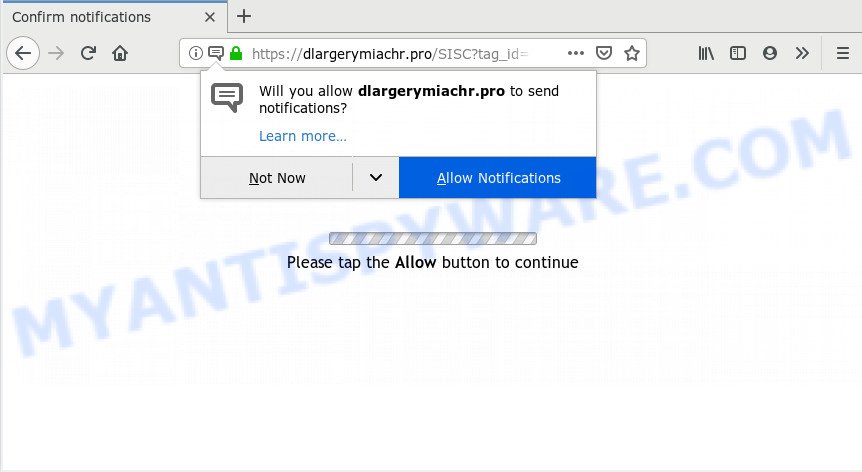
Once you click the ‘Allow’ button, then your browser will be configured to display popup adverts in the right bottom corner of your screen. The devs behind Dlargerymiachr.pro use these push notifications to bypass popup blocker and therefore show a large number of unwanted advertisements. These advertisements are used to promote questionable web browser extensions, free gifts scams, fake downloads, and adult websites.

The best method to unsubscribe from Dlargerymiachr.pro browser notification spam open your internet browser’s settings and complete the Dlargerymiachr.pro removal steps below. Once you delete notifications subscription, the Dlargerymiachr.pro popups ads will no longer appear on your web browser.
Where the Dlargerymiachr.pro pop ups comes from
These Dlargerymiachr.pro pop ups are caused by shady advertisements on the web sites you visit or adware. Adware is a part of potentially unwanted software whose motive is to earn money for its author. It have different methods of earning by showing the ads forcibly to its victims. Adware software can open pop up windows, show intrusive advertisements, modify the victim’s web browser settings, or redirect the victim’s web browser to unrequested web pages. Aside from causing unwanted advertisements and web-browser redirections, it also can slow down the computer.
Probably adware software get installed onto your PC when you’ve installed certain free applications like E-Mail checker, PDF creator, video codec, etc. Because, in many cases, adware software may be bundled within the setup files from Softonic, Cnet, Soft32, Brothersoft or other similar web-sites that hosts free programs. So, you should run any files downloaded from the Internet with great caution! Always carefully read the ‘User agreement’, ‘Software license’ and ‘Terms of use’. In the procedure of installing a new program, you need to choose the ‘Manual’, ‘Advanced’ or ‘Custom’ installation type to control what components and additional software to be installed, otherwise you run the risk of infecting your machine with adware software or potentially unwanted application (PUA)
Threat Summary
| Name | Dlargerymiachr.pro pop up |
| Type | browser notification spam ads, pop ups, popup advertisements, pop up virus |
| Distribution | suspicious pop-up ads, PUPs, social engineering attack, adware softwares |
| Symptoms |
|
| Removal | Dlargerymiachr.pro removal guide |
So, obviously, you need to remove the adware as quickly as possible. Use the free step-by-step instructions below. This guide will help you clean your machine of adware and thereby remove the Dlargerymiachr.pro undesired pop-up ads.
How to remove Dlargerymiachr.pro ads from Chrome, Firefox, IE, Edge
There are a few methods which can be used to remove Dlargerymiachr.pro ads. But, not all potentially unwanted apps such as this adware software can be completely removed utilizing only manual methods. In many cases you are not able to delete any adware software utilizing standard Microsoft Windows options. In order to remove Dlargerymiachr.pro pop-up advertisements you need complete a few manual steps and run reliable removal utilities. Most experienced security experts states that Zemana, MalwareBytes Anti Malware (MBAM) or Hitman Pro tools are a right choice. These free applications are able to detect and remove Dlargerymiachr.pro advertisements from your PC system and restore your web browser settings to defaults.
To remove Dlargerymiachr.pro pop ups, perform the following steps:
- How to get rid of Dlargerymiachr.pro pop up ads without any software
- Deleting the Dlargerymiachr.pro, check the list of installed applications first
- Remove Dlargerymiachr.pro notifications from web browsers
- Remove Dlargerymiachr.pro pop up advertisements from Chrome
- Remove Dlargerymiachr.pro from Firefox by resetting web browser settings
- Get rid of Dlargerymiachr.pro pop-ups from Internet Explorer
- How to remove Dlargerymiachr.pro ads automatically
- Run AdBlocker to stop Dlargerymiachr.pro pop ups and stay safe online
- To sum up
How to get rid of Dlargerymiachr.pro pop up ads without any software
These steps to get rid of Dlargerymiachr.pro popups without any applications are presented below. Be sure to carry out the step-by-step steps completely to fully get rid of this adware software related to the Dlargerymiachr.pro ads.
Deleting the Dlargerymiachr.pro, check the list of installed applications first
In order to remove PUPs such as this adware software, open the MS Windows Control Panel and click on “Uninstall a program”. Check the list of installed apps. For the ones you do not know, run an Internet search to see if they are adware, browser hijacker or potentially unwanted software. If yes, uninstall them off. Even if they are just a apps that you do not use, then uninstalling them off will increase your computer start up time and speed dramatically.
Windows 10, 8.1, 8
Click the Microsoft Windows logo, and then click Search ![]() . Type ‘Control panel’and press Enter as shown in the figure below.
. Type ‘Control panel’and press Enter as shown in the figure below.

After the ‘Control Panel’ opens, click the ‘Uninstall a program’ link under Programs category as displayed in the figure below.

Windows 7, Vista, XP
Open Start menu and choose the ‘Control Panel’ at right as displayed on the image below.

Then go to ‘Add/Remove Programs’ or ‘Uninstall a program’ (Windows 7 or Vista) as displayed in the figure below.

Carefully browse through the list of installed programs and remove all suspicious and unknown applications. We advise to click ‘Installed programs’ and even sorts all installed applications by date. After you have found anything dubious that may be the adware that causes Dlargerymiachr.pro pop ups in your internet browser or other PUP (potentially unwanted program), then choose this program and click ‘Uninstall’ in the upper part of the window. If the suspicious program blocked from removal, then run Revo Uninstaller Freeware to completely get rid of it from your PC.
Remove Dlargerymiachr.pro notifications from web browsers
Your browser likely now allows the Dlargerymiachr.pro web page to send you browser notification spam, but you do not want the undesired advertisements from this web page and we understand that. We’ve put together this guide on how you can get rid of Dlargerymiachr.pro ads from Android, Chrome, Mozilla Firefox, Safari, Microsoft Edge and Internet Explorer.
Google Chrome:
- Just copy and paste the following text into the address bar of Google Chrome.
- chrome://settings/content/notifications
- Press Enter.
- Delete the Dlargerymiachr.pro URL and other suspicious URLs by clicking three vertical dots button next to each and selecting ‘Remove’.

Android:
- Tap ‘Settings’.
- Tap ‘Notifications’.
- Find and tap the internet browser which displays Dlargerymiachr.pro push notifications advertisements.
- Locate Dlargerymiachr.pro URL in the list and disable it.

Mozilla Firefox:
- Click on ‘three horizontal stripes’ button at the top right hand corner of the Firefox window.
- In the menu go to ‘Options’, in the menu on the left go to ‘Privacy & Security’.
- Scroll down to the ‘Permissions’ section and click the ‘Settings’ button next to ‘Notifications’.
- Find sites you down’t want to see notifications from (for example, Dlargerymiachr.pro), click on drop-down menu next to each and select ‘Block’.
- Save changes.

Edge:
- In the top right hand corner, click on the three dots to expand the Edge menu.
- Click ‘Settings’. Click ‘Advanced’ on the left side of the window.
- Click ‘Manage permissions’ button under ‘Website permissions’.
- Right-click the Dlargerymiachr.pro. Click ‘Delete’.

Internet Explorer:
- Click the Gear button on the top-right corner of the Internet Explorer.
- Go to ‘Internet Options’ in the menu.
- Select the ‘Privacy’ tab and click ‘Settings under ‘Pop-up Blocker’ section.
- Select the Dlargerymiachr.pro site and other suspicious URLs below and delete them one by one by clicking the ‘Remove’ button.

Safari:
- Go to ‘Preferences’ in the Safari menu.
- Open ‘Websites’ tab, then in the left menu click on ‘Notifications’.
- Locate the Dlargerymiachr.pro site and select it, click the ‘Deny’ button.
Remove Dlargerymiachr.pro pop up advertisements from Chrome
Reset Google Chrome settings will help you to completely reset your internet browser. The result of activating this function will bring Google Chrome settings back to its original settings. This can remove Dlargerymiachr.pro ads and disable malicious plugins. Essential information like bookmarks, browsing history, passwords, cookies, auto-fill data and personal dictionaries will not be removed.
Open the Chrome menu by clicking on the button in the form of three horizontal dotes (![]() ). It will open the drop-down menu. Choose More Tools, then click Extensions.
). It will open the drop-down menu. Choose More Tools, then click Extensions.
Carefully browse through the list of installed plugins. If the list has the extension labeled with “Installed by enterprise policy” or “Installed by your administrator”, then complete the following tutorial: Remove Google Chrome extensions installed by enterprise policy otherwise, just go to the step below.
Open the Google Chrome main menu again, click to “Settings” option.

Scroll down to the bottom of the page and click on the “Advanced” link. Now scroll down until the Reset settings section is visible, as displayed on the screen below and click the “Reset settings to their original defaults” button.

Confirm your action, click the “Reset” button.
Remove Dlargerymiachr.pro from Firefox by resetting web browser settings
If the Mozilla Firefox settings such as home page, new tab page and search engine have been changed by the adware, then resetting it to the default state can help. However, your themes, bookmarks, history, passwords, and web form auto-fill information will not be deleted.
Click the Menu button (looks like three horizontal lines), and press the blue Help icon located at the bottom of the drop down menu as displayed in the following example.

A small menu will appear, click the “Troubleshooting Information”. On this page, click “Refresh Firefox” button as displayed on the screen below.

Follow the onscreen procedure to return your Mozilla Firefox web browser settings to their default state.
Get rid of Dlargerymiachr.pro pop-ups from Internet Explorer
In order to restore all internet browser new tab, default search engine and start page you need to reset the Internet Explorer to the state, that was when the MS Windows was installed on your computer.
First, launch the IE, press ![]() ) button. Next, click “Internet Options” as displayed below.
) button. Next, click “Internet Options” as displayed below.

In the “Internet Options” screen select the Advanced tab. Next, click Reset button. The Internet Explorer will display the Reset Internet Explorer settings prompt. Select the “Delete personal settings” check box and click Reset button.

You will now need to reboot your machine for the changes to take effect. It will delete adware that cause pop-ups, disable malicious and ad-supported internet browser’s extensions and restore the IE’s settings such as start page, new tab page and search engine to default state.
How to remove Dlargerymiachr.pro ads automatically
AntiMalware applications differ from each other by many features such as performance, scheduled scans, automatic updates, virus signature database, technical support, compatibility with other antivirus programs and so on. We suggest you run the following free programs: Zemana Anti Malware (ZAM), MalwareBytes Free and Hitman Pro. Each of these programs has all of needed features, but most importantly, they have the ability to identify the adware and delete Dlargerymiachr.pro popup advertisements from the Edge, Firefox, Microsoft Internet Explorer and Chrome.
Use Zemana Free to delete Dlargerymiachr.pro pop ups
Zemana AntiMalware (ZAM) is a lightweight utility that developed to run alongside your antivirus software, detecting and removing malicious software, adware and potentially unwanted programs that other programs miss. Zemana Free is easy to use, fast, does not use many resources and have great detection and removal rates.
Zemana can be downloaded from the following link. Save it on your Desktop.
164524 downloads
Author: Zemana Ltd
Category: Security tools
Update: July 16, 2019
When the download is finished, close all programs and windows on your system. Open a directory in which you saved it. Double-click on the icon that’s named Zemana.AntiMalware.Setup as displayed on the image below.
![]()
When the setup starts, you will see the “Setup wizard” that will help you install Zemana Anti-Malware (ZAM) on your PC system.

Once install is finished, you will see window like below.

Now click the “Scan” button . Zemana AntiMalware application will scan through the whole PC system for the adware that causes Dlargerymiachr.pro ads in your internet browser. Depending on your system, the scan can take anywhere from a few minutes to close to an hour.

As the scanning ends, Zemana will open a list of all threats found by the scan. Review the report and then press “Next” button.

The Zemana AntiMalware will begin to remove adware responsible for Dlargerymiachr.pro ads.
Scan and clean your system of adware with HitmanPro
HitmanPro is a portable program which requires no hard installation to search for and remove adware software that cause annoying Dlargerymiachr.pro popup advertisements. The program itself is small in size (only a few Mb). Hitman Pro does not need any drivers and special dlls. It is probably easier to use than any alternative malicious software removal tools you’ve ever tried. HitmanPro works on 64 and 32-bit versions of MS Windows 10, 8, 7 and XP. It proves that removal utility can be just as useful as the widely known antivirus programs.

- First, visit the following page, then click the ‘Download’ button in order to download the latest version of HitmanPro.
- Once the downloading process is done, double click the HitmanPro icon. Once this tool is started, click “Next” button for scanning your computer for the adware responsible for Dlargerymiachr.pro pop ups. This task can take some time, so please be patient. During the scan HitmanPro will scan for threats present on your personal computer.
- Once HitmanPro completes the scan, you can check all threats found on your personal computer. Once you have selected what you want to delete from your machine press “Next” button. Now press the “Activate free license” button to begin the free 30 days trial to remove all malicious software found.
Run MalwareBytes AntiMalware (MBAM) to get rid of Dlargerymiachr.pro ads
Delete Dlargerymiachr.pro ads manually is difficult and often the adware is not fully removed. Therefore, we suggest you to run the MalwareBytes Anti-Malware (MBAM) which are fully clean your computer. Moreover, this free application will allow you to get rid of malicious software, potentially unwanted applications, toolbars and hijackers that your machine may be infected too.
Click the link below to download the latest version of MalwareBytes AntiMalware for Windows. Save it to your Desktop.
326872 downloads
Author: Malwarebytes
Category: Security tools
Update: April 15, 2020
Once the downloading process is finished, close all apps and windows on your system. Open a directory in which you saved it. Double-click on the icon that’s called mb3-setup as displayed on the image below.
![]()
When the install begins, you’ll see the “Setup wizard” that will help you install Malwarebytes on your machine.

Once install is complete, you will see window as on the image below.

Now press the “Scan Now” button to perform a system scan for the adware software that causes Dlargerymiachr.pro popups. A system scan can take anywhere from 5 to 30 minutes, depending on your personal computer. While the MalwareBytes Free program is checking, you can see how many objects it has identified as threat.

When the checking is complete, MalwareBytes Free will open a list of found items. Review the scan results and then click “Quarantine Selected” button.

The Malwarebytes will now remove adware that causes Dlargerymiachr.pro ads and move items to the program’s quarantine. After the task is complete, you may be prompted to reboot your machine.

The following video explains tutorial on how to remove hijacker, adware and other malicious software with MalwareBytes Anti-Malware.
Run AdBlocker to stop Dlargerymiachr.pro pop ups and stay safe online
It is also critical to protect your web browsers from malicious web pages and advertisements by using an ad blocker application such as AdGuard. Security experts says that it will greatly reduce the risk of malware, and potentially save lots of money. Additionally, the AdGuard can also protect your privacy by blocking almost all trackers.
Visit the following page to download the latest version of AdGuard for Windows. Save it on your MS Windows desktop or in any other place.
26786 downloads
Version: 6.4
Author: © Adguard
Category: Security tools
Update: November 15, 2018
After downloading it, start the downloaded file. You will see the “Setup Wizard” screen as displayed on the screen below.

Follow the prompts. Once the installation is done, you will see a window as shown on the screen below.

You can press “Skip” to close the install program and use the default settings, or click “Get Started” button to see an quick tutorial which will allow you get to know AdGuard better.
In most cases, the default settings are enough and you do not need to change anything. Each time, when you run your PC, AdGuard will run automatically and stop undesired advertisements, block Dlargerymiachr.pro, as well as other harmful or misleading webpages. For an overview of all the features of the program, or to change its settings you can simply double-click on the AdGuard icon, which is located on your desktop.
To sum up
Now your machine should be free of the adware that cause pop-ups. We suggest that you keep Zemana Anti-Malware (ZAM) (to periodically scan your computer for new adwares and other malware) and AdGuard (to help you stop intrusive ads and harmful web pages). Moreover, to prevent any adware, please stay clear of unknown and third party software, make sure that your antivirus program, turn on the option to scan for PUPs.
If you need more help with Dlargerymiachr.pro ads related issues, go to here.



















