Hapiddingsit.pro pop ups are a social engineering attack which is made in order to deceive you and other unsuspecting victims into allowing its push notifications so that it can deliver unwanted adverts directly to your browser. This web-site shows the message ‘Click Allow to’ (access the content of the website, connect to the Internet, watch a video, enable Flash Player, verify that you are not a robot, confirm that you are 18+, download a file), asking user to subscribe to notifications.
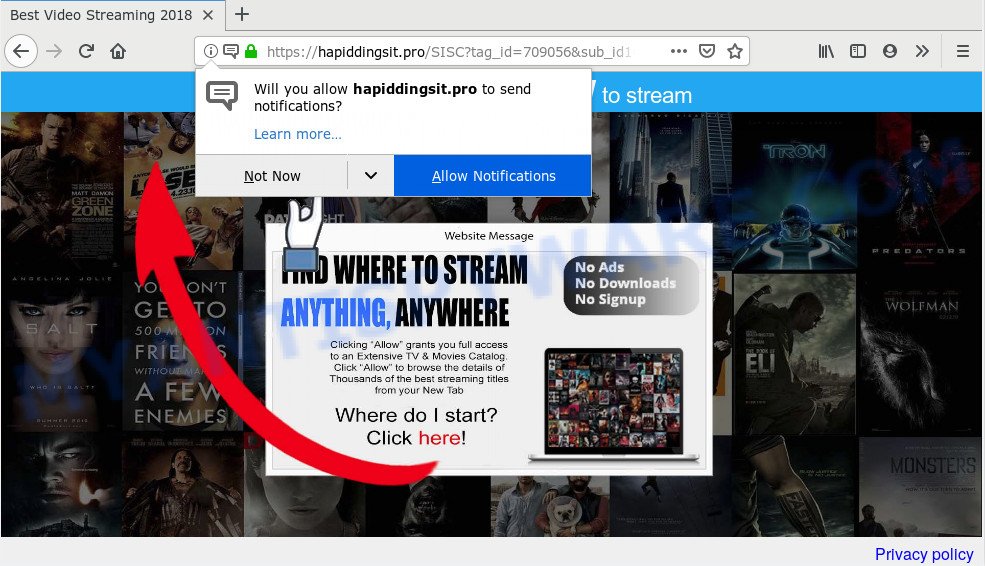
Once enabled, the Hapiddingsit.pro push notifications will start popping up in the right bottom corner of your screen randomly and spam the user with unwanted adverts. Push notifications are originally created to alert the user of recently published blog posts. Scammers abuse ‘browser notification feature’ to avoid antivirus and ad blocker programs by showing unwanted advertisements. These ads are displayed in the lower right corner of the screen urges users to play online games, visit suspicious web pages, install browser extensions & so on.

To end this intrusive behavior and remove Hapiddingsit.pro spam notifications, you need to modify browser settings that got modified by adware. For that, complete the Hapiddingsit.pro removal guide below. Once you remove notifications subscription, the Hapiddingsit.pro popups ads will no longer show on the screen.
Where the Hapiddingsit.pro pop ups comes from
Some research has shown that users can be redirected to Hapiddingsit.pro from dubious ads or by PUPs and adware. Adware is software related to unwanted adverts. Some adware will bring up adverts when you is surfing the Net, while other will build up a profile of your surfing habits in order to target ads. In general, adware software have to be installed on your machine, so it will tend to be bundled with other programs in much the same method as PUPs.
Most commonly, adware come bundled with the installers from a free hosting and file sharing webpages. So, install a free programs is a a good chance that you will find a bundled adware. If you don’t know how to avoid it, then use a simple trick. During the installation, select the Custom or Advanced install type. Next, click ‘Decline’ button and clear all checkboxes on offers that ask you to install third-party programs. Moreover, please carefully read Term of use and User agreement before installing any applications or otherwise you may end up with another unwanted program on your machine such as this adware.
Threat Summary
| Name | Hapiddingsit.pro pop-up |
| Type | push notifications advertisements, pop-ups, pop-up ads, pop up virus |
| Distribution | adwares, potentially unwanted software, social engineering attack, shady pop up ads |
| Symptoms |
|
| Removal | Hapiddingsit.pro removal guide |
Take a deep breath. Learn everything you should know about Hapiddingsit.pro ads removal, how to remove adware software from your internet browser and system. Find the best free adware and malware removal utilities here!
Remove Hapiddingsit.pro ads (removal instructions)
We are presenting a few methods to get rid of Hapiddingsit.pro popup ads from the MS Edge, Mozilla Firefox, Chrome and Internet Explorer using only internal MS Windows functions. Most of adware and PUPs can be removed through these processes. If these steps does not help to remove Hapiddingsit.pro popup ads, then it is better to run a free malware removal tools linked below.
To remove Hapiddingsit.pro pop ups, execute the following steps:
- How to manually get rid of Hapiddingsit.pro
- How to automatically remove Hapiddingsit.pro advertisements
- Block Hapiddingsit.pro and other unwanted webpages
- Finish words
How to manually get rid of Hapiddingsit.pro
The adware can alter your internet browser settings and redirect you to the web-pages which may contain countless advertisements or various security threats, like browser hijacker infection, malicious software or PUPs. Not every antivirus application can detect and get rid of adware software easily from your PC system. Follow the guidance below and you can remove Hapiddingsit.pro pop-up advertisements by yourself.
Uninstall unwanted or newly installed apps
First, you should try to identify and remove the program that causes the appearance of undesired advertisements or internet browser redirect, using the ‘Uninstall a program’ which is located in the ‘Control panel’.
Windows 10, 8.1, 8
Click the Microsoft Windows logo, and then click Search ![]() . Type ‘Control panel’and press Enter similar to the one below.
. Type ‘Control panel’and press Enter similar to the one below.

Once the ‘Control Panel’ opens, click the ‘Uninstall a program’ link under Programs category as displayed in the figure below.

Windows 7, Vista, XP
Open Start menu and select the ‘Control Panel’ at right as displayed in the figure below.

Then go to ‘Add/Remove Programs’ or ‘Uninstall a program’ (MS Windows 7 or Vista) like below.

Carefully browse through the list of installed programs and delete all suspicious and unknown software. We recommend to click ‘Installed programs’ and even sorts all installed programs by date. Once you have found anything suspicious that may be the adware which cause pop-ups or other PUP (potentially unwanted program), then select this application and click ‘Uninstall’ in the upper part of the window. If the dubious program blocked from removal, then use Revo Uninstaller Freeware to fully delete it from your system.
Remove Hapiddingsit.pro notifications from web browsers
If you have allowed the Hapiddingsit.pro push notifications, you might notice that this web site sending requests, and it can become annoying. To better control your personal computer, here’s how to delete Hapiddingsit.pro spam notifications from your browser.
|
|
|
|
|
|
Remove Hapiddingsit.pro pop-ups from Chrome
Another method to remove Hapiddingsit.pro advertisements from Chrome is Reset Chrome settings. This will disable malicious plugins and reset Chrome settings to default values. When using the reset feature, your personal information such as passwords, bookmarks, browsing history and web form auto-fill data will be saved.
First open the Chrome. Next, press the button in the form of three horizontal dots (![]() ).
).
It will open the Google Chrome menu. Choose More Tools, then click Extensions. Carefully browse through the list of installed extensions. If the list has the addon signed with “Installed by enterprise policy” or “Installed by your administrator”, then complete the following guidance: Remove Google Chrome extensions installed by enterprise policy.
Open the Google Chrome menu once again. Further, press the option called “Settings”.

The web browser will show the settings screen. Another way to display the Google Chrome’s settings – type chrome://settings in the internet browser adress bar and press Enter
Scroll down to the bottom of the page and press the “Advanced” link. Now scroll down until the “Reset” section is visible, similar to the one below and click the “Reset settings to their original defaults” button.

The Chrome will open the confirmation dialog box as displayed on the screen below.

You need to confirm your action, press the “Reset” button. The web-browser will run the process of cleaning. Once it is done, the browser’s settings including search engine by default, start page and newtab page back to the values that have been when the Google Chrome was first installed on your personal computer.
Get rid of Hapiddingsit.pro pop-up advertisements from IE
By resetting Microsoft Internet Explorer web-browser you restore your internet browser settings to its default state. This is good initial when troubleshooting problems that might have been caused by adware that cause pop ups.
First, start the IE, press ![]() ) button. Next, click “Internet Options” as displayed in the following example.
) button. Next, click “Internet Options” as displayed in the following example.

In the “Internet Options” screen select the Advanced tab. Next, click Reset button. The IE will display the Reset Internet Explorer settings dialog box. Select the “Delete personal settings” check box and press Reset button.

You will now need to reboot your machine for the changes to take effect. It will remove adware which cause popups, disable malicious and ad-supported browser’s extensions and restore the IE’s settings like homepage, search provider and newtab to default state.
Remove Hapiddingsit.pro popups from Firefox
If Mozilla Firefox settings are hijacked by the adware software, your web browser shows unwanted popup ads, then ‘Reset Firefox’ could solve these problems. It will save your personal information like saved passwords, bookmarks, auto-fill data and open tabs.
First, open the Mozilla Firefox. Next, press the button in the form of three horizontal stripes (![]() ). It will open the drop-down menu. Next, press the Help button (
). It will open the drop-down menu. Next, press the Help button (![]() ).
).

In the Help menu click the “Troubleshooting Information”. In the upper-right corner of the “Troubleshooting Information” page click on “Refresh Firefox” button as shown in the figure below.

Confirm your action, click the “Refresh Firefox”.
How to automatically remove Hapiddingsit.pro advertisements
The easiest solution to delete Hapiddingsit.pro ads is to use an anti-malware application capable of detecting adware software. We suggest try Zemana Free or another free malicious software remover which listed below. It has excellent detection rate when it comes to adware, hijacker infections and other PUPs.
Delete Hapiddingsit.pro advertisements with Zemana
You can download and use the Zemana Free for free. This antimalware utility will scan all the registry entries and files in your computer along with the system settings and browser addons. If it finds any malware, adware or malicious add-on that is responsible for Hapiddingsit.pro pop-ups then the Zemana Free will remove them from your personal computer completely.
Download Zemana on your Windows Desktop by clicking on the following link.
165535 downloads
Author: Zemana Ltd
Category: Security tools
Update: July 16, 2019
Once the downloading process is done, close all applications and windows on your computer. Double-click the install file called Zemana.AntiMalware.Setup. If the “User Account Control” dialog box pops up as displayed in the figure below, click the “Yes” button.

It will open the “Setup wizard” that will help you install Zemana AntiMalware on your personal computer. Follow the prompts and don’t make any changes to default settings.

Once install is done successfully, Zemana Free will automatically start and you can see its main screen like below.

Now press the “Scan” button . Zemana Anti Malware application will scan through the whole computer for the adware responsible for Hapiddingsit.pro pop ups. A scan can take anywhere from 10 to 30 minutes, depending on the count of files on your computer and the speed of your computer. While the Zemana AntiMalware is scanning, you may see count of objects it has identified either as being malicious software.

After Zemana Anti Malware has finished scanning, you may check all threats detected on your personal computer. Review the scan results and then press “Next” button. The Zemana Anti-Malware (ZAM) will delete adware which cause unwanted Hapiddingsit.pro pop-ups and add items to the Quarantine. Once the cleaning procedure is finished, you may be prompted to reboot the personal computer.
Scan your computer and remove Hapiddingsit.pro ads with HitmanPro
The Hitman Pro utility is free (30 day trial) and easy to use. It can check and remove malicious software, potentially unwanted software and adware software in Firefox, Internet Explorer, Microsoft Edge and Google Chrome browsers and thereby remove all intrusive Hapiddingsit.pro ads. HitmanPro is powerful enough to find and get rid of malicious registry entries and files that are hidden on the computer.
HitmanPro can be downloaded from the following link. Save it on your Microsoft Windows desktop.
When the downloading process is done, open the folder in which you saved it and double-click the Hitman Pro icon. It will start the HitmanPro utility. If the User Account Control prompt will ask you want to launch the application, click Yes button to continue.

Next, press “Next” to begin scanning your machine for the adware software that causes Hapiddingsit.pro advertisements. This task may take some time, so please be patient. During the scan Hitman Pro will locate threats present on your personal computer.

As the scanning ends, a list of all items detected is created like below.

When you are ready, click “Next” button. It will display a dialog box, press the “Activate free license” button. The HitmanPro will remove adware related to the Hapiddingsit.pro pop ups. Once disinfection is complete, the utility may ask you to reboot your system.
How to automatically delete Hapiddingsit.pro with MalwareBytes Anti Malware (MBAM)
We recommend using the MalwareBytes which are completely clean your personal computer of the adware. The free utility is an advanced malicious software removal application made by (c) Malwarebytes lab. This program uses the world’s most popular antimalware technology. It is able to help you delete undesired Hapiddingsit.pro pop-ups from your web browsers, potentially unwanted applications, malicious software, browser hijackers, toolbars, ransomware and other security threats from your PC for free.

- MalwareBytes Anti-Malware (MBAM) can be downloaded from the following link. Save it directly to your MS Windows Desktop.
Malwarebytes Anti-malware
327760 downloads
Author: Malwarebytes
Category: Security tools
Update: April 15, 2020
- At the download page, click on the Download button. Your web-browser will display the “Save as” dialog box. Please save it onto your Windows desktop.
- After the downloading process is finished, please close all programs and open windows on your computer. Double-click on the icon that’s named mb3-setup.
- This will start the “Setup wizard” of MalwareBytes Free onto your computer. Follow the prompts and do not make any changes to default settings.
- When the Setup wizard has finished installing, the MalwareBytes Anti-Malware will open and show the main window.
- Further, click the “Scan Now” button . MalwareBytes Free program will scan through the whole system for the adware that causes Hapiddingsit.pro pop-up advertisements in your internet browser. A system scan may take anywhere from 5 to 30 minutes, depending on your personal computer. When a threat is found, the number of the security threats will change accordingly.
- When MalwareBytes Free is complete scanning your computer, MalwareBytes Free will show a screen which contains a list of malware that has been found.
- When you are ready, click the “Quarantine Selected” button. After the procedure is done, you may be prompted to reboot the PC.
- Close the AntiMalware and continue with the next step.
Video instruction, which reveals in detail the steps above.
Block Hapiddingsit.pro and other unwanted webpages
Using an ad blocking application like AdGuard is an effective way to alleviate the risks. Additionally, ad blocker software will also protect you from harmful ads and web-pages, and, of course, block redirection chain to Hapiddingsit.pro and similar web-pages.
Click the link below to download the latest version of AdGuard for Windows. Save it on your Windows desktop.
27047 downloads
Version: 6.4
Author: © Adguard
Category: Security tools
Update: November 15, 2018
After the download is done, start the downloaded file. You will see the “Setup Wizard” screen like the one below.

Follow the prompts. When the installation is finished, you will see a window as on the image below.

You can click “Skip” to close the install program and use the default settings, or press “Get Started” button to see an quick tutorial which will allow you get to know AdGuard better.
In most cases, the default settings are enough and you do not need to change anything. Each time, when you start your PC system, AdGuard will run automatically and stop unwanted ads, block Hapiddingsit.pro, as well as other harmful or misleading web sites. For an overview of all the features of the program, or to change its settings you can simply double-click on the AdGuard icon, which is located on your desktop.
Finish words
Now your computer should be clean of the adware that causes Hapiddingsit.pro advertisements in your web browser. We suggest that you keep AdGuard (to help you stop unwanted pop up ads and intrusive harmful web-pages) and Zemana (to periodically scan your computer for new adwares and other malware). Probably you are running an older version of Java or Adobe Flash Player. This can be a security risk, so download and install the latest version right now.
If you are still having problems while trying to delete Hapiddingsit.pro pop up ads from the MS Edge, Chrome, Firefox and Microsoft Internet Explorer, then ask for help here here.



















