Untotlowith.info popup is a browser-based scam which deceives people into registering for its push notifications. This website will display the ‘Show notifications’ prompt claims that clicking ‘Allow’ will let the user watch a video, download a file, access the content of the webpage, verify that you are not a robot, connect to the Internet, confirm that you are 18+, enable Flash Player, and so on.
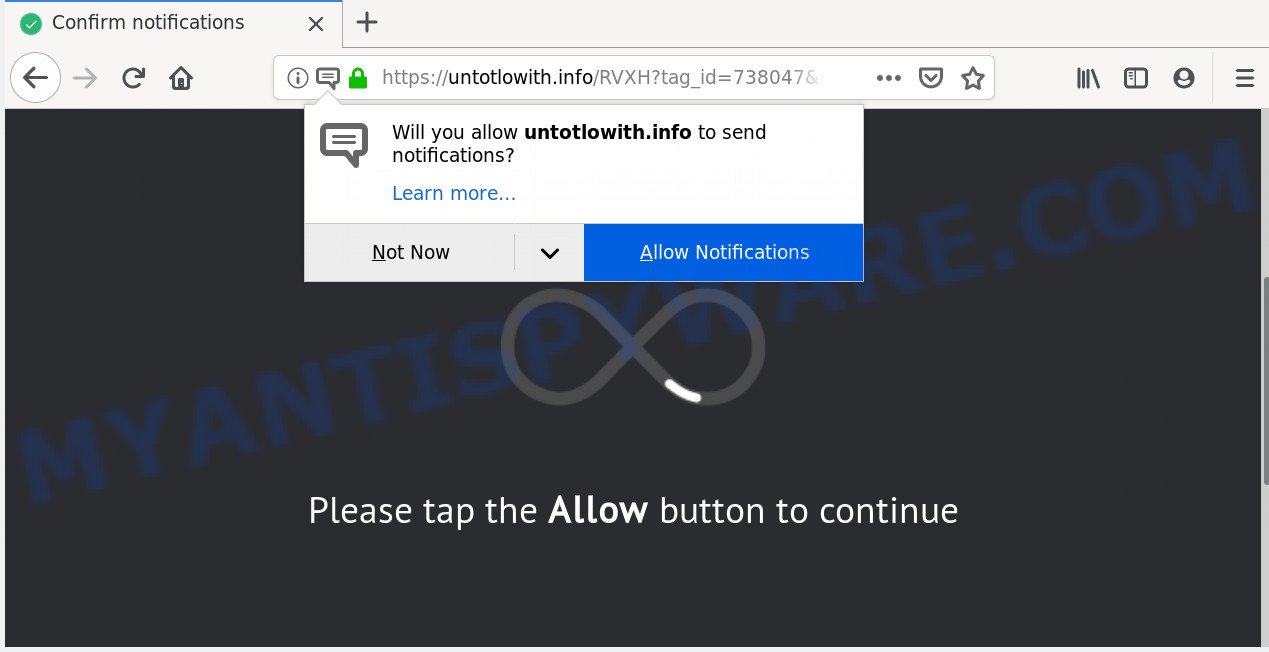
Once enabled, the Untotlowith.info browser notification spam will start popping up in the lower right corner of the desktop periodically and spam the user with intrusive advertisements. The spam notifications will essentially be ads for ‘free’ online games, free gifts scams, suspicious web browser plugins, adult web pages, and fake software as shown on the screen below.

The best way to remove Untotlowith.info spam notifications open the internet browser’s settings and perform the Untotlowith.info removal guide below. Once you remove Untotlowith.info subscription, the push notifications will no longer appear on the screen.
Where the Untotlowith.info pop-ups comes from
Some research has shown that users can be redirected to Untotlowith.info from shady advertisements or by potentially unwanted programs and adware. Adware is unwanted software that delivers advertisements and prompts undesired advertising popups, while you browse the World Wide Web. Adware may replace the advertisements of other companies with its own. In most cases, adware will track your surfing habits and report this info to its authors.
The most popular way to get adware is free applications setup file. In many cases, a user have a chance to disable all unwanted modules, but certain setup files are developed to confuse the average users, in order to trick them into installing potentially unwanted apps and adware software. Anyway, easier to prevent adware rather than clean up your machine after one. So, keep your browser updated (turn on automatic updates), run good antivirus apps, double check free software before you run it (do a google search, scan a downloaded file with VirusTotal), avoid shady and unknown webpages.
Threat Summary
| Name | Untotlowith.info pop up |
| Type | spam notifications advertisements, pop up virus, pop-up advertisements, popups |
| Distribution | social engineering attack, PUPs, adwares, shady pop-up ads |
| Symptoms |
|
| Removal | Untotlowith.info removal guide |
Instructions that is shown below, will allow you to clean your system from the adware as well as get rid of Untotlowith.info annoying pop up advertisements from the IE, Edge, Google Chrome and Firefox and other browsers.
How to Remove Untotlowith.info pop-ups
There are a simple manual guidance below that will assist you to delete Untotlowith.info popups from your Microsoft Windows PC system. The most effective method to delete this adware is to follow the manual removal guidance and then use Zemana Anti Malware, MalwareBytes Anti Malware or HitmanPro automatic tools (all are free). The manual method will help to weaken this adware software and these malware removal tools will completely delete Untotlowith.info advertisements and return the Firefox, MS Edge, Chrome and IE settings to default.
To remove Untotlowith.info pop ups, use the following steps:
- How to manually remove Untotlowith.info
- How to remove Untotlowith.info pop-ups with free applications
- Block Untotlowith.info and other unwanted websites
- Finish words
How to manually remove Untotlowith.info
Read this “How to remove” section to know how to manually remove adware responsible for Untotlowith.info pop-ups. Even if the step-by-step instructions does not work for you, there are several free malicious software removers below that can easily handle such adware software which causes annoying Untotlowith.info popup advertisements.
Delete questionable software using MS Windows Control Panel
First method for manual adware removal is to go into the MS Windows “Control Panel”, then “Uninstall a program” console. Take a look at the list of programs on your personal computer and see if there are any dubious and unknown software. If you see any, you need to delete them. Of course, before doing so, you can do an Internet search to find details on the application. If it is a potentially unwanted program, adware software or malicious software, you will likely find information that says so.
Press Windows button ![]() , then click Search
, then click Search ![]() . Type “Control panel”and press Enter. If you using Windows XP or Windows 7, then press “Start” and select “Control Panel”. It will show the Windows Control Panel as shown below.
. Type “Control panel”and press Enter. If you using Windows XP or Windows 7, then press “Start” and select “Control Panel”. It will show the Windows Control Panel as shown below.

Further, click “Uninstall a program” ![]()
It will display a list of all apps installed on your personal computer. Scroll through the all list, and uninstall any questionable and unknown apps.
Remove Untotlowith.info notifications from web browsers
If you’re getting spam notifications from the Untotlowith.info or another annoying web site, you’ll have previously pressed the ‘Allow’ button. Below we will teach you how to turn them off.
|
|
|
|
|
|
Delete Untotlowith.info from Firefox by resetting web-browser settings
Resetting your Mozilla Firefox is first troubleshooting step for any issues with your browser program, including the redirect to Untotlowith.info webpage. Essential information such as bookmarks, browsing history, passwords, cookies, auto-fill data and personal dictionaries will not be removed.
First, run the Firefox. Next, click the button in the form of three horizontal stripes (![]() ). It will open the drop-down menu. Next, press the Help button (
). It will open the drop-down menu. Next, press the Help button (![]() ).
).

In the Help menu press the “Troubleshooting Information”. In the upper-right corner of the “Troubleshooting Information” page click on “Refresh Firefox” button such as the one below.

Confirm your action, press the “Refresh Firefox”.
Remove Untotlowith.info advertisements from IE
The Microsoft Internet Explorer reset is great if your browser is hijacked or you have unwanted add-ons or toolbars on your browser, which installed by an malware.
First, launch the Internet Explorer. Next, click the button in the form of gear (![]() ). It will display the Tools drop-down menu, click the “Internet Options” as displayed on the screen below.
). It will display the Tools drop-down menu, click the “Internet Options” as displayed on the screen below.

In the “Internet Options” window click on the Advanced tab, then click the Reset button. The IE will show the “Reset Internet Explorer settings” window similar to the one below. Select the “Delete personal settings” check box, then click “Reset” button.

You will now need to restart your system for the changes to take effect.
Remove Untotlowith.info pop-ups from Google Chrome
Reset Chrome settings is a simple way to delete Untotlowith.info advertisements, harmful and adware extensions, browser’s homepage, search provider and new tab that have been modified by adware software.
First start the Chrome. Next, click the button in the form of three horizontal dots (![]() ).
).
It will display the Google Chrome menu. Choose More Tools, then click Extensions. Carefully browse through the list of installed extensions. If the list has the extension signed with “Installed by enterprise policy” or “Installed by your administrator”, then complete the following guidance: Remove Chrome extensions installed by enterprise policy.
Open the Google Chrome menu once again. Further, click the option named “Settings”.

The web-browser will open the settings screen. Another solution to display the Google Chrome’s settings – type chrome://settings in the web browser adress bar and press Enter
Scroll down to the bottom of the page and press the “Advanced” link. Now scroll down until the “Reset” section is visible, like below and click the “Reset settings to their original defaults” button.

The Chrome will open the confirmation prompt as on the image below.

You need to confirm your action, click the “Reset” button. The browser will start the procedure of cleaning. When it is finished, the web-browser’s settings including home page, search provider and new tab page back to the values which have been when the Google Chrome was first installed on your PC system.
How to remove Untotlowith.info pop-ups with free applications
Computer security specialists have built efficient adware removal tools to aid users in removing unexpected pop-ups and annoying ads. Below we will share with you the best malware removal utilities that can be used to scan for and remove adware that causes Untotlowith.info ads in your web-browser.
How to delete Untotlowith.info advertisements with Zemana AntiMalware
If you need a free utility that can easily remove Untotlowith.info ads, then use Zemana Anti Malware. This is a very handy program, which is primarily created to quickly scan for and remove adware and malware infecting web browsers and changing their settings.
Please go to the link below to download Zemana Free. Save it to your Desktop so that you can access the file easily.
165515 downloads
Author: Zemana Ltd
Category: Security tools
Update: July 16, 2019
After the downloading process is done, close all windows on your system. Further, launch the install file named Zemana.AntiMalware.Setup. If the “User Account Control” prompt pops up as shown below, click the “Yes” button.

It will display the “Setup wizard” which will allow you install Zemana Anti Malware on the PC. Follow the prompts and do not make any changes to default settings.

Once install is done successfully, Zemana Anti Malware (ZAM) will automatically start and you may see its main window as on the image below.

Next, press the “Scan” button to start scanning your PC system for the adware responsible for Untotlowith.info pop up advertisements. A system scan may take anywhere from 5 to 30 minutes, depending on your personal computer. While the utility is checking, you can see how many objects and files has already scanned.

After the scan get completed, Zemana will create a list of unwanted software and adware. All found items will be marked. You can remove them all by simply click “Next” button.

The Zemana will delete adware which cause pop-ups and move items to the program’s quarantine. When finished, you can be prompted to reboot your PC.
Get rid of Untotlowith.info pop-up advertisements from browsers with HitmanPro
Hitman Pro cleans your PC from hijackers, PUPs, unwanted toolbars, internet browser add-ons and other unwanted applications such as adware software that cause intrusive Untotlowith.info pop ups. The free removal utility will help you enjoy your computer to its fullest. HitmanPro uses advanced behavioral detection technologies to look for if there are undesired applications in your personal computer. You can review the scan results, and select the items you want to erase.
First, visit the following page, then click the ‘Download’ button in order to download the latest version of Hitman Pro.
Download and run Hitman Pro on your computer. Once started, press “Next” button for checking your PC for the adware which causes undesired Untotlowith.info popup advertisements. Depending on your personal computer, the scan can take anywhere from a few minutes to close to an hour. While the tool is checking, you can see how many objects and files has already scanned..

Once the scanning is complete, Hitman Pro will open a list of detected items.

When you’re ready, click Next button.
It will display a prompt, click the “Activate free license” button to start the free 30 days trial to remove all malicious software found.
Automatically remove Untotlowith.info ads with MalwareBytes
We suggest using the MalwareBytes Anti-Malware. You can download and install MalwareBytes Anti Malware to look for adware and thereby delete Untotlowith.info ads from your internet browsers. When installed and updated, this free malware remover automatically scans for and deletes all threats present on the PC.
MalwareBytes Free can be downloaded from the following link. Save it to your Desktop.
327736 downloads
Author: Malwarebytes
Category: Security tools
Update: April 15, 2020
After the download is done, close all programs and windows on your machine. Open a directory in which you saved it. Double-click on the icon that’s named mb3-setup as shown on the screen below.
![]()
When the installation starts, you will see the “Setup wizard” which will help you install Malwarebytes on your personal computer.

Once installation is done, you will see window as shown in the following example.

Now click the “Scan Now” button to start scanning your system for the adware software that causes multiple undesired pop ups. This process can take quite a while, so please be patient. When a malware, adware software or potentially unwanted apps are found, the count of the security threats will change accordingly.

When the scan is complete, the results are displayed in the scan report. Make sure all items have ‘checkmark’ and click “Quarantine Selected” button.

The Malwarebytes will now remove adware that cause pop-ups and move threats to the program’s quarantine. After the process is finished, you may be prompted to reboot your PC.

The following video explains few simple steps on how to delete hijacker, adware and other malicious software with MalwareBytes.
Block Untotlowith.info and other unwanted websites
One of the worst things is the fact that you cannot stop all those annoying web-pages like Untotlowith.info using only built-in Microsoft Windows capabilities. However, there is a program out that you can use to stop annoying web-browser redirects, advertisements and pop-ups in any modern web-browsers including Firefox, IE, Chrome and Edge. It is called Adguard and it works very well.
Please go to the following link to download the latest version of AdGuard for Windows. Save it to your Desktop.
27037 downloads
Version: 6.4
Author: © Adguard
Category: Security tools
Update: November 15, 2018
When downloading is finished, launch the downloaded file. You will see the “Setup Wizard” screen as displayed below.

Follow the prompts. After the installation is finished, you will see a window as shown in the following example.

You can click “Skip” to close the install program and use the default settings, or click “Get Started” button to see an quick tutorial that will help you get to know AdGuard better.
In most cases, the default settings are enough and you don’t need to change anything. Each time, when you run your PC system, AdGuard will launch automatically and stop undesired advertisements, block Untotlowith.info, as well as other malicious or misleading webpages. For an overview of all the features of the program, or to change its settings you can simply double-click on the AdGuard icon, that is located on your desktop.
Finish words
Now your PC system should be free of the adware that cause pop-ups. We suggest that you keep Zemana (to periodically scan your computer for new adwares and other malware) and AdGuard (to help you block undesired pop ups and harmful web-pages). Moreover, to prevent any adware, please stay clear of unknown and third party apps, make sure that your antivirus application, turn on the option to look for PUPs.
If you need more help with Untotlowith.info advertisements related issues, go to here.



















