Power App is a PUP (potentially unwanted program) from the group of Browser hijackers. It’s a type of malware that changes your PC system’s web-browser settings such as startpage, new tab page and default search provider. So, it’s time to remember what a free program have you recently installed to your system, because the browser hijacker most often infiltrates computer in a bundle with free or even paid applications as an additional component. The detailed removal instructions will help you remove Power App and protect your system from more dangerous malware and trojans.
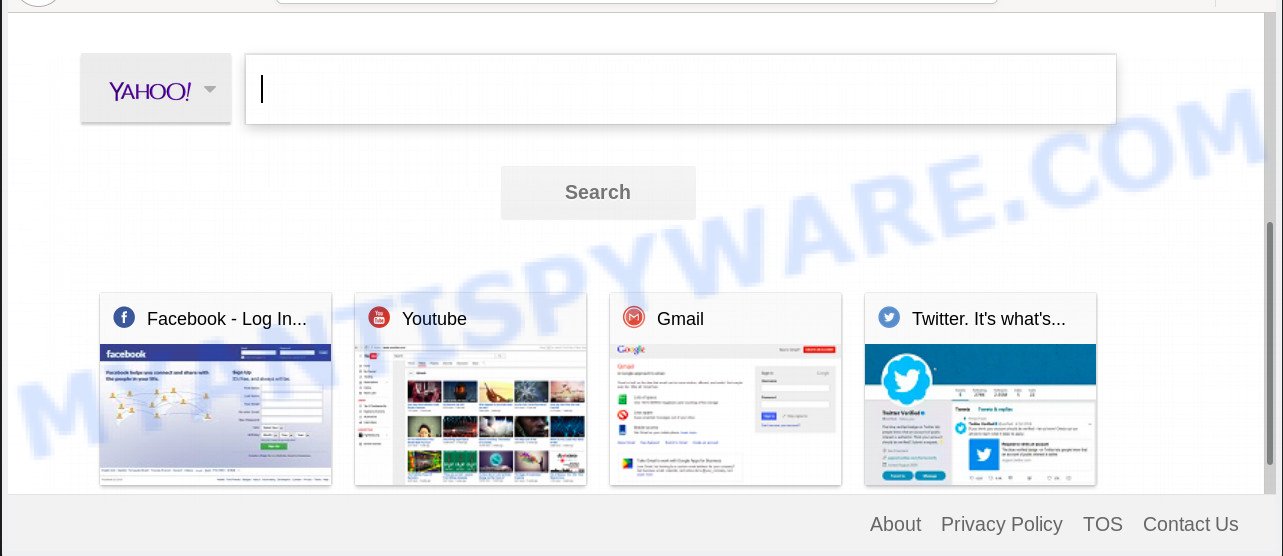
In order to force you to use Power App as often as possible this hijacker can change your internet browsers’ search provider. You may even find that your system’s settings are hijacked without your knowledge and conscious permission. The makers of this browser hijacker do so in order to generate money via Google AdSense or another third-party ad network. Thus every your click on ads which placed on the Power App makes revenue for them.
Another reason why you need to delete Power App is its online data-tracking activity. It can collect personal information, including:
- IP addresses;
- URLs visited;
- search queries/terms;
- clicks on links and ads;
- web-browser version information.
Threat Summary
| Name | Power App |
| Type | browser hijacker, search engine hijacker, homepage hijacker, toolbar, unwanted new tab, redirect virus |
| Symptoms |
|
| Removal | Power App removal guide |
We strongly suggest that you perform the steps below which will assist you to remove Power App using the standard features of Windows and some proven free programs.
How to remove Power App from PC
In the step-by-step guide below we will have a look at the browser hijacker infection and how to delete Power App from Firefox, Internet Explorer, Chrome and Edge web-browsers for Windows OS, natively or by using a few free removal tools. Some of the steps will require you to restart your PC system or exit this webpage. So, read this guidance carefully, then bookmark this page or open it on your smartphone for later reference.
To remove Power App, complete the following steps:
- How to delete Power App redirect without any software
- How to delete Power App with free applications
- How to stop Power App redirect
- Prevent Power App hijacker from installing
- To sum up
How to delete Power App redirect without any software
Read this section to know how to manually get rid of the Power App browser hijacker. Even if the instructions does not work for you, there are several free malware removers below which can easily handle such hijackers.
Uninstalling the Power App, check the list of installed applications first
The main cause of home page or search engine hijacking could be potentially unwanted software, adware or other undesired programs that you may have accidentally installed on the PC. You need to find and remove all suspicious apps.
Press Windows button ![]() , then click Search
, then click Search ![]() . Type “Control panel”and press Enter. If you using Windows XP or Windows 7, then press “Start” and select “Control Panel”. It will display the Windows Control Panel similar to the one below.
. Type “Control panel”and press Enter. If you using Windows XP or Windows 7, then press “Start” and select “Control Panel”. It will display the Windows Control Panel similar to the one below.

Further, click “Uninstall a program” ![]()
It will show a list of all programs installed on your computer. Scroll through the all list, and remove any questionable and unknown programs.
Remove Power App from Chrome
If your Google Chrome web-browser is re-directed to unwanted Power App web-page, it may be necessary to completely reset your internet browser program to its default state.
First run the Chrome. Next, press the button in the form of three horizontal dots (![]() ).
).
It will display the Chrome menu. Choose More Tools, then click Extensions. Carefully browse through the list of installed extensions. If the list has the plugin signed with “Installed by enterprise policy” or “Installed by your administrator”, then complete the following guide: Remove Chrome extensions installed by enterprise policy.
Open the Google Chrome menu once again. Further, click the option called “Settings”.

The browser will display the settings screen. Another way to open the Chrome’s settings – type chrome://settings in the web browser adress bar and press Enter
Scroll down to the bottom of the page and click the “Advanced” link. Now scroll down until the “Reset” section is visible, as displayed in the figure below and press the “Reset settings to their original defaults” button.

The Google Chrome will show the confirmation prompt as displayed on the screen below.

You need to confirm your action, click the “Reset” button. The web-browser will launch the procedure of cleaning. Once it is complete, the web browser’s settings including default search engine, newtab and start page back to the values that have been when the Google Chrome was first installed on your PC system.
Remove Power App search from Firefox
If the Mozilla Firefox internet browser home page, search provider by default and new tab page are changed to Power App and you want to restore the settings back to their original state, then you should follow the step-by-step guidance below. It will save your personal information such as saved passwords, bookmarks, auto-fill data and open tabs.
Press the Menu button (looks like three horizontal lines), and press the blue Help icon located at the bottom of the drop down menu as displayed on the image below.

A small menu will appear, click the “Troubleshooting Information”. On this page, click “Refresh Firefox” button as on the image below.

Follow the onscreen procedure to return your Firefox browser settings to their default values.
Remove Power App search from Microsoft Internet Explorer
First, run the Microsoft Internet Explorer, then press ‘gear’ icon ![]() . It will open the Tools drop-down menu on the right part of the web browser, then click the “Internet Options” as shown below.
. It will open the Tools drop-down menu on the right part of the web browser, then click the “Internet Options” as shown below.

In the “Internet Options” screen, select the “Advanced” tab, then press the “Reset” button. The Internet Explorer will show the “Reset Internet Explorer settings” dialog box. Further, click the “Delete personal settings” check box to select it. Next, press the “Reset” button as displayed on the image below.

When the task is done, click “Close” button. Close the IE and restart your computer for the changes to take effect. This step will help you to restore your web-browser’s newtab page, homepage and default search engine to default state.
How to delete Power App with free applications
If your personal computer is still infected with the Power App hijacker, then the best solution of detection and removal is to run an anti-malware scan on the PC system. Download free malicious software removal tools below and run a full system scan. It will help you remove all components of the hijacker infection from hardisk and Windows registry.
Automatically remove Power App start page with Zemana Anti Malware (ZAM)
Zemana Free highly recommended, because it can detect security threats such browser hijacker and adware which most ‘classic’ antivirus apps fail to pick up on. Moreover, if you have any Power App hijacker removal problems which cannot be fixed by this tool automatically, then Zemana provides 24X7 online assistance from the highly experienced support staff.
First, please go to the link below, then click the ‘Download’ button in order to download the latest version of Zemana AntiMalware (ZAM).
165532 downloads
Author: Zemana Ltd
Category: Security tools
Update: July 16, 2019
After the download is done, close all programs and windows on your computer. Double-click the install file named Zemana.AntiMalware.Setup. If the “User Account Control” dialog box pops up as shown in the figure below, click the “Yes” button.

It will open the “Setup wizard” that will help you install Zemana Anti Malware on your machine. Follow the prompts and don’t make any changes to default settings.

Once setup is done successfully, Zemana will automatically start and you can see its main screen as shown on the screen below.

Now click the “Scan” button for checking your PC for the hijacker responsible for redirections to Power App. This procedure can take quite a while, so please be patient.

As the scanning ends, Zemana Free will display a list of detected items. Make sure all items have ‘checkmark’ and click “Next” button. The Zemana Free will remove browser hijacker that made to reroute your internet browser to the Power App web page and add threats to the Quarantine. After that process is finished, you may be prompted to restart the PC system.
Scan and clean your computer of hijacker with Hitman Pro
Hitman Pro is a portable utility which identifies and deletes unwanted software such as browser hijacker infections, adware software, toolbars, other web browser extensions and other malicious software. It scans your computer for hijacker that cause Power App web page to appear and creates a list of items marked for removal. Hitman Pro will only remove those unwanted apps that you wish to be removed.
Installing the HitmanPro is simple. First you will need to download HitmanPro on your Microsoft Windows Desktop from the following link.
After the download is finished, open the file location and double-click the HitmanPro icon. It will start the HitmanPro utility. If the User Account Control prompt will ask you want to run the program, click Yes button to continue.

Next, click “Next” to perform a system scan with this utility for the browser hijacker infection that causes web browsers to open undesired Power App website. A scan can take anywhere from 10 to 30 minutes, depending on the count of files on your computer and the speed of your machine. During the scan Hitman Pro will find threats exist on your computer.

When the scan get finished, Hitman Pro will display a screen which contains a list of malware that has been detected as shown below.

Review the results once the tool has finished the system scan. If you think an entry should not be quarantined, then uncheck it. Otherwise, simply press “Next” button. It will display a prompt, click the “Activate free license” button. The HitmanPro will remove browser hijacker responsible for Power App home page. After disinfection is finished, the utility may ask you to reboot your PC system.
Scan and free your computer of browser hijacker infection with MalwareBytes
You can remove Power App automatically with a help of MalwareBytes. We suggest this free malware removal utility because it may easily remove hijacker infection, adware software, PUPs and toolbars with all their components such as files, folders and registry entries.
Click the link below to download the latest version of MalwareBytes Free for Windows. Save it on your Microsoft Windows desktop.
327750 downloads
Author: Malwarebytes
Category: Security tools
Update: April 15, 2020
Once the download is complete, close all apps and windows on your PC. Open a directory in which you saved it. Double-click on the icon that’s named mb3-setup as shown on the image below.
![]()
When the install begins, you’ll see the “Setup wizard” which will help you setup Malwarebytes on your PC.

Once installation is complete, you will see window as shown in the following example.

Now press the “Scan Now” button to perform a system scan for the hijacker responsible for changing your browser settings to Power App. A system scan can take anywhere from 5 to 30 minutes, depending on your machine. While the MalwareBytes Anti Malware (MBAM) is scanning, you can see how many objects it has identified either as being malicious software.

After MalwareBytes AntiMalware (MBAM) completes the scan, MalwareBytes Anti Malware (MBAM) will prepare a list of unwanted software and browser hijacker infection. When you’re ready, press “Quarantine Selected” button.

The Malwarebytes will now start to get rid of browser hijacker infection responsible for redirects to Power App. After finished, you may be prompted to restart your PC system.

The following video explains step-by-step guide on how to remove browser hijacker, adware and other malware with MalwareBytes Free.
How to stop Power App redirect
It’s important to run adblocker programs such as AdGuard to protect your PC from harmful web-sites. Most security experts says that it is okay to block ads. You should do so just to stay safe! And, of course, the AdGuard can to stop Power App and other undesired web sites.
Installing the AdGuard is simple. First you’ll need to download AdGuard on your computer by clicking on the following link.
27044 downloads
Version: 6.4
Author: © Adguard
Category: Security tools
Update: November 15, 2018
After downloading it, start the downloaded file. You will see the “Setup Wizard” screen as shown on the screen below.

Follow the prompts. Once the installation is finished, you will see a window as shown in the figure below.

You can click “Skip” to close the installation application and use the default settings, or click “Get Started” button to see an quick tutorial that will help you get to know AdGuard better.
In most cases, the default settings are enough and you don’t need to change anything. Each time, when you launch your computer, AdGuard will start automatically and stop unwanted ads, block Power App, as well as other harmful or misleading web-pages. For an overview of all the features of the application, or to change its settings you can simply double-click on the AdGuard icon, that is located on your desktop.
Prevent Power App hijacker from installing
The browser hijacker infection come bundled with many freeware and commercial apps. This PUP can be installed in background without user consent, but usually it’s introduced to a user when a downloaded application are installed. So, read term of use and user agreement very carefully before installing any software or otherwise you can end up with another browser hijacker on your computer, like this hijacker infection responsible for Power App start page.
To sum up
Now your machine should be clean of the hijacker that responsible for browser reroute to the unwanted Power App web-site. We suggest that you keep AdGuard (to help you stop unwanted popup advertisements and annoying malicious web pages) and Zemana (to periodically scan your system for new browser hijackers and other malware). Probably you are running an older version of Java or Adobe Flash Player. This can be a security risk, so download and install the latest version right now.
If you are still having problems while trying to get rid of Power App from the Firefox, Edge, IE and Chrome, then ask for help here here.




















