According to security professionals, Show-in-progress.live is a web-site that uses social engineering methods to deceive people into subscribing to browser notification spam from this or similar web sites that will in turn bombard users with popup adverts usually related to adware, adult web sites and other click fraud schemes. It will ask you to click on the ‘Allow’ in order to to connect to the Internet, enable Flash Player, access the content of the webpage, download a file, watch a video, confirm that you are 18+, verify that you are not a robot, and so on.
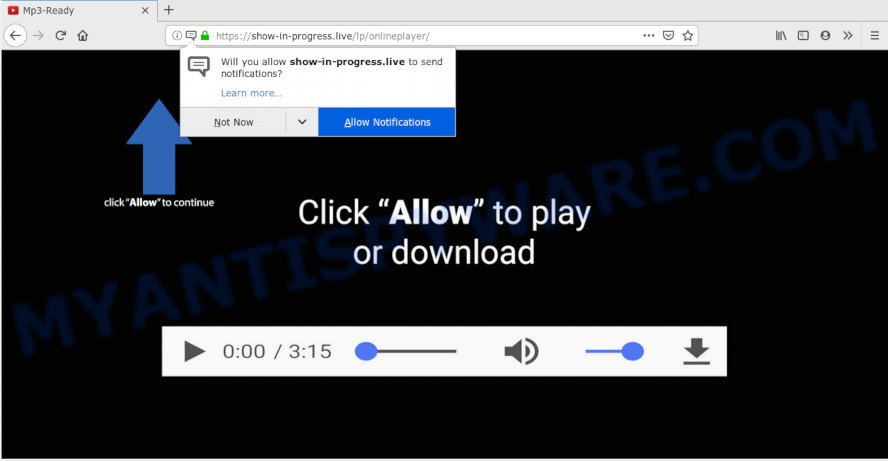
If you press on the ‘Allow’ button, then your web browser will be configured to display annoying ads on your desktop, even when the web-browser is closed. The push notifications will essentially be ads for ‘free’ online games, giveaway scams, dubious web browser extensions, adult web sites, and fake software as displayed in the following example.

If you are getting spam notifications, you can remove Show-in-progress.live subscription by going into your browser’s settings and following the Show-in-progress.live removal steps below. Once you delete notifications subscription, the Show-in-progress.live popups ads will no longer display on your screen.
Where the Show-in-progress.live pop-ups comes from
Some research has shown that users can be redirected to Show-in-progress.live from malicious advertisements or by potentially unwanted applications and adware. Adware is a form of malicious software. It does not delete files or infect them, but can display undesired advertisements, alter personal computer settings, download and install malicious browser extensions. All the time, while adware is running, your browser will be fill with annoying advertisements. Most probably, adware software has been installed on your PC without your’s knowledge and you do not even know how and where adware has got into your PC system
Adware software actively distributed with free software, along with the setup file of these programs. Therefore, it’s very important, when installing an unknown program even downloaded from well-known or big hosting site, read the Terms of use and the Software license, as well as to choose the Manual, Advanced or Custom install type. In this mode, you can disable the installation of optional web browser add-ons and software and protect your PC system from adware. Do not repeat the mistakes of most users when installing unknown programs, simply click the Next button, and don’t read any information which the free programs display them during its setup.
Threat Summary
| Name | Show-in-progress.live pop up |
| Type | spam notifications ads, pop up virus, pop ups, pop-up ads |
| Distribution | dubious pop up advertisements, adwares, social engineering attack, potentially unwanted applications |
| Symptoms |
|
| Removal | Show-in-progress.live removal guide |
You should remove adware without a wait. Here, in this blog post below, you can found the best possible guidance on How to get rid of adware and Show-in-progress.live ads from your system for free.
How to Remove Show-in-progress.live popups
Most commonly adware requires more than a simple uninstall with the help of Microsoft Windows Control panel in order to be fully removed. For that reason, our team made several removal ways that we have combined in a detailed instructions. Therefore, if you’ve the intrusive Show-in-progress.live popups on your PC and are currently trying to have it removed then feel free to follow the guide below in order to resolve your problem. Some of the steps will require you to reboot your computer or exit this web-page. So, read this instructions carefully, then bookmark this page or open it on your smartphone for later reference.
To remove Show-in-progress.live pop ups, execute the following steps:
- How to delete Show-in-progress.live pop ups without any software
- Removing the Show-in-progress.live, check the list of installed programs first
- Remove Show-in-progress.live notifications from web-browsers
- Delete Show-in-progress.live popup advertisements from Internet Explorer
- Remove Show-in-progress.live pop ups from Google Chrome
- Delete Show-in-progress.live from Firefox by resetting web browser settings
- How to remove Show-in-progress.live ads with free programs
- Stop Show-in-progress.live pop up advertisements
- Finish words
How to delete Show-in-progress.live pop ups without any software
The following instructions is a step-by-step guide, which will help you manually remove Show-in-progress.live ads from the Edge, Google Chrome, Mozilla Firefox and Internet Explorer. If you do not want to delete adware in the manually due to the fact that you are an unskilled computer user, then you can run free removal utilities listed below.
Removing the Show-in-progress.live, check the list of installed programs first
In order to delete potentially unwanted apps such as this adware, open the Windows Control Panel and click on “Uninstall a program”. Check the list of installed apps. For the ones you do not know, run an Internet search to see if they are adware software, hijacker or potentially unwanted software. If yes, delete them off. Even if they are just a software that you do not use, then removing them off will increase your computer start up time and speed dramatically.
Press Windows button ![]() , then click Search
, then click Search ![]() . Type “Control panel”and press Enter. If you using Windows XP or Windows 7, then click “Start” and select “Control Panel”. It will show the Windows Control Panel like below.
. Type “Control panel”and press Enter. If you using Windows XP or Windows 7, then click “Start” and select “Control Panel”. It will show the Windows Control Panel like below.

Further, click “Uninstall a program” ![]()
It will display a list of all applications installed on your PC system. Scroll through the all list, and delete any suspicious and unknown software.
Remove Show-in-progress.live notifications from web-browsers
If you’ve clicked the “Allow” button in the Show-in-progress.live pop-up and gave a notification permission, you should delete this notification permission first from your internet browser settings. To delete the Show-in-progress.live permission to send browser notification spam to your computer, perform the steps below. These steps are for Windows, Apple Mac and Android.
|
|
|
|
|
|
Delete Show-in-progress.live popup advertisements from Internet Explorer
If you find that IE web browser settings such as newtab, home page and search engine had been modified by adware software responsible for Show-in-progress.live ads, then you may restore your settings, via the reset browser procedure.
First, launch the Internet Explorer, press ![]() ) button. Next, press “Internet Options” as shown in the following example.
) button. Next, press “Internet Options” as shown in the following example.

In the “Internet Options” screen select the Advanced tab. Next, click Reset button. The Internet Explorer will show the Reset Internet Explorer settings prompt. Select the “Delete personal settings” check box and click Reset button.

You will now need to restart your machine for the changes to take effect. It will get rid of adware software that causes Show-in-progress.live pop-up advertisements in your web browser, disable malicious and ad-supported web browser’s extensions and restore the Microsoft Internet Explorer’s settings such as startpage, search provider and new tab to default state.
Remove Show-in-progress.live pop ups from Google Chrome
In this step we are going to show you how to reset Chrome settings. PUPs like the adware software can make changes to your internet browser settings, add toolbars and undesired plugins. By resetting Chrome settings you will remove Show-in-progress.live pop up ads and reset unwanted changes caused by adware. When using the reset feature, your personal information like passwords, bookmarks, browsing history and web form auto-fill data will be saved.

- First, start the Google Chrome and press the Menu icon (icon in the form of three dots).
- It will display the Chrome main menu. Select More Tools, then click Extensions.
- You’ll see the list of installed plugins. If the list has the plugin labeled with “Installed by enterprise policy” or “Installed by your administrator”, then complete the following tutorial: Remove Chrome extensions installed by enterprise policy.
- Now open the Google Chrome menu once again, press the “Settings” menu.
- Next, click “Advanced” link, which located at the bottom of the Settings page.
- On the bottom of the “Advanced settings” page, press the “Reset settings to their original defaults” button.
- The Chrome will open the reset settings dialog box as shown on the screen above.
- Confirm the web-browser’s reset by clicking on the “Reset” button.
- To learn more, read the post How to reset Chrome settings to default.
Delete Show-in-progress.live from Firefox by resetting web browser settings
The Firefox reset will remove redirects to intrusive Show-in-progress.live web site, modified preferences, extensions and security settings. However, your saved bookmarks and passwords will not be lost. This will not affect your history, passwords, bookmarks, and other saved data.
First, launch the Firefox and click ![]() button. It will display the drop-down menu on the right-part of the internet browser. Further, click the Help button (
button. It will display the drop-down menu on the right-part of the internet browser. Further, click the Help button (![]() ) as displayed below.
) as displayed below.

In the Help menu, select the “Troubleshooting Information” option. Another way to open the “Troubleshooting Information” screen – type “about:support” in the web browser adress bar and press Enter. It will show the “Troubleshooting Information” page such as the one below. In the upper-right corner of this screen, click the “Refresh Firefox” button.

It will display the confirmation dialog box. Further, press the “Refresh Firefox” button. The Mozilla Firefox will start a task to fix your problems that caused by the Show-in-progress.live adware. Once, it is finished, click the “Finish” button.
How to remove Show-in-progress.live ads with free programs
Many antivirus companies have made applications that allow detect adware and thereby get rid of Show-in-progress.live from the Edge, Google Chrome, Internet Explorer and Firefox internet browsers. Below is a a few of the free programs you may want to use. Your machine may have a large number of potentially unwanted applications, adware and hijackers installed at the same time, so we suggest, if any unwanted or malicious program returns after restarting the system, then launch your computer into Safe Mode and use the anti malware utility once again.
Remove Show-in-progress.live pop-ups with Zemana AntiMalware
If you need a free utility that can easily remove Show-in-progress.live pop up ads, then use Zemana AntiMalware (ZAM). This is a very handy program, which is primarily designed to quickly find and remove adware software and malicious software hijacking web-browsers and changing their settings.
Visit the following page to download the latest version of Zemana Free for Microsoft Windows. Save it to your Desktop so that you can access the file easily.
165094 downloads
Author: Zemana Ltd
Category: Security tools
Update: July 16, 2019
When downloading is done, start it and follow the prompts. Once installed, the Zemana AntiMalware will try to update itself and when this task is complete, press the “Scan” button . Zemana application will scan through the whole system for the adware that causes multiple intrusive popups.

During the scan Zemana AntiMalware will find threats exist on your computer. When you’re ready, click “Next” button.

The Zemana AntiMalware will start to get rid of adware which cause pop ups.
Run Hitman Pro to delete Show-in-progress.live popups from web-browser
Hitman Pro is a malware removal tool that is designed to detect and terminate hijackers, potentially unwanted applications, adware and suspicious processes from the computer that has been hijacked with malware. It is a portable program that can be run instantly from Flash Drive. HitmanPro have an advanced system monitoring tool which uses a white-list database to isolate dubious processes and programs.
Installing the Hitman Pro is simple. First you will need to download HitmanPro from the following link.
When the downloading process is complete, open the directory in which you saved it. You will see an icon like below.

Double click the HitmanPro desktop icon. When the utility is started, you will see a screen as on the image below.

Further, click “Next” button for scanning your personal computer for the adware that causes Show-in-progress.live popups. A system scan can take anywhere from 5 to 30 minutes, depending on your machine. Once the system scan is complete, the results are displayed in the scan report as displayed on the image below.

Next, you need to click “Next” button. It will show a prompt, click the “Activate free license” button.
Get rid of Show-in-progress.live pop-ups with MalwareBytes Anti Malware
Manual Show-in-progress.live pop-ups removal requires some computer skills. Some files and registry entries that created by the adware can be not completely removed. We suggest that run the MalwareBytes that are completely clean your system of adware. Moreover, the free program will help you to remove malware, potentially unwanted programs, hijacker infections and toolbars that your computer may be infected too.

- Click the following link to download the latest version of MalwareBytes Anti-Malware (MBAM) for MS Windows. Save it directly to your MS Windows Desktop.
Malwarebytes Anti-malware
327319 downloads
Author: Malwarebytes
Category: Security tools
Update: April 15, 2020
- After the downloading process is finished, close all apps and windows on your computer. Open a file location. Double-click on the icon that’s named mb3-setup.
- Further, click Next button and follow the prompts.
- Once installation is complete, click the “Scan Now” button to start scanning your PC for the adware software that cause pop-ups. This task can take some time, so please be patient. While the tool is scanning, you can see count of objects and files has already scanned.
- When MalwareBytes Anti Malware is complete scanning your system, MalwareBytes will open a list of found items. Review the results once the utility has complete the system scan. If you think an entry should not be quarantined, then uncheck it. Otherwise, simply click “Quarantine Selected”. Once disinfection is done, you can be prompted to reboot your PC.
The following video offers a step-by-step instructions on how to remove browser hijackers, adware software and other malware with MalwareBytes.
Stop Show-in-progress.live pop up advertisements
It is important to run ad-blocker applications like AdGuard to protect your machine from harmful web-pages. Most security experts says that it is okay to stop advertisements. You should do so just to stay safe! And, of course, the AdGuard can to stop Show-in-progress.live and other intrusive web sites.
Installing the AdGuard is simple. First you will need to download AdGuard from the following link.
26913 downloads
Version: 6.4
Author: © Adguard
Category: Security tools
Update: November 15, 2018
Once downloading is finished, run the downloaded file. You will see the “Setup Wizard” screen as displayed below.

Follow the prompts. After the install is complete, you will see a window like the one below.

You can click “Skip” to close the setup program and use the default settings, or press “Get Started” button to see an quick tutorial that will assist you get to know AdGuard better.
In most cases, the default settings are enough and you don’t need to change anything. Each time, when you run your computer, AdGuard will launch automatically and stop unwanted ads, block Show-in-progress.live, as well as other harmful or misleading webpages. For an overview of all the features of the program, or to change its settings you can simply double-click on the AdGuard icon, which is located on your desktop.
Finish words
Now your computer should be clean of the adware which causes undesired Show-in-progress.live popups. We suggest that you keep AdGuard (to help you stop unwanted popup ads and intrusive harmful web-sites) and Zemana AntiMalware (ZAM) (to periodically scan your machine for new adwares and other malicious software). Probably you are running an older version of Java or Adobe Flash Player. This can be a security risk, so download and install the latest version right now.
If you are still having problems while trying to delete Show-in-progress.live pop up advertisements from the IE, Chrome, Edge and Firefox, then ask for help here here.



















