Are you seeing Search.tastyonlinerecipestab.com in the Firefox, Edge, Microsoft Internet Explorer and Google Chrome every time you open the web browser? This means that your PC has become a victim of the potentially unwanted application (PUA) from the browser hijacker family which makes changes to certain settings of browsers. Currently, browser hijackers are widely spread, due to the fact that most people are trying to find free applications, download and install them on the personal computer without proper attention to the fact that an unwanted program can penetrate into the PC system along with them.
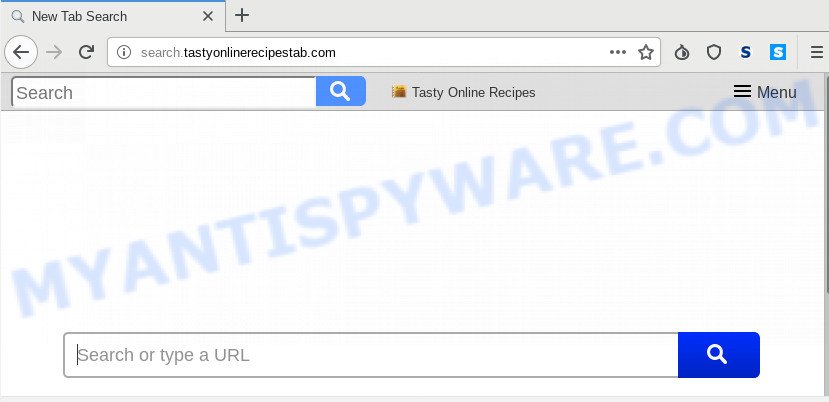
The hijacker, which set the Search.tastyonlinerecipestab.com redirect as your homepage can also set this undesired web site as your search provider. You will encounter the fact that the search in the browser has become uncomfortable to use, because the search results will consist of tons of advertisements, links to ad and undesired web pages and a small amount of regular links, which are obtained from a search in the major search providers. Therefore, look for something using Search.tastyonlinerecipestab.com web-page would be a waste of time or worse, it can lead to even more infected PC.
Also, adware (also known as ‘adware software’) can be installed on the machine together with Search.tastyonlinerecipestab.com hijacker infection. It will insert a lot of ads directly to the web-sites which you view, creating a sense that advertisements has been added by the developers of the web-site. Moreover, legal ads can be replaced on fake advertisements which will offer to download and install various unnecessary and malicious programs. Moreover, the Search.tastyonlinerecipestab.com hijacker has the ability to gather a wide variety of user info which can be later used for marketing purposes.
Threat Summary
| Name | Search.tastyonlinerecipestab.com |
| Type | browser hijacker, search provider hijacker, startpage hijacker, toolbar, unwanted new tab, redirect virus |
| Symptoms |
|
| Removal | Search.tastyonlinerecipestab.com removal guide |
As evident, the Search.tastyonlinerecipestab.com does not really have beneficial features. So, we recommend you get rid of Search.tastyonlinerecipestab.com start page from the Edge, Google Chrome, Internet Explorer and Firefox internet browsers immediately. This will also prevent the browser hijacker from tracking your online activities. A full Search.tastyonlinerecipestab.com removal can be easily carried out using manual or automatic method listed below.
How to remove Search.tastyonlinerecipestab.com from PC
Fortunately, it is not hard to get rid of the Search.tastyonlinerecipestab.com browser hijacker. In the following tutorial, we will provide two methods to clean your system of this browser hijacker. One is the manual removal way and the other is automatic removal solution. You can choose the way that best fits you. Please follow the removal steps below to get rid of Search.tastyonlinerecipestab.com right now!
To remove Search.tastyonlinerecipestab.com, perform the steps below:
- How to delete Search.tastyonlinerecipestab.com manually
- How to automatically remove Search.tastyonlinerecipestab.com
- Run AdBlocker to block Search.tastyonlinerecipestab.com and stay safe online
- Method of Search.tastyonlinerecipestab.com browser hijacker infection intrusion into your system
- Finish words
How to delete Search.tastyonlinerecipestab.com manually
Read this section to know how to manually get rid of the Search.tastyonlinerecipestab.com browser hijacker. Even if the step-by-step tutorial does not work for you, there are several free malicious software removers below that can easily handle such hijacker infections.
Remove suspicious software using Windows Control Panel
Check out the Windows Control Panel (Programs and Features section) to see all installed apps. We advise to click on the “Date Installed” in order to sort the list of software by the date you installed them. If you see any unknown and questionable applications, they are the ones you need to uninstall.
Windows 8, 8.1, 10
First, click Windows button

When the ‘Control Panel’ opens, click the ‘Uninstall a program’ link under Programs category as displayed below.

You will see the ‘Uninstall a program’ panel like the one below.

Very carefully look around the entire list of applications installed on your PC. Most likely, one of them is the hijacker infection responsible for redirecting user searches to Search.tastyonlinerecipestab.com. If you’ve many apps installed, you can help simplify the search of harmful programs by sort the list by date of installation. Once you have found a dubious, unwanted or unused program, right click to it, after that click ‘Uninstall’.
Windows XP, Vista, 7
First, click ‘Start’ button and select ‘Control Panel’ at right panel such as the one below.

Once the Windows ‘Control Panel’ opens, you need to click ‘Uninstall a program’ under ‘Programs’ as shown on the image below.

You will see a list of programs installed on your computer. We recommend to sort the list by date of installation to quickly find the programs that were installed last. Most probably, it’s the browser hijacker infection which modifies browser settings to replace your start page, search provider by default and new tab page with Search.tastyonlinerecipestab.com webpage. If you’re in doubt, you can always check the application by doing a search for her name in Google, Yahoo or Bing. When the program which you need to delete is found, simply press on its name, and then click ‘Uninstall’ such as the one below.

Remove Search.tastyonlinerecipestab.com from Google Chrome
Reset Google Chrome settings will remove Search.tastyonlinerecipestab.com from home page, default search engine and new tab and disable malicious extensions. It will also clear cached and temporary data (cookies, site data and content). It’ll keep your personal information such as browsing history, bookmarks, passwords and web form auto-fill data.
First open the Google Chrome. Next, press the button in the form of three horizontal dots (![]() ).
).
It will show the Google Chrome menu. Select More Tools, then press Extensions. Carefully browse through the list of installed extensions. If the list has the addon signed with “Installed by enterprise policy” or “Installed by your administrator”, then complete the following steps: Remove Chrome extensions installed by enterprise policy.
Open the Chrome menu once again. Further, click the option called “Settings”.

The browser will open the settings screen. Another method to show the Chrome’s settings – type chrome://settings in the web browser adress bar and press Enter
Scroll down to the bottom of the page and click the “Advanced” link. Now scroll down until the “Reset” section is visible, as shown in the figure below and click the “Reset settings to their original defaults” button.

The Chrome will open the confirmation prompt as shown in the following example.

You need to confirm your action, press the “Reset” button. The web-browser will launch the process of cleaning. When it’s complete, the web browser’s settings including homepage, newtab page and search engine by default back to the values which have been when the Chrome was first installed on your PC.
Delete Search.tastyonlinerecipestab.com from Firefox
Resetting your Mozilla Firefox is good initial troubleshooting step for any issues with your internet browser program, including the reroute to Search.tastyonlinerecipestab.com web-site. Essential information such as bookmarks, browsing history, passwords, cookies, auto-fill data and personal dictionaries will not be removed.
Click the Menu button (looks like three horizontal lines), and click the blue Help icon located at the bottom of the drop down menu as shown on the screen below.

A small menu will appear, click the “Troubleshooting Information”. On this page, press “Refresh Firefox” button as displayed on the image below.

Follow the onscreen procedure to revert back your Firefox internet browser settings to their original state.
Get rid of Search.tastyonlinerecipestab.com from Internet Explorer
The Internet Explorer reset is great if your web-browser is hijacked or you’ve unwanted extensions or toolbars on your web-browser, which installed by a malware.
First, run the Internet Explorer, click ![]() ) button. Next, click “Internet Options” as displayed below.
) button. Next, click “Internet Options” as displayed below.

In the “Internet Options” screen select the Advanced tab. Next, press Reset button. The Internet Explorer will show the Reset Internet Explorer settings dialog box. Select the “Delete personal settings” check box and click Reset button.

You will now need to reboot your computer for the changes to take effect. It will delete Search.tastyonlinerecipestab.com hijacker and other browser’s malicious add-ons, disable malicious and ad-supported internet browser’s extensions and restore the IE’s settings like start page, search provider and new tab to default state.
How to automatically remove Search.tastyonlinerecipestab.com
Manual removal is not always as effective as you might think. Often, even the most experienced users may not completely get rid of browser hijacker from the infected machine. So, we suggest to scan your PC for any remaining malicious components with free browser hijacker infection removal apps below.
Use Zemana to remove Search.tastyonlinerecipestab.com hijacker
Zemana Free is extremely fast and ultra light weight malicious software removal utility. It will assist you get rid of Search.tastyonlinerecipestab.com browser hijacker, adware, potentially unwanted applications and other malicious software. This program gives real-time protection that never slow down your computer. Zemana Free is developed for experienced and beginner computer users. The interface of this utility is very easy to use, simple and minimalist.

- Installing the Zemana Free is simple. First you will need to download Zemana Anti Malware (ZAM) by clicking on the following link. Save it on your Windows desktop or in any other place.
Zemana AntiMalware
165520 downloads
Author: Zemana Ltd
Category: Security tools
Update: July 16, 2019
- Once downloading is finished, close all apps and windows on your PC system. Open a directory in which you saved it. Double-click on the icon that’s named Zemana.AntiMalware.Setup.
- Further, click Next button and follow the prompts.
- Once setup is complete, click the “Scan” button to look for hijacker responsible for redirecting your internet browser to Search.tastyonlinerecipestab.com webpage. A system scan can take anywhere from 5 to 30 minutes, depending on your computer. While the utility is scanning, you may see number of objects and files has already scanned.
- Once that process is done, Zemana Anti-Malware (ZAM) will open a scan report. In order to delete all items, simply press “Next”. Once finished, you can be prompted to restart your computer.
Delete Search.tastyonlinerecipestab.com browser hijacker infection and malicious extensions with Hitman Pro
HitmanPro is a portable utility that searches for and removes unwanted software such as browser hijackers, adware, toolbars, other web browser extensions and other malware. It scans your PC for browser hijacker responsible for Search.tastyonlinerecipestab.com startpage and produces a list of items marked for removal. Hitman Pro will only erase those undesired applications that you wish to be removed.

- Visit the page linked below to download the latest version of HitmanPro for Windows. Save it to your Desktop.
- When downloading is done, start the HitmanPro, double-click the HitmanPro.exe file.
- If the “User Account Control” prompts, click Yes to continue.
- In the Hitman Pro window, click the “Next” . HitmanPro tool will start scanning the whole computer to find out browser hijacker infection that cause Search.tastyonlinerecipestab.com web site to appear. A scan can take anywhere from 10 to 30 minutes, depending on the number of files on your PC system and the speed of your machine. While the HitmanPro is scanning, you can see how many objects it has identified either as being malicious software.
- When Hitman Pro completes the scan, HitmanPro will open a list of all threats found by the scan. Make sure all items have ‘checkmark’ and click “Next”. Now, click the “Activate free license” button to start the free 30 days trial to remove all malicious software found.
How to remove Search.tastyonlinerecipestab.com with MalwareBytes Anti Malware
You can delete Search.tastyonlinerecipestab.com startpage automatically with a help of MalwareBytes Anti-Malware. We recommend this free malicious software removal utility because it can easily remove browser hijacker, adware, potentially unwanted software and toolbars with all their components such as files, folders and registry entries.

Download MalwareBytes AntiMalware (MBAM) on your computer from the following link.
327740 downloads
Author: Malwarebytes
Category: Security tools
Update: April 15, 2020
When the downloading process is finished, run it and follow the prompts. Once installed, the MalwareBytes Anti Malware (MBAM) will try to update itself and when this process is done, press the “Scan Now” button to perform a system scan with this utility for the browser hijacker that redirects your internet browser to unwanted Search.tastyonlinerecipestab.com web site. A system scan can take anywhere from 5 to 30 minutes, depending on your machine. Review the report and then click “Quarantine Selected” button.
The MalwareBytes Anti Malware (MBAM) is a free program that you can use to remove all detected folders, files, services, registry entries and so on. To learn more about this malicious software removal utility, we suggest you to read and follow the step-by-step tutorial or the video guide below.
Run AdBlocker to block Search.tastyonlinerecipestab.com and stay safe online
We advise to install an ad blocker program which can stop Search.tastyonlinerecipestab.com and other unwanted web sites. The ad-blocking utility such as AdGuard is a application which basically removes advertising from the Internet and stops access to malicious web-pages. Moreover, security experts says that using adblocker applications is necessary to stay safe when surfing the World Wide Web.
Please go to the following link to download the latest version of AdGuard for Microsoft Windows. Save it to your Desktop.
27040 downloads
Version: 6.4
Author: © Adguard
Category: Security tools
Update: November 15, 2018
When downloading is done, double-click the downloaded file to start it. The “Setup Wizard” window will show up on the computer screen like the one below.

Follow the prompts. AdGuard will then be installed and an icon will be placed on your desktop. A window will show up asking you to confirm that you want to see a quick tutorial as on the image below.

Press “Skip” button to close the window and use the default settings, or click “Get Started” to see an quick guidance which will assist you get to know AdGuard better.
Each time, when you run your computer, AdGuard will start automatically and stop unwanted ads, block Search.tastyonlinerecipestab.com, as well as other malicious or misleading webpages. For an overview of all the features of the program, or to change its settings you can simply double-click on the AdGuard icon, which is located on your desktop.
Method of Search.tastyonlinerecipestab.com browser hijacker infection intrusion into your system
A browser hijacker infection may be spread with the help of trojan horses and other forms of malicious software, but most commonly, the browser hijacker infection like Search.tastyonlinerecipestab.com come along with some free software. Many authors of free programs include optional applications in their installation package. Sometimes it is possible to avoid the install of any hijacker infections such as Search.tastyonlinerecipestab.com: carefully read the Terms of Use and the Software license, choose only Manual, Custom or Advanced installation option, unset all checkboxes before clicking Install or Next button while installing new free software.
Finish words
After completing the steps outlined above, your PC system should be free from hijacker infection that changes web-browser settings to replace your start page, new tab page and default search engine with Search.tastyonlinerecipestab.com web-site and other malicious software. The Firefox, Internet Explorer, Microsoft Edge and Chrome will no longer display undesired Search.tastyonlinerecipestab.com web site on startup. Unfortunately, if the tutorial does not help you, then you have caught a new browser hijacker, and then the best way – ask for help here.




















