Probably you are one of those people, who are facing Search Hub and its unwanted changes to web-browser settings, may think that there is something wrong with your machine. The constant home page and search engine redirections may cause the difficulty of browsing the Internet. Your attempts to return your previous browser’s search engine, newtab page and startpage are mostly in vain because restoring the Google Chrome, Internet Explorer, Firefox and Microsoft Edge settings to default states becomes impossible unless you fully delete Search Hub hijacker from your personal computer.
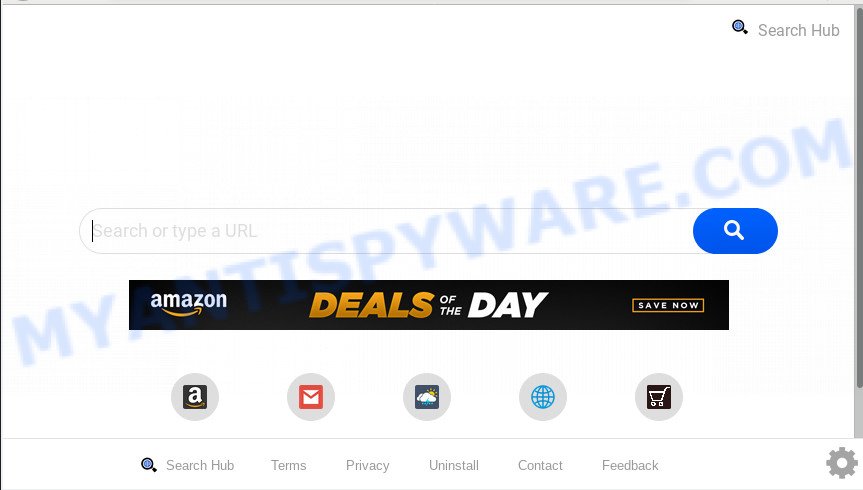
Common symptoms of Search Hub hijacker:
- Replacing the MS Edge, Google Chrome, Firefox and Internet Explorer built-in search box and search provider to Search Hub;
- Replacing internet browser’s startpage to Search Hub;
- Replacing the ‘new tab’ URL to launch an unwanted website.
As well as unwanted browser redirects to Search Hub, the browser hijacker may gather your World Wide Web browsing activity by saving URLs visited, IP addresses, internet browser version and type, cookie information, Internet Service Provider (ISP) and web-pages visited. Such kind of behavior can lead to serious security problems or personal info theft. This is another reason why the hijacker infection that reroutes the browser to Search Hub, is classified as potentially unwanted application (PUA).
Threat Summary
| Name | Search Hub |
| Type | browser hijacker, search provider hijacker, homepage hijacker, toolbar, unwanted new tab, redirect virus |
| Symptoms |
|
| Removal | Search Hub removal guide |
So, it is very important to clean your PC of browser hijacker infection immediately. The step-by-step tutorial, which is shown below, will help you to delete Search Hub from the Google Chrome, Internet Explorer, Firefox and Edge and other web browsers.
How to Remove Search Hub redirect (removal guidance)
In order to remove Search Hub from the Google Chrome, Internet Explorer, Mozilla Firefox and Edge and set your favorite startpage and search engine, you need to reset the browser settings. Additionally, you should look up for other questionable entries, such as files, applications, internet browser add-ons and shortcut files. However, if you want to remove Search Hub easily, you should use reputable anti-malware utility and let it do the job for you.
To remove Search Hub, complete the following steps:
- How to delete Search Hub home page without any software
- How to automatically remove Search Hub
- Block Search Hub and other annoying webpages
- Do not know how your web browser has been hijacked by Search Hub hijacker?
- Finish words
How to delete Search Hub home page without any software
Search Hub is a browser hijacker that can change your web-browser settings and redirect you to the websites which may contain lots of ads. Not every antivirus application can detect and get rid of Search Hub easily from your machine. Follow the steps below and you can delete browser hijacker by yourself.
Remove potentially unwanted programs through the Microsoft Windows Control Panel
Some programs are free only because their installer contains a browser hijacker like the Search Hub. This unwanted applications generates money for the creators when it is installed. Many browser hijacker infections can be removed by simply uninstalling them from the ‘Uninstall a Program’ that is located in Microsoft Windows control panel.
Windows 10, 8.1, 8
Click the Windows logo, and then press Search ![]() . Type ‘Control panel’and press Enter as on the image below.
. Type ‘Control panel’and press Enter as on the image below.

When the ‘Control Panel’ opens, click the ‘Uninstall a program’ link under Programs category as displayed in the following example.

Windows 7, Vista, XP
Open Start menu and select the ‘Control Panel’ at right like below.

Then go to ‘Add/Remove Programs’ or ‘Uninstall a program’ (Microsoft Windows 7 or Vista) as on the image below.

Carefully browse through the list of installed applications and remove all suspicious and unknown applications. We recommend to click ‘Installed programs’ and even sorts all installed apps by date. When you have found anything dubious that may be the hijacker which reroutes your web browser to annoying Search Hub web-site or other potentially unwanted application (PUA), then choose this program and press ‘Uninstall’ in the upper part of the window. If the dubious application blocked from removal, then use Revo Uninstaller Freeware to completely remove it from your machine.
Remove Search Hub homepage from web-browsers
If you have ‘Search Hub search’ removal problem, then remove unwanted addons can help you. In the steps below we will show you the solution to delete malicious extensions without reinstall. This will also help to remove Search Hub from your web browser.
You can also try to get rid of Search Hub by reset Chrome settings. |
If you are still experiencing problems with Search Hub redirect removal, you need to reset Firefox browser. |
Another method to remove Search Hub start page from IE is reset Internet Explorer settings. |
|
How to automatically remove Search Hub
Using a malware removal utility to detect and get rid of browser hijacker hiding on your system is probably the easiest way to remove the Search Hub . We advises the Zemana Free application for MS Windows systems. HitmanPro and MalwareBytes Free are other anti-malware utilities for Microsoft Windows that offers a free malicious software removal.
Scan and free your system of Search Hub with Zemana Anti-Malware
Zemana AntiMalware is a free utility that performs a scan of your system and displays if there are existing adware, browser hijackers, viruses, worms, spyware, trojans and other malicious software residing on your personal computer. If malware is detected, Zemana AntiMalware can automatically remove it. Zemana Anti-Malware (ZAM) doesn’t conflict with other antimalware and antivirus software installed on your machine.
Download Zemana Anti Malware (ZAM) on your Windows Desktop by clicking on the link below.
165525 downloads
Author: Zemana Ltd
Category: Security tools
Update: July 16, 2019
After downloading is done, close all software and windows on your system. Double-click the install file called Zemana.AntiMalware.Setup. If the “User Account Control” dialog box pops up like the one below, click the “Yes” button.

It will open the “Setup wizard” which will help you install Zemana on your computer. Follow the prompts and don’t make any changes to default settings.

Once setup is finished successfully, Zemana will automatically start and you can see its main screen as shown below.

Now press the “Scan” button to perform a system scan with this utility for the hijacker infection that redirects your web-browser to unwanted Search Hub webpage. Depending on your computer, the scan can take anywhere from a few minutes to close to an hour. While the Zemana Anti Malware (ZAM) utility is scanning, you can see how many objects it has identified as being affected by malicious software.

When that process is finished, Zemana Free will display a scan report. You may remove threats (move to Quarantine) by simply click “Next” button. The Zemana Free will begin to delete browser hijacker related to Search Hub search. After the procedure is finished, you may be prompted to reboot the PC.
Run Hitman Pro to remove Search Hub from the computer
HitmanPro is a completely free (30 day trial) tool. You don’t need expensive methods to delete browser hijacker which modifies browser settings to replace your search provider, new tab and start page with Search Hub webpage and other shady programs. Hitman Pro will delete all the unwanted software like adware and hijackers at zero cost.
Download HitmanPro by clicking on the link below.
When downloading is finished, open the file location and double-click the HitmanPro icon. It will start the HitmanPro tool. If the User Account Control dialog box will ask you want to open the program, click Yes button to continue.

Next, press “Next” . Hitman Pro program will scan through the whole computer for the browser hijacker responsible for Search Hub . Depending on your computer, the scan may take anywhere from a few minutes to close to an hour. While the HitmanPro is checking, you can see number of objects it has identified either as being malware.

Once the checking is done, the results are displayed in the scan report such as the one below.

When you are ready, press “Next” button. It will open a dialog box, click the “Activate free license” button. The HitmanPro will get rid of browser hijacker related to Search Hub and move threats to the program’s quarantine. After disinfection is complete, the utility may ask you to restart your computer.
Scan and free your computer of hijacker with MalwareBytes Anti-Malware
You can remove Search Hub home page automatically with a help of MalwareBytes Anti-Malware. We suggest this free malware removal utility because it can easily delete hijacker infection, adware, potentially unwanted applications and toolbars with all their components such as files, folders and registry entries.

- Visit the page linked below to download MalwareBytes Free. Save it to your Desktop so that you can access the file easily.
Malwarebytes Anti-malware
327744 downloads
Author: Malwarebytes
Category: Security tools
Update: April 15, 2020
- At the download page, click on the Download button. Your web-browser will display the “Save as” prompt. Please save it onto your Windows desktop.
- After the download is complete, please close all apps and open windows on your machine. Double-click on the icon that’s called mb3-setup.
- This will launch the “Setup wizard” of MalwareBytes Anti Malware (MBAM) onto your computer. Follow the prompts and don’t make any changes to default settings.
- When the Setup wizard has finished installing, the MalwareBytes will open and open the main window.
- Further, click the “Scan Now” button . MalwareBytes Free utility will start scanning the whole computer to find out hijacker that changes web-browser settings to replace your default search provider, home page and new tab page with Search Hub web-page. This procedure may take quite a while, so please be patient. While the utility is scanning, you can see count of objects and files has already scanned.
- As the scanning ends, it will display the Scan Results.
- Review the scan results and then click the “Quarantine Selected” button. Once that process is complete, you may be prompted to restart the personal computer.
- Close the Anti Malware and continue with the next step.
Video instruction, which reveals in detail the steps above.
Block Search Hub and other annoying webpages
To put it simply, you need to use an ad blocking utility (AdGuard, for example). It will block and protect you from all undesired web pages like Search Hub, ads and pop-ups. To be able to do that, the ad blocking program uses a list of filters. Each filter is a rule that describes a malicious website, an advertising content, a banner and others. The adblocker program automatically uses these filters, depending on the websites you’re visiting.
Please go to the link below to download the latest version of AdGuard for Windows. Save it on your Desktop.
27041 downloads
Version: 6.4
Author: © Adguard
Category: Security tools
Update: November 15, 2018
Once downloading is finished, double-click the downloaded file to start it. The “Setup Wizard” window will show up on the computer screen such as the one below.

Follow the prompts. AdGuard will then be installed and an icon will be placed on your desktop. A window will show up asking you to confirm that you want to see a quick guide as shown in the figure below.

Click “Skip” button to close the window and use the default settings, or click “Get Started” to see an quick guidance that will help you get to know AdGuard better.
Each time, when you start your system, AdGuard will start automatically and stop undesired advertisements, block Search Hub, as well as other malicious or misleading webpages. For an overview of all the features of the program, or to change its settings you can simply double-click on the AdGuard icon, which can be found on your desktop.
Do not know how your web browser has been hijacked by Search Hub hijacker?
The hijacker spreads along with many freeware and commercial programs. This PUP can be installed in background without user consent, but usually it’s introduced to a user when a downloaded program are installed. So, read term of use and user agreement very carefully before installing any software or otherwise you can end up with another hijacker on your PC, such as this hijacker responsible for redirecting user searches to Search Hub.
Finish words
Now your PC should be free of the browser hijacker responsible for Search Hub home page. We suggest that you keep Zemana Anti Malware (to periodically scan your PC for new browser hijackers and other malware) and AdGuard (to help you stop unwanted popups and malicious web pages). Moreover, to prevent any hijacker infection, please stay clear of unknown and third party applications, make sure that your antivirus application, turn on the option to look for PUPs.
If you need more help with Search Hub startpage related issues, go to here.



















