If the web-browser keep redirecting to the Music.myultrasearch.net, every time when you open your browser, then it means that your web browser is infected by a nasty PUP (potentially unwanted program) from the family of browser hijackers. Once started, it will alter some Microsoft Edge, Google Chrome, Microsoft Internet Explorer and Firefox’s settings such as newtab, home page and search engine by default. So, while your machine is affected, you will see the Music.myultrasearch.net intrusive web site instead of your startpage. We strongly recommend you to clean your personal computer of browser hijacker infection and remove Music.myultrasearch.net without a wait . Perform the instructions below. The removal guidance will help you remove browser hijacker and protect your PC system from more harmful software and trojans.
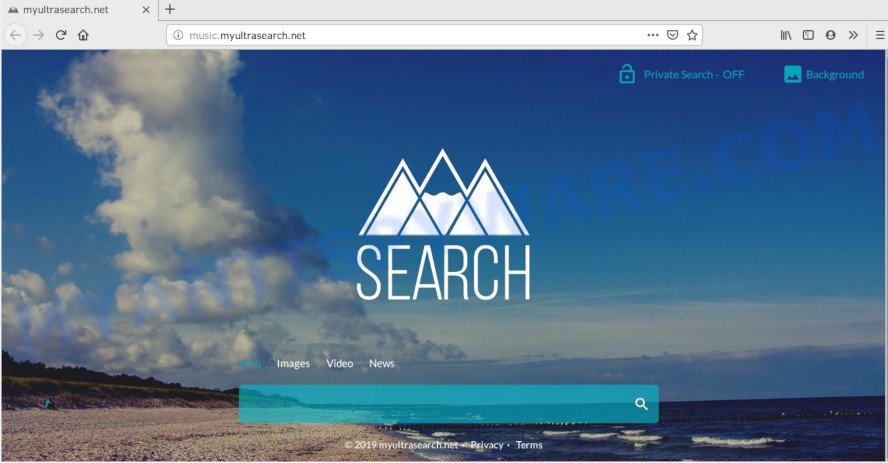
The Music.myultrasearch.net hijacker infection will alter your browser’s search provider so that all searches are sent via Music.myultrasearch.net, which redirects to Bing, Yahoo or Google Custom Search engine which displays the search results for your query. The devs behind this browser hijacker are utilizing legitimate search provider as they may make revenue from the advertisements that are shown in the search results.
Also, adware (also known as ‘adware software’) can be installed on the computer together with Music.myultrasearch.net hijacker infection. It will insert a large count of ads directly to the websites that you view, creating a sense that ads has been added by the developers of the webpage. Moreover, legal advertisements can be replaced on fake ads that will offer to download and install various unnecessary and harmful applications. Moreover, the Music.myultrasearch.net hijacker infection can gather your personal information which can be later transferred third party companies.
Threat Summary
| Name | Music.myultrasearch.net |
| Type | browser hijacker, search engine hijacker, start page hijacker, toolbar, unwanted new tab, redirect virus |
| Symptoms |
|
| Removal | Music.myultrasearch.net removal guide |
To find out how to remove Music.myultrasearch.net homepage, we recommend to read the step-by-step guide added to this article below. The guide was designed by cyber security experts who discovered a way to remove the annoying Music.myultrasearch.net hijacker infection out of the personal computer.
How to remove Music.myultrasearch.net home page
As with uninstalling adware, malicious software or potentially unwanted software, there are few steps you may do. We recommend trying them all. If you do only one part of the guidance, then it should be run malware removal utility, because it should remove hijacker and stop any further infection. But to completely get rid of the Music.myultrasearch.net you’ll have to at least reset your internet browser settings like new tab, search engine and startpage to default state, disinfect web-browsers shortcuts, delete all unwanted and suspicious programs, and get rid of hijacker infection with malicious software removal tools. Read this manual carefully, bookmark it or open this page on your smartphone, because you may need to shut down your browser or restart your system.
To remove Music.myultrasearch.net, use the steps below:
- Remove Music.myultrasearch.net home page without any tools
- How to automatically delete Music.myultrasearch.net
- How to stop Music.myultrasearch.net redirect
- How can you prevent the Music.myultrasearch.net hijacker
- To sum up
Remove Music.myultrasearch.net home page without any tools
Manually uninstalling the Music.myultrasearch.net startpage is also possible, although this approach takes time and technical prowess. You can sometimes find browser hijacker in your computer’s list of installed apps and uninstall it as you would any other unwanted application.
Delete Music.myultrasearch.net associated software by using Microsoft Windows Control Panel
When troubleshooting a machine, one common step is go to Windows Control Panel and delete questionable applications. The same approach will be used in the removal of Music.myultrasearch.net . Please use steps based on your Microsoft Windows version.
|
|
|
|
Delete Music.myultrasearch.net from Mozilla Firefox
Resetting your Mozilla Firefox is first troubleshooting step for any issues with your browser program, including the redirect to Music.myultrasearch.net web-site. It’ll keep your personal information like browsing history, bookmarks, passwords and web form auto-fill data.
First, run the Mozilla Firefox. Next, press the button in the form of three horizontal stripes (![]() ). It will display the drop-down menu. Next, click the Help button (
). It will display the drop-down menu. Next, click the Help button (![]() ).
).

In the Help menu press the “Troubleshooting Information”. In the upper-right corner of the “Troubleshooting Information” page click on “Refresh Firefox” button as shown in the following example.

Confirm your action, click the “Refresh Firefox”.
Remove Music.myultrasearch.net from Chrome
The Music.myultrasearch.net as your search provider or start page or other symptom of having browser hijacker in your web-browser is a good reason to reset Chrome. This is an easy way to recover the Chrome settings and not lose any important information.
Open the Google Chrome menu by clicking on the button in the form of three horizontal dotes (![]() ). It will show the drop-down menu. Choose More Tools, then click Extensions.
). It will show the drop-down menu. Choose More Tools, then click Extensions.
Carefully browse through the list of installed plugins. If the list has the extension labeled with “Installed by enterprise policy” or “Installed by your administrator”, then complete the following instructions: Remove Google Chrome extensions installed by enterprise policy otherwise, just go to the step below.
Open the Google Chrome main menu again, click to “Settings” option.

Scroll down to the bottom of the page and click on the “Advanced” link. Now scroll down until the Reset settings section is visible, as on the image below and click the “Reset settings to their original defaults” button.

Confirm your action, click the “Reset” button.
Remove Music.myultrasearch.net homepage from IE
The Internet Explorer reset is great if your web browser is hijacked or you have unwanted addons or toolbars on your browser, which installed by a malicious software.
First, run the Internet Explorer, then click ‘gear’ icon ![]() . It will open the Tools drop-down menu on the right part of the internet browser, then press the “Internet Options” as shown below.
. It will open the Tools drop-down menu on the right part of the internet browser, then press the “Internet Options” as shown below.

In the “Internet Options” screen, select the “Advanced” tab, then click the “Reset” button. The Internet Explorer will show the “Reset Internet Explorer settings” prompt. Further, click the “Delete personal settings” check box to select it. Next, click the “Reset” button as shown in the following example.

When the task is complete, press “Close” button. Close the IE and reboot your computer for the changes to take effect. This step will help you to restore your browser’s startpage, newtab page and search provider to default state.
How to automatically delete Music.myultrasearch.net
The easiest way to delete Music.myultrasearch.net hijacker is to run an antimalware program capable of detecting browser hijackers including Music.myultrasearch.net. We recommend try Zemana AntiMalware or another free malicious software remover that listed below. It has excellent detection rate when it comes to adware, browser hijacker infections and other potentially unwanted programs.
How to remove Music.myultrasearch.net with Zemana Free
Zemana AntiMalware (ZAM) is a malicious software removal tool developed for Microsoft Windows. This utility will help you remove Music.myultrasearch.net hijacker infection, various types of malware (including adware and PUPs) from your PC system. It has simple and user friendly interface. While the Zemana Free does its job, your PC system will run smoothly.
Now you can install and run Zemana Free to remove Music.myultrasearch.net from your web-browser by following the steps below:
Please go to the following link to download Zemana setup file named Zemana.AntiMalware.Setup on your personal computer. Save it to your Desktop so that you can access the file easily.
165507 downloads
Author: Zemana Ltd
Category: Security tools
Update: July 16, 2019
Launch the setup file after it has been downloaded successfully and then follow the prompts to install this tool on your PC system.

During installation you can change some settings, but we recommend you do not make any changes to default settings.
When installation is complete, this malware removal tool will automatically run and update itself. You will see its main window as shown on the image below.

Now click the “Scan” button to perform a system scan with this tool for the hijacker that responsible for web-browser redirect to the annoying Music.myultrasearch.net website. Depending on your system, the scan may take anywhere from a few minutes to close to an hour. While the Zemana Free program is checking, you may see how many objects it has identified as threat.

Once Zemana completes the scan, Zemana will show a scan report. You may remove threats (move to Quarantine) by simply click “Next” button.

The Zemana Free will remove hijacker infection responsible for redirecting your internet browser to Music.myultrasearch.net web-site. After the cleaning process is finished, you can be prompted to reboot your personal computer to make the change take effect.
Use HitmanPro to delete Music.myultrasearch.net from the PC system
HitmanPro is a completely free (30 day trial) tool. You do not need expensive solutions to get rid of hijacker which designed to redirect your internet browser to the Music.myultrasearch.net web-page and other shady applications. HitmanPro will remove all the unwanted software such as adware and browser hijackers at zero cost.
Please go to the following link to download the latest version of Hitman Pro for MS Windows. Save it on your Microsoft Windows desktop or in any other place.
Once the downloading process is complete, open the file location and double-click the Hitman Pro icon. It will start the HitmanPro tool. If the User Account Control dialog box will ask you want to open the program, click Yes button to continue.

Next, press “Next” to perform a system scan with this utility for the browser hijacker that redirects your web-browser to undesired Music.myultrasearch.net web-site. When a threat is found, the number of the security threats will change accordingly.

When HitmanPro completes the scan, Hitman Pro will show a scan report as displayed in the figure below.

Make sure to check mark the threats which are unsafe and then press “Next” button. It will display a prompt, press the “Activate free license” button. The HitmanPro will delete hijacker responsible for Music.myultrasearch.net redirect. Once the cleaning procedure is done, the utility may ask you to reboot your computer.
Run MalwareBytes Anti Malware to remove hijacker infection
You can get rid of Music.myultrasearch.net search automatically through the use of MalwareBytes Free. We advise this free malicious software removal utility because it can easily get rid of browser hijacker infection, adware software, PUPs and toolbars with all their components such as files, folders and registry entries.

Download MalwareBytes Free from the following link. Save it on your Microsoft Windows desktop or in any other place.
327726 downloads
Author: Malwarebytes
Category: Security tools
Update: April 15, 2020
When the download is finished, run it and follow the prompts. Once installed, the MalwareBytes Anti Malware (MBAM) will try to update itself and when this procedure is finished, click the “Scan Now” button to perform a system scan with this tool for the browser hijacker which designed to reroute your browser to the Music.myultrasearch.net website. During the scan MalwareBytes Anti Malware will find threats exist on your PC. Once you have selected what you want to remove from your PC press “Quarantine Selected” button.
The MalwareBytes is a free program that you can use to get rid of all detected folders, files, services, registry entries and so on. To learn more about this malware removal tool, we recommend you to read and follow the instructions or the video guide below.
How to stop Music.myultrasearch.net redirect
By installing an ad-blocker program like AdGuard, you are able to stop Music.myultrasearch.net, autoplaying video ads and remove a large count of distracting and unwanted ads on web-pages.
Visit the page linked below to download the latest version of AdGuard for Windows. Save it on your Desktop.
27037 downloads
Version: 6.4
Author: © Adguard
Category: Security tools
Update: November 15, 2018
After downloading it, start the downloaded file. You will see the “Setup Wizard” screen as on the image below.

Follow the prompts. When the setup is done, you will see a window as displayed on the screen below.

You can press “Skip” to close the installation application and use the default settings, or click “Get Started” button to see an quick tutorial that will help you get to know AdGuard better.
In most cases, the default settings are enough and you don’t need to change anything. Each time, when you start your system, AdGuard will start automatically and stop undesired advertisements, block Music.myultrasearch.net, as well as other harmful or misleading web sites. For an overview of all the features of the application, or to change its settings you can simply double-click on the AdGuard icon, which is located on your desktop.
How can you prevent the Music.myultrasearch.net hijacker
These days some free applications creators bundle additional apps which could be PUPs such as the Music.myultrasearch.net browser hijacker infection, with a view to making some money. These are not free programs as install an unwanted software on to your MS Windows system. So whenever you install a new free program that downloaded from the Web, be very careful during setup. Carefully read the EULA (a text with I ACCEPT/I DECLINE button), select custom or manual installation type, reject all third-party apps.
To sum up
Now your PC should be clean of the browser hijacker that reroutes your browser to annoying Music.myultrasearch.net web site. We suggest that you keep AdGuard (to help you stop unwanted popups and annoying harmful web-sites) and Zemana Anti Malware (ZAM) (to periodically scan your machine for new malicious software, hijacker infections and adware). Make sure that you have all the Critical Updates recommended for Windows OS. Without regular updates you WILL NOT be protected when new hijackers, malicious programs and adware software are released.
If you are still having problems while trying to remove Music.myultrasearch.net search from your browser, then ask for help here.

















