Apple.com-optimize-mac.live popup is a browser-based scam that uses social engineering methods to fool you and other unsuspecting victims into believing that the machine has been affected by malware. This web page will display the ‘IMMEDIATE ACTION REQUIRED’ pop-up states that clicking ‘Scan Now’ will let the user to avoid more damage.
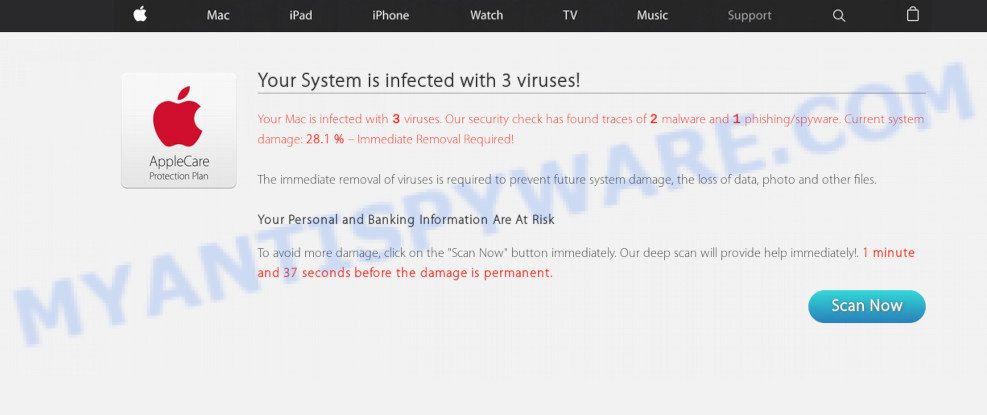
Once you click the ‘Scan Now’ button, then the page imitates virus scanning and then displays a report about the threats that were detected. Of course, all of these threats are fake and you can safety ignore the false scan results. The main purpose of the Apple.com-optimize-mac.live scam is to force you into downloading and installing an unwanted software, adware or malware.
How did you get infected with Apple.com-optimize-mac.live pop-ups
Experienced security specialists have determined that users are re-directed to Apple.com-optimize-mac.live by adware or from misleading advertisements. Adware is a type of invasive apps — which can affect computers — often redirect your web-browser to certain webpages so the owners of those sites can get revenue by displaying ads to visitors. It is not a good idea to have installed adware. The reason for this is simple, it doing things you do not know about. And of course you completely don’t know what will happen when you click on any the advertisements.
Adware spreads with a simple but quite effective way. It is integrated into the setup package of various free applications. Thus on the process of installation, it will be added onto your computer and/or web-browser. In order to avoid adware, you just need to follow a few simple rules: carefully read the Terms of Use and the license, choose only a Manual, Custom or Advanced setup mode, which enables you to make sure that the application you want to install, thereby protect your Apple Mac from adware.
Threat Summary
| Name | Apple.com-optimize-mac.live |
| Type | adware software, potentially unwanted application (PUA), popups, popup virus, popup ads |
| Symptoms |
|
| Removal | Apple.com-optimize-mac.live removal guide |
To find out how to remove Apple.com-optimize-mac.live pop-ups, we recommend to read the step-by-step tutorial added to this article below. The guidance was prepared by experienced security experts who discovered a way to get rid of the annoying adware out of the computer.
How to Remove Apple.com-optimize-mac.live pop-up scam
There are several steps to deleting the adware responsible for Apple.com-optimize-mac.live pop ups, because it installs itself so deeply into Microsoft Windows. You need to remove all suspicious and unknown software, then delete malicious plugins from the Safari, Google Chrome and Mozilla Firefox and other internet browsers you’ve installed. Finally, you need to reset your browser settings to get rid of any changes the adware software has made, and then scan your MAC with MalwareBytes Anti Malware (MBAM) to ensure the adware software is fully removed. It will take a while.
To remove Apple.com-optimize-mac.live, perform the steps below:
- Delete Apple.com-optimize-mac.live popup scam without any tools
- How to get rid of Apple.com-optimize-mac.live pop ups with free applications
- Block Apple.com-optimize-mac.live scam and other intrusive web-pages
- To sum up
Delete Apple.com-optimize-mac.live popup scam without any tools
Manually deleting the Apple.com-optimize-mac.live popup is also possible, although this approach takes time and technical prowess. You can sometimes find adware in your computer’s list of installed apps and uninstall it as you would any other unwanted program.
Remove potentially unwanted apps using the Finder
Some of PUPs, adware and hijackers can be uninstalled using the ‘Move to Trash’ tool which is located in the Finder. So, if you’re using any version of Mac OS and you have noticed an unwanted application, then first try to remove it through the Finder.

- Open the Finder.
- Click “Applications”.
- It will open a list of all programs installed on the MAC system.
- Scroll through the all list, and uninstall dubious and unknown applications. Pay maximum attention to the application you installed last.
- Drag the dubious application from the Applications folder to the Trash.
- Empty Trash.
Delete Apple.com-optimize-mac.live popup scam from Firefox
If the Mozilla Firefox web-browser program is hijacked, then resetting its settings can help. The Reset feature is available on all modern version of Mozilla Firefox. A reset can fix many issues by restoring Firefox settings like search engine by default, startpage and new tab page to their default state. However, your saved bookmarks and passwords will not be lost. This will not affect your history, passwords, bookmarks, and other saved data.
First, run the Mozilla Firefox. Next, click the button in the form of three horizontal stripes (![]() ). It will show the drop-down menu. Next, click the Help button (
). It will show the drop-down menu. Next, click the Help button (![]() ).
).

In the Help menu click the “Troubleshooting Information”. In the upper-right corner of the “Troubleshooting Information” page click on “Refresh Firefox” button as displayed in the figure below.

Confirm your action, click the “Refresh Firefox”.
Remove Apple.com-optimize-mac.live pop-ups from Google Chrome
Another method to get rid of Apple.com-optimize-mac.live popup from Chrome is Reset Google Chrome settings. This will disable harmful extensions and reset Chrome settings to default state. Your saved bookmarks, form auto-fill information and passwords won’t be cleared or changed.

- First, start the Google Chrome and click the Menu icon (icon in the form of three dots).
- It will open the Chrome main menu. Choose More Tools, then click Extensions.
- You’ll see the list of installed extensions. If the list has the addon labeled with “Installed by enterprise policy” or “Installed by your administrator”, then complete the following guide: Remove Chrome extensions installed by enterprise policy.
- Now open the Chrome menu once again, press the “Settings” menu.
- Next, press “Advanced” link, that located at the bottom of the Settings page.
- On the bottom of the “Advanced settings” page, click the “Reset settings to their original defaults” button.
- The Chrome will open the reset settings dialog box as on the image above.
- Confirm the web browser’s reset by clicking on the “Reset” button.
- To learn more, read the blog post How to reset Google Chrome settings to default.
Get rid of Apple.com-optimize-mac.live popups from Safari
The Safari reset is great if your web-browser is hijacked or you have unwanted addo-ons or toolbars on your browser, which installed by an malware.
Click Safari menu and choose “Preferences”.

It will open the Safari Preferences window. Next, click the “Extensions” tab. Look for unknown and suspicious plugins on left panel, choose it, then press the “Uninstall” button. Most important to remove all unknown extensions from Safari.
Once complete, click “General” tab. Change the “Default Search Engine” to Google.

Find the “Homepage” and type into textfield “https://www.google.com”.
How to get rid of Apple.com-optimize-mac.live pop ups with free applications
In order to completely remove Apple.com-optimize-mac.live, you not only need to uninstall adware from your machine, but also delete all its components in your computer including system folders. We recommend to download and run free removal tools to automatically clean your MAC of adware that cause popup scam.
Use MalwareBytes Free to remove Apple.com-optimize-mac.live popup scam
We recommend using the MalwareBytes Free. You can download and install MalwareBytes Free to search for adware software and thereby delete Apple.com-optimize-mac.live pop up scam from your browsers. When installed and updated, this free malicious software remover automatically finds and removes all threats exist on the MAC OS.
Visit the page linked below to download MalwareBytes.
21017 downloads
Author: Malwarebytes
Category: Security tools
Update: September 10, 2020
When downloading is complete, close all windows on your machine. Further, open the saved file. Follow the prompts.
The MalwareBytes AntiMalware will automatically start and you can see its main window as displayed on the screen below.
Next, click the “Scan Now” button . MalwareBytes AntiMalware tool will start scanning the whole MAC OS to find out adware software that causes multiple undesired pop ups. A system scan can take anywhere from 5 to 30 minutes, depending on your MAC system. While the MalwareBytes Anti-Malware is checking, you can see number of objects it has identified either as being malicious software.

After MalwareBytes Anti-Malware (MBAM) has finished scanning your machine, the results are displayed in the scan report. Review the report and then press “Remove Selected Items” button.

The MalwareBytes AntiMalware (MBAM) will get rid of adware software that causes Apple.com-optimize-mac.live pop up scam in your web-browser.
Block Apple.com-optimize-mac.live scam and other intrusive web-pages
By installing an ad-blocking program like AdGuard, you are able to block Apple.com-optimize-mac.live, autoplaying video ads and delete lots of distracting and annoying ads on web-sites.

Download AdGuard from the link below.
3779 downloads
Author: © Adguard
Category: Security tools
Update: January 17, 2018
Once the downloading process is finished, launch the downloaded file. You will see the “Setup Wizard” screen. Follow the prompts.
Each time, when you start your MAC, AdGuard will start automatically and stop annoying pop ups, block Apple.com-optimize-mac.live redirect, as well as other malicious or misleading web-pages.
To sum up
After completing the step-by-step instructions above, your Apple Mac should be free from adware that causes Apple.com-optimize-mac.live popups in your internet browser and other malware. The Chrome, Mozilla Firefox and Safari will no longer redirect you to various annoying webpages like Apple.com-optimize-mac.live. Unfortunately, if the step-by-step instructions does not help you, then you have caught a new adware, and then the best way – ask for help here.



















