If you notice that the web-browser search provider, new tab and start page have changed to Transit Planner without your knowledge or permission then most probably that your PC has become a victim of the browser hijacker infection. Browser hijacker is small program that can alter your homepage and search provider, reroute you to web-sites you never intended to open, gather search queries and privacy info. In the post below you will find steps about how to revert back web browser settings to their original defaults and completely remove Transit Planner from MS Edge, Mozilla Firefox, Microsoft Internet Explorer and Google Chrome.
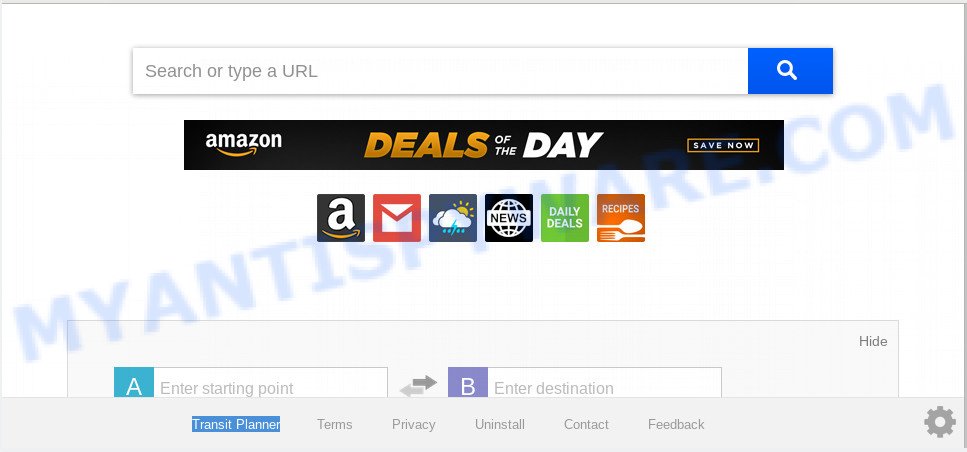
Besides the fact that Transit Planner hijacker infection rewrites your start page, this intrusive web site can set yourself as your search engine. But, obviously, it does not give you a good search results, as they will consist of a large amount of advertisements, links to unwanted and ad web-sites and only the remaining part is search results for your query from the major search engines. Of course, the very fact that you encounter with the inability to properly search the Net, is an unpleasant moment. Moreover, the Transit Planner browser hijacker can collect lots of your confidential data. This user data, in the future, can be sold to third party companies. What creates the risk of theft of user data.
Also, adware (also known as ‘adware software’) can be installed on the personal computer together with Transit Planner browser hijacker. It will insert a huge count of advertisements directly to the web-sites which you view, creating a sense that ads has been added by the creators of the web site. Moreover, legal ads may be replaced on fake ads which will offer to download and install various unnecessary and harmful applications. Moreover, the Transit Planner hijacker infection can be used to collect lots of personal data that can be later transferred to third parties.
Threat Summary
| Name | Transit Planner |
| Type | browser hijacker, search provider hijacker, homepage hijacker, toolbar, unwanted new tab, redirect virus |
| Symptoms |
|
| Removal | Transit Planner removal guide |
We strongly advise that you perform the few simple steps below which will help you to get rid of Transit Planner using the standard features of Windows and some proven freeware.
How to Remove Transit Planner
In order to delete Transit Planner search, start by closing any programs and pop ups that are open. If a pop-up won’t close, then close your web-browser (MS Edge, Microsoft Internet Explorer, Google Chrome and Mozilla Firefox). If a program won’t close then please reboot your PC. Next, follow the steps below.
To remove Transit Planner, complete the following steps:
- Remove Transit Planner search without any tools
- How to remove Transit Planner automatically
- How to block Transit Planner
- Why is my browser redirected to Transit Planner?
- Finish words
Remove Transit Planner search without any tools
Most common browser hijacker infections may be deleted without any antivirus applications. The manual browser hijacker removal is steps that will teach you how to remove Transit Planner . If you do not want to remove Transit Planner in the manually due to the fact that you are not skilled at computer, then you can use free removal tools listed below.
Removing the Transit Planner, check the list of installed apps first
Check out the MS Windows Control Panel (Programs and Features section) to see all installed applications. We advise to click on the “Date Installed” in order to sort the list of programs by the date you installed them. If you see any unknown and suspicious programs, they are the ones you need to delete.
Press Windows button ![]() , then click Search
, then click Search ![]() . Type “Control panel”and press Enter. If you using Windows XP or Windows 7, then click “Start” and select “Control Panel”. It will open the Windows Control Panel as shown below.
. Type “Control panel”and press Enter. If you using Windows XP or Windows 7, then click “Start” and select “Control Panel”. It will open the Windows Control Panel as shown below.

Further, click “Uninstall a program” ![]()
It will open a list of all applications installed on your PC system. Scroll through the all list, and uninstall any questionable and unknown apps.
Remove Transit Planner home page from internet browsers
This step will show you how to get rid of malicious add-ons. This can remove Transit Planner startpage and fix some browsing problems, especially after browser hijacker infection.
You can also try to remove Transit Planner by reset Chrome settings. |
If you are still experiencing issues with Transit Planner homepage removal, you need to reset Firefox browser. |
Another solution to get rid of Transit Planner redirect from IE is reset IE settings. |
|
How to remove Transit Planner automatically
It is not enough to get rid of Transit Planner from your browser by completing the manual steps above to solve all problems. Some Transit Planner browser hijacker related files may remain on your PC system and they will recover the hijacker even after you delete it. For that reason we recommend to run free anti-malware tool such as Zemana AntiMalware (ZAM), MalwareBytes Free and Hitman Pro. Either of those programs should can search for and remove hijacker that created to reroute your browser to the Transit Planner web site.
How to remove Transit Planner with Zemana Free
Zemana is a free utility that performs a scan of your computer and displays if there are existing adware, browser hijackers, viruses, worms, spyware, trojans and other malicious software residing on your system. If malware is detected, Zemana Free can automatically remove it. Zemana Anti-Malware doesn’t conflict with other antimalware and antivirus programs installed on your machine.

- Installing the Zemana AntiMalware is simple. First you’ll need to download Zemana on your Microsoft Windows Desktop by clicking on the following link.
Zemana AntiMalware
165497 downloads
Author: Zemana Ltd
Category: Security tools
Update: July 16, 2019
- At the download page, click on the Download button. Your web-browser will display the “Save as” dialog box. Please save it onto your Windows desktop.
- After downloading is complete, please close all applications and open windows on your PC. Next, run a file called Zemana.AntiMalware.Setup.
- This will run the “Setup wizard” of Zemana Anti-Malware onto your computer. Follow the prompts and don’t make any changes to default settings.
- When the Setup wizard has finished installing, the Zemana AntiMalware will run and open the main window.
- Further, click the “Scan” button to detect browser hijacker that redirects your web-browser to undesired Transit Planner web page. A scan can take anywhere from 10 to 30 minutes, depending on the number of files on your PC system and the speed of your system. During the scan Zemana Anti Malware will find threats exist on your PC system.
- As the scanning ends, you can check all threats found on your PC.
- You may remove items (move to Quarantine) by simply click the “Next” button. The utility will remove browser hijacker infection responsible for changing your web browser settings to Transit Planner and move items to the program’s quarantine. When that process is done, you may be prompted to restart the computer.
- Close the Zemana Anti Malware (ZAM) and continue with the next step.
Remove Transit Planner browser hijacker and malicious extensions with Hitman Pro
HitmanPro is a free removal utility. It removes potentially unwanted apps, adware, hijackers and undesired web-browser addons. It’ll scan for and remove hijacker responsible for Transit Planner . HitmanPro uses very small PC system resources and is a portable program. Moreover, Hitman Pro does add another layer of malware protection.
First, click the following link, then click the ‘Download’ button in order to download the latest version of HitmanPro.
Download and use Hitman Pro on your PC system. Once started, click “Next” button . Hitman Pro program will scan through the whole computer for the hijacker that reroutes your web-browser to unwanted Transit Planner website. This procedure can take some time, so please be patient. While the HitmanPro utility is checking, you can see number of objects it has identified as being infected by malware..

Once Hitman Pro has completed scanning, it will display the Scan Results.

All found items will be marked. You can delete them all by simply click Next button.
It will display a dialog box, click the “Activate free license” button to begin the free 30 days trial to get rid of all malware found.
Remove Transit Planner with MalwareBytes
We recommend using the MalwareBytes which are fully clean your computer of the browser hijacker. The free tool is an advanced malicious software removal application created by (c) Malwarebytes lab. This program uses the world’s most popular anti malware technology. It is able to help you delete hijacker, potentially unwanted applications, malware, adware, toolbars, ransomware and other security threats from your PC for free.

- Visit the page linked below to download MalwareBytes Free. Save it on your Desktop.
Malwarebytes Anti-malware
327716 downloads
Author: Malwarebytes
Category: Security tools
Update: April 15, 2020
- At the download page, click on the Download button. Your web browser will show the “Save as” dialog box. Please save it onto your Windows desktop.
- After the downloading process is done, please close all applications and open windows on your PC. Double-click on the icon that’s called mb3-setup.
- This will open the “Setup wizard” of MalwareBytes Anti Malware onto your PC. Follow the prompts and don’t make any changes to default settings.
- When the Setup wizard has finished installing, the MalwareBytes Free will run and display the main window.
- Further, press the “Scan Now” button to perform a system scan for the hijacker responsible for redirecting your web-browser to Transit Planner website. Depending on your system, the scan can take anywhere from a few minutes to close to an hour. During the scan MalwareBytes AntiMalware will search for threats present on your personal computer.
- Once the system scan is done, MalwareBytes Anti-Malware will show a list of all threats detected by the scan.
- All found items will be marked. You can delete them all by simply click the “Quarantine Selected” button. After disinfection is finished, you may be prompted to restart the PC system.
- Close the Anti Malware and continue with the next step.
Video instruction, which reveals in detail the steps above.
How to block Transit Planner
In order to increase your security and protect your PC against new intrusive ads and malicious web pages, you need to use adblocker application that stops an access to harmful advertisements and web-sites. Moreover, the program can block the open of intrusive advertising, which also leads to faster loading of web sites and reduce the consumption of web traffic.
AdGuard can be downloaded from the following link. Save it on your Desktop.
27034 downloads
Version: 6.4
Author: © Adguard
Category: Security tools
Update: November 15, 2018
After downloading it, start the downloaded file. You will see the “Setup Wizard” screen as shown in the following example.

Follow the prompts. When the installation is done, you will see a window such as the one below.

You can click “Skip” to close the installation program and use the default settings, or click “Get Started” button to see an quick tutorial that will allow you get to know AdGuard better.
In most cases, the default settings are enough and you do not need to change anything. Each time, when you launch your machine, AdGuard will start automatically and stop undesired advertisements, block Transit Planner, as well as other harmful or misleading websites. For an overview of all the features of the application, or to change its settings you can simply double-click on the AdGuard icon, which is located on your desktop.
Why is my browser redirected to Transit Planner?
In most cases, the Transit Planner browser hijacker come along with the setup files from a free hosting and file sharing web sites. So, install a free software is a a good chance that you will find a bundled browser hijacker. If you don’t know how to avoid it, then use a simple trick. During the install, select the Custom or Advanced setup option. Next, click ‘Decline’ button and clear all checkboxes on offers that ask you to install bundled apps. Moreover, please carefully read Term of use and User agreement before installing any software or otherwise you can end up with another unwanted program on your personal computer like this hijacker.
Finish words
Now your personal computer should be clean of the browser hijacker infection responsible for redirecting user searches to Transit Planner. We suggest that you keep AdGuard (to help you stop unwanted ads and unwanted harmful webpages) and Zemana Anti-Malware (to periodically scan your personal computer for new malware, browser hijacker infections and adware software). Make sure that you have all the Critical Updates recommended for Microsoft Windows operating system. Without regular updates you WILL NOT be protected when new browser hijacker infections, harmful applications and adware are released.
If you are still having problems while trying to remove Transit Planner from your internet browser, then ask for help here.


















