Computer security researchers has determined that PDFSpark is a nasty potentially unwanted application (PUA) from Adware (also known as ‘adware software’) group. How can Adware be dangerous to your machine? Adware software can make big problem to your MAC system. Adware also known as ‘adware software’ is harmful application that displays a ton of adverts in form of pop-ups, discounting deals, promos or even fake alerts on the MAC OS. Adware can seriously affect your privacy, your computer’s performance and security.
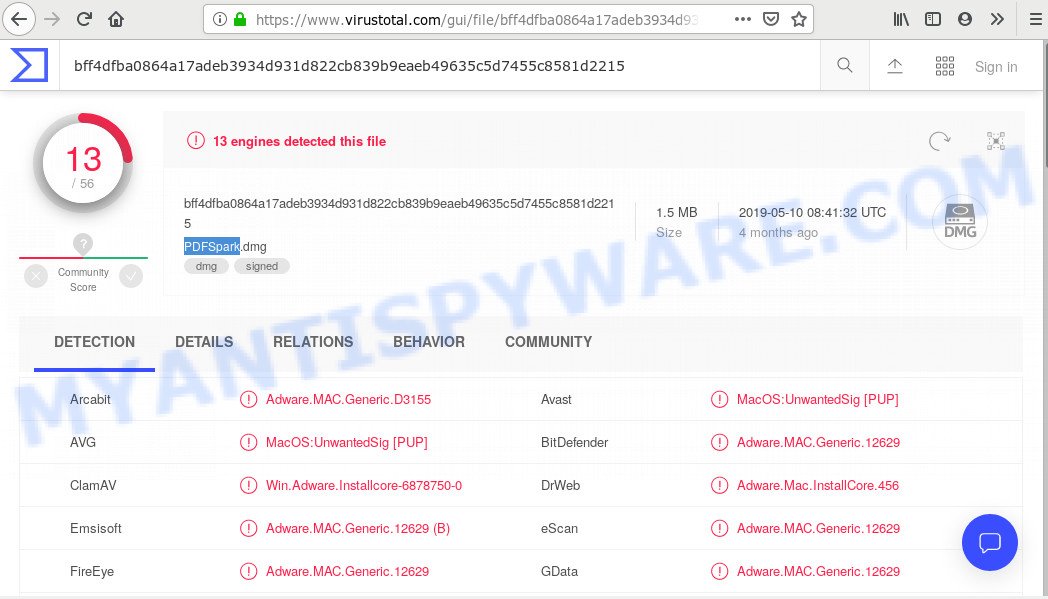
“PDFSpark” – VirusTotal scan results
Another reason why you need to get rid of adware is its online data-tracking activity. Adware software can have spyware and keyloggers built into the application, leading to greater damage to your MAC OS and possible invasion of your privacy data.
Adware usually come bundled with another program in the same installer. The risk of this is especially high for the various free software downloaded from the Internet. The makers of the programs are hoping that users will use the quick install option, that is simply to click the Next button, without paying attention to the information on the screen and don’t carefully considering every step of the install procedure. Thus, adware can infiltrate your machine without your knowledge. Therefore, it’s very important to read all the information that tells the application during installation, including the ‘Terms of Use’ and ‘Software license’. Use only the Manual, Custom or Advanced setup mode. This mode will allow you to disable all optional and unwanted applications and components.
Threat Summary
| Name | PDFSpark (PDFSpark.dmg) |
| Type | adware, PUP (potentially unwanted program), pop up ads, pop-up virus, popups |
| Symptoms |
|
| Detection Names | Adware.MAC.Generic.D3155, MacOS:UnwantedSig [PUP], Win.Adware.Installcore-6878750-0 |
| Removal | PDFSpark removal guide |
You need to perform the instructions below to clean your MAC from adware, as adware software can be a way to infect your Apple Mac with more malicious programs. The steps that follow, I’ll show you how to remove PDFSpark adware and thereby remove unwanted ads from your web-browser forever.
How to Remove PDFSpark adware software (removal steps)
In the few simple steps below, we will try to cover the Safari, Firefox and Google Chrome and provide general advice to get rid of PDFSpark . You may find some minor differences in your Apple Mac install. No matter, you should be okay if you follow the steps outlined below: delete all suspicious and unknown applications, reset web browsers settings, use free malicious software removal utilities. Read this manual carefully, bookmark it or open this page on your smartphone, because you may need to exit your internet browser or restart your MAC.
To remove PDFSpark, execute the steps below:
- Remove PDFSpark adware software without any tools
- Run free malware removal utilities to completely remove PDFSpark adware software
- Use AdBlocker to stay safe online
- Finish words
Remove PDFSpark adware software without any tools
These steps to remove PDFSpark adware without any applications are presented below. Be sure to carry out the step-by-step steps completely to fully delete this PDFSpark adware software that causes multiple unwanted advertisements and pop-ups.
Delete PDFSpark associated software by using the Finder
In order to remove potentially unwanted apps like this adware software, open the Finder and click on “Applications”. Check the list of installed programs. For the ones you do not know, run an Internet search to see if they are adware software, hijacker or potentially unwanted applications. If yes, uninstall them off. Even if they are just a software which you do not use, then removing them off will increase your MAC OS start up time and speed dramatically.
Make sure you have closed all internet browsers and other programs. Next, remove any undesired and suspicious apps from Apple Mac using the Finder.
Open Finder and click “Applications”.

Look around the entire list of apps installed on your MAC. Most probably, one of them is the PDFSpark adware software that causes a ton of intrusive advertisements. Select the dubious program or the application that name is not familiar to you and uninstall it.
Drag the questionable program from the Applications folder to the Trash.
Most important, don’t forget, select Finder -> Empty Trash.
Remove PDFSpark from Mozilla Firefox by resetting web-browser settings
Resetting Mozilla Firefox browser will reset all the settings to their original state and will remove PDFSpark , malicious add-ons and extensions. However, your saved bookmarks and passwords will not be lost. This will not affect your history, passwords, bookmarks, and other saved data.
Click the Menu button (looks like three horizontal lines), and press the blue Help icon located at the bottom of the drop down menu like the one below.

A small menu will appear, click the “Troubleshooting Information”. On this page, click “Refresh Firefox” button as on the image below.

Follow the onscreen procedure to restore your Mozilla Firefox internet browser settings to their original state.
Remove PDFSpark adware software from Safari
If you find that Safari internet browser settings such as default search engine, start page and new tab page having been changed by PDFSpark that cause annoying pop up advertisements to appear, then you may restore your settings, via the reset web-browser procedure.
Click Safari menu and choose “Preferences”.

It will open the Safari Preferences window. Next, click the “Extensions” tab. Look for unknown and suspicious extensions on left panel, select it, then click the “Uninstall” button. Most important to remove all unknown add-ons from Safari.
Once complete, click “General” tab. Change the “Default Search Engine” to Google.

Find the “Homepage” and type into textfield “https://www.google.com”.
Remove PDFSpark adware software from Google Chrome
Reset Chrome settings to remove PDFSpark . If you are still experiencing problems with PDFSpark adware removal, you need to reset Chrome browser to its default state. This step needs to be performed only if adware has not been removed by the previous steps.
First open the Google Chrome. Next, click the button in the form of three horizontal dots (![]() ).
).
It will open the Google Chrome menu. Choose More Tools, then click Extensions. Carefully browse through the list of installed addons. If the list has the plugin signed with “Installed by enterprise policy” or “Installed by your administrator”, then complete the following guide: Remove Chrome extensions installed by enterprise policy.
Open the Chrome menu once again. Further, click the option named “Settings”.

The web browser will show the settings screen. Another solution to show the Google Chrome’s settings – type chrome://settings in the internet browser adress bar and press Enter
Scroll down to the bottom of the page and press the “Advanced” link. Now scroll down until the “Reset” section is visible, similar to the one below and click the “Reset settings to their original defaults” button.

The Chrome will open the confirmation prompt as shown on the image below.

You need to confirm your action, click the “Reset” button. The web browser will launch the process of cleaning. Once it’s done, the browser’s settings including newtab, startpage and default search engine back to the values which have been when the Google Chrome was first installed on your MAC OS.
Run free malware removal utilities to completely remove PDFSpark adware software
The adware software can hide its components which are difficult for you to find out and get rid of completely. This can lead to the fact that after some time, the PDFSpark adware that causes a large amount of undesired popup advertisements once again infect your Apple Mac. Moreover, We want to note that it is not always safe to delete adware software manually, if you do not have much experience in setting up and configuring the operating system. The best method to scan for and remove adware is to run free malware removal programs.
How to automatically remove PDFSpark with MalwareBytes Anti-Malware
Delete PDFSpark adware manually is difficult and often the adware is not completely removed. Therefore, we suggest you to use the MalwareBytes AntiMalware (MBAM) which are fully clean your computer. Moreover, this free program will allow you to remove malware, PUPs, toolbars and hijacker infection that your Apple Mac can be infected too.
Please go to the link below to download the latest version of MalwareBytes Free for Mac.
21017 downloads
Author: Malwarebytes
Category: Security tools
Update: September 10, 2020
When the downloading process is done, close all software and windows on your computer. Run the saved file. Follow the prompts.
The MalwareBytes will automatically start and you can see its main screen as shown in the figure below.

Now press the “Scan” button to perform a system scan for the PDFSpark adware that designed to redirect your browser to various ad webpages. A system scan can take anywhere from 5 to 30 minutes, depending on your computer. When a threat is found, the count of the security threats will change accordingly. Wait until the the scanning is finished.

When the checking is finished, MalwareBytes AntiMalware will display a scan report. When you’re ready, press “Remove Selected Items” button. The MalwareBytes Anti Malware (MBAM) will delete PDFSpark adware software that designed to reroute your web-browser to various ad websites and add items to the Quarantine.
Use AdBlocker to stay safe online
We advise to install an ad-blocking program that can stop PDFSpark and other annoying web sites. The ad-blocker tool such as AdGuard is a application which basically removes advertising from the Internet and blocks access to malicious web-pages. Moreover, security experts says that using adblocker apps is necessary to stay safe when surfing the Internet.

- Installing the AdGuard is simple. First you’ll need to download AdGuard by clicking on the following link. Save it on your Microsoft Windows desktop or in any other place.
AdGuard for Mac download
3779 downloads
Author: © Adguard
Category: Security tools
Update: January 17, 2018
- Once the download is complete, start the downloaded file. You will see the “Setup Wizard” program window. Follow the prompts.
- After the installation is complete, click “Skip” to close the setup program and use the default settings, or click “Get Started” to see an quick tutorial which will assist you get to know AdGuard better.
- In most cases, the default settings are enough and you don’t need to change anything. Each time, when you launch your MAC, AdGuard will launch automatically and stop unwanted advertisements, block harmful or misleading web-pages.
Finish words
After completing the step-by-step guide above, your MAC OS should be clean from this adware and other malicious software. The Chrome, Safari and Firefox will no longer show unwanted PDFSpark ads when you browse the Internet. Unfortunately, if the few simple steps does not help you, then you have caught a new adware software, and then the best way – ask for help.
Please create a new question by using the “Ask Question” button in the Questions and Answers. Try to give us some details about your problems, so we can try to help you more accurately. Wait for one of our trained “Security Team” or Site Administrator to provide you with knowledgeable assistance tailored to your problem with the intrusive PDFSpark .

















