If you see Search.bannabell.com show up on your web browser’s screen, then is a clear indication of the browser hijacker infection’s presence. The malicious software from the browser hijacker family replaces your startpage and search engine. If your computer is affected with hijacker, the annoying Search.bannabell.com webpage will appear when you open a new tab page, or surf the Web. Further into the article we will give you more information about this browser hijacker, but know that the best solution to handle the Search.bannabell.com hijacker infection is to fully remove it from your machine immediately.
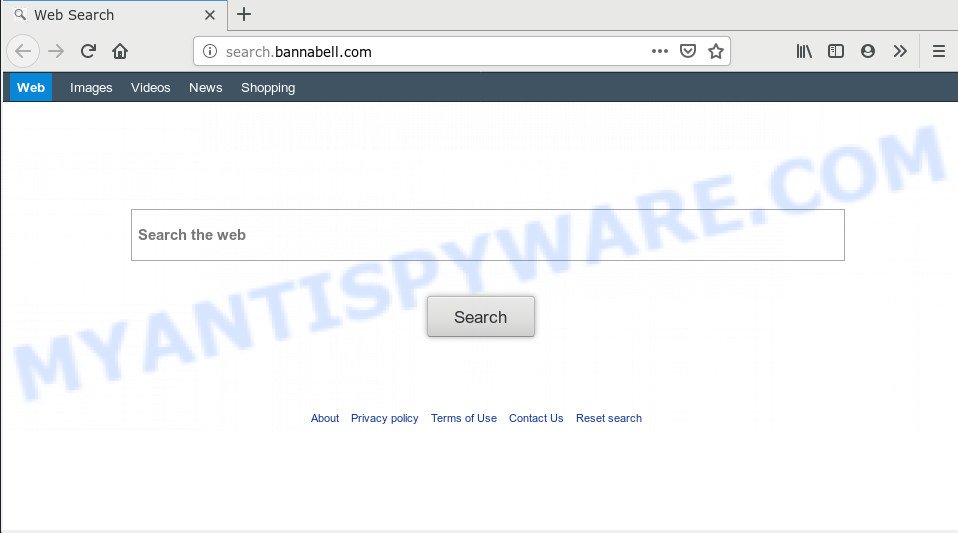
The Search.bannabell.com hijacker infection will modify your web browser’s search engine so that all searches are sent via Search.bannabell.com, which redirects to Bing, Yahoo or Google Custom Search engine which shows the search results for your query. The makers of this hijacker are utilizing legitimate search provider as they may make revenue from the ads which are shown in the search results.
As well as unwanted web-browser redirections to Search.bannabell.com, the hijacker can collect your World Wide Web browsing activity by recording URLs visited, IP addresses, internet browser version and type, cookie information, Internet Service Provider (ISP) and webpages visited. Such kind of behavior can lead to serious security problems or confidential info theft. This is another reason why the hijacker infection that redirects the internet browser to Search.bannabell.com, is categorized as potentially unwanted application (PUA).
Threat Summary
| Name | Search.bannabell.com |
| Type | browser hijacker, search engine hijacker, start page hijacker, toolbar, unwanted new tab, redirect virus |
| Symptoms |
|
| Removal | Search.bannabell.com removal guide |
Therefore, the Search.bannabell.com does not really have beneficial features. So, we recommend you remove Search.bannabell.com start page from the Safari, Google Chrome and Firefox web browsers ASAP. This will also prevent the browser hijacker from tracking your online activities. A full Search.bannabell.com removal can be easily carried out using manual or automatic method listed below.
How to Remove Search.bannabell.com (removal steps)
To remove Search.bannabell.com from your web-browser, you must remove all suspicious programs and every file that could be related to the hijacker. Besides, to fix your browser search engine, home page and newtab, you should reset the hijacked web browsers. As soon as you’re done with Search.bannabell.com removal process, we recommend you scan your computer with malicious software removal utilities listed below. It will complete the removal procedure on your machine.
To remove Search.bannabell.com, perform the steps below:
- Manual Search.bannabell.com redirect removal
- How to get rid of Search.bannabell.com home page with freeware
- Block Search.bannabell.com redirect and other intrusive webpages
- How can you prevent your MAC system from the attack of Search.bannabell.com browser hijacker
- To sum up
Manual Search.bannabell.com redirect removal
The useful removal instructions for the Search.bannabell.com redirect. The detailed procedure can be followed by anyone as it really does take you step-by-step. If you follow this process to remove Search.bannabell.com let us know how you managed by sending us your comments please.
Uninstall suspicious software using the Finder
First, you should try to identify and delete the program that causes the appearance of undesired advertisements or web-browser redirect, using the Applications list which is located in the Finder.

- Open the Finder.
- Click “Applications”.
- It will open a list of all applications installed on the Apple Mac.
- Scroll through the all list, and uninstall suspicious and unknown apps. Pay maximum attention to the program you installed last.
- Drag the questionable program from the Applications folder to the Trash.
- Empty Trash.
Remove Search.bannabell.com from Mozilla Firefox by resetting web browser settings
This step will help you get rid of Search.bannabell.com, third-party toolbars, disable malicious plugins and restore your default start page, new tab and search engine settings.
Press the Menu button (looks like three horizontal lines), and click the blue Help icon located at the bottom of the drop down menu as displayed in the figure below.

A small menu will appear, click the “Troubleshooting Information”. On this page, click “Refresh Firefox” button like below.

Follow the onscreen procedure to restore your Mozilla Firefox web browser settings to their default state.
Remove Search.bannabell.com from Safari
If you find that Safari browser settings like search provider by default, home page and new tab having been hijacked, then you may revert back your settings, via the reset web-browser procedure.
Run Safari browser. Next, select Preferences from the Safari menu.

First, click the “Security” tab. Here, choose “Block pop-up windows”. It will stop some types of popups.
Now, click the “Extensions” icon. Look for questionable extensions on left panel, select it, then click the “Uninstall” button. Most important to delete all questionable add-ons from Safari.
Once complete, check your homepage and search engine settings. Click “General” icon. Make sure that the “Homepage” field contains the website you want or is empty.

Make sure that the “Search engine” setting shows your preferred search provider. In some versions of Safari, this setting is in the “Search” tab.
Remove Search.bannabell.com from Google Chrome
Reset Chrome will reset your homepage, new tab page, search engine, and other browser settings infected by Search.bannabell.com hijacker. All unwanted and harmful extensions will also be deleted from the browser. However, your saved passwords and bookmarks will not be changed, deleted or cleared.
First launch the Chrome. Next, press the button in the form of three horizontal dots (![]() ).
).
It will open the Chrome menu. Choose More Tools, then click Extensions. Carefully browse through the list of installed extensions. If the list has the extension signed with “Installed by enterprise policy” or “Installed by your administrator”, then complete the following guide: Remove Google Chrome extensions installed by enterprise policy.
Open the Google Chrome menu once again. Further, click the option named “Settings”.

The web-browser will show the settings screen. Another way to display the Chrome’s settings – type chrome://settings in the web browser adress bar and press Enter
Scroll down to the bottom of the page and click the “Advanced” link. Now scroll down until the “Reset” section is visible, as shown in the following example and press the “Reset settings to their original defaults” button.

The Chrome will show the confirmation prompt as displayed on the image below.

You need to confirm your action, click the “Reset” button. The web browser will start the process of cleaning. After it is done, the web browser’s settings including homepage, search provider by default and new tab page back to the values that have been when the Google Chrome was first installed on your computer.
How to get rid of Search.bannabell.com home page with freeware
Spyware, adware, PUPs and hijacker infections can be difficult to get rid of manually. Do not try to delete this programs without the help of malicious software removal utilities. In order to fully remove Search.bannabell.com from your Apple Mac, run professionally developed utility like MalwareBytes Anti Malware.
Automatically remove Search.bannabell.com start page with MalwareBytes
Remove Search.bannabell.com browser hijacker infection manually is difficult and often the browser hijacker is not completely removed. Therefore, we recommend you to use the MalwareBytes Free which are fully clean your MAC. Moreover, this free application will help you to delete malware, potentially unwanted applications, toolbars and adware that your MAC can be infected too.
Installing the MalwareBytes Free is simple. First you will need to download MalwareBytes Anti Malware (MBAM) from the following link. Save it on your Microsoft Windows desktop.
21175 downloads
Author: Malwarebytes
Category: Security tools
Update: September 10, 2020
After the download is complete, close all applications and windows on your MAC. Run the saved file. Follow the prompts.
The MalwareBytes will automatically start and you can see its main screen as displayed below.

Now click the “Scan” button to perform a system scan for the hijacker which cause Search.bannabell.com webpage to appear. This task can take some time, so please be patient. When a malicious software, adware or PUPs are detected, the number of the security threats will change accordingly.

When the scan is done, MalwareBytes Anti-Malware will display a screen that contains a list of malware that has been detected. In order to remove all items, simply press “Remove Selected Items” button. The MalwareBytes Anti-Malware (MBAM) will remove hijacker which modifies browser settings to replace your new tab page, search provider and home page with Search.bannabell.com website.
Block Search.bannabell.com redirect and other intrusive webpages
If you surf the World Wide Web, you cannot avoid malvertising. But you can protect your web-browser against it. Download and run an ad-blocking program. AdGuard is an ad blocking which can filter out a large number of of the malvertising, blocking dynamic scripts from loading malicious content.

Please go to the following link to download the latest version of AdGuard for Mac.
3888 downloads
Author: © Adguard
Category: Security tools
Update: January 17, 2018
After the download is complete, run the downloaded file. The “Setup Wizard” window will show up on the computer screen.
Follow the prompts. AdGuard will then be installed. A window will show up asking you to confirm that you want to see a quick instructions. Click “Skip” button to close the window and use the default settings, or press “Get Started” to see an quick tutorial that will allow you get to know AdGuard better.
Each time, when you start your MAC system, AdGuard will run automatically and stop unwanted popup advertisements, block Search.bannabell.com, as well as other malicious or misleading web sites.
How can you prevent your MAC system from the attack of Search.bannabell.com browser hijacker
The browser hijacker infection spreads bundled with many freeware and commercial applications. This PUP can be installed in background without user consent, but usually it’s introduced to a user when a downloaded program are installed. So, read term of use and user agreement very carefully before installing any software or otherwise you can end up with another hijacker on your computer, like this browser hijacker that cause Search.bannabell.com web-page to appear.
To sum up
After completing the few simple steps above, your Apple Mac should be clean from browser hijacker responsible for Search.bannabell.com startpage and other malware. The Mozilla Firefox, Safari and Google Chrome will no longer display undesired Search.bannabell.com web-page on startup. Unfortunately, if the step-by-step tutorial does not help you, then you have caught a new browser hijacker infection, and then the best way – ask for help here.

















