News-code.com pop-up is a social engineering attack. It forces you to accept spam notifications via the internet browser. This web-page claims that the user need to press ‘Allow’ button in order to confirm that you are 18+, download a file, access the content of the website, enable Flash Player, verify that you are not a robot, connect to the Internet, watch a video, and so on.
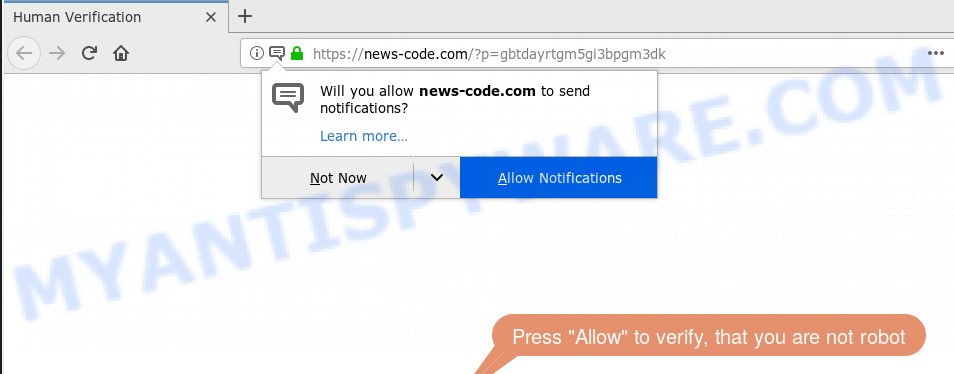
If you press the ‘Allow’, then your web browser will be configured to display pop up adverts in the right bottom corner of your screen. The push notifications will promote ‘free’ online games, prize & lottery scams, suspicious browser extensions, adult web sites, and adware bundles like below.

If you’re receiving browser notification spam, you can delete News-code.com subscription by going into your web browser’s settings and completing the News-code.com removal instructions below. Once you remove notifications subscription, the News-code.com pop ups ads will no longer appear on your screen.
Where the News-code.com pop-ups comes from
These News-code.com pop-ups are caused by dubious advertisements on the websites you visit or adware. Adware is form of malicious software that can cause problems for your computer. It can generate numerous additional pop up, banner, pop-under and in-text link advertisements flooding on your internet browser; gather your personal information such as login details, online searches, etc; run in the background and drag down your PC system running speed; give more chances for other adware, PUPs even malicious software to get on your computer.
Adware software spreads with a simple but quite effective way. It’s integrated into the installer of various free applications. Thus on the process of installation, it will be installed onto your computer and/or internet browser. In order to avoid adware, you just need to follow a few simple rules: carefully read the Terms of Use and the license, select only a Manual, Custom or Advanced installation mode, which enables you to make sure that the application you want to install, thereby protect your machine from adware.
Threat Summary
| Name | News-code.com popup |
| Type | browser notification spam ads, popup ads, popup virus, pop-ups |
| Distribution | adwares, misleading pop up ads, social engineering attack, potentially unwanted programs |
| Symptoms |
|
| Removal | News-code.com removal guide |
If you are unfortunate have adware software or malicious software running on your system, you can follow the few simple steps here to remove News-code.com pop up advertisements from your browser.
How to remove News-code.com advertisements from Chrome, Firefox, IE, Edge
If you have consistent pop ups or unwanted ads, slow PC, freezing system problems, you are in need of adware removal assistance. The step-by-step instructions below will guide you forward to get News-code.com ads removed and will help you get your PC operating at peak capacity again.
To remove News-code.com pop ups, complete the steps below:
- How to delete News-code.com ads without any software
- Use free malware removal utilities to completely delete News-code.com pop ups
- Stop News-code.com ads
- To sum up
How to delete News-code.com ads without any software
The guidance will help you get rid of News-code.com pop up advertisements. These News-code.com removal steps work for the MS Edge, Microsoft Internet Explorer, Firefox and Chrome, as well as every version of operating system.
Uninstall recently added potentially unwanted programs
It’s of primary importance to first identify and get rid of all potentially unwanted programs, adware applications and browser hijacker infections through ‘Add/Remove Programs’ (Windows XP) or ‘Uninstall a program’ (Windows 10, 8, 7) section of your Microsoft Windows Control Panel.
Windows 8, 8.1, 10
First, click Windows button

Once the ‘Control Panel’ opens, click the ‘Uninstall a program’ link under Programs category like the one below.

You will see the ‘Uninstall a program’ panel like the one below.

Very carefully look around the entire list of apps installed on your personal computer. Most probably, one of them is the adware which cause annoying News-code.com popup advertisements. If you have many applications installed, you can help simplify the search of harmful software by sort the list by date of installation. Once you’ve found a questionable, unwanted or unused program, right click to it, after that press ‘Uninstall’.
Windows XP, Vista, 7
First, press ‘Start’ button and select ‘Control Panel’ at right panel as shown in the figure below.

Once the Windows ‘Control Panel’ opens, you need to press ‘Uninstall a program’ under ‘Programs’ as displayed in the figure below.

You will see a list of apps installed on your computer. We recommend to sort the list by date of installation to quickly find the programs that were installed last. Most probably, it is the adware which causes unwanted News-code.com pop-up ads. If you are in doubt, you can always check the program by doing a search for her name in Google, Yahoo or Bing. Once the program which you need to remove is found, simply press on its name, and then press ‘Uninstall’ as displayed below.

Remove News-code.com notifications from web browsers
Your browser likely now allows the News-code.com web-page to send you spam notifications, but you do not want the annoying advertisements from this webpage and we understand that. We have put together this instructions on how you can remove News-code.com popup ads from Chrome, Safari, Edge, Mozilla Firefox, Internet Explorer and Android.
|
|
|
|
|
|
Remove News-code.com ads from Microsoft Internet Explorer
In order to recover all web-browser newtab, startpage and default search engine you need to reset the Internet Explorer to the state, which was when the Microsoft Windows was installed on your PC.
First, run the Internet Explorer, click ![]() ) button. Next, click “Internet Options” as on the image below.
) button. Next, click “Internet Options” as on the image below.

In the “Internet Options” screen select the Advanced tab. Next, press Reset button. The Internet Explorer will display the Reset Internet Explorer settings dialog box. Select the “Delete personal settings” check box and click Reset button.

You will now need to reboot your PC for the changes to take effect. It will remove adware software that causes News-code.com pop-up ads, disable malicious and ad-supported internet browser’s extensions and restore the Microsoft Internet Explorer’s settings like search engine, startpage and new tab to default state.
Remove News-code.com pop-ups from Mozilla Firefox
Resetting your Mozilla Firefox is basic troubleshooting step for any issues with your internet browser application, including the redirect to News-code.com web-site. When using the reset feature, your personal information like passwords, bookmarks, browsing history and web form auto-fill data will be saved.
First, launch the Mozilla Firefox and click ![]() button. It will display the drop-down menu on the right-part of the browser. Further, click the Help button (
button. It will display the drop-down menu on the right-part of the browser. Further, click the Help button (![]() ) like below.
) like below.

In the Help menu, select the “Troubleshooting Information” option. Another way to open the “Troubleshooting Information” screen – type “about:support” in the web browser adress bar and press Enter. It will open the “Troubleshooting Information” page as shown below. In the upper-right corner of this screen, press the “Refresh Firefox” button.

It will show the confirmation prompt. Further, click the “Refresh Firefox” button. The Mozilla Firefox will start a process to fix your problems that caused by the News-code.com adware. Once, it’s done, click the “Finish” button.
Remove News-code.com ads from Google Chrome
If you have adware, News-code.com ads problems or Chrome is running slow, then reset Google Chrome can help you. In this instructions we will show you the method to reset your Google Chrome settings and data to original settings without reinstall.

- First start the Chrome and click Menu button (small button in the form of three dots).
- It will show the Google Chrome main menu. Select More Tools, then click Extensions.
- You’ll see the list of installed extensions. If the list has the add-on labeled with “Installed by enterprise policy” or “Installed by your administrator”, then complete the following steps: Remove Chrome extensions installed by enterprise policy.
- Now open the Google Chrome menu once again, click the “Settings” menu.
- You will see the Google Chrome’s settings page. Scroll down and click “Advanced” link.
- Scroll down again and click the “Reset” button.
- The Chrome will open the reset profile settings page as shown on the screen above.
- Next press the “Reset” button.
- Once this procedure is complete, your web browser’s search provider, homepage and newtab will be restored to their original defaults.
- To learn more, read the post How to reset Chrome settings to default.
Use free malware removal utilities to completely delete News-code.com pop ups
In order to fully get rid of News-code.com, you not only need to uninstall adware from your system, but also delete all its components in your machine including Windows registry entries. We suggest to download and run free removal utilities to automatically clean your machine of adware software responsible for News-code.com advertisements.
Run Zemana Free to remove News-code.com ads
Zemana highly recommended, because it can locate security threats such adware and malware which most ‘classic’ antivirus software fail to pick up on. Moreover, if you have any News-code.com pop up advertisements removal problems which cannot be fixed by this utility automatically, then Zemana AntiMalware (ZAM) provides 24X7 online assistance from the highly experienced support staff.
First, please go to the following link, then click the ‘Download’ button in order to download the latest version of Zemana AntiMalware (ZAM).
165533 downloads
Author: Zemana Ltd
Category: Security tools
Update: July 16, 2019
Once the download is done, close all windows on your PC. Further, open the install file named Zemana.AntiMalware.Setup. If the “User Account Control” prompt pops up as on the image below, click the “Yes” button.

It will open the “Setup wizard” which will allow you install Zemana AntiMalware on the PC. Follow the prompts and do not make any changes to default settings.

Once install is done successfully, Zemana Anti Malware (ZAM) will automatically start and you can see its main window as on the image below.

Next, click the “Scan” button to look for adware software which causes intrusive News-code.com pop ups. Depending on your personal computer, the scan can take anywhere from a few minutes to close to an hour. While the Zemana tool is scanning, you can see number of objects it has identified as being affected by malware.

After the scan is complete, Zemana Anti Malware will prepare a list of unwanted programs and adware. Next, you need to click “Next” button.

The Zemana will get rid of adware related to the News-code.com pop ups and move items to the program’s quarantine. When finished, you can be prompted to reboot your PC.
Use HitmanPro to remove News-code.com advertisements
HitmanPro is a free portable program that scans your computer for adware software that cause intrusive News-code.com advertisements, PUPs and browser hijackers and allows delete them easily. Moreover, it will also help you remove any harmful web browser extensions and add-ons.

- Visit the following page to download Hitman Pro. Save it on your Desktop.
- Once downloading is done, run the HitmanPro, double-click the HitmanPro.exe file.
- If the “User Account Control” prompts, press Yes to continue.
- In the Hitman Pro window, click the “Next” to start checking your personal computer for the adware which causes unwanted News-code.com advertisements. A system scan may take anywhere from 5 to 30 minutes, depending on your system. While the Hitman Pro program is scanning, you can see number of objects it has identified as threat.
- When HitmanPro is finished scanning your computer, HitmanPro will display a list of detected items. Once you’ve selected what you wish to remove from your computer click “Next”. Now, click the “Activate free license” button to begin the free 30 days trial to delete all malware found.
Run MalwareBytes Free to remove News-code.com pop-ups
Trying to get rid of News-code.com pop-ups can become a battle of wills between the adware software infection and you. MalwareBytes Anti-Malware (MBAM) can be a powerful ally, deleting most of today’s adware, malicious software and PUPs with ease. Here’s how to use MalwareBytes Free will help you win.

- Visit the following page to download MalwareBytes AntiMalware. Save it to your Desktop.
Malwarebytes Anti-malware
327754 downloads
Author: Malwarebytes
Category: Security tools
Update: April 15, 2020
- At the download page, click on the Download button. Your browser will open the “Save as” prompt. Please save it onto your Windows desktop.
- When downloading is complete, please close all programs and open windows on your machine. Double-click on the icon that’s named mb3-setup.
- This will run the “Setup wizard” of MalwareBytes Anti Malware (MBAM) onto your PC. Follow the prompts and don’t make any changes to default settings.
- When the Setup wizard has finished installing, the MalwareBytes Anti Malware will open and show the main window.
- Further, click the “Scan Now” button for scanning your personal computer for the adware which cause pop ups. This task can take some time, so please be patient. During the scan MalwareBytes Anti Malware (MBAM) will scan for threats exist on your personal computer.
- Once MalwareBytes Free has finished scanning, MalwareBytes Anti-Malware (MBAM) will show a list of detected threats.
- Make sure all threats have ‘checkmark’ and click the “Quarantine Selected” button. Once disinfection is complete, you may be prompted to reboot the computer.
- Close the AntiMalware and continue with the next step.
Video instruction, which reveals in detail the steps above.
Stop News-code.com ads
Use adblocker program like AdGuard in order to stop advertisements, malvertisements, pop-ups and online trackers, avoid having to install harmful and adware browser plug-ins and add-ons which affect your computer performance and impact your system security. Browse the Net anonymously and stay safe online!
- Download AdGuard from the link below. Save it on your Desktop.
Adguard download
27044 downloads
Version: 6.4
Author: © Adguard
Category: Security tools
Update: November 15, 2018
- After the downloading process is done, start the downloaded file. You will see the “Setup Wizard” program window. Follow the prompts.
- Once the setup is done, click “Skip” to close the installation application and use the default settings, or press “Get Started” to see an quick tutorial which will help you get to know AdGuard better.
- In most cases, the default settings are enough and you don’t need to change anything. Each time, when you start your personal computer, AdGuard will run automatically and stop unwanted ads, block News-code.com, as well as other harmful or misleading webpages. For an overview of all the features of the program, or to change its settings you can simply double-click on the icon called AdGuard, that can be found on your desktop.
To sum up
Once you’ve done the steps shown above, your PC should be free from adware software responsible for News-code.com pop ups and other malicious software. The Google Chrome, Internet Explorer, Microsoft Edge and Firefox will no longer redirect you to various annoying webpages like News-code.com. Unfortunately, if the step-by-step tutorial does not help you, then you have caught a new adware, and then the best way – ask for help here.




















