Nadinthimmeled.pro is a dubious website which is developed in order to deceive users into subscribing to spam notifications. It says that you need to subscribe to its notifications in order to verify that you are not a robot, confirm that you are 18+, connect to the Internet, access the content of the web-site, watch a video, download a file, enable Flash Player, and so on.
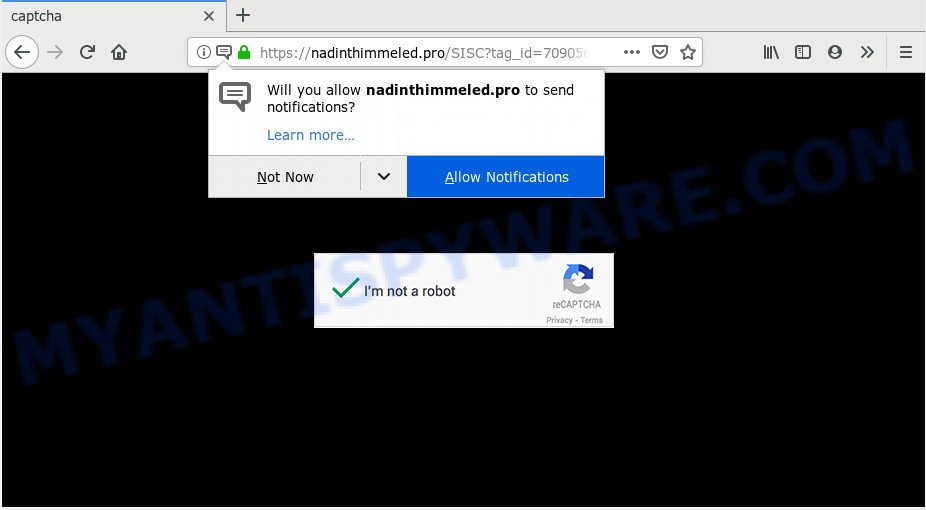
Once enabled, the Nadinthimmeled.pro push notifications will start popping up in the lower right corner of the desktop occasionally and spam you with unwanted advertisements. The browser notification spam will essentially be ads for ‘free’ online games, free gifts scams, dubious web browser extensions, adult websites, and fake software like below.

To end this intrusive behavior and remove Nadinthimmeled.pro spam notifications, you need to change browser settings that got altered by adware. For that, follow the Nadinthimmeled.pro removal guidance below. Once you delete notifications subscription, the Nadinthimmeled.pro pop ups advertisements will no longer appear on your web browser.
How does your personal computer get infected with Nadinthimmeled.pro pop-ups
These Nadinthimmeled.pro popups are caused by shady ads on the websites you visit or adware. Adware is a term that originates from ‘ad supported’ software. In many cases, ‘adware’ is considered by many to be synonymous with ‘malicious software’. Its purpose is to earn revenue for its creator by showing undesired ads to a user while the user is surfing the World Wide Web.
Usually, adware software gets into your computer as part of a bundle with freeware, sharing files and other unsafe software which you downloaded from the Web. The creators of adware software pays software creators for distributing adware software within their apps. So, third-party applications is often included as part of the install package. In order to avoid the installation of any adware software: choose only Manual, Custom or Advanced installation method and uncheck all bundled programs in which you are unsure.
Threat Summary
| Name | Nadinthimmeled.pro pop-up |
| Type | browser notification spam advertisements, popup virus, pop up advertisements, pop-ups |
| Distribution | adwares, social engineering attack, shady pop-up ads, PUPs |
| Symptoms |
|
| Removal | Nadinthimmeled.pro removal guide |
So, if you happen to encounter intrusive Nadinthimmeled.pro ads, then be quick and take effort to remove adware software that causes Nadinthimmeled.pro pop-up advertisements in your web-browser ASAP. Follow the instructions below to delete Nadinthimmeled.pro popups. Let us know how you managed by sending us your comments please.
How to remove Nadinthimmeled.pro popups from Chrome, Firefox, IE, Edge
In many cases adware software requires more than a simple uninstall through the use of Windows Control panel in order to be fully removed. For that reason, our team created several removal methods which we’ve combined in a detailed tutorial. Therefore, if you have the intrusive Nadinthimmeled.pro popups on your computer and are currently trying to have it deleted then feel free to follow the guide below in order to resolve your problem. Read it once, after doing so, please bookmark this page (or open it on your smartphone) as you may need to close your browser or restart your PC.
To remove Nadinthimmeled.pro pop ups, complete the steps below:
- Remove Nadinthimmeled.pro pop-up advertisements without any utilities
- How to remove Nadinthimmeled.pro ads with freeware
- How to block Nadinthimmeled.pro
- Finish words
Remove Nadinthimmeled.pro pop-up advertisements without any utilities
The adware can modify your browser settings and reroute you to the web-sites which may contain tons of ads or various security threats, such as browser hijacker infection, malicious software or PUPs. Not every antivirus program can detect and get rid of adware software easily from your computer. Follow the tutorial below and you can get rid of Nadinthimmeled.pro pop-ups by yourself.
Uninstall unwanted or newly added apps
In order to get rid of PUPs such as this adware, open the MS Windows Control Panel and click on “Uninstall a program”. Check the list of installed software. For the ones you do not know, run an Internet search to see if they are adware, hijacker infection or potentially unwanted programs. If yes, uninstall them off. Even if they are just a applications that you do not use, then deleting them off will increase your PC system start up time and speed dramatically.
- If you are using Windows 8, 8.1 or 10 then click Windows button, next press Search. Type “Control panel”and press Enter.
- If you are using Windows XP, Vista, 7, then click “Start” button and click “Control Panel”.
- It will show the Windows Control Panel.
- Further, click “Uninstall a program” under Programs category.
- It will show a list of all software installed on the system.
- Scroll through the all list, and delete suspicious and unknown apps. To quickly find the latest installed software, we recommend sort software by date.
See more details in the video tutorial below.
Remove Nadinthimmeled.pro notifications from internet browsers
If you’re getting push notifications from the Nadinthimmeled.pro or another unwanted web site, you will have previously pressed the ‘Allow’ button. Below we’ll teach you how to turn them off.
Google Chrome:
- Just copy and paste the following text into the address bar of Google Chrome.
- chrome://settings/content/notifications
- Press Enter.
- Delete the Nadinthimmeled.pro URL and other rogue notifications by clicking three vertical dots button next to each and selecting ‘Remove’.

Android:
- Open Chrome.
- Tap on the Menu button (three dots) on the top right corner.
- In the menu tap ‘Settings’, scroll down to ‘Advanced’.
- Tap on ‘Site settings’ and then ‘Notifications’. In the opened window, find the Nadinthimmeled.pro URL, other questionable sites and tap on them one-by-one.
- Tap the ‘Clean & Reset’ button and confirm.

Mozilla Firefox:
- Click the Menu button (three horizontal stripes) on the top right hand corner of the Firefox window.
- In the menu go to ‘Options’, in the menu on the left go to ‘Privacy & Security’.
- Scroll down to the ‘Permissions’ section and click the ‘Settings’ button next to ‘Notifications’.
- Select the Nadinthimmeled.pro domain from the list and change the status to ‘Block’.
- Save changes.

Edge:
- In the top right hand corner, click the Edge menu button (it looks like three dots).
- Scroll down, find and click ‘Settings’. In the left side select ‘Advanced’.
- Click ‘Manage permissions’ button, located beneath ‘Website permissions’.
- Disable the on switch for the Nadinthimmeled.pro site.

Internet Explorer:
- Click the Gear button on the right upper corner of the browser.
- In the drop-down menu select ‘Internet Options’.
- Click on the ‘Privacy’ tab and select ‘Settings’ in the pop-up blockers section.
- Select the Nadinthimmeled.pro and other dubious URLs under and delete them one by one by clicking the ‘Remove’ button.

Safari:
- Go to ‘Preferences’ in the Safari menu.
- Open ‘Websites’ tab, then in the left menu click on ‘Notifications’.
- Check for Nadinthimmeled.pro, other dubious sites and apply the ‘Deny’ option for each.
Remove Nadinthimmeled.pro ads from Google Chrome
Annoying Nadinthimmeled.pro pop up advertisements or other symptom of having adware software in your web browser is a good reason to reset Google Chrome. This is an easy way to restore the Chrome settings and not lose any important information.
Open the Google Chrome menu by clicking on the button in the form of three horizontal dotes (![]() ). It will open the drop-down menu. Choose More Tools, then click Extensions.
). It will open the drop-down menu. Choose More Tools, then click Extensions.
Carefully browse through the list of installed extensions. If the list has the addon labeled with “Installed by enterprise policy” or “Installed by your administrator”, then complete the following guide: Remove Chrome extensions installed by enterprise policy otherwise, just go to the step below.
Open the Google Chrome main menu again, click to “Settings” option.

Scroll down to the bottom of the page and click on the “Advanced” link. Now scroll down until the Reset settings section is visible, like the one below and click the “Reset settings to their original defaults” button.

Confirm your action, click the “Reset” button.
Get rid of Nadinthimmeled.pro popup advertisements from Mozilla Firefox
Resetting your Mozilla Firefox is basic troubleshooting step for any issues with your web browser application, including the redirect to Nadinthimmeled.pro web-site. However, your saved passwords and bookmarks will not be changed, deleted or cleared.
Start the Firefox and click the menu button (it looks like three stacked lines) at the top right of the web-browser screen. Next, click the question-mark icon at the bottom of the drop-down menu. It will open the slide-out menu.

Select the “Troubleshooting information”. If you’re unable to access the Help menu, then type “about:support” in your address bar and press Enter. It bring up the “Troubleshooting Information” page as displayed in the following example.

Click the “Refresh Firefox” button at the top right of the Troubleshooting Information page. Select “Refresh Firefox” in the confirmation prompt. The Mozilla Firefox will start a task to fix your problems that caused by the Nadinthimmeled.pro adware. When, it is done, press the “Finish” button.
Get rid of Nadinthimmeled.pro ads from Internet Explorer
If you find that Internet Explorer browser settings such as new tab page, home page and search engine by default had been changed by adware software which cause intrusive Nadinthimmeled.pro pop up ads, then you may return your settings, via the reset web browser procedure.
First, open the Internet Explorer. Next, click the button in the form of gear (![]() ). It will display the Tools drop-down menu, click the “Internet Options” like below.
). It will display the Tools drop-down menu, click the “Internet Options” like below.

In the “Internet Options” window click on the Advanced tab, then press the Reset button. The Microsoft Internet Explorer will display the “Reset Internet Explorer settings” window as displayed in the figure below. Select the “Delete personal settings” check box, then click “Reset” button.

You will now need to restart your personal computer for the changes to take effect.
How to remove Nadinthimmeled.pro ads with freeware
Manual removal guidance does not always help to fully get rid of the adware software, as it is not easy to identify and remove components of adware and all malicious files from hard disk. Therefore, it is recommended that you run malicious software removal tool to fully remove Nadinthimmeled.pro off your web browser. Several free malware removal utilities are currently available that may be used against the adware software. The optimum way would be to run Zemana AntiMalware (ZAM), MalwareBytes Free and HitmanPro.
Use Zemana Free to remove Nadinthimmeled.pro popup ads
Zemana Anti Malware (ZAM) is free full featured malicious software removal tool. It can check your files and Microsoft Windows registry in real-time. Zemana Free can help to remove Nadinthimmeled.pro advertisements, other potentially unwanted software, malicious software and adware. It uses 1% of your system resources. This tool has got simple and beautiful interface and at the same time effective protection for your system.

- Installing the Zemana AntiMalware is simple. First you will need to download Zemana on your MS Windows Desktop by clicking on the following link.
Zemana AntiMalware
165509 downloads
Author: Zemana Ltd
Category: Security tools
Update: July 16, 2019
- Once downloading is done, close all programs and windows on your computer. Open a folder in which you saved it. Double-click on the icon that’s named Zemana.AntiMalware.Setup.
- Further, press Next button and follow the prompts.
- Once install is complete, click the “Scan” button to perform a system scan with this tool for the adware which cause pop ups. When a threat is found, the count of the security threats will change accordingly.
- When Zemana has completed scanning your computer, a list of all items detected is created. Make sure all threats have ‘checkmark’ and press “Next”. After the clean up is complete, you can be prompted to restart your personal computer.
Remove Nadinthimmeled.pro ads and malicious extensions with Hitman Pro
HitmanPro is a portable program which requires no hard installation to identify and remove adware that causes multiple unwanted popups. The program itself is small in size (only a few Mb). Hitman Pro does not need any drivers and special dlls. It is probably easier to use than any alternative malicious software removal utilities you have ever tried. Hitman Pro works on 64 and 32-bit versions of Windows 10, 8, 7 and XP. It proves that removal tool can be just as effective as the widely known antivirus applications.
Installing the HitmanPro is simple. First you’ll need to download HitmanPro on your MS Windows Desktop from the link below.
After downloading is done, open the file location. You will see an icon like below.

Double click the Hitman Pro desktop icon. When the tool is opened, you will see a screen such as the one below.

Further, click “Next” button to perform a system scan for the adware that causes multiple undesired popups. This procedure may take some time, so please be patient. When HitmanPro completes the scan, you may check all items found on your PC system as on the image below.

Make sure all threats have ‘checkmark’ and press “Next” button. It will show a prompt, press the “Activate free license” button.
Remove Nadinthimmeled.pro pop up advertisements with MalwareBytes Anti Malware (MBAM)
You can remove Nadinthimmeled.pro pop up ads automatically with a help of MalwareBytes Anti Malware (MBAM). We advise this free malware removal tool because it may easily get rid of browser hijackers, adware software, potentially unwanted applications and toolbars with all their components such as files, folders and registry entries.

- MalwareBytes Free can be downloaded from the following link. Save it to your Desktop so that you can access the file easily.
Malwarebytes Anti-malware
327730 downloads
Author: Malwarebytes
Category: Security tools
Update: April 15, 2020
- When the download is complete, close all apps and windows on your computer. Open a folder in which you saved it. Double-click on the icon that’s named mb3-setup.
- Further, click Next button and follow the prompts.
- Once installation is done, click the “Scan Now” button for scanning your PC for the adware that causes multiple intrusive popups. This procedure can take quite a while, so please be patient. When a malicious software, adware or potentially unwanted apps are detected, the number of the security threats will change accordingly.
- Once that process is complete, MalwareBytes will open a list of detected threats. In order to delete all threats, simply click “Quarantine Selected”. Once the cleaning procedure is complete, you can be prompted to restart your PC system.
The following video offers a few simple steps on how to remove hijackers, adware software and other malicious software with MalwareBytes Free.
How to block Nadinthimmeled.pro
Run an ad blocking tool such as AdGuard will protect you from harmful ads and content. Moreover, you can find that the AdGuard have an option to protect your privacy and block phishing and spam web pages. Additionally, ad-blocking applications will allow you to avoid unwanted pop-up advertisements and unverified links that also a good way to stay safe online.
First, visit the following page, then click the ‘Download’ button in order to download the latest version of AdGuard.
27037 downloads
Version: 6.4
Author: © Adguard
Category: Security tools
Update: November 15, 2018
After downloading it, double-click the downloaded file to run it. The “Setup Wizard” window will show up on the computer screen as displayed below.

Follow the prompts. AdGuard will then be installed and an icon will be placed on your desktop. A window will show up asking you to confirm that you want to see a quick guide like below.

Press “Skip” button to close the window and use the default settings, or click “Get Started” to see an quick guidance which will help you get to know AdGuard better.
Each time, when you run your computer, AdGuard will start automatically and stop undesired ads, block Nadinthimmeled.pro, as well as other malicious or misleading websites. For an overview of all the features of the program, or to change its settings you can simply double-click on the AdGuard icon, which is located on your desktop.
Finish words
After completing the guide outlined above, your personal computer should be clean from this adware software and other malicious software. The Chrome, MS Edge, Mozilla Firefox and IE will no longer show undesired Nadinthimmeled.pro web-site when you surf the Web. Unfortunately, if the few simple steps does not help you, then you have caught a new adware, and then the best way – ask for help.
Please create a new question by using the “Ask Question” button in the Questions and Answers. Try to give us some details about your problems, so we can try to help you more accurately. Wait for one of our trained “Security Team” or Site Administrator to provide you with knowledgeable assistance tailored to your problem with the unwanted Nadinthimmeled.pro pop-ups.



















