Arletrewhasi.pro pop-up is a browser-based scam that uses social engineering methods to deceive people into subscribing to spam notifications to deliver unwanted ads directly to your web-browser. This web site delivers the message stating that the user should click ‘Allow’ button in order to enable Flash Player, confirm that you are 18+, access the content of the website, verify that you are not a robot, watch a video, download a file, connect to the Internet, and so on.
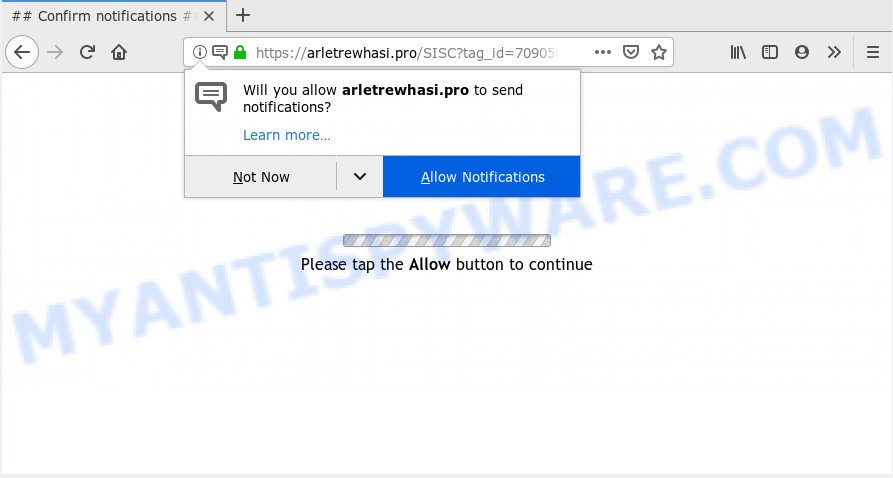
If click on the ‘Allow’ button, the Arletrewhasi.pro webpage gets your permission to send push notifications in form of popup ads in the lower right corner of the screen. Push notifications are originally developed to alert the user of recently published content. Cyber criminals abuse ‘browser notification feature’ to avoid antivirus and ad-blocker applications by presenting annoying advertisements. These ads are displayed in the lower right corner of the screen urges users to play online games, visit suspicious websites, install web-browser add-ons & so on.

To end this intrusive behavior and remove Arletrewhasi.pro spam notifications, you need to change browser settings that got modified by adware. For that, follow the Arletrewhasi.pro removal guidance below. Once you delete notifications subscription, the Arletrewhasi.pro pop ups advertisements will no longer show on the screen.
How does your personal computer get infected with Arletrewhasi.pro pop-ups
Some research has shown that users can be redirected to Arletrewhasi.pro from malicious advertisements or by potentially unwanted programs and adware. Adware software shows undesired advertisements on your computer. Some of these advertisements are scams or fake advertisements made to trick you. Even the harmless advertisements can become really irritating. Adware can be installed accidentally and without you knowing about it, when you open email attachments, install free software.
In most cases, the free software installer includes additional programs like this adware software. So, be very careful when you agree to install anything. The best way – is to choose a Custom, Advanced or Manual install option. Here disable all third-party apps in which you are unsure or that causes even a slightest suspicion. The main thing you should remember, you don’t need to install any third-party programs which you don’t trust!
Threat Summary
| Name | Arletrewhasi.pro pop up |
| Type | browser notification spam ads, pop-up virus, popups, pop-up advertisements |
| Distribution | adwares, social engineering attack, misleading pop up advertisements, PUPs |
| Symptoms |
|
| Removal | Arletrewhasi.pro removal guide |
A full Arletrewhasi.pro pop-up advertisements removal can be easily carried out using manual or automatic solution listed below.
How to Remove Arletrewhasi.pro pop-ups (removal tutorial)
Most often adware requires more than a simple uninstall through the use of MS Windows Control panel in order to be fully removed. For that reason, our team created several removal ways which we’ve summarized in a detailed guide. Therefore, if you have the unwanted Arletrewhasi.pro pop up ads on your computer and are currently trying to have it deleted then feel free to follow the few simple steps below in order to resolve your problem. Read it once, after doing so, please bookmark this page (or open it on your smartphone) as you may need to shut down your web browser or reboot your computer.
To remove Arletrewhasi.pro pop ups, use the steps below:
- Manual Arletrewhasi.pro ads removal
- How to automatically remove Arletrewhasi.pro pop-ups
- Block Arletrewhasi.pro and other annoying websites
- To sum up
Manual Arletrewhasi.pro ads removal
These steps to remove Arletrewhasi.pro advertisements without any programs are presented below. Be sure to carry out the step-by-step steps completely to fully get rid of this adware related to the Arletrewhasi.pro pop up ads.
Remove adware through the MS Windows Control Panel
The best way to begin the machine cleanup is to uninstall unknown and questionable programs. Using the MS Windows Control Panel you can do this quickly and easily. This step, in spite of its simplicity, should not be ignored, because the removing of unneeded apps can clean up the Mozilla Firefox, Microsoft Edge, Chrome and IE from ads, hijackers and so on.
- If you are using Windows 8, 8.1 or 10 then click Windows button, next click Search. Type “Control panel”and press Enter.
- If you are using Windows XP, Vista, 7, then press “Start” button and click “Control Panel”.
- It will display the Windows Control Panel.
- Further, press “Uninstall a program” under Programs category.
- It will show a list of all software installed on the system.
- Scroll through the all list, and uninstall dubious and unknown apps. To quickly find the latest installed programs, we recommend sort apps by date.
See more details in the video guide below.
Remove Arletrewhasi.pro notifications from web-browsers
If you’re getting push notifications from the Arletrewhasi.pro or another intrusive webpage, you will have previously pressed the ‘Allow’ button. Below we will teach you how to turn them off.
|
|
|
|
|
|
Remove Arletrewhasi.pro from Mozilla Firefox by resetting web-browser settings
If your Mozilla Firefox internet browser is re-directed to Arletrewhasi.pro without your permission or an unknown search engine opens results for your search, then it may be time to perform the web-browser reset. Your saved bookmarks, form auto-fill information and passwords won’t be cleared or changed.
First, open the Firefox. Next, click the button in the form of three horizontal stripes (![]() ). It will display the drop-down menu. Next, press the Help button (
). It will display the drop-down menu. Next, press the Help button (![]() ).
).

In the Help menu click the “Troubleshooting Information”. In the upper-right corner of the “Troubleshooting Information” page click on “Refresh Firefox” button like below.

Confirm your action, press the “Refresh Firefox”.
Remove Arletrewhasi.pro pop-ups from Internet Explorer
By resetting Internet Explorer web-browser you return your web browser settings to its default state. This is basic when troubleshooting problems that might have been caused by adware which cause undesired Arletrewhasi.pro advertisements.
First, start the IE, then click ‘gear’ icon ![]() . It will open the Tools drop-down menu on the right part of the internet browser, then click the “Internet Options” as displayed on the screen below.
. It will open the Tools drop-down menu on the right part of the internet browser, then click the “Internet Options” as displayed on the screen below.

In the “Internet Options” screen, select the “Advanced” tab, then click the “Reset” button. The Microsoft Internet Explorer will show the “Reset Internet Explorer settings” prompt. Further, press the “Delete personal settings” check box to select it. Next, press the “Reset” button as on the image below.

Once the process is finished, press “Close” button. Close the Microsoft Internet Explorer and reboot your computer for the changes to take effect. This step will help you to restore your web-browser’s home page, new tab and search provider to default state.
Remove Arletrewhasi.pro pop ups from Google Chrome
Annoying Arletrewhasi.pro pop up ads or other symptom of having adware in your web-browser is a good reason to reset Google Chrome. This is an easy method to restore the Chrome settings and not lose any important information.

- First start the Chrome and click Menu button (small button in the form of three dots).
- It will display the Google Chrome main menu. Choose More Tools, then press Extensions.
- You’ll see the list of installed extensions. If the list has the extension labeled with “Installed by enterprise policy” or “Installed by your administrator”, then complete the following guide: Remove Chrome extensions installed by enterprise policy.
- Now open the Google Chrome menu once again, click the “Settings” menu.
- You will see the Chrome’s settings page. Scroll down and click “Advanced” link.
- Scroll down again and press the “Reset” button.
- The Google Chrome will show the reset profile settings page as on the image above.
- Next click the “Reset” button.
- Once this task is done, your internet browser’s search provider, new tab and startpage will be restored to their original defaults.
- To learn more, read the blog post How to reset Google Chrome settings to default.
How to automatically remove Arletrewhasi.pro pop-ups
If you’re not expert at computer technology, then we advise to run free removal tools listed below to remove Arletrewhasi.pro ads for good. The automatic method is highly recommended. It has less steps and easier to implement than the manual way. Moreover, it lower risk of system damage. So, the automatic Arletrewhasi.pro removal is a better option.
Delete Arletrewhasi.pro ads with Zemana Free
Thinking about delete Arletrewhasi.pro pop-ups from your web-browser? Then pay attention to Zemana Anti-Malware. This is a well-known tool, originally created just to search for and delete malicious software, adware and PUPs. But by now it has seriously changed and can not only rid you of malicious software, but also protect your PC system from malware and adware, as well as find and get rid of common viruses and trojans.

- First, please go to the following link, then press the ‘Download’ button in order to download the latest version of Zemana Anti Malware (ZAM).
Zemana AntiMalware
164524 downloads
Author: Zemana Ltd
Category: Security tools
Update: July 16, 2019
- Once downloading is complete, close all applications and windows on your PC. Open a directory in which you saved it. Double-click on the icon that’s named Zemana.AntiMalware.Setup.
- Further, click Next button and follow the prompts.
- Once installation is finished, press the “Scan” button to look for adware that causes undesired Arletrewhasi.pro popups. Depending on your personal computer, the scan can take anywhere from a few minutes to close to an hour. When a malware, adware or potentially unwanted programs are found, the count of the security threats will change accordingly. Wait until the the checking is finished.
- As the scanning ends, Zemana Anti Malware will display a list of detected items. Review the scan results and then click “Next”. After the procedure is done, you can be prompted to restart your computer.
Run Hitman Pro to delete Arletrewhasi.pro advertisements
HitmanPro is a portable program which requires no hard install to identify and delete adware responsible for Arletrewhasi.pro pop-up advertisements. The program itself is small in size (only a few Mb). HitmanPro does not need any drivers and special dlls. It’s probably easier to use than any alternative malicious software removal tools you have ever tried. Hitman Pro works on 64 and 32-bit versions of Windows 10, 8, 7 and XP. It proves that removal tool can be just as useful as the widely known antivirus applications.
First, visit the following page, then click the ‘Download’ button in order to download the latest version of HitmanPro.
Download and run HitmanPro on your personal computer. Once started, click “Next” button to perform a system scan with this utility for the adware that causes Arletrewhasi.pro ads. Depending on your PC system, the scan can take anywhere from a few minutes to close to an hour. .

When the scan get finished, HitmanPro will display a list of found items.

All found items will be marked. You can delete them all by simply press Next button.
It will open a dialog box, click the “Activate free license” button to start the free 30 days trial to delete all malicious software found.
Run MalwareBytes Anti-Malware to get rid of Arletrewhasi.pro pop-ups
We suggest using the MalwareBytes Free. You can download and install MalwareBytes to scan for adware software and thereby remove Arletrewhasi.pro popup ads from your web browsers. When installed and updated, this free malware remover automatically detects and removes all threats present on the computer.
Visit the following page to download MalwareBytes. Save it on your MS Windows desktop.
326872 downloads
Author: Malwarebytes
Category: Security tools
Update: April 15, 2020
After downloading is finished, close all windows on your computer. Further, launch the file called mb3-setup. If the “User Account Control” dialog box pops up as displayed below, press the “Yes” button.

It will display the “Setup wizard” that will assist you install MalwareBytes Anti-Malware (MBAM) on the personal computer. Follow the prompts and don’t make any changes to default settings.

Once setup is done successfully, click Finish button. Then MalwareBytes Anti-Malware (MBAM) will automatically start and you can see its main window similar to the one below.

Next, press the “Scan Now” button to begin checking your computer for the adware that causes Arletrewhasi.pro pop-up ads in your internet browser. This task may take some time, so please be patient. During the scan MalwareBytes Anti Malware will locate threats present on your PC system.

When the scan get completed, MalwareBytes will show a list of found threats. When you are ready, click “Quarantine Selected” button.

The MalwareBytes Free will remove adware that causes multiple annoying pop ups and move items to the program’s quarantine. After the clean up is finished, you can be prompted to reboot your personal computer. We recommend you look at the following video, which completely explains the process of using the MalwareBytes to remove browser hijackers, adware software and other malicious software.
Block Arletrewhasi.pro and other annoying websites
If you want to remove annoying advertisements, web-browser redirections and pop-ups, then install an ad-blocker program such as AdGuard. It can stop Arletrewhasi.pro, ads, popups and stop web-pages from tracking your online activities when using the Mozilla Firefox, MS Edge, Internet Explorer and Google Chrome. So, if you like surf the Web, but you don’t like annoying ads and want to protect your personal computer from malicious webpages, then the AdGuard is your best choice.
- AdGuard can be downloaded from the following link. Save it on your Windows desktop.
Adguard download
26786 downloads
Version: 6.4
Author: © Adguard
Category: Security tools
Update: November 15, 2018
- After downloading it, start the downloaded file. You will see the “Setup Wizard” program window. Follow the prompts.
- Once the install is complete, press “Skip” to close the installation program and use the default settings, or click “Get Started” to see an quick tutorial that will allow you get to know AdGuard better.
- In most cases, the default settings are enough and you do not need to change anything. Each time, when you start your machine, AdGuard will run automatically and stop unwanted advertisements, block Arletrewhasi.pro, as well as other malicious or misleading web-sites. For an overview of all the features of the program, or to change its settings you can simply double-click on the icon called AdGuard, which can be found on your desktop.
To sum up
Once you have finished the guidance above, your PC should be clean from adware that causes intrusive Arletrewhasi.pro ads and other malware. The Edge, Google Chrome, Internet Explorer and Mozilla Firefox will no longer redirect you to various annoying web-sites similar to Arletrewhasi.pro. Unfortunately, if the steps does not help you, then you have caught a new adware, and then the best way – ask for help here.



















