According to computer security specialists, Zmusic-online.com is a web site that tries to con you into subscribing to spam notifications so that it can send unwanted advertisements directly to your desktop. It will ask the user to click on the ‘Allow’ button to download a file, confirm that you are 18+, watch a video, connect to the Internet, access the content of the webpage, verify that you are not a robot, enable Flash Player, and so on.
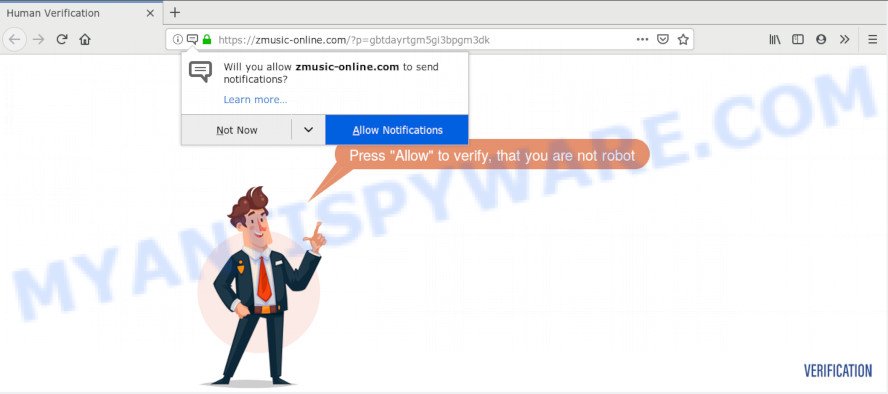
If you press on the ‘Allow’ button, then your web-browser will be configured to show annoying adverts on your desktop, even when you are not using the web-browser. The browser notification spam will promote ‘free’ online games, giveaway scams, questionable web-browser addons, adult webpages, and fake downloads like below.

To end this intrusive behavior and get rid of Zmusic-online.com spam notifications, you need to modify browser settings that got altered by adware. For that, complete the Zmusic-online.com removal guidance below. Once you delete Zmusic-online.com subscription, the browser notification spam will no longer display on your desktop.
Where the Zmusic-online.com pop-ups comes from
These Zmusic-online.com pop-ups are caused by shady advertisements on the web-pages you visit or adware. By definition, adware is a piece of applications that presents advertisements on a PC. However, people basically use the word ‘adware’ to describe a type of malware which shows unwanted ads to the user. In many cases, this kind of adware do not have any uninstall procedures and can use technologies that are similar to those used by trojans to penetrate the computer.
Many of the freeware out there install unwanted internet browser toolbars, browser hijackers, adware software and potentially unwanted applications along with them without your knowledge. One has to be attentive while installing freeware in order to avoid accidentally installing bundled programs. It is important that you pay attention to the EULA (End User License Agreements) and select the Custom, Manual or Advanced installation method as it will typically disclose what additional applications will also be installed.
Threat Summary
| Name | Zmusic-online.com pop up |
| Type | push notifications ads, pop-up ads, pop-ups, pop-up virus |
| Distribution | adware softwares, potentially unwanted apps, social engineering attack, suspicious popup ads |
| Symptoms |
|
| Removal | Zmusic-online.com removal guide |
If you want to remove Zmusic-online.com pop up ads, you will not succeed, because the adware is very stubborn. Using the following tutorial, you surely can remove Zmusic-online.com popup ads completely from your browsers.
How to remove Zmusic-online.com pop-ups
The answer is right here on this web page. We have put together simplicity and efficiency. It will help you easily to free your PC system of adware software that causes Zmusic-online.com popup ads in your browser. Moreover, you can select manual or automatic removal way. If you’re familiar with the personal computer then use manual removal, otherwise use the free antimalware tool developed specifically to delete adware. Of course, you can combine both methods. Read it once, after doing so, please bookmark this page (or open it on your smartphone) as you may need to exit your web browser or reboot your PC.
To remove Zmusic-online.com pop ups, follow the steps below:
- How to remove Zmusic-online.com popup advertisements without any software
- How to remove Zmusic-online.com popups automatically
- How to stop Zmusic-online.com ads
- Finish words
How to remove Zmusic-online.com popup advertisements without any software
Manually deleting the Zmusic-online.com pop ups is also possible, although this approach takes time and technical prowess. You can sometimes locate adware in your computer’s list of installed software and uninstall it as you would any other unwanted program.
Uninstall suspicious applications using Windows Control Panel
Some programs are free only because their installation package contains an adware. This unwanted apps generates profit for the developers when it is installed. More often this adware can be uninstalled by simply uninstalling it from the ‘Uninstall a Program’ that is located in Windows control panel.
Press Windows button ![]() , then click Search
, then click Search ![]() . Type “Control panel”and press Enter. If you using Windows XP or Windows 7, then press “Start” and select “Control Panel”. It will show the Windows Control Panel as displayed in the following example.
. Type “Control panel”and press Enter. If you using Windows XP or Windows 7, then press “Start” and select “Control Panel”. It will show the Windows Control Panel as displayed in the following example.

Further, click “Uninstall a program” ![]()
It will open a list of all applications installed on your computer. Scroll through the all list, and delete any questionable and unknown apps.
Remove Zmusic-online.com notifications from web-browsers
if you became a victim of online criminals and clicked on the “Allow” button, then your internet browser was configured to show intrusive ads. To remove the advertisements, you need to get rid of the notification permission that you gave the Zmusic-online.com webpage to send browser notification spam.
|
|
|
|
|
|
Remove Zmusic-online.com popup ads from Google Chrome
If you have adware, Zmusic-online.com ads problems or Google Chrome is running slow, then reset Chrome can help you. In this guide we will show you the method to reset your Google Chrome settings and data to original state without reinstall.
First start the Google Chrome. Next, press the button in the form of three horizontal dots (![]() ).
).
It will display the Google Chrome menu. Select More Tools, then click Extensions. Carefully browse through the list of installed extensions. If the list has the addon signed with “Installed by enterprise policy” or “Installed by your administrator”, then complete the following instructions: Remove Google Chrome extensions installed by enterprise policy.
Open the Chrome menu once again. Further, press the option named “Settings”.

The web browser will display the settings screen. Another solution to open the Chrome’s settings – type chrome://settings in the browser adress bar and press Enter
Scroll down to the bottom of the page and click the “Advanced” link. Now scroll down until the “Reset” section is visible, as shown below and press the “Reset settings to their original defaults” button.

The Google Chrome will show the confirmation dialog box as displayed in the following example.

You need to confirm your action, press the “Reset” button. The web-browser will start the process of cleaning. Once it’s finished, the web-browser’s settings including new tab page, home page and search engine by default back to the values which have been when the Chrome was first installed on your computer.
Remove Zmusic-online.com advertisements from Internet Explorer
By resetting Internet Explorer web browser you revert back your web browser settings to its default state. This is good initial when troubleshooting problems that might have been caused by adware which cause unwanted Zmusic-online.com pop-up advertisements.
First, open the IE. Next, press the button in the form of gear (![]() ). It will show the Tools drop-down menu, click the “Internet Options” as on the image below.
). It will show the Tools drop-down menu, click the “Internet Options” as on the image below.

In the “Internet Options” window click on the Advanced tab, then click the Reset button. The Microsoft Internet Explorer will open the “Reset Internet Explorer settings” window as displayed on the screen below. Select the “Delete personal settings” check box, then press “Reset” button.

You will now need to restart your system for the changes to take effect.
Get rid of Zmusic-online.com pop-up advertisements from Firefox
If the Firefox settings such as newtab, start page and default search engine have been modified by the adware software, then resetting it to the default state can help. However, your themes, bookmarks, history, passwords, and web form auto-fill information will not be deleted.
Run the Mozilla Firefox and click the menu button (it looks like three stacked lines) at the top right of the web-browser screen. Next, press the question-mark icon at the bottom of the drop-down menu. It will display the slide-out menu.

Select the “Troubleshooting information”. If you’re unable to access the Help menu, then type “about:support” in your address bar and press Enter. It bring up the “Troubleshooting Information” page as shown in the following example.

Click the “Refresh Firefox” button at the top right of the Troubleshooting Information page. Select “Refresh Firefox” in the confirmation prompt. The Firefox will begin a procedure to fix your problems that caused by the Zmusic-online.com adware. Once, it’s complete, click the “Finish” button.
How to remove Zmusic-online.com popups automatically
Adware and Zmusic-online.com pop up ads can be removed from the browser and personal computer by running full system scan with an anti malware tool. For example, you can run a full system scan with Zemana Anti-Malware (ZAM), MalwareBytes Anti-Malware (MBAM) and HitmanPro. It’ll allow you remove components of adware software from Windows registry and malicious files from system drives.
Run Zemana to delete Zmusic-online.com ads
Zemana is a complete package of anti-malware utilities. Despite so many features, it does not reduce the performance of your computer. Zemana Anti Malware has the ability to remove almost all the forms of adware including Zmusic-online.com popup ads, browser hijacker infections, PUPs and harmful browser extensions. Zemana Anti Malware has real-time protection that can defeat most malicious software. You can use Zemana Anti-Malware with any other antivirus software without any conflicts.
Now you can install and run Zemana Anti-Malware to remove Zmusic-online.com popup advertisements from your web browser by following the steps below:
Please go to the following link to download Zemana setup file called Zemana.AntiMalware.Setup on your personal computer. Save it on your Desktop.
165529 downloads
Author: Zemana Ltd
Category: Security tools
Update: July 16, 2019
Start the installation package after it has been downloaded successfully and then follow the prompts to install this tool on your machine.

During setup you can change certain settings, but we recommend you do not make any changes to default settings.
When installation is finished, this malware removal utility will automatically start and update itself. You will see its main window as on the image below.

Now click the “Scan” button to perform a system scan for the adware that cause unwanted Zmusic-online.com ads. While the tool is scanning, you may see how many objects and files has already scanned.

As the scanning ends, you’ll be shown the list of all detected items on your computer. Make sure all items have ‘checkmark’ and click “Next” button.

The Zemana will begin to get rid of adware responsible for Zmusic-online.com popup ads. Once the cleaning process is finished, you can be prompted to restart your computer to make the change take effect.
Scan and clean your computer of adware software with HitmanPro
The Hitman Pro tool is free (30 day trial) and easy to use. It can scan and get rid of malware, potentially unwanted software and adware in IE, Chrome, Edge and Mozilla Firefox web-browsers and thereby remove all undesired Zmusic-online.com pop up advertisements. HitmanPro is powerful enough to find and delete malicious registry entries and files that are hidden on the machine.

- First, click the link below, then click the ‘Download’ button in order to download the latest version of Hitman Pro.
- Once the download is done, run the HitmanPro, double-click the HitmanPro.exe file.
- If the “User Account Control” prompts, press Yes to continue.
- In the HitmanPro window, press the “Next” . Hitman Pro program will scan through the whole PC system for the adware that causes Zmusic-online.com popups in your web-browser. While the tool is scanning, you can see how many objects and files has already scanned.
- When that process is complete, HitmanPro will open you the results. Review the results once the utility has done the system scan. If you think an entry should not be quarantined, then uncheck it. Otherwise, simply click “Next”. Now, press the “Activate free license” button to begin the free 30 days trial to get rid of all malware found.
Remove Zmusic-online.com pop-up advertisements with MalwareBytes
Trying to remove Zmusic-online.com pop-up advertisements can become a battle of wills between the adware software infection and you. MalwareBytes Free can be a powerful ally, deleting most of today’s adware, malware and PUPs with ease. Here’s how to use MalwareBytes Anti-Malware (MBAM) will help you win.

MalwareBytes can be downloaded from the following link. Save it on your MS Windows desktop or in any other place.
327749 downloads
Author: Malwarebytes
Category: Security tools
Update: April 15, 2020
After the download is done, run it and follow the prompts. Once installed, the MalwareBytes Anti-Malware will try to update itself and when this process is complete, click the “Scan Now” button for scanning your PC for the adware that causes Zmusic-online.com pop-ups in your web browser. Depending on your computer, the scan can take anywhere from a few minutes to close to an hour. While the utility is scanning, you may see count of objects and files has already scanned. All found threats will be marked. You can delete them all by simply click “Quarantine Selected” button.
The MalwareBytes Free is a free program that you can use to remove all detected folders, files, services, registry entries and so on. To learn more about this malware removal utility, we suggest you to read and follow the few simple steps or the video guide below.
How to stop Zmusic-online.com ads
If you surf the Net, you cannot avoid malicious advertising. But you can protect your web browser against it. Download and run an ad-blocking program. AdGuard is an ad blocker which can filter out lots of of the malicious advertising, stoping dynamic scripts from loading malicious content.
Visit the following page to download AdGuard. Save it to your Desktop.
27044 downloads
Version: 6.4
Author: © Adguard
Category: Security tools
Update: November 15, 2018
After the download is finished, double-click the downloaded file to launch it. The “Setup Wizard” window will show up on the computer screen as shown in the following example.

Follow the prompts. AdGuard will then be installed and an icon will be placed on your desktop. A window will show up asking you to confirm that you want to see a quick tutorial like the one below.

Click “Skip” button to close the window and use the default settings, or press “Get Started” to see an quick tutorial that will help you get to know AdGuard better.
Each time, when you run your personal computer, AdGuard will run automatically and stop undesired ads, block Zmusic-online.com, as well as other harmful or misleading websites. For an overview of all the features of the application, or to change its settings you can simply double-click on the AdGuard icon, that can be found on your desktop.
Finish words
After completing the steps above, your computer should be clean from this adware software and other malware. The Internet Explorer, Firefox, Microsoft Edge and Chrome will no longer display annoying Zmusic-online.com web-page when you browse the Internet. Unfortunately, if the step-by-step instructions does not help you, then you have caught a new adware, and then the best way – ask for help.
Please create a new question by using the “Ask Question” button in the Questions and Answers. Try to give us some details about your problems, so we can try to help you more accurately. Wait for one of our trained “Security Team” or Site Administrator to provide you with knowledgeable assistance tailored to your problem with the undesired Zmusic-online.com pop-up advertisements.




















