If the internet browser keep redirecting to the Search.remakovell.com, every time when you open your internet browser, then you need to know that hijackware (also known as browser hijacker) was installed on your MAC. Once started, it’ll change some Safari, Chrome and Firefox’s settings like search engine by default, startpage and new tab page. So, while your Apple Mac is infected, you’ll see the Search.remakovell.com undesired web-page instead of your home page. We strongly advise you to clean your computer of hijacker and remove Search.remakovell.com redirect as soon as possible . Complete the few simple steps below. The removal guidance will allow you get rid of hijacker infection and protect your Apple Mac from more harmful software and trojans.
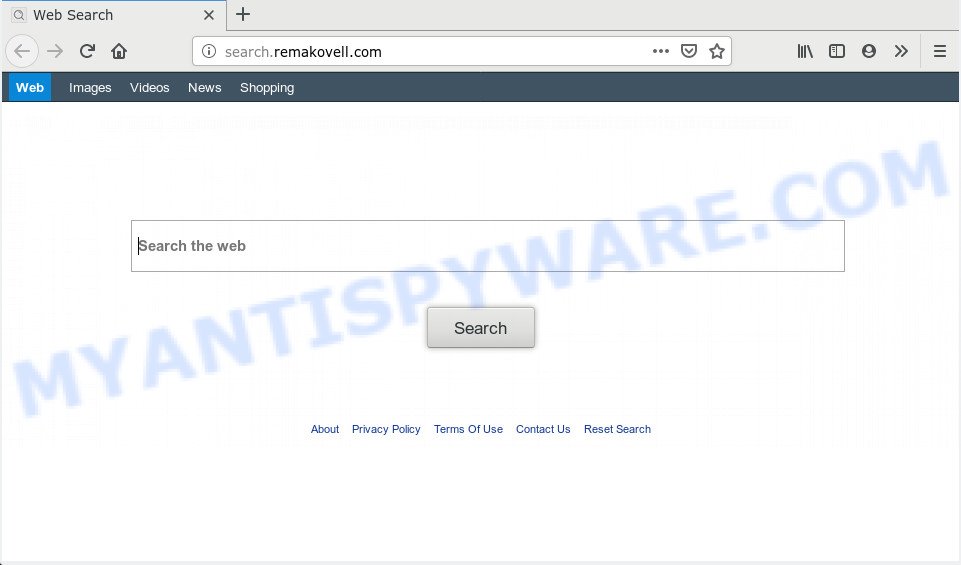
When you perform a search via Search.remakovell.com, in addition to search results from Yahoo, Bing or Google Custom Search which provide links to web pages, news articles, images or videos you’ll also be shown lots of intrusive ads. The devs behind Search.remakovell.com doing this to earn advertising money from these advertisements.
And finally, the Search.remakovell.com browser hijacker infection be able to gather a wide variety of your user data such as what web sites you are opening, what you are looking for the Internet and so on. This information, in the future, can be sold to third parties.
Threat Summary
| Name | Search.remakovell.com |
| Type | browser hijacker, search engine hijacker, homepage hijacker, toolbar, unwanted new tab, redirect virus |
| Symptoms |
|
| Removal | Search.remakovell.com removal guide |
Hijacker is usually written in ways common to malicious software, spyware and adware. In order to get rid of browser hijacker and thereby remove Search.remakovell.com start page, you will need execute the steps below or run free removal tool listed below.
How to remove Search.remakovell.com from MAC
The following few simple steps will help you to remove Search.remakovell.com search from the Chrome, Safari and Firefox. Moreover, the steps below will help you to remove malware such as potentially unwanted applications, adware and toolbars that your computer may be infected. Please do the guide step by step. If you need assist or have any questions, then ask for our assistance or type a comment below. Read this manual carefully, bookmark it or open this page on your smartphone, because you may need to shut down your browser or reboot your Apple Mac.
To remove Search.remakovell.com, perform the following steps:
- Manual Search.remakovell.com redirect removal
- How to automatically get rid of Search.remakovell.com hijacker
- How to block Search.remakovell.com
- Method of Search.remakovell.com browser hijacker intrusion into your computer
- Finish words
Manual Search.remakovell.com redirect removal
The steps will help you remove Search.remakovell.com startpage. These Search.remakovell.com removal steps work for the Google Chrome, Firefox and Safari, as well as every version of computer OS.
Delete Search.remakovell.com associated software by using the Finder
First of all, check the list of installed programs on your Apple Mac and remove all unknown and recently installed software. If you see an unknown program with incorrect spelling or varying capital letters, it have most likely been installed by malicious software and you should clean it off first with malicious software removal utility like MalwareBytes Anti-Malware (MBAM).
Open Finder and click “Applications”.

It will display a list of all apps installed on your MAC. Scroll through the all list, and delete any questionable and unknown applications. Right click to dubious application and select “Move to Trash”. Another method is drag the application from the Applications folder to the Trash.
Most important, scroll through the all list, and move to trash any unknown applications. Don’t forget, choose Finder -> Empty Trash.
Get rid of Search.remakovell.com home page from Safari
The Safari reset is great if your web-browser is hijacked or you’ve unwanted extensions or toolbars on your browser, that installed by a malicious software.
Run Safari browser. Next, select Preferences from the Safari menu.

First, click the “Security” tab. Here, select “Block pop-up windows”. It will block some types of pop-ups.
Now, click the “Extensions” icon. Look for suspicious extensions on left panel, select it, then click the “Uninstall” button. Most important to remove all dubious plugins from Safari.
Once complete, check your start page and search engine settings. Click “General” icon. Make sure that the “Homepage” field contains the website you want or is empty.

Make sure that the “Search engine” setting shows your preferred search engine. In some versions of Safari, this setting is in the “Search” tab.
Get rid of Search.remakovell.com from Firefox by resetting web-browser settings
If the Mozilla Firefox settings like home page, newtab and default search engine have been modified by the browser hijacker, then resetting it to the default state can help. However, your saved passwords and bookmarks will not be changed, deleted or cleared.
Click the Menu button (looks like three horizontal lines), and press the blue Help icon located at the bottom of the drop down menu as displayed on the screen below.

A small menu will appear, press the “Troubleshooting Information”. On this page, click “Refresh Firefox” button such as the one below.

Follow the onscreen procedure to revert back your Mozilla Firefox internet browser settings to their default values.
Remove Search.remakovell.com from Google Chrome
If Chrome search provider, new tab and start page were hijacked by Search.remakovell.com then ‘Reset Chrome’ is a solution that allows to restore the web browser to its factory state. To reset Chrome to the original defaults, follow the steps below.
First open the Google Chrome. Next, press the button in the form of three horizontal dots (![]() ).
).
It will open the Chrome menu. Select More Tools, then click Extensions. Carefully browse through the list of installed plugins. If the list has the addon signed with “Installed by enterprise policy” or “Installed by your administrator”, then complete the following guidance: Remove Chrome extensions installed by enterprise policy.
Open the Google Chrome menu once again. Further, click the option called “Settings”.

The browser will display the settings screen. Another way to show the Chrome’s settings – type chrome://settings in the web-browser adress bar and press Enter
Scroll down to the bottom of the page and click the “Advanced” link. Now scroll down until the “Reset” section is visible, as displayed in the figure below and click the “Reset settings to their original defaults” button.

The Google Chrome will display the confirmation prompt as displayed on the image below.

You need to confirm your action, click the “Reset” button. The web browser will launch the task of cleaning. When it is done, the web browser’s settings including home page, newtab page and search engine back to the values which have been when the Google Chrome was first installed on your Apple Mac.
How to automatically get rid of Search.remakovell.com hijacker
In order to completely remove Search.remakovell.com, you not only need to uninstall it from the internet browsers, but also delete all its components in your computer including system folders entries. We recommend to download and run free removal utilities to automatically free your MAC of Search.remakovell.com hijacker.
Get rid of Search.remakovell.com redirect with MalwareBytes Anti Malware
If you’re still having problems with the Search.remakovell.com homepage removal or just wish to check your computer occasionally for hijacker infection and other malicious software, then download MalwareBytes Anti-Malware. It’s free for home use, and finds and removes various undesired programs that attacks your machine or degrades MAC system performance. MalwareBytes Anti-Malware can delete adware, PUPs as well as malware, including ransomware and trojans.
Download MalwareBytes Anti-Malware (MBAM) on your machine by clicking on the link below.
21024 downloads
Author: Malwarebytes
Category: Security tools
Update: September 10, 2020
After the downloading process is finished, close all apps and windows on your computer. Open a directory in which you saved it. Run the saved file and follow the prompts.
Once installation is finished, you will see window as on the image below.

Now press the “Scan” button . MalwareBytes Free tool will begin scanning the whole MAC to find out hijacker which cause a reroute to Search.remakovell.com webpage. This procedure can take quite a while, so please be patient. During the scan MalwareBytes Anti-Malware will detect threats exist on your computer.

Once that process is complete, MalwareBytes Anti Malware (MBAM) will display a scan report. Review the scan results and then press “Remove Selected Items” button.

The Malwarebytes will now start to remove hijacker that cause a redirect to Search.remakovell.com website.
How to block Search.remakovell.com
By installing an adblocker program such as AdGuard, you are able to stop Search.remakovell.com, autoplaying video ads and remove lots of distracting and unwanted ads on webpages.

- Installing the AdGuard is simple. First you will need to download AdGuard on your Apple Mac by clicking on the link below.
AdGuard for Mac download
3782 downloads
Author: © Adguard
Category: Security tools
Update: January 17, 2018
- When the download is finished, start the downloaded file. You will see the “Setup Wizard” program window. Follow the prompts.
- When the installation is complete, press “Skip” to close the installation application and use the default settings, or press “Get Started” to see an quick tutorial that will help you get to know AdGuard better.
- In most cases, the default settings are enough and you don’t need to change anything. Each time, when you start your Apple Mac, AdGuard will start automatically and stop annoying ads, block Search.remakovell.com, as well as other harmful or misleading web pages.
Method of Search.remakovell.com browser hijacker intrusion into your computer
The hijacker infection usually come bundled with free applications which downloaded from the Internet. Which means that you need to be proactive and carefully read the Terms of use and the License agreement properly. For the most part, the Search.remakovell.com browser hijacker will be clearly described, so take the time to carefully read all the information about the software that you downloaded and want to install on your machine. In the Setup wizard, you should choose the Advanced, Custom or Manual installation method to control what components and bundled software to be installed, otherwise you run the risk of infecting your MAC system with an infection such as the Search.remakovell.com hijacker infection.
Finish words
Now your machine should be clean of the browser hijacker responsible for redirecting your browser to Search.remakovell.com web page. We suggest that you keep AdGuard (to help you stop unwanted pop-up ads and annoying malicious websites) and MalwareBytes Anti-Malware (MBAM) (to periodically scan your machine for new browser hijacker infections and other malware).
If you are still having problems while trying to remove Search.remakovell.com homepage from the Mozilla Firefox, Chrome and Safari, then ask for help here here.

















