Severharutin.pro is a deceptive web-site that cons users into allowing its push notifications. This webpage tells that you need to click ‘Allow’ in order to connect to the Internet, confirm that you are 18+, access the content of the web site, download a file, verify that you are not a robot, enable Flash Player, watch a video, and so on.
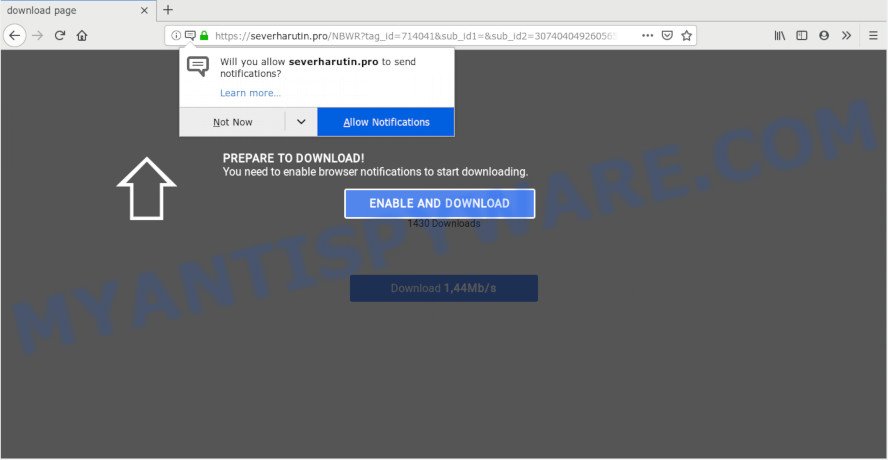
If you click on the ‘Allow’, the Severharutin.pro web-site starts sending lots of spam notifications on your the browser screen. You will see the pop-up advertisements even when you are not using the web browser. Push notifications are originally made to alert the user of recently published blog posts. Cyber criminals abuse ‘browser notification feature’ to avoid antivirus and adblocker apps by presenting unwanted adverts. These advertisements are displayed in the lower right corner of the screen urges users to play online games, visit suspicious webpages, install web-browser addons & so on.

The best method to unsubscribe from Severharutin.pro push notifications open your internet browser’s settings and complete the Severharutin.pro removal tutorial below. Once you remove notifications subscription, the Severharutin.pro popups ads will no longer appear on the screen.
How did you get infected with Severharutin.pro pop ups
IT security professionals have determined that users are redirected to Severharutin.pro by adware software or from malicious ads. Adware software is considered a potentially security threat because it often installed on PC system without the knowledge of the user. Adware usually just presents annoying ads, but sometimes adware can be used to obtain your confidential data.
The most popular way to get adware is freeware setup file. Most commonly, a user have a chance to disable all included ‘offers’, but some installers are designed to confuse the average users, in order to trick them into installing PUPs and adware. Anyway, easier to prevent adware rather than clean up your PC system after one. So, keep your web-browser updated (turn on automatic updates), run good antivirus apps, double check free software before you run it (do a google search, scan a downloaded file with VirusTotal), avoid suspicious and unknown web-sites.
Threat Summary
| Name | Severharutin.pro popup |
| Type | push notifications advertisements, pop-ups, pop up virus, pop-up ads |
| Distribution | social engineering attack, PUPs, adwares, malicious popup ads |
| Symptoms |
|
| Removal | Severharutin.pro removal guide |
We strongly recommend that you perform the steps below which will assist you to remove Severharutin.pro pop up ads using the standard features of Windows and some proven free programs.
How to remove Severharutin.pro pop-ups from Chrome, Firefox, IE, Edge
We are presenting various methods to remove Severharutin.pro advertisements from the Chrome, Internet Explorer, Firefox and Edge using only internal MS Windows functions. Most of adware and potentially unwanted applications can be deleted via these processes. If these steps does not help to get rid of Severharutin.pro pop-up advertisements, then it’s better to run a free malware removal tools linked below.
To remove Severharutin.pro pop ups, use the following steps:
- How to delete Severharutin.pro popups without any software
- How to remove Severharutin.pro pop-up advertisements automatically
- Use AdBlocker to block Severharutin.pro and stay safe online
- To sum up
How to delete Severharutin.pro popups without any software
The following instructions is a step-by-step guide, which will help you manually get rid of Severharutin.pro popups from the Firefox, Microsoft Internet Explorer, Google Chrome and Microsoft Edge. If you do not want to delete adware in the manually due to the fact that you are an unskilled computer user, then you can run free removal utilities listed below.
Delete adware software through the Windows Control Panel
We advise that you begin the PC cleaning procedure by checking the list of installed programs and remove all unknown or dubious software. This is a very important step, as mentioned above, very often the harmful programs such as adware and browser hijackers may be bundled with freeware. Delete the unwanted software can get rid of the undesired advertisements or web browser redirect.
Windows 8, 8.1, 10
First, click Windows button

When the ‘Control Panel’ opens, click the ‘Uninstall a program’ link under Programs category as on the image below.

You will see the ‘Uninstall a program’ panel as shown in the following example.

Very carefully look around the entire list of applications installed on your PC system. Most probably, one of them is the adware software that cause pop-ups. If you have many programs installed, you can help simplify the search of malicious apps by sort the list by date of installation. Once you’ve found a questionable, unwanted or unused program, right click to it, after that click ‘Uninstall’.
Windows XP, Vista, 7
First, click ‘Start’ button and select ‘Control Panel’ at right panel as displayed below.

When the Windows ‘Control Panel’ opens, you need to click ‘Uninstall a program’ under ‘Programs’ as shown in the following example.

You will see a list of applications installed on your computer. We recommend to sort the list by date of installation to quickly find the software that were installed last. Most probably, it is the adware that cause intrusive Severharutin.pro pop ups. If you’re in doubt, you can always check the program by doing a search for her name in Google, Yahoo or Bing. After the program which you need to delete is found, simply click on its name, and then click ‘Uninstall’ like below.

Remove Severharutin.pro notifications from browsers
If you have clicked the “Allow” button in the Severharutin.pro popup and gave a notification permission, you should delete this notification permission first from your web browser settings. To remove the Severharutin.pro permission to send push notifications to your computer, complete the steps below. These steps are for Windows, Mac OS and Android.
Google Chrome:
- In the top right hand corner, expand the Google Chrome menu.
- In the menu go to ‘Settings’, scroll down to ‘Advanced’ settings.
- When the drop-down menu appears, tap ‘Settings’. Scroll down to ‘Advanced’.
- Go to Notifications settings.
- Click ‘three dots’ button on the right hand side of Severharutin.pro site or other rogue notifications and click ‘Remove’.

Android:
- Tap ‘Settings’.
- Tap ‘Notifications’.
- Find and tap the browser that displays Severharutin.pro push notifications advertisements.
- Locate Severharutin.pro in the list and disable it.

Mozilla Firefox:
- Click on ‘three bars’ button at the top right hand corner.
- Select ‘Options’ and click on ‘Privacy & Security’ on the left hand side of the browser window.
- Scroll down to the ‘Permissions’ section and click the ‘Settings’ button next to ‘Notifications’.
- Select the Severharutin.pro domain from the list and change the status to ‘Block’.
- Save changes.

Edge:
- In the right upper corner, click the Edge menu button (it looks like three dots).
- Scroll down to ‘Settings’. In the menu on the left go to ‘Advanced’.
- Click ‘Manage permissions’ button, located beneath ‘Website permissions’.
- Disable the on switch for the Severharutin.pro URL.

Internet Explorer:
- In the right upper corner of the Internet Explorer, click on the menu button (gear icon).
- In the drop-down menu select ‘Internet Options’.
- Click on the ‘Privacy’ tab and select ‘Settings’ in the pop-up blockers section.
- Select the Severharutin.pro and other suspicious sites below and delete them one by one by clicking the ‘Remove’ button.

Safari:
- On the top menu select ‘Safari’, then ‘Preferences’.
- Select the ‘Websites’ tab and then select ‘Notifications’ section on the left panel.
- Find the Severharutin.pro domain and select it, click the ‘Deny’ button.
Remove Severharutin.pro advertisements from Chrome
Reset Chrome settings will allow you to completely reset your internet browser. The result of activating this function will bring Chrome settings back to its default state. This can remove Severharutin.pro popup ads and disable harmful addons. However, your saved bookmarks and passwords will not be lost. This will not affect your history, passwords, bookmarks, and other saved data.
First launch the Chrome. Next, press the button in the form of three horizontal dots (![]() ).
).
It will display the Google Chrome menu. Choose More Tools, then press Extensions. Carefully browse through the list of installed addons. If the list has the addon signed with “Installed by enterprise policy” or “Installed by your administrator”, then complete the following guidance: Remove Chrome extensions installed by enterprise policy.
Open the Chrome menu once again. Further, click the option named “Settings”.

The internet browser will display the settings screen. Another method to display the Google Chrome’s settings – type chrome://settings in the browser adress bar and press Enter
Scroll down to the bottom of the page and click the “Advanced” link. Now scroll down until the “Reset” section is visible, as on the image below and click the “Reset settings to their original defaults” button.

The Chrome will display the confirmation prompt as shown in the following example.

You need to confirm your action, click the “Reset” button. The internet browser will launch the procedure of cleaning. After it is complete, the web browser’s settings including start page, new tab page and default search engine back to the values which have been when the Chrome was first installed on your machine.
Remove Severharutin.pro pop up advertisements from Mozilla Firefox
This step will help you remove Severharutin.pro pop-up advertisements, third-party toolbars, disable harmful extensions and return your default home page, newtab page and search engine settings.
Click the Menu button (looks like three horizontal lines), and press the blue Help icon located at the bottom of the drop down menu as on the image below.

A small menu will appear, click the “Troubleshooting Information”. On this page, press “Refresh Firefox” button similar to the one below.

Follow the onscreen procedure to revert back your Mozilla Firefox web-browser settings to their original state.
Get rid of Severharutin.pro pop-ups from Internet Explorer
In order to restore all internet browser newtab page, search provider by default and homepage you need to reset the Microsoft Internet Explorer to the state, that was when the Windows was installed on your PC system.
First, start the IE, click ![]() ) button. Next, press “Internet Options” as shown on the screen below.
) button. Next, press “Internet Options” as shown on the screen below.

In the “Internet Options” screen select the Advanced tab. Next, press Reset button. The Microsoft Internet Explorer will show the Reset Internet Explorer settings prompt. Select the “Delete personal settings” check box and click Reset button.

You will now need to restart your computer for the changes to take effect. It will remove adware that causes Severharutin.pro advertisements in your internet browser, disable malicious and ad-supported internet browser’s extensions and restore the Internet Explorer’s settings like newtab, home page and default search engine to default state.
How to remove Severharutin.pro pop-up advertisements automatically
If you are an unskilled computer user, then we advise to run free removal tools listed below to remove Severharutin.pro popup advertisements for good. The automatic solution is highly recommended. It has less steps and easier to implement than the manual solution. Moreover, it lower risk of system damage. So, the automatic Severharutin.pro removal is a better option.
Use Zemana to delete Severharutin.pro popups
Zemana AntiMalware (ZAM) highly recommended, because it can search for security threats such adware software and malicious software that most ‘classic’ antivirus apps fail to pick up on. Moreover, if you have any Severharutin.pro popup advertisements removal problems which cannot be fixed by this tool automatically, then Zemana provides 24X7 online assistance from the highly experienced support staff.

- First, click the link below, then click the ‘Download’ button in order to download the latest version of Zemana Free.
Zemana AntiMalware
165539 downloads
Author: Zemana Ltd
Category: Security tools
Update: July 16, 2019
- At the download page, click on the Download button. Your web-browser will open the “Save as” prompt. Please save it onto your Windows desktop.
- Once the download is complete, please close all programs and open windows on your machine. Next, run a file named Zemana.AntiMalware.Setup.
- This will launch the “Setup wizard” of Zemana Free onto your computer. Follow the prompts and do not make any changes to default settings.
- When the Setup wizard has finished installing, the Zemana Anti Malware will start and show the main window.
- Further, press the “Scan” button to detect adware that causes Severharutin.pro popups in your browser. A system scan can take anywhere from 5 to 30 minutes, depending on your personal computer. While the utility is checking, you may see count of objects and files has already scanned.
- Once that process is complete, Zemana Anti-Malware (ZAM) will display you the results.
- Make sure all items have ‘checkmark’ and press the “Next” button. The utility will remove adware which causes annoying Severharutin.pro pop-up ads and move threats to the program’s quarantine. When the clean up is finished, you may be prompted to restart the machine.
- Close the Zemana and continue with the next step.
Remove Severharutin.pro pop-ups and malicious extensions with HitmanPro
HitmanPro is a free program which made to remove malware, PUPs, browser hijackers and adware from your computer running MS Windows 10, 8, 7, XP (32-bit and 64-bit). It’ll help to search for and get rid of adware software responsible for Severharutin.pro pop up ads, including its files, folders and registry keys.
Visit the page linked below to download HitmanPro. Save it to your Desktop.
When the downloading process is complete, open the directory in which you saved it. You will see an icon like below.

Double click the Hitman Pro desktop icon. After the tool is opened, you will see a screen as shown below.

Further, click “Next” button . HitmanPro program will scan through the whole computer for the adware that cause intrusive Severharutin.pro popups. A system scan may take anywhere from 5 to 30 minutes, depending on your computer. After Hitman Pro has finished scanning your PC system, HitmanPro will open you the results as displayed below.

Once you have selected what you want to remove from your personal computer click “Next” button. It will display a prompt, press the “Activate free license” button.
Use MalwareBytes AntiMalware to delete Severharutin.pro popups
We recommend using the MalwareBytes Anti Malware (MBAM) that are completely clean your computer of the adware. The free tool is an advanced malware removal program made by (c) Malwarebytes lab. This application uses the world’s most popular anti-malware technology. It’s able to help you delete intrusive Severharutin.pro advertisements from your web-browsers, potentially unwanted programs, malicious software, hijackers, toolbars, ransomware and other security threats from your computer for free.
Download MalwareBytes Anti-Malware (MBAM) by clicking on the following link. Save it on your Desktop.
327768 downloads
Author: Malwarebytes
Category: Security tools
Update: April 15, 2020
After downloading is complete, close all programs and windows on your computer. Open a directory in which you saved it. Double-click on the icon that’s called mb3-setup as shown in the following example.
![]()
When the setup begins, you’ll see the “Setup wizard” that will help you install Malwarebytes on your computer.

Once installation is done, you will see window as shown below.

Now click the “Scan Now” button . MalwareBytes AntiMalware application will scan through the whole computer for the adware software that cause unwanted Severharutin.pro popup ads. A system scan can take anywhere from 5 to 30 minutes, depending on your PC system. While the MalwareBytes Anti Malware utility is scanning, you can see number of objects it has identified as being affected by malware.

Once the scan is finished, the results are displayed in the scan report. Make sure all items have ‘checkmark’ and click “Quarantine Selected” button.

The Malwarebytes will now remove adware that causes Severharutin.pro pop-up ads in your internet browser. Once finished, you may be prompted to reboot your PC.

The following video explains step-by-step tutorial on how to get rid of browser hijacker, adware and other malware with MalwareBytes.
Use AdBlocker to block Severharutin.pro and stay safe online
To put it simply, you need to use an ad blocking utility (AdGuard, for example). It’ll stop and protect you from all undesired web sites like Severharutin.pro, ads and pop ups. To be able to do that, the adblocker program uses a list of filters. Each filter is a rule that describes a malicious web-page, an advertising content, a banner and others. The ad blocker application automatically uses these filters, depending on the web pages you’re visiting.
AdGuard can be downloaded from the following link. Save it on your Microsoft Windows desktop.
27048 downloads
Version: 6.4
Author: © Adguard
Category: Security tools
Update: November 15, 2018
After the download is complete, double-click the downloaded file to start it. The “Setup Wizard” window will show up on the computer screen as shown in the following example.

Follow the prompts. AdGuard will then be installed and an icon will be placed on your desktop. A window will show up asking you to confirm that you want to see a quick tutorial as shown on the screen below.

Press “Skip” button to close the window and use the default settings, or click “Get Started” to see an quick tutorial that will assist you get to know AdGuard better.
Each time, when you start your PC, AdGuard will start automatically and stop unwanted advertisements, block Severharutin.pro, as well as other malicious or misleading web-pages. For an overview of all the features of the program, or to change its settings you can simply double-click on the AdGuard icon, that can be found on your desktop.
To sum up
Now your computer should be clean of the adware related to the Severharutin.pro pop-ups. We suggest that you keep AdGuard (to help you block unwanted pop ups and undesired harmful webpages) and Zemana Anti-Malware (ZAM) (to periodically scan your personal computer for new adwares and other malicious software). Probably you are running an older version of Java or Adobe Flash Player. This can be a security risk, so download and install the latest version right now.
If you are still having problems while trying to get rid of Severharutin.pro popup advertisements from the Internet Explorer, Mozilla Firefox, Google Chrome and Edge, then ask for help here here.




















