If your start page, new tab page and default search engine has been changed to Search.newsflashapp.com or you get a large count of ads popping up on your computer then may be possible that you have an PUP (potentially unwanted program) from the category of browser hijackers installed on your computer. Browser hijacking is a form of unwanted software which imposes certain changes to settings of installed web-browsers without a user permission, to reroute on malicious, annoying and misleading webpages. Also, if you are seeing that the existing home page, error page, or search page has been replaced to Search.newsflashapp.com webpage, then you don’t need to wait . Use the step-by-step guide below and get rid of Search.newsflashapp.com browser hijacker immediately.
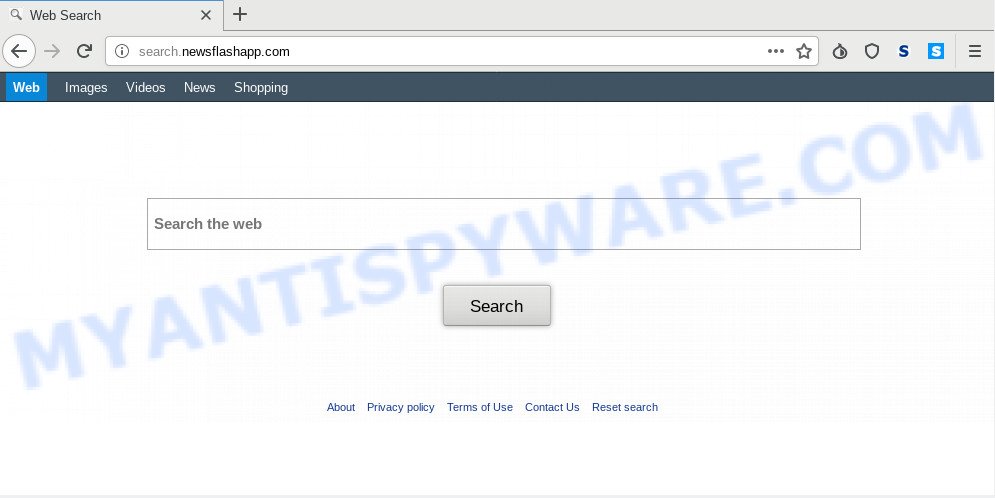
When you perform a search via Search.newsflashapp.com, in addition to search results from Yahoo, Bing or Google Custom Search which provide links to web pages, news articles, images or videos you’ll also be shown a large amount of annoying advertisements. The creators of Search.newsflashapp.com doing this to earn advertising revenue from these ads.
As well as undesired browser redirections to Search.newsflashapp.com, the browser hijacker can collect your Internet surfing activity by saving URLs visited, IP addresses, browser version and type, cookie information, Internet Service Provider (ISP) and websites visited. Such kind of behavior can lead to serious security problems or privacy data theft. This is another reason why the hijacker infection that redirects the internet browser to Search.newsflashapp.com, is classified as potentially unwanted application (PUA).
Threat Summary
| Name | Search.newsflashapp.com |
| Type | browser hijacker, search provider hijacker, homepage hijacker, toolbar, unwanted new tab, redirect virus |
| Symptoms |
|
| Removal | Search.newsflashapp.com removal guide |
If you are unfortunate have browser hijacker, adware or malware running on your computer, you can follow the suggestions here to get rid of Search.newsflashapp.com search from your web browser.
How to remove Search.newsflashapp.com from Chrome, Firefox, IE, Edge
The Search.newsflashapp.com is a hijacker that you might have difficulty in deleting it from your computer. Thankfully, you’ve found the effective removal instructions in this blog post. Both the manual removal method and the automatic removal method will be provided below and you can just choose the one that best for you. If you have any questions or need assist then type a comment below. Certain of the steps will require you to reboot your PC or close this web site. So, read this tutorial carefully, then bookmark this page or open it on your smartphone for later reference.
To remove Search.newsflashapp.com, execute the steps below:
- Manual Search.newsflashapp.com startpage removal
- How to remove Search.newsflashapp.com automatically
- How to block Search.newsflashapp.com
- How did Search.newsflashapp.com hijacker get on your PC
- To sum up
Manual Search.newsflashapp.com startpage removal
Search.newsflashapp.com is a browser hijacker infection that can modify your internet browser settings and redirect you to the web-pages which may contain tons of ads. Not every antivirus program can detect and get rid of Search.newsflashapp.com easily from the personal computer. Follow the steps below and you can get rid of browser hijacker by yourself.
Uninstall questionable applications using MS Windows Control Panel
The best way to begin the computer cleanup is to delete unknown and suspicious applications. Using the MS Windows Control Panel you can do this quickly and easily. This step, in spite of its simplicity, should not be ignored, because the removing of unneeded applications can clean up the Firefox, Microsoft Edge, Microsoft Internet Explorer and Google Chrome from pop-up advertisements hijackers and so on.
Press Windows button ![]() , then press Search
, then press Search ![]() . Type “Control panel”and press Enter. If you using Windows XP or Windows 7, then press “Start” and select “Control Panel”. It will show the Windows Control Panel as displayed in the following example.
. Type “Control panel”and press Enter. If you using Windows XP or Windows 7, then press “Start” and select “Control Panel”. It will show the Windows Control Panel as displayed in the following example.

Further, click “Uninstall a program” ![]()
It will open a list of all software installed on your system. Scroll through the all list, and delete any suspicious and unknown apps.
Get rid of Search.newsflashapp.com redirect from Mozilla Firefox
If the Firefox browser newtab, default search provider and home page are changed to Search.newsflashapp.com and you want to recover the settings back to their default values, then you should follow the instructions below. However, your saved bookmarks and passwords will not be lost. This will not affect your history, passwords, bookmarks, and other saved data.
First, launch the Firefox. Next, click the button in the form of three horizontal stripes (![]() ). It will show the drop-down menu. Next, click the Help button (
). It will show the drop-down menu. Next, click the Help button (![]() ).
).

In the Help menu click the “Troubleshooting Information”. In the upper-right corner of the “Troubleshooting Information” page click on “Refresh Firefox” button as shown in the following example.

Confirm your action, click the “Refresh Firefox”.
Remove Search.newsflashapp.com from Google Chrome
If your Google Chrome internet browser is redirected to unwanted Search.newsflashapp.com page, it may be necessary to completely reset your web browser application to its default values.
Open the Google Chrome menu by clicking on the button in the form of three horizontal dotes (![]() ). It will open the drop-down menu. Choose More Tools, then click Extensions.
). It will open the drop-down menu. Choose More Tools, then click Extensions.
Carefully browse through the list of installed plugins. If the list has the extension labeled with “Installed by enterprise policy” or “Installed by your administrator”, then complete the following tutorial: Remove Chrome extensions installed by enterprise policy otherwise, just go to the step below.
Open the Chrome main menu again, click to “Settings” option.

Scroll down to the bottom of the page and click on the “Advanced” link. Now scroll down until the Reset settings section is visible, as shown on the screen below and press the “Reset settings to their original defaults” button.

Confirm your action, click the “Reset” button.
Remove Search.newsflashapp.com from Microsoft Internet Explorer
By resetting Internet Explorer web-browser you restore your web-browser settings to its default state. This is basic when troubleshooting problems that might have been caused by hijacker like Search.newsflashapp.com.
First, start the Microsoft Internet Explorer. Next, click the button in the form of gear (![]() ). It will open the Tools drop-down menu, click the “Internet Options” like below.
). It will open the Tools drop-down menu, click the “Internet Options” like below.

In the “Internet Options” window click on the Advanced tab, then click the Reset button. The Microsoft Internet Explorer will display the “Reset Internet Explorer settings” window as shown in the following example. Select the “Delete personal settings” check box, then click “Reset” button.

You will now need to reboot your PC system for the changes to take effect.
How to remove Search.newsflashapp.com automatically
Many antivirus companies have developed software that help detect and delete browser hijacker, and thereby return installed web-browsers settings. Below is a a few of the free programs you may want to use. Your PC system may have tons of potentially unwanted applications, adware and hijackers installed at the same time, so we recommend, if any unwanted or malicious program returns after restarting the computer, then boot your computer into Safe Mode and use the anti malware tool once again.
Remove Search.newsflashapp.com home page with Zemana Free
Zemana Anti Malware (ZAM) is extremely fast and ultra light weight malicious software removal tool. It will help you remove Search.newsflashapp.com browser hijacker infection, adware software, potentially unwanted applications and other malicious software. This program gives real-time protection which never slow down your machine. Zemana Anti-Malware (ZAM) is developed for experienced and beginner computer users. The interface of this tool is very easy to use, simple and minimalist.
Download Zemana Free on your PC system from the link below.
165497 downloads
Author: Zemana Ltd
Category: Security tools
Update: July 16, 2019
After the download is done, run it and follow the prompts. Once installed, the Zemana will try to update itself and when this task is complete, click the “Scan” button for scanning your personal computer for the hijacker responsible for redirecting user searches to Search.newsflashapp.com.

While the Zemana program is scanning, you can see count of objects it has identified as threat. Review the results once the tool has done the system scan. If you think an entry should not be quarantined, then uncheck it. Otherwise, simply press “Next” button.

The Zemana Anti Malware (ZAM) will remove Search.newsflashapp.com hijacker and other web browser’s harmful extensions and move items to the program’s quarantine.
Get rid of Search.newsflashapp.com search from browsers with Hitman Pro
The HitmanPro tool is free and easy to use. It can scan and remove hijacker infection responsible for redirecting user searches to Search.newsflashapp.com, malware, PUPs and adware software from PC (Windows 10, 8, 7, XP) and thereby revert back web browsers default settings (search provider, newtab page and homepage). Hitman Pro is powerful enough to detect and get rid of malicious registry entries and files that are hidden on the PC.
Hitman Pro can be downloaded from the following link. Save it on your Desktop.
Download and use HitmanPro on your machine. Once started, click “Next” button for checking your personal computer for the hijacker responsible for redirects to Search.newsflashapp.com. This process can take some time, so please be patient. While the Hitman Pro application is checking, you can see number of objects it has identified as threat..

When HitmanPro is complete scanning your PC system, Hitman Pro will display you the results.

You may remove items (move to Quarantine) by simply press Next button.
It will show a prompt, press the “Activate free license” button to start the free 30 days trial to remove all malware found.
How to automatically remove Search.newsflashapp.com with MalwareBytes
We recommend using the MalwareBytes Anti Malware. You can download and install MalwareBytes AntiMalware to search for and remove Search.newsflashapp.com from your personal computer. When installed and updated, this free malware remover automatically searches for and removes all threats present on the system.

- Click the link below to download the latest version of MalwareBytes Anti Malware for Windows. Save it on your Desktop.
Malwarebytes Anti-malware
327716 downloads
Author: Malwarebytes
Category: Security tools
Update: April 15, 2020
- After the downloading process is finished, close all apps and windows on your machine. Open a directory in which you saved it. Double-click on the icon that’s named mb3-setup.
- Further, click Next button and follow the prompts.
- Once installation is finished, click the “Scan Now” button to detect hijacker infection related to Search.newsflashapp.com start page. A system scan may take anywhere from 5 to 30 minutes, depending on your computer. When a malware, adware or potentially unwanted apps are found, the count of the security threats will change accordingly.
- When MalwareBytes is finished scanning your computer, a list of all threats detected is produced. Make sure all threats have ‘checkmark’ and press “Quarantine Selected”. Once finished, you can be prompted to restart your personal computer.
The following video offers a steps on how to remove browser hijacker infections, adware and other malware with MalwareBytes.
How to block Search.newsflashapp.com
One of the worst things is the fact that you cannot stop all those unwanted web sites such as Search.newsflashapp.com using only built-in Microsoft Windows capabilities. However, there is a application out that you can use to block unwanted internet browser redirects, advertisements and popups in any modern internet browsers including Google Chrome, Mozilla Firefox, IE and Microsoft Edge. It’s named Adguard and it works very well.
AdGuard can be downloaded from the following link. Save it to your Desktop so that you can access the file easily.
27034 downloads
Version: 6.4
Author: © Adguard
Category: Security tools
Update: November 15, 2018
Once the download is done, start the downloaded file. You will see the “Setup Wizard” screen like the one below.

Follow the prompts. Once the installation is complete, you will see a window as on the image below.

You can press “Skip” to close the setup application and use the default settings, or click “Get Started” button to see an quick tutorial that will assist you get to know AdGuard better.
In most cases, the default settings are enough and you do not need to change anything. Each time, when you start your PC system, AdGuard will run automatically and stop undesired advertisements, block Search.newsflashapp.com, as well as other malicious or misleading web sites. For an overview of all the features of the program, or to change its settings you can simply double-click on the AdGuard icon, which may be found on your desktop.
How did Search.newsflashapp.com hijacker get on your PC
Usually, Search.newsflashapp.com browser hijacker gets into your system as part of a bundle with free programs, sharing files and other unsafe applications that you downloaded from the World Wide Web. The authors of this browser hijacker infection pays software creators for distributing Search.newsflashapp.com browser hijacker within their programs. So, bundled programs is often included as part of the setup file. In order to avoid the install of any browser hijackers like Search.newsflashapp.com: select only Manual, Custom or Advanced installation method and disable all additional apps in which you are unsure.
To sum up
Now your personal computer should be clean of the hijacker that causes browsers to display annoying Search.newsflashapp.com web page. We suggest that you keep AdGuard (to help you block unwanted ads and undesired harmful webpages) and Zemana Anti-Malware (ZAM) (to periodically scan your personal computer for new malicious software, hijackers and adware software). Make sure that you have all the Critical Updates recommended for Windows OS. Without regular updates you WILL NOT be protected when new browser hijackers, malicious programs and adware are released.
If you are still having problems while trying to remove Search.newsflashapp.com from your web browser, then ask for help here.


















