Bigdater.me pop-up is a browser-based scam which deceives unsuspecting users to accept browser notification spam via the web-browser. This web page claims that the user need to press ‘Allow’ button in order to confirm that you are 18+, verify that you are not a robot, watch a video, connect to the Internet, enable Flash Player, access the content of the web site, download a file, and so on.
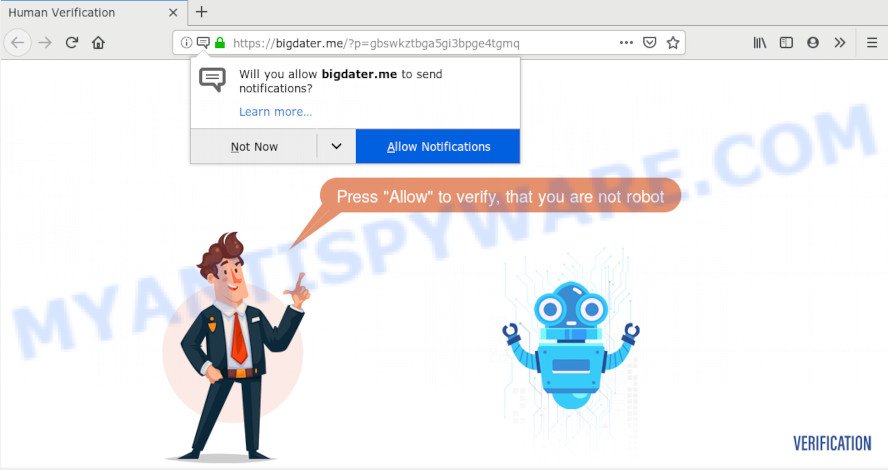
If you click the ‘Allow’ button, then your internet browser will be configured to display pop-up adverts in the lower right corner of the desktop. Push notifications are originally designed to alert the user of recently published content. Scammers abuse ‘browser notification feature’ to avoid antivirus and ad blocking software by presenting annoying adverts. These advertisements are displayed in the lower right corner of the screen urges users to play online games, visit suspicious web-sites, install web-browser extensions & so on.

In order to delete Bigdater.me browser notification spam open the web browser’s settings and perform the Bigdater.me removal instructions below. Once you remove Bigdater.me subscription, the spam notifications will no longer show on the desktop.
How did you get infected with Bigdater.me popups
Computer security specialists have determined that users are re-directed to Bigdater.me by adware or from suspicious ads. Adware is a term that originates from ‘ad supported’ software. Most commonly, ‘adware’ is considered by many to be synonymous with ‘malware’. Its purpose is to earn revenue for its owner by showing unwanted advertisements to a user while the user is browsing the Web.
Adware spreads with a simple but quite effective way. It’s integrated into the setup file of various free software. Thus on the process of installation, it will be installed onto your machine and/or web browser. In order to avoid adware, you just need to follow a few simple rules: carefully read the Terms of Use and the license, select only a Manual, Custom or Advanced install method, which enables you to make sure that the application you want to install, thereby protect your system from adware software.
Threat Summary
| Name | Bigdater.me pop up |
| Type | browser notification spam ads, popup ads, pop up virus, popups |
| Distribution | social engineering attack, potentially unwanted apps, adwares, malicious popup advertisements |
| Symptoms |
|
| Removal | Bigdater.me removal guide |
In order to get rid of adware and thereby remove Bigdater.me ads, you will need complete the steps below or run free adware software removal tool listed below.
How to Remove Bigdater.me advertisements
The adware software is a form of malware that you might have difficulty in removing it from your system. Luckily, you’ve found the effective Bigdater.me pop up advertisements removal guidance in this blog post. Both the manual removal way and the automatic removal method will be provided below and you can just choose the one that best for you. If you’ve any questions or need help then type a comment below. Certain of the steps will require you to restart your PC or exit this web site. So, read this tutorial carefully, then bookmark this page or open it on your smartphone for later reference.
To remove Bigdater.me pop ups, execute the steps below:
- How to manually get rid of Bigdater.me
- How to remove Bigdater.me pop-ups with free software
- Use AdBlocker to block Bigdater.me and stay safe online
- To sum up
How to manually get rid of Bigdater.me
Manually uninstalling the Bigdater.me advertisements is also possible, although this approach takes time and technical prowess. You can sometimes locate adware in your computer’s list of installed software and uninstall it as you would any other unwanted program.
Remove adware through the Windows Control Panel
It is of primary importance to first identify and remove all potentially unwanted apps, adware programs and hijackers through ‘Add/Remove Programs’ (Windows XP) or ‘Uninstall a program’ (Windows 10, 8, 7) section of your Microsoft Windows Control Panel.
Windows 8, 8.1, 10
First, press Windows button

After the ‘Control Panel’ opens, click the ‘Uninstall a program’ link under Programs category as shown in the following example.

You will see the ‘Uninstall a program’ panel as displayed in the following example.

Very carefully look around the entire list of applications installed on your computer. Most likely, one of them is the adware software that causes Bigdater.me ads in your web browser. If you have many programs installed, you can help simplify the search of harmful apps by sort the list by date of installation. Once you have found a dubious, unwanted or unused application, right click to it, after that click ‘Uninstall’.
Windows XP, Vista, 7
First, press ‘Start’ button and select ‘Control Panel’ at right panel as on the image below.

After the Windows ‘Control Panel’ opens, you need to press ‘Uninstall a program’ under ‘Programs’ like the one below.

You will see a list of programs installed on your machine. We recommend to sort the list by date of installation to quickly find the apps that were installed last. Most likely, it’s the adware software which causes annoying Bigdater.me pop-up ads. If you are in doubt, you can always check the program by doing a search for her name in Google, Yahoo or Bing. After the program which you need to remove is found, simply click on its name, and then click ‘Uninstall’ as displayed on the screen below.

Remove Bigdater.me notifications from web-browsers
if you became a victim of cybercriminals and clicked on the “Allow” button, then your browser was configured to display annoying advertisements. To remove the ads, you need to remove the notification permission that you gave the Bigdater.me webpage to send spam notifications.
Google Chrome:
- Just copy and paste the following text into the address bar of Chrome.
- chrome://settings/content/notifications
- Press Enter.
- Delete the Bigdater.me site and other dubious URLs by clicking three vertical dots button next to each and selecting ‘Remove’.

Android:
- Open Google Chrome.
- In the top right hand corner of the browser window, tap on Chrome’s main menu button, represented by three vertical dots.
- In the menu tap ‘Settings’, scroll down to ‘Advanced’.
- Tap on ‘Site settings’ and then ‘Notifications’. In the opened window, locate the Bigdater.me site, other questionable sites and tap on them one-by-one.
- Tap the ‘Clean & Reset’ button and confirm.

Mozilla Firefox:
- In the top right hand corner of the screen, click on the three horizontal stripes to expand the Main menu.
- Go to ‘Options’, and Select ‘Privacy & Security’ on the left side of the window.
- Scroll down to ‘Permissions’ section and click ‘Settings…’ button next to ‘Notifications’.
- Select the Bigdater.me domain from the list and change the status to ‘Block’.
- Click ‘Save Changes’ button.

Edge:
- In the top-right corner, click the Edge menu button (three dots).
- Scroll down, find and click ‘Settings’. In the left side select ‘Advanced’.
- Click ‘Manage permissions’ button below ‘Website permissions’.
- Disable the on switch for the Bigdater.me domain.

Internet Explorer:
- Click ‘Tools’ button in the top-right corner of the window.
- Select ‘Internet options’.
- Select the ‘Privacy’ tab and click ‘Settings under ‘Pop-up Blocker’ section.
- Select the Bigdater.me site and other dubious sites below and delete them one by one by clicking the ‘Remove’ button.

Safari:
- On the top menu select ‘Safari’, then ‘Preferences’.
- Select the ‘Websites’ tab and then select ‘Notifications’ section on the left panel.
- Check for Bigdater.me site, other suspicious sites and apply the ‘Deny’ option for each.
Get rid of Bigdater.me popup ads from Firefox
If the Mozilla Firefox browser is redirected to Bigdater.me and you want to restore the Firefox settings back to their default values, then you should follow the guide below. It will save your personal information like saved passwords, bookmarks, auto-fill data and open tabs.
First, launch the Mozilla Firefox. Next, click the button in the form of three horizontal stripes (![]() ). It will show the drop-down menu. Next, press the Help button (
). It will show the drop-down menu. Next, press the Help button (![]() ).
).

In the Help menu press the “Troubleshooting Information”. In the upper-right corner of the “Troubleshooting Information” page click on “Refresh Firefox” button as shown below.

Confirm your action, press the “Refresh Firefox”.
Remove Bigdater.me popups from Chrome
Reset Google Chrome settings will help you to completely reset your web browser. The result of activating this function will bring Google Chrome settings back to its default state. This can delete Bigdater.me pop up advertisements and disable malicious extensions. Essential information like bookmarks, browsing history, passwords, cookies, auto-fill data and personal dictionaries will not be removed.

- First start the Google Chrome and press Menu button (small button in the form of three dots).
- It will display the Chrome main menu. Choose More Tools, then click Extensions.
- You will see the list of installed extensions. If the list has the plugin labeled with “Installed by enterprise policy” or “Installed by your administrator”, then complete the following guide: Remove Chrome extensions installed by enterprise policy.
- Now open the Google Chrome menu once again, click the “Settings” menu.
- You will see the Chrome’s settings page. Scroll down and press “Advanced” link.
- Scroll down again and press the “Reset” button.
- The Google Chrome will display the reset profile settings page as shown on the image above.
- Next click the “Reset” button.
- Once this procedure is complete, your browser’s newtab, startpage and search engine by default will be restored to their original defaults.
- To learn more, read the article How to reset Chrome settings to default.
Remove Bigdater.me pop up ads from Internet Explorer
If you find that IE web browser settings like default search engine, new tab and home page had been modified by adware software that causes multiple intrusive popups, then you may return your settings, via the reset browser procedure.
First, launch the Internet Explorer, press ![]() ) button. Next, press “Internet Options” as displayed on the image below.
) button. Next, press “Internet Options” as displayed on the image below.

In the “Internet Options” screen select the Advanced tab. Next, click Reset button. The Internet Explorer will open the Reset Internet Explorer settings prompt. Select the “Delete personal settings” check box and click Reset button.

You will now need to reboot your computer for the changes to take effect. It will remove adware software that cause pop ups, disable malicious and ad-supported web-browser’s extensions and restore the Internet Explorer’s settings such as search provider, newtab and homepage to default state.
How to remove Bigdater.me pop-ups with free software
Using a malware removal tool to locate and get rid of adware hiding on your PC system is probably the easiest solution to remove the Bigdater.me pop-ups. We suggests the Zemana AntiMalware (ZAM) application for Microsoft Windows personal computers. HitmanPro and MalwareBytes are other antimalware utilities for Microsoft Windows that offers a free malicious software removal.
Delete Bigdater.me popups with Zemana AntiMalware (ZAM)
Zemana AntiMalware (ZAM) is a free tool that performs a scan of your machine and displays if there are existing adware, browser hijackers, viruses, worms, spyware, trojans and other malicious software residing on your machine. If malicious software is found, Zemana AntiMalware can automatically remove it. Zemana Free does not conflict with other antimalware and antivirus apps installed on your PC system.

- Installing the Zemana is simple. First you’ll need to download Zemana on your computer from the following link.
Zemana AntiMalware
165512 downloads
Author: Zemana Ltd
Category: Security tools
Update: July 16, 2019
- Once downloading is finished, close all software and windows on your personal computer. Open a folder in which you saved it. Double-click on the icon that’s named Zemana.AntiMalware.Setup.
- Further, click Next button and follow the prompts.
- Once installation is complete, click the “Scan” button to perform a system scan for the adware related to the Bigdater.me popups. This task can take some time, so please be patient. During the scan Zemana Anti Malware will scan for threats present on your computer.
- After finished, Zemana AntiMalware (ZAM) will display a list of detected items. You may delete threats (move to Quarantine) by simply click “Next”. Once that process is finished, you can be prompted to reboot your personal computer.
Scan your computer and remove Bigdater.me popups with HitmanPro
In order to make sure that no more harmful folders and files related to adware are inside your PC system, you must run another effective malware scanner. We advise to run HitmanPro. No installation is necessary with this tool.

- Installing the HitmanPro is simple. First you will need to download HitmanPro from the following link.
- Once downloading is complete, double click the Hitman Pro icon. Once this tool is opened, press “Next” button to perform a system scan for the adware related to the Bigdater.me ads. A system scan can take anywhere from 5 to 30 minutes, depending on your system.
- After the checking is complete, HitmanPro will display a list of found items. Once you’ve selected what you want to remove from your personal computer press “Next” button. Now click the “Activate free license” button to begin the free 30 days trial to delete all malware found.
Scan and free your machine of adware software with MalwareBytes Free
Trying to get rid of Bigdater.me advertisements can become a battle of wills between the adware infection and you. MalwareBytes Anti Malware can be a powerful ally, deleting most of today’s adware, malware and PUPs with ease. Here’s how to use MalwareBytes will help you win.
Visit the page linked below to download MalwareBytes AntiMalware (MBAM). Save it to your Desktop so that you can access the file easily.
327736 downloads
Author: Malwarebytes
Category: Security tools
Update: April 15, 2020
After downloading is done, close all windows on your personal computer. Further, run the file named mb3-setup. If the “User Account Control” dialog box pops up as displayed below, click the “Yes” button.

It will show the “Setup wizard” which will help you install MalwareBytes AntiMalware on the machine. Follow the prompts and don’t make any changes to default settings.

Once installation is complete successfully, press Finish button. Then MalwareBytes Anti Malware (MBAM) will automatically start and you can see its main window as on the image below.

Next, press the “Scan Now” button . MalwareBytes AntiMalware (MBAM) program will scan through the whole machine for the adware responsible for Bigdater.me popup advertisements. This task can take quite a while, so please be patient. While the MalwareBytes program is checking, you can see number of objects it has identified as threat.

After MalwareBytes Free has finished scanning, you’ll be displayed the list of all detected items on your personal computer. Review the results once the utility has finished the system scan. If you think an entry should not be quarantined, then uncheck it. Otherwise, simply click “Quarantine Selected” button.

The MalwareBytes Free will delete adware software that causes Bigdater.me popup advertisements in your browser. After that process is complete, you can be prompted to restart your computer. We advise you look at the following video, which completely explains the process of using the MalwareBytes Anti-Malware to delete hijackers, adware and other malware.
Use AdBlocker to block Bigdater.me and stay safe online
If you browse the Net, you can’t avoid malicious advertising. But you can protect your web browser against it. Download and use an ad-blocking program. AdGuard is an ad blocker which can filter out a large amount of of the malvertising, stoping dynamic scripts from loading harmful content.
First, visit the following page, then press the ‘Download’ button in order to download the latest version of AdGuard.
27037 downloads
Version: 6.4
Author: © Adguard
Category: Security tools
Update: November 15, 2018
Once the download is done, run the downloaded file. You will see the “Setup Wizard” screen as displayed on the screen below.

Follow the prompts. Once the setup is finished, you will see a window as on the image below.

You can click “Skip” to close the install program and use the default settings, or click “Get Started” button to see an quick tutorial that will help you get to know AdGuard better.
In most cases, the default settings are enough and you don’t need to change anything. Each time, when you run your machine, AdGuard will start automatically and stop undesired advertisements, block Bigdater.me, as well as other malicious or misleading webpages. For an overview of all the features of the application, or to change its settings you can simply double-click on the AdGuard icon, which can be found on your desktop.
To sum up
Now your computer should be free of the adware which causes annoying Bigdater.me popups. We suggest that you keep AdGuard (to help you block unwanted ads and intrusive harmful web-pages) and Zemana Anti Malware (to periodically scan your PC system for new malware, hijackers and adware software). Make sure that you have all the Critical Updates recommended for MS Windows operating system. Without regular updates you WILL NOT be protected when new browser hijackers, malicious applications and adware are released.
If you are still having problems while trying to remove Bigdater.me ads from your browser, then ask for help here.



















