Animalsable.com is a misleading website that forces users to accept spam notifications via the browser. It claims that clicking ‘Allow’ button is necessary to enable Flash Player, verify that you are not a robot, access the content of the website, confirm that you are 18+, download a file, watch a video, connect to the Internet, and so on.
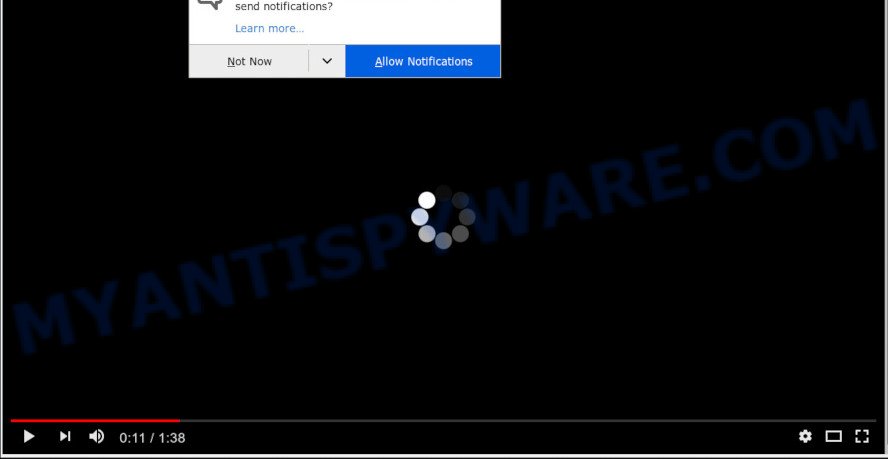
Animalsable.com
Once you click on the ‘Allow’ button, the Animalsable.com web site starts sending a huge number of spam notifications on your the browser screen. You will see the pop up adverts even when the web-browser is closed. The makers of Animalsable.com use these push notifications to bypass pop-up blocker and therefore display lots of unwanted adverts. These ads are used to promote suspicious browser extensions, fake prizes scams, fake downloads, and adult web-pages.

The best way to remove Animalsable.com push notifications open the internet browser’s settings and complete the Animalsable.com removal tutorial below. Once you remove notifications subscription, the Animalsable.com popups ads will no longer appear on the screen.
How does your system get infected with Animalsable.com pop-ups
Cyber security researchers have determined that users are rerouted to Animalsable.com by adware or from suspicious ads. Adware software is undesired software that brings targeted advertisements to your web-browser. Adware may replace the advertisements of other companies with its own. In many cases, adware will track your surfing habits and report this info to its developers.
Usually, adware software gets into your PC system as part of a bundle with free programs, sharing files and other unsafe applications which you downloaded from the Internet. The developers of adware software pays software creators for distributing adware software within their software. So, third-party software is often included as part of the installation package. In order to avoid the installation of any adware: select only Manual, Custom or Advanced installation type and disable all optional programs in which you are unsure.
Threat Summary
| Name | Animalsable.com pop up |
| Type | spam notifications ads, pop ups, pop up virus, pop-up advertisements |
| Distribution | adwares, social engineering attack, malicious popup advertisements, potentially unwanted apps |
| Symptoms |
|
| Removal | Animalsable.com removal guide |
Thus, the adware is a potentially undesired application and should not be used. If you found any of the symptoms mentioned above, we suggest you to complete step-by-step tutorial below to delete the adware and delete Animalsable.com advertisements from your internet browser.
How to remove Animalsable.com pop-ups from Chrome, Firefox, IE, Edge
We advise opting for automatic Animalsable.com pop-up advertisements removal in order to remove all adware related entries easily. This way requires scanning the computer with reputable anti-malware, e.g. Zemana Anti Malware (ZAM), MalwareBytes Free or HitmanPro. However, if you prefer manual removal steps, you can follow the guide below in this article. Certain of the steps below will require you to shut down this web site. So, please read the steps carefully, after that bookmark it or open it on your smartphone for later reference.
To remove Animalsable.com pop ups, use the steps below:
- How to manually delete Animalsable.com
- How to remove Animalsable.com popups with free programs
- Stop Animalsable.com popup advertisements
- Finish words
How to manually delete Animalsable.com
The useful removal guide for the Animalsable.com pop-up ads. The detailed procedure can be followed by anyone as it really does take you step-by-step. If you follow this process to delete Animalsable.com advertisements let us know how you managed by sending us your comments please.
Delete potentially unwanted programs using Windows Control Panel
Some programs are free only because their install package contains an adware. This unwanted apps generates profit for the creators when it is installed. More often this adware software can be removed by simply uninstalling it from the ‘Uninstall a Program’ that is located in Windows control panel.
Windows 8, 8.1, 10
First, press Windows button

After the ‘Control Panel’ opens, click the ‘Uninstall a program’ link under Programs category as shown in the following example.

You will see the ‘Uninstall a program’ panel as shown in the figure below.

Very carefully look around the entire list of applications installed on your computer. Most probably, one of them is the adware related to the Animalsable.com ads. If you have many software installed, you can help simplify the search of harmful software by sort the list by date of installation. Once you have found a questionable, unwanted or unused application, right click to it, after that click ‘Uninstall’.
Windows XP, Vista, 7
First, click ‘Start’ button and select ‘Control Panel’ at right panel as displayed below.

When the Windows ‘Control Panel’ opens, you need to click ‘Uninstall a program’ under ‘Programs’ as shown on the image below.

You will see a list of apps installed on your computer. We recommend to sort the list by date of installation to quickly find the programs that were installed last. Most likely, it’s the adware which cause undesired Animalsable.com popup ads. If you’re in doubt, you can always check the application by doing a search for her name in Google, Yahoo or Bing. Once the program which you need to remove is found, simply press on its name, and then click ‘Uninstall’ like the one below.

Remove Animalsable.com notifications from browsers
If you’ve allowed the Animalsable.com site to send push notifications to your internet browser, then we will need to delete these permissions. Depending on web browser, you can execute the steps below to remove the Animalsable.com permissions to send browser notification spam.
|
|
|
|
|
|
Get rid of Animalsable.com advertisements from Internet Explorer
If you find that IE web browser settings such as start page, search provider by default and new tab had been changed by adware that causes Animalsable.com advertisements in your internet browser, then you may restore your settings, via the reset web browser procedure.
First, run the Internet Explorer. Next, click the button in the form of gear (![]() ). It will show the Tools drop-down menu, click the “Internet Options” as displayed in the figure below.
). It will show the Tools drop-down menu, click the “Internet Options” as displayed in the figure below.

In the “Internet Options” window click on the Advanced tab, then click the Reset button. The Internet Explorer will open the “Reset Internet Explorer settings” window as on the image below. Select the “Delete personal settings” check box, then press “Reset” button.

You will now need to restart your system for the changes to take effect.
Remove Animalsable.com pop-ups from Firefox
If the Firefox web-browser is rerouted to Animalsable.com and you want to recover the Mozilla Firefox settings back to their default values, then you should follow the guide below. Essential information like bookmarks, browsing history, passwords, cookies, auto-fill data and personal dictionaries will not be removed.
First, start the Mozilla Firefox and press ![]() button. It will show the drop-down menu on the right-part of the internet browser. Further, click the Help button (
button. It will show the drop-down menu on the right-part of the internet browser. Further, click the Help button (![]() ) as displayed on the image below.
) as displayed on the image below.

In the Help menu, select the “Troubleshooting Information” option. Another way to open the “Troubleshooting Information” screen – type “about:support” in the web-browser adress bar and press Enter. It will show the “Troubleshooting Information” page as shown below. In the upper-right corner of this screen, click the “Refresh Firefox” button.

It will display the confirmation prompt. Further, click the “Refresh Firefox” button. The Firefox will begin a procedure to fix your problems that caused by the Animalsable.com adware. When, it’s finished, press the “Finish” button.
Remove Animalsable.com advertisements from Chrome
Reset Chrome will allow you to remove Animalsable.com advertisements from your web browser as well as to restore web-browser settings hijacked by adware. All unwanted, harmful and ‘ad-supported’ addons will also be removed from the web browser. It will save your personal information such as saved passwords, bookmarks, auto-fill data and open tabs.
Open the Google Chrome menu by clicking on the button in the form of three horizontal dotes (![]() ). It will display the drop-down menu. Choose More Tools, then click Extensions.
). It will display the drop-down menu. Choose More Tools, then click Extensions.
Carefully browse through the list of installed addons. If the list has the extension labeled with “Installed by enterprise policy” or “Installed by your administrator”, then complete the following guide: Remove Google Chrome extensions installed by enterprise policy otherwise, just go to the step below.
Open the Google Chrome main menu again, press to “Settings” option.

Scroll down to the bottom of the page and click on the “Advanced” link. Now scroll down until the Reset settings section is visible, as on the image below and press the “Reset settings to their original defaults” button.

Confirm your action, click the “Reset” button.
How to remove Animalsable.com popups with free programs
Spyware, adware, PUPs and browser hijacker infections can be difficult to delete manually. Do not try to remove this programs without the aid of malicious software removal utilities. In order to completely remove adware software from your PC, use professionally developed tools, like Zemana, MalwareBytes Anti Malware (MBAM) and Hitman Pro.
Run Zemana Anti-Malware to get rid of Animalsable.com ads
Thinking about get rid of Animalsable.com pop-ups from your web-browser? Then pay attention to Zemana Free. This is a well-known utility, originally created just to search for and delete malicious software, adware and PUPs. But by now it has seriously changed and can not only rid you of malware, but also protect your system from malicious software and adware software, as well as identify and get rid of common viruses and trojans.
- First, click the link below, then click the ‘Download’ button in order to download the latest version of Zemana Free.
Zemana AntiMalware
165484 downloads
Author: Zemana Ltd
Category: Security tools
Update: July 16, 2019
- Once you have downloaded the installation file, make sure to double click on the Zemana.AntiMalware.Setup. This would start the Zemana AntiMalware installation on your personal computer.
- Select setup language and click ‘OK’ button.
- On the next screen ‘Setup Wizard’ simply click the ‘Next’ button and follow the prompts.

- Finally, once the installation is done, Zemana Anti Malware will launch automatically. Else, if doesn’t then double-click on the Zemana AntiMalware icon on your desktop.
- Now that you have successfully install Zemana Anti Malware, let’s see How to use Zemana to remove Animalsable.com popup ads from your computer.
- After you have launched the Zemana AntiMalware, you will see a window as displayed on the image below, just press ‘Scan’ button for checking your computer for the adware.

- Now pay attention to the screen while Zemana Free scans your computer.

- As the scanning ends, you will be displayed the list of all found items on your machine. Make sure to check mark the items which are unsafe and then click ‘Next’ button.

- Zemana Free may require a reboot PC system in order to complete the Animalsable.com popups removal procedure.
- If you want to completely delete adware from your PC, then click ‘Quarantine’ icon, select all malicious software, adware software, potentially unwanted apps and other items and press Delete.
- Restart your system to complete the adware removal process.
Remove Animalsable.com popups and malicious extensions with HitmanPro
All-in-all, HitmanPro is a fantastic utility to clean your PC system from any unwanted software like adware software that causes multiple annoying pop-ups. The Hitman Pro is portable program that meaning, you do not need to install it to run it. HitmanPro is compatible with all versions of MS Windows operating system from MS Windows XP to Windows 10. Both 64-bit and 32-bit systems are supported.
Visit the following page to download the latest version of HitmanPro for MS Windows. Save it to your Desktop so that you can access the file easily.
Once downloading is done, open the directory in which you saved it. You will see an icon like below.

Double click the HitmanPro desktop icon. After the utility is started, you will see a screen as displayed on the image below.

Further, click “Next” button to perform a system scan with this tool for the adware software that cause unwanted Animalsable.com pop up ads. Depending on your system, the scan can take anywhere from a few minutes to close to an hour. Once Hitman Pro has completed scanning your PC, Hitman Pro will show a scan report like below.

Review the report and then click “Next” button. It will open a dialog box, press the “Activate free license” button.
How to automatically remove Animalsable.com with MalwareBytes
We recommend using the MalwareBytes AntiMalware (MBAM) that are completely clean your computer of the adware. The free utility is an advanced malware removal program developed by (c) Malwarebytes lab. This program uses the world’s most popular antimalware technology. It is able to help you remove undesired Animalsable.com popups from your browsers, PUPs, malicious software, browser hijacker infections, toolbars, ransomware and other security threats from your personal computer for free.
Download MalwareBytes on your personal computer by clicking on the link below.
327706 downloads
Author: Malwarebytes
Category: Security tools
Update: April 15, 2020
Once downloading is finished, close all windows on your computer. Further, run the file called mb3-setup. If the “User Account Control” prompt pops up as displayed on the screen below, click the “Yes” button.

It will open the “Setup wizard” that will assist you install MalwareBytes AntiMalware (MBAM) on the computer. Follow the prompts and don’t make any changes to default settings.

Once installation is finished successfully, click Finish button. Then MalwareBytes Anti-Malware will automatically start and you can see its main window similar to the one below.

Next, click the “Scan Now” button to detect adware responsible for Animalsable.com advertisements. This procedure can take quite a while, so please be patient. During the scan MalwareBytes AntiMalware (MBAM) will locate threats present on your personal computer.

After finished, MalwareBytes AntiMalware (MBAM) will display a scan report. Once you have selected what you want to remove from your PC press “Quarantine Selected” button.

The MalwareBytes Anti Malware (MBAM) will delete adware software that causes Animalsable.com popup ads. Once the procedure is finished, you may be prompted to reboot your machine. We suggest you look at the following video, which completely explains the procedure of using the MalwareBytes to remove browser hijackers, adware and other malware.
Stop Animalsable.com popup advertisements
One of the worst things is the fact that you cannot stop all those annoying webpages such as Animalsable.com using only built-in Microsoft Windows capabilities. However, there is a application out that you can use to block unwanted web-browser redirects, ads and pop-ups in any modern internet browsers including Mozilla Firefox, Chrome, Microsoft Edge and Microsoft Internet Explorer. It is named Adguard and it works very well.
Click the link below to download the latest version of AdGuard for MS Windows. Save it to your Desktop.
27033 downloads
Version: 6.4
Author: © Adguard
Category: Security tools
Update: November 15, 2018
After downloading it, double-click the downloaded file to start it. The “Setup Wizard” window will show up on the computer screen like below.

Follow the prompts. AdGuard will then be installed and an icon will be placed on your desktop. A window will show up asking you to confirm that you want to see a quick instructions as on the image below.

Click “Skip” button to close the window and use the default settings, or click “Get Started” to see an quick instructions which will help you get to know AdGuard better.
Each time, when you launch your PC, AdGuard will start automatically and stop unwanted ads, block Animalsable.com, as well as other malicious or misleading webpages. For an overview of all the features of the program, or to change its settings you can simply double-click on the AdGuard icon, which is located on your desktop.
Finish words
Now your computer should be clean of the adware that causes Animalsable.com pop ups. We suggest that you keep AdGuard (to help you stop unwanted popups and annoying malicious webpages) and Zemana (to periodically scan your personal computer for new adwares and other malicious software). Probably you are running an older version of Java or Adobe Flash Player. This can be a security risk, so download and install the latest version right now.
If you are still having problems while trying to delete Animalsable.com pop ups from the Google Chrome, Mozilla Firefox, MS Edge and Internet Explorer, then ask for help here here.
























