Q. How to delete Safari-protection.com pop ups? Browsing on the Web on my web-browser the pop-ups continues to open like a spam. I have try to block the popups, remove the cookies, but the web-pages with advertising and frauds always can open! Hopefully someone can help.
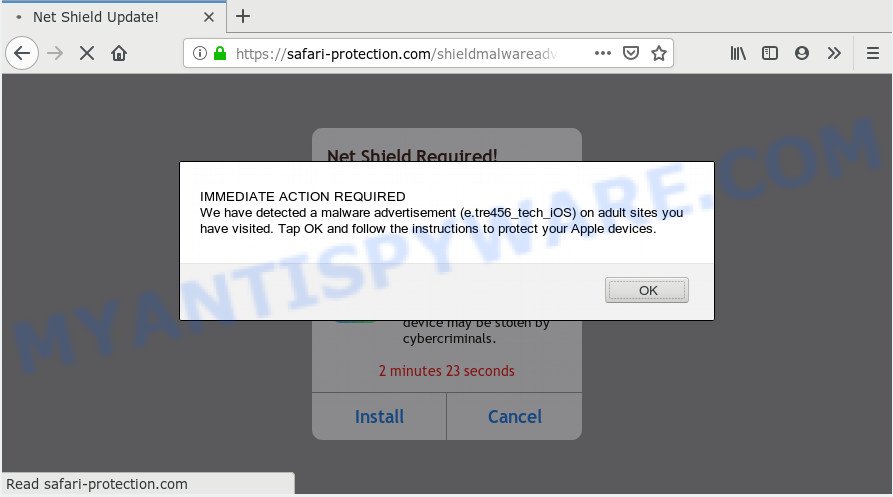
https://safari-protection.com/shieldmalwareadv4/index.html …
A. If you see various pop-ups/fake alerts and/or annoying advertising on your internet browser that just won’t go away, you might have inadvertently downloaded and installed adware (sometimes called ‘ad-supported’ software) or potentially unwanted application (PUA). Certain third-party download web-sites might add programs that you do not want with the software that you install.
What is the purpose of Adware? Adware software is a part of software that is used as an online promotional tool. It’s developed with the sole purpose to open dozens of pop up advertisements, and thus to promote the goods and services in an open internet browser window. Adware software can substitute the legitimate sponsored links on misleading or even banners that can offer to visit harmful web-pages.
Even worse, adware software can collect sensitive info, including:
- IP addresses;
- URLs visited;
- search queries/terms;
- clicks on links and ads;
- web-browser version information.
Adware actively distributed with free applications. Therefore, it’s very important, when installing an unknown program even downloaded from well-known website, read the Terms of use and the Software license, as well as to choose the Manual, Advanced or Custom setup option. In this mode, you can disable the setup of third-party browser addons and programs and protect your system from adware software.
Threat Summary
| Name | Safari-protection.com |
| Type | adware, PUP (potentially unwanted program), pop-ups, pop-up virus, pop-up advertisements |
| Symptoms |
|
| Removal | Safari-protection.com removal guide |
How to Remove Safari-protection.com pop-ups (Adware virus removal guide)
We can assist you remove Safari-protection.com from your internet browsers, without the need to take your Apple Mac to a professional. Simply follow the removal guide below if you currently have the intrusive adware on your Apple Mac and want to remove it. If you have any difficulty while trying to delete the adware that causes undesired Safari-protection.com popup scam, feel free to ask for our assist in the comment section below. Certain of the steps below will require you to exit this web page. So, please read the guide carefully, after that bookmark it or open it on your smartphone for later reference.
To remove Safari-protection.com, perform the following steps:
- How to remove Safari-protection.com pop ups without any software
- How to remove Safari-protection.com popup with freeware
- Run AdBlocker to stop Safari-protection.com and stay safe online
- Finish words
How to remove Safari-protection.com pop ups without any software
Most common adware may be uninstalled without any antivirus applications. The manual adware removal is few simple steps that will teach you how to delete the Safari-protection.com popup.
Remove potentially unwanted apps using the Finder
First of all, check the list of installed applications on your computer and delete all unknown and recently installed apps. If you see an unknown application with incorrect spelling or varying capital letters, it have most likely been installed by malware and you should clean it off first with malicious software removal utility such as MalwareBytes Anti-Malware.
Open Finder and click “Applications”.

It will display a list of all software installed on your MAC. Scroll through the all list, and remove any questionable and unknown apps. Right click to suspicious program and select “Move to Trash”. Another way is drag the program from the Applications folder to the Trash.
Most important, scroll through the all list, and move to trash any unknown applications. Don’t forget, select Finder -> Empty Trash.
Remove Safari-protection.com popup from Firefox
If the Firefox settings such as search provider, home page and newtab have been changed by the adware, then resetting it to the default state can help. It will save your personal information such as saved passwords, bookmarks, auto-fill data and open tabs.
First, run the Firefox and press ![]() button. It will display the drop-down menu on the right-part of the web-browser. Further, click the Help button (
button. It will display the drop-down menu on the right-part of the web-browser. Further, click the Help button (![]() ) like below.
) like below.

In the Help menu, select the “Troubleshooting Information” option. Another way to open the “Troubleshooting Information” screen – type “about:support” in the web-browser adress bar and press Enter. It will open the “Troubleshooting Information” page as shown on the screen below. In the upper-right corner of this screen, click the “Refresh Firefox” button.

It will display the confirmation prompt. Further, click the “Refresh Firefox” button. The Firefox will begin a process to fix your problems that caused by the Safari-protection.com adware software. After, it is complete, click the “Finish” button.
Remove Safari-protection.com pop-ups from Safari
If you find that Safari web-browser settings such as start page, search engine by default and newtab page having been changed by adware which cause pop up scam, then you may return your settings, via the reset internet browser procedure.
Run Safari internet browser. Next, select Preferences from the Safari menu.

First, click the “Security” icon. Here, choose “Block pop-up windows”. It will stop some types of pop-ups.
Now, click the “Extensions” icon. Look for suspicious extensions on left panel, choose it, then press the “Uninstall” button. Most important to get rid of all questionable addons from Safari.
Once complete, check your homepage and search engine settings. Click “General” tab. Make sure that the “Homepage” field contains the website you want or is empty.

Make sure that the “Search engine” setting shows your preferred search engine. In some versions of Safari, this setting is in the “Search” tab.
Remove Safari-protection.com scam from Google Chrome
In this step we are going to show you how to reset Chrome settings. potentially unwanted software such as the adware can make changes to your web-browser settings, add toolbars and undesired extensions. By resetting Chrome settings you will get rid of Safari-protection.com scam and reset unwanted changes caused by adware. It will save your personal information such as saved passwords, bookmarks, auto-fill data and open tabs.

- First, start the Google Chrome and click the Menu icon (icon in the form of three dots).
- It will open the Chrome main menu. Select More Tools, then click Extensions.
- You’ll see the list of installed extensions. If the list has the extension labeled with “Installed by enterprise policy” or “Installed by your administrator”, then complete the following instructions: Remove Chrome extensions installed by enterprise policy.
- Now open the Google Chrome menu once again, click the “Settings” menu.
- Next, click “Advanced” link, which located at the bottom of the Settings page.
- On the bottom of the “Advanced settings” page, click the “Reset settings to their original defaults” button.
- The Google Chrome will open the reset settings dialog box as on the image above.
- Confirm the web browser’s reset by clicking on the “Reset” button.
- To learn more, read the post How to reset Google Chrome settings to default.
How to remove Safari-protection.com popup with freeware
If you’re not expert at Apple Mac technology, then we recommend to use free removal utilities listed below to get rid of Safari-protection.com pop up for good. The automatic way is highly recommended. It has less steps and easier to implement than the manual method. Moreover, it lower risk of system damage. So, the automatic Safari-protection.com removal is a better option.
Automatically remove Safari-protection.com pop up scam with MalwareBytes Anti-Malware
Get rid of Safari-protection.com scam manually is difficult and often the adware software is not fully removed. Therefore, we suggest you to run the MalwareBytes that are fully clean your MAC OS. Moreover, this free program will allow you to remove malware, potentially unwanted apps, toolbars and browser hijacker that your Apple Mac can be infected too.
Download MalwareBytes Anti Malware on your computer by clicking on the link below.
21179 downloads
Author: Malwarebytes
Category: Security tools
Update: September 10, 2020
Once the download is complete, close all apps and windows on your MAC. Run the saved file. Follow the prompts.
The MalwareBytes will automatically start and you can see its main screen as shown on the image below.

Now click the “Scan” button for scanning your MAC for the adware software related to the Safari-protection.com pop-up. A scan may take anywhere from 10 to 30 minutes, depending on the count of files on your MAC OS and the speed of your MAC. While the MalwareBytes Anti Malware (MBAM) application is checking, you can see how many objects it has identified as threat.

After MalwareBytes has completed scanning your machine, a list of all items detected is produced. Next, you need to click “Remove Selected Items” button. The MalwareBytes Anti Malware (MBAM) will start to delete adware software which cause pop up scam.
Run AdBlocker to stop Safari-protection.com and stay safe online
We advise to install an ad blocker application that may stop Safari-protection.com and other undesired web sites. The ad-blocking tool such as AdGuard is a application which basically removes advertising from the Net and blocks access to malicious websites. Moreover, security experts says that using adblocker programs is necessary to stay safe when surfing the World Wide Web.

AdGuard can be downloaded from the following link.
3897 downloads
Author: © Adguard
Category: Security tools
Update: January 17, 2018
When downloading is done, run the downloaded file. The “Setup Wizard” window will show up on the computer screen.
Follow the prompts. AdGuard will then be installed. A window will show up asking you to confirm that you want to see a quick tutorial. Click “Skip” button to close the window and use the default settings, or click “Get Started” to see an quick instructions which will assist you get to know AdGuard better.
Each time, when you launch your MAC system, AdGuard will launch automatically and stop annoying advertisements, block Safari-protection.com redirect, as well as other malicious or misleading web-pages.
Finish words
Now your computer should be free of the adware software that cause annoying Safari-protection.com pop up. We suggest that you keep AdGuard (to help you stop unwanted advertisements and undesired harmful web pages) and MalwareBytes (to periodically scan your computer for new malicious software, hijackers and adware). Make sure that you have all the Critical Updates recommended for Mac operating system. Without regular updates you WILL NOT be protected when new browser hijacker infections, malicious applications and adware are released.
If you are still having problems while trying to delete Safari-protection.com scam from your browser, then ask for help here.



















