Isoamylife.info is a web page which tricks people into allowing its push notifications so that it can send unwanted advertisements directly to the desktop. It will say that you need to subscribe to its notifications in order to download a file, connect to the Internet, enable Flash Player, watch a video, access the content of the website, and so on.
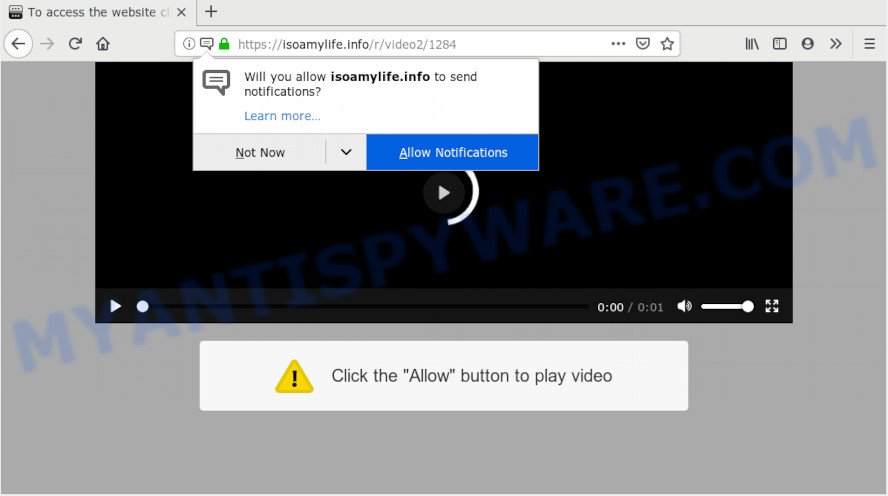
Isoamylife.info
If you press on the ‘Allow’ button, then your web browser will be configured to display intrusive ads on your desktop, even when you are not using the web-browser. The browser notification spam will essentially be ads for ‘free’ online games, giveaway scams, questionable web browser extensions, adult web pages, and adware bundles as displayed in the following example.

To end this intrusive behavior and remove Isoamylife.info push notifications, you need to modify browser settings that got altered by adware software. For that, follow the Isoamylife.info removal guidance below. Once you delete notifications subscription, the Isoamylife.info popups ads will no longer appear on the screen.
How did you get infected with Isoamylife.info pop-ups
These Isoamylife.info pop ups are caused by misleading advertisements on the web pages you visit or adware software. Adware is a term that originates from ‘ad supported’ software. Most often, ‘adware’ is considered by many to be synonymous with ‘malicious software’. Its purpose is to generate money for its creator by serving undesired ads to a user while the user is surfing the Web.
The most popular method to get adware is free software installer. Most often, a user have a chance to disable all unnecessary modules, but certain installers are designed to confuse the average users, in order to trick them into installing PUPs and adware software. Anyway, easier to prevent adware rather than clean up your personal computer after one. So, keep your internet browser updated (turn on automatic updates), run good antivirus software, double check free software before you start it (do a google search, scan a downloaded file with VirusTotal), avoid suspicious and unknown web pages.
Threat Summary
| Name | Isoamylife.info pop-up |
| Type | push notifications advertisements, pop-up virus, pop-ups, popup advertisements |
| Distribution | potentially unwanted applications, adwares, shady popup advertisements |
| Symptoms |
|
| Removal | Isoamylife.info removal guide |
If your computer has been hijacked by the adware software, you must have done any of the steps below. Once you have removed Isoamylife.info advertisements from your PC by following our suggestions below, make sure not to commit the same mistakes again in the future.
How to Remove Isoamylife.info pop-ups
Even if you have the up-to-date classic antivirus installed, and you have checked your PC for malicious software and removed anything found, you need to do the guidance below. The Isoamylife.info ads removal is not simple as installing another antivirus. Classic antivirus apps are not created to run together and will conflict with each other, or possibly crash Microsoft Windows. Instead we advise complete the manual steps below after that use Zemana Free, MalwareBytes or HitmanPro, which are free programs dedicated to detect and remove adware that causes Isoamylife.info ads in your web browser. Use these tools to ensure the adware is removed.
To remove Isoamylife.info pop ups, complete the steps below:
- How to manually remove Isoamylife.info
- Delete adware software through the MS Windows Control Panel
- Remove Isoamylife.info notifications from web-browsers
- Remove Isoamylife.info from Mozilla Firefox by resetting internet browser settings
- Remove Isoamylife.info popup advertisements from Google Chrome
- Get rid of Isoamylife.info popup advertisements from Internet Explorer
- How to remove Isoamylife.info popups automatically
- Stop Isoamylife.info popup advertisements
- Finish words
How to manually remove Isoamylife.info
If you perform exactly the steps below you should be able to get rid of the Isoamylife.info pop-up advertisements from the MS Edge, Mozilla Firefox, Internet Explorer and Chrome internet browsers.
Delete adware software through the MS Windows Control Panel
The main cause of Isoamylife.info pop-ups could be PUPs, adware software or other unwanted programs that you may have accidentally installed on the computer. You need to identify and delete all dubious applications.
Windows 8, 8.1, 10
First, click Windows button

After the ‘Control Panel’ opens, click the ‘Uninstall a program’ link under Programs category similar to the one below.

You will see the ‘Uninstall a program’ panel as shown on the image below.

Very carefully look around the entire list of programs installed on your computer. Most likely, one of them is the adware software which cause pop-ups. If you have many software installed, you can help simplify the search of malicious applications by sort the list by date of installation. Once you’ve found a questionable, unwanted or unused program, right click to it, after that press ‘Uninstall’.
Windows XP, Vista, 7
First, press ‘Start’ button and select ‘Control Panel’ at right panel as shown below.

After the Windows ‘Control Panel’ opens, you need to click ‘Uninstall a program’ under ‘Programs’ such as the one below.

You will see a list of programs installed on your PC system. We recommend to sort the list by date of installation to quickly find the applications that were installed last. Most probably, it’s the adware that causes multiple undesired pop-ups. If you are in doubt, you can always check the program by doing a search for her name in Google, Yahoo or Bing. Once the program which you need to delete is found, simply click on its name, and then click ‘Uninstall’ as displayed on the screen below.

Remove Isoamylife.info notifications from web-browsers
Your browser likely now allows the Isoamylife.info web page to send you browser notification spam, but you do not want the undesired ads from this web page and we understand that. We have put together this guidance on how you can remove Isoamylife.info advertisements from Safari, Firefox, Android, Internet Explorer, Chrome and Edge.
Google Chrome:
- Just copy and paste the following text into the address bar of Google Chrome.
- chrome://settings/content/notifications
- Press Enter.
- Remove the Isoamylife.info URL and other dubious URLs by clicking three vertical dots button next to each and selecting ‘Remove’.

Android:
- Tap ‘Settings’.
- Tap ‘Notifications’.
- Find and tap the internet browser that displays Isoamylife.info browser notification spam ads.
- Find Isoamylife.info URL in the list and disable it.

Mozilla Firefox:
- Click the Menu button (three horizontal stripes) on the top right hand corner.
- Go to ‘Options’, and Select ‘Privacy & Security’ on the left side of the window.
- Scroll down to ‘Permissions’ section and click ‘Settings…’ button next to ‘Notifications’.
- Find Isoamylife.info, other dubious URLs, click the drop-down menu and select ‘Block’.
- Click ‘Save Changes’ button.

Edge:
- In the top right hand corner, click the Edge menu button (it looks like three dots).
- Click ‘Settings’. Click ‘Advanced’ on the left side of the window.
- In the ‘Website permissions’ section click ‘Manage permissions’.
- Click the switch under the Isoamylife.info URL and each dubious domain.

Internet Explorer:
- Click ‘Tools’ button in the top-right corner of the browser.
- When the drop-down menu appears, click on ‘Internet Options’.
- Select the ‘Privacy’ tab and click ‘Settings under ‘Pop-up Blocker’ section.
- Select the Isoamylife.info and other questionable URLs under and remove them one by one by clicking the ‘Remove’ button.

Safari:
- Click ‘Safari’ button on the top-left corner of the screen and select ‘Preferences’.
- Open ‘Websites’ tab, then in the left menu click on ‘Notifications’.
- Check for Isoamylife.info, other dubious URLs and apply the ‘Deny’ option for each.
Remove Isoamylife.info from Mozilla Firefox by resetting internet browser settings
If the Firefox browser is re-directed to Isoamylife.info and you want to recover the Mozilla Firefox settings back to their default state, then you should follow the few simple steps below. It will save your personal information like saved passwords, bookmarks, auto-fill data and open tabs.
Click the Menu button (looks like three horizontal lines), and press the blue Help icon located at the bottom of the drop down menu as displayed on the image below.

A small menu will appear, click the “Troubleshooting Information”. On this page, click “Refresh Firefox” button as displayed below.

Follow the onscreen procedure to revert back your Mozilla Firefox web-browser settings to their default values.
Remove Isoamylife.info popup advertisements from Google Chrome
Like other modern web-browsers, the Google Chrome has the ability to reset the settings to their default values and thereby recover the web browser’s settings like newtab page, default search provider and startpage that have been replaced by the adware that causes unwanted Isoamylife.info pop-ups.
First start the Google Chrome. Next, click the button in the form of three horizontal dots (![]() ).
).
It will show the Google Chrome menu. Select More Tools, then press Extensions. Carefully browse through the list of installed addons. If the list has the extension signed with “Installed by enterprise policy” or “Installed by your administrator”, then complete the following tutorial: Remove Google Chrome extensions installed by enterprise policy.
Open the Chrome menu once again. Further, click the option named “Settings”.

The web browser will display the settings screen. Another way to open the Chrome’s settings – type chrome://settings in the internet browser adress bar and press Enter
Scroll down to the bottom of the page and click the “Advanced” link. Now scroll down until the “Reset” section is visible, as displayed on the image below and click the “Reset settings to their original defaults” button.

The Google Chrome will show the confirmation prompt as shown below.

You need to confirm your action, press the “Reset” button. The internet browser will run the process of cleaning. When it’s complete, the web browser’s settings including search provider, homepage and newtab back to the values that have been when the Google Chrome was first installed on your computer.
Get rid of Isoamylife.info popup advertisements from Internet Explorer
In order to restore all internet browser search engine by default, new tab page and startpage you need to reset the Internet Explorer to the state, that was when the Microsoft Windows was installed on your machine.
First, run the Internet Explorer, then click ‘gear’ icon ![]() . It will show the Tools drop-down menu on the right part of the web browser, then press the “Internet Options” as displayed in the following example.
. It will show the Tools drop-down menu on the right part of the web browser, then press the “Internet Options” as displayed in the following example.

In the “Internet Options” screen, select the “Advanced” tab, then press the “Reset” button. The Internet Explorer will open the “Reset Internet Explorer settings” dialog box. Further, click the “Delete personal settings” check box to select it. Next, click the “Reset” button as shown on the image below.

Once the task is done, press “Close” button. Close the Internet Explorer and restart your computer for the changes to take effect. This step will help you to restore your web browser’s default search engine, newtab and startpage to default state.
How to remove Isoamylife.info popups automatically
There are not many good free antimalware applications with high detection ratio. The effectiveness of malware removal utilities depends on various factors, mostly on how often their virus/malware signatures DB are updated in order to effectively detect modern malware, adware, browser hijacker infections and other PUPs. We suggest to use several programs, not just one. These programs that listed below will help you delete all components of the adware from your disk and Windows registry and thereby remove Isoamylife.info pop-ups.
Use Zemana Anti Malware to get rid of Isoamylife.info pop-ups
Does Zemana Anti-Malware (ZAM) delete adware that causes Isoamylife.info popups? The adware is often installed with malware which can cause you to install an program such as browser hijackers you don’t want. Therefore, advise using the Zemana Anti-Malware. It’s a utility developed to scan and delete adware software and other malware from your computer for free.
Now you can install and run Zemana to remove Isoamylife.info pop ups from your internet browser by following the steps below:
Visit the page linked below to download Zemana AntiMalware (ZAM) installer called Zemana.AntiMalware.Setup on your system. Save it on your MS Windows desktop.
165090 downloads
Author: Zemana Ltd
Category: Security tools
Update: July 16, 2019
Start the setup file after it has been downloaded successfully and then follow the prompts to install this tool on your PC.

During setup you can change certain settings, but we suggest you don’t make any changes to default settings.
When setup is done, this malicious software removal tool will automatically start and update itself. You will see its main window as on the image below.

Now click the “Scan” button . Zemana Anti-Malware application will scan through the whole PC for the adware that causes multiple annoying pop ups. A scan can take anywhere from 10 to 30 minutes, depending on the count of files on your computer and the speed of your system. While the tool is checking, you can see how many objects and files has already scanned.

As the scanning ends, the results are displayed in the scan report. All detected threats will be marked. You can delete them all by simply press “Next” button.

The Zemana will remove adware which cause unwanted Isoamylife.info ads and move threats to the program’s quarantine. Once that process is done, you can be prompted to reboot your PC to make the change take effect.
Scan and clean your system of adware with Hitman Pro
All-in-all, Hitman Pro is a fantastic utility to free your machine from any unwanted programs such as adware that causes Isoamylife.info advertisements in your internet browser. The Hitman Pro is portable program that meaning, you do not need to install it to use it. Hitman Pro is compatible with all versions of Microsoft Windows operating system from Windows XP to Windows 10. Both 64-bit and 32-bit systems are supported.

- Click the following link to download HitmanPro. Save it to your Desktop.
- After the download is done, start the Hitman Pro, double-click the HitmanPro.exe file.
- If the “User Account Control” prompts, click Yes to continue.
- In the Hitman Pro window, press the “Next” to perform a system scan with this tool for the adware which cause intrusive Isoamylife.info popups. Depending on your computer, the scan may take anywhere from a few minutes to close to an hour. While the HitmanPro tool is checking, you may see number of objects it has identified as being infected by malware.
- As the scanning ends, a list of all items detected is produced. Make sure all threats have ‘checkmark’ and press “Next”. Now, press the “Activate free license” button to start the free 30 days trial to remove all malicious software found.
Automatically delete Isoamylife.info advertisements with MalwareBytes
Trying to remove Isoamylife.info ads can become a battle of wills between the adware infection and you. MalwareBytes can be a powerful ally, removing most of today’s adware, malware and potentially unwanted apps with ease. Here’s how to use MalwareBytes Free will help you win.

- Visit the page linked below to download MalwareBytes Anti Malware (MBAM). Save it to your Desktop.
Malwarebytes Anti-malware
327309 downloads
Author: Malwarebytes
Category: Security tools
Update: April 15, 2020
- When downloading is complete, close all apps and windows on your personal computer. Open a directory in which you saved it. Double-click on the icon that’s named mb3-setup.
- Further, click Next button and follow the prompts.
- Once installation is done, click the “Scan Now” button to perform a system scan with this tool for the adware related to the Isoamylife.info popup ads. While the MalwareBytes Anti Malware application is checking, you can see number of objects it has identified as threat.
- Once that process is finished, MalwareBytes Free will open a list of all items found by the scan. All found items will be marked. You can delete them all by simply click “Quarantine Selected”. After that process is complete, you may be prompted to restart your computer.
The following video offers a step-by-step tutorial on how to delete hijackers, adware and other malware with MalwareBytes AntiMalware.
Stop Isoamylife.info popup advertisements
By installing an ad-blocking application such as AdGuard, you’re able to stop Isoamylife.info, autoplaying video ads and get rid of lots of distracting and unwanted ads on web sites.
Visit the following page to download AdGuard. Save it on your Windows desktop or in any other place.
26910 downloads
Version: 6.4
Author: © Adguard
Category: Security tools
Update: November 15, 2018
After downloading it, start the downloaded file. You will see the “Setup Wizard” screen as shown on the image below.

Follow the prompts. When the setup is done, you will see a window like below.

You can press “Skip” to close the setup application and use the default settings, or press “Get Started” button to see an quick tutorial that will assist you get to know AdGuard better.
In most cases, the default settings are enough and you don’t need to change anything. Each time, when you start your machine, AdGuard will start automatically and stop unwanted advertisements, block Isoamylife.info, as well as other malicious or misleading websites. For an overview of all the features of the program, or to change its settings you can simply double-click on the AdGuard icon, that is located on your desktop.
Finish words
Now your computer should be clean of the adware responsible for Isoamylife.info pop-up advertisements. We suggest that you keep AdGuard (to help you block unwanted advertisements and annoying malicious websites) and Zemana Anti-Malware (to periodically scan your computer for new malware, browser hijackers and adware). Make sure that you have all the Critical Updates recommended for Microsoft Windows OS. Without regular updates you WILL NOT be protected when new hijackers, harmful apps and adware are released.
If you are still having problems while trying to remove Isoamylife.info pop-up advertisements from your browser, then ask for help here.




















