Babunenhemted.pro pop-up is a browser-based scam which is developed in order to con unsuspecting users into registering for its browser notification spam. It will display the ‘Confirm notifications’ pop-up that attempts to get you to click the ‘Allow’ button to subscribe to its notifications.
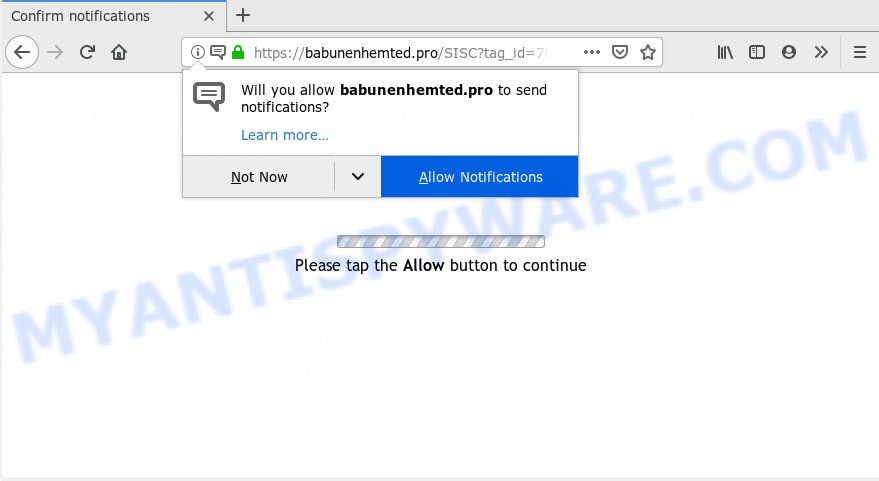
Babunenhemted.pro
Once you click on the ‘Allow’ button, the Babunenhemted.pro website starts sending lots of browser notification spam on your your screen. You will see the pop-up ads even when you are not using the internet browser. Push notifications are originally made to alert the user of newly published content. Cybercriminals abuse ‘push notifications’ to avoid anti-virus and ad blocking apps by presenting intrusive ads. These ads are displayed in the lower right corner of the screen urges users to play online games, visit dubious webpages, install web-browser addons & so on.

If you’re receiving browser notification spam, you can get rid of Babunenhemted.pro subscription by going into your web-browser’s settings and following the Babunenhemted.pro removal tutorial below. Once you delete Babunenhemted.pro subscription, the browser notification spam will no longer appear on the desktop.
How did you get infected with Babunenhemted.pro popups
Some research has shown that users can be redirected to Babunenhemted.pro from dubious ads or by PUPs and adware software. Many users consider adware, PUPs, spyware, trojans as the same thing. They are all forms of malicious software that each behave differently. The word ‘adware’ is a combination of two words ‘ad’ and ‘software’. Adware presents advertisements on an infected computer. Not very dangerous for users, but very profitable for the the software producers.
Adware gets onto PC by being attached to certain free programs. So always read carefully the install screens, disclaimers, ‘Terms of Use’ and ‘Software license’ appearing during the install procedure. Additionally pay attention for third-party software which are being installed along with the main program. Ensure that you unchecked all of them! Also, run an adblocker application that will help to block misleading and illegitimate web-sites.
Threat Summary
| Name | Babunenhemted.pro pop up |
| Type | push notifications ads, pop-ups, pop-up ads, popup virus |
| Distribution | adwares, malicious popup ads, potentially unwanted applications |
| Symptoms |
|
| Removal | Babunenhemted.pro removal guide |
Take a deep breath. Learn everything you should know about Babunenhemted.pro pop ups removal, how to delete adware from your web-browser and PC. Find the best free adware and malware removal tools here!
Remove Babunenhemted.pro pop-ups (removal guidance)
There are several steps to deleting the adware responsible for Babunenhemted.pro ads, because it installs itself so deeply into MS Windows. You need to remove all suspicious and unknown software, then get rid of harmful extensions from the Firefox, Chrome, Internet Explorer and Microsoft Edge and other browsers you have installed. Finally, you need to reset your web-browser settings to remove any changes the adware software has made, and then scan your computer with Zemana Anti-Malware, MalwareBytes or Hitman Pro to ensure the adware is fully removed. It will take a while.
To remove Babunenhemted.pro pop ups, perform the steps below:
- Get rid of Babunenhemted.pro popup advertisements without any tools
- How to remove Babunenhemted.pro ads with free applications
- Block Babunenhemted.pro and other intrusive websites
- Finish words
Get rid of Babunenhemted.pro popup advertisements without any tools
The adware can alter your web-browser settings and reroute you to the webpages which may contain lots of advertisements or various security threats, such as hijacker, malicious software or potentially unwanted apps. Not every antivirus program can detect and get rid of adware easily from your web-browser. Follow the step-by-step guidance below and you can delete Babunenhemted.pro ads by yourself.
Delete recently installed adware
You can manually get rid of most nonaggressive adware software by removing the program that it came with or removing the adware itself using ‘Add/Remove programs’ or ‘Uninstall a program’ option in MS Windows Control Panel.
- If you are using Windows 8, 8.1 or 10 then click Windows button, next click Search. Type “Control panel”and press Enter.
- If you are using Windows XP, Vista, 7, then click “Start” button and click “Control Panel”.
- It will display the Windows Control Panel.
- Further, click “Uninstall a program” under Programs category.
- It will show a list of all software installed on the computer.
- Scroll through the all list, and delete dubious and unknown programs. To quickly find the latest installed software, we recommend sort programs by date.
See more details in the video tutorial below.
Remove Babunenhemted.pro notifications from internet browsers
If you have clicked the “Allow” button in the Babunenhemted.pro popup and gave a notification permission, you should remove this notification permission first from your web-browser settings. To remove the Babunenhemted.pro permission to send browser notification spam to your computer, complete the steps below. These steps are for Windows, Mac and Android.
|
|
|
|
|
|
Remove Babunenhemted.pro from Mozilla Firefox by resetting web browser settings
The Firefox reset will remove redirects to intrusive Babunenhemted.pro web-page, modified preferences, extensions and security settings. It’ll keep your personal information such as browsing history, bookmarks, passwords and web form auto-fill data.
Click the Menu button (looks like three horizontal lines), and click the blue Help icon located at the bottom of the drop down menu as displayed below.

A small menu will appear, click the “Troubleshooting Information”. On this page, click “Refresh Firefox” button like below.

Follow the onscreen procedure to return your Mozilla Firefox web browser settings to their original state.
Get rid of Babunenhemted.pro popups from Internet Explorer
By resetting Internet Explorer browser you return your web-browser settings to its default state. This is good initial when troubleshooting problems that might have been caused by adware which cause intrusive Babunenhemted.pro popups.
First, run the Internet Explorer, then click ‘gear’ icon ![]() . It will show the Tools drop-down menu on the right part of the web-browser, then press the “Internet Options” like below.
. It will show the Tools drop-down menu on the right part of the web-browser, then press the “Internet Options” like below.

In the “Internet Options” screen, select the “Advanced” tab, then click the “Reset” button. The Microsoft Internet Explorer will display the “Reset Internet Explorer settings” dialog box. Further, press the “Delete personal settings” check box to select it. Next, click the “Reset” button as displayed in the figure below.

Once the procedure is finished, click “Close” button. Close the Microsoft Internet Explorer and reboot your computer for the changes to take effect. This step will help you to restore your web-browser’s new tab page, homepage and default search engine to default state.
Remove Babunenhemted.pro pop-ups from Chrome
Reset Chrome settings to remove Babunenhemted.pro advertisements. If you are still experiencing issues with Babunenhemted.pro advertisements removal, you need to reset Chrome browser to its default state. This step needs to be performed only if adware software has not been removed by the previous steps.

- First start the Google Chrome and click Menu button (small button in the form of three dots).
- It will show the Chrome main menu. Select More Tools, then click Extensions.
- You will see the list of installed plugins. If the list has the add-on labeled with “Installed by enterprise policy” or “Installed by your administrator”, then complete the following guidance: Remove Chrome extensions installed by enterprise policy.
- Now open the Google Chrome menu once again, click the “Settings” menu.
- You will see the Chrome’s settings page. Scroll down and press “Advanced” link.
- Scroll down again and click the “Reset” button.
- The Google Chrome will show the reset profile settings page as on the image above.
- Next click the “Reset” button.
- Once this task is finished, your browser’s default search provider, start page and new tab page will be restored to their original defaults.
- To learn more, read the post How to reset Chrome settings to default.
How to remove Babunenhemted.pro ads with free applications
Experienced security experts have built efficient adware removal tools to aid users in removing unexpected pop ups and intrusive advertisements. Below we will share with you the best malware removal tools that have the ability to scan for and get rid of adware software that causes Babunenhemted.pro pop up ads.
How to automatically remove Babunenhemted.pro popups with Zemana Anti Malware
Zemana AntiMalware is an amazing utility to delete Babunenhemted.pro popup advertisements from the Firefox, Google Chrome, Microsoft Edge and Internet Explorer. It also deletes malware and adware from your PC. It improves your system’s performance by removing PUPs.
Installing the Zemana Free is simple. First you’ll need to download Zemana Anti Malware on your PC from the link below.
165090 downloads
Author: Zemana Ltd
Category: Security tools
Update: July 16, 2019
Once the download is done, run it and follow the prompts. Once installed, the Zemana AntiMalware will try to update itself and when this process is done, click the “Scan” button to start scanning your computer for the adware software related to the Babunenhemted.pro ads.

This task may take quite a while, so please be patient. During the scan Zemana Free will scan for threats exist on your machine. Next, you need to press “Next” button.

The Zemana Anti Malware (ZAM) will remove adware that cause pop-ups.
Get rid of Babunenhemted.pro pop ups and malicious extensions with Hitman Pro
HitmanPro is one of the most useful utilities for uninstalling adware software, potentially unwanted applications and other malware. It can search for hidden adware software in your PC system and remove all malicious folders and files related to adware. Hitman Pro will help you to get rid of Babunenhemted.pro pop-ups from your computer and Microsoft Edge, Google Chrome, Microsoft Internet Explorer and Firefox. We strongly suggest you to download this tool as the creators are working hard to make it better.

- Please go to the link below to download the latest version of HitmanPro for Microsoft Windows. Save it to your Desktop so that you can access the file easily.
- Once downloading is complete, double click the Hitman Pro icon. Once this tool is opened, click “Next” button for scanning your personal computer for the adware that causes Babunenhemted.pro ads in your browser. This process can take some time, so please be patient. When a malware, adware or potentially unwanted software are found, the number of the security threats will change accordingly. Wait until the the checking is complete.
- When Hitman Pro completes the scan, the results are displayed in the scan report. In order to delete all items, simply click “Next” button. Now click the “Activate free license” button to begin the free 30 days trial to remove all malware found.
Run MalwareBytes to get rid of Babunenhemted.pro advertisements
You can delete Babunenhemted.pro popups automatically with a help of MalwareBytes Free. We recommend this free malware removal utility because it may easily get rid of hijackers, adware software, PUPs and toolbars with all their components such as files, folders and registry entries.
Installing the MalwareBytes AntiMalware (MBAM) is simple. First you’ll need to download MalwareBytes Free on your Microsoft Windows Desktop from the link below.
327309 downloads
Author: Malwarebytes
Category: Security tools
Update: April 15, 2020
After the downloading process is finished, close all windows on your PC system. Further, start the file called mb3-setup. If the “User Account Control” prompt pops up similar to the one below, click the “Yes” button.

It will show the “Setup wizard” that will help you setup MalwareBytes on the system. Follow the prompts and don’t make any changes to default settings.

Once installation is finished successfully, click Finish button. Then MalwareBytes AntiMalware (MBAM) will automatically run and you may see its main window as displayed in the figure below.

Next, click the “Scan Now” button to start scanning your personal computer for the adware that cause intrusive Babunenhemted.pro pop ups. When a malware, adware software or potentially unwanted software are detected, the count of the security threats will change accordingly. Wait until the the scanning is complete.

When MalwareBytes AntiMalware has completed scanning, you may check all items detected on your personal computer. Review the results once the tool has finished the system scan. If you think an entry should not be quarantined, then uncheck it. Otherwise, simply press “Quarantine Selected” button.

The MalwareBytes Free will start to remove adware related to the Babunenhemted.pro pop ups. Once the clean up is finished, you can be prompted to restart your PC. We advise you look at the following video, which completely explains the procedure of using the MalwareBytes to get rid of browser hijackers, adware software and other malicious software.
Block Babunenhemted.pro and other intrusive websites
If you browse the Internet, you cannot avoid malicious advertising. But you can protect your internet browser against it. Download and run an ad blocker application. AdGuard is an adblocker which can filter out tons of of the malicious advertising, blocking dynamic scripts from loading harmful content.
AdGuard can be downloaded from the following link. Save it on your Microsoft Windows desktop.
26910 downloads
Version: 6.4
Author: © Adguard
Category: Security tools
Update: November 15, 2018
Once downloading is done, start the downloaded file. You will see the “Setup Wizard” screen as displayed below.

Follow the prompts. When the setup is finished, you will see a window as shown in the following example.

You can click “Skip” to close the installation application and use the default settings, or click “Get Started” button to see an quick tutorial that will allow you get to know AdGuard better.
In most cases, the default settings are enough and you don’t need to change anything. Each time, when you launch your computer, AdGuard will run automatically and stop undesired ads, block Babunenhemted.pro, as well as other harmful or misleading web-sites. For an overview of all the features of the application, or to change its settings you can simply double-click on the AdGuard icon, that is located on your desktop.
Finish words
Now your computer should be clean of the adware which cause undesired Babunenhemted.pro popups. We suggest that you keep AdGuard (to help you block unwanted pop-up ads and undesired harmful web-sites) and Zemana Free (to periodically scan your personal computer for new adwares and other malicious software). Probably you are running an older version of Java or Adobe Flash Player. This can be a security risk, so download and install the latest version right now.
If you are still having problems while trying to delete Babunenhemted.pro advertisements from the Firefox, Google Chrome, Edge and Microsoft Internet Explorer, then ask for help here here.




















