According to experienced security professionals, Lightothansinheg.pro is a web page that uses the browser notification feature to force you into allowing its browser notification spam. It will display ‘Show notifications’ confirmation request states that clicking ‘Allow’ button will let users watch a video, access the content of the web page, connect to the Internet, enable Flash Player, download a file, and so on.
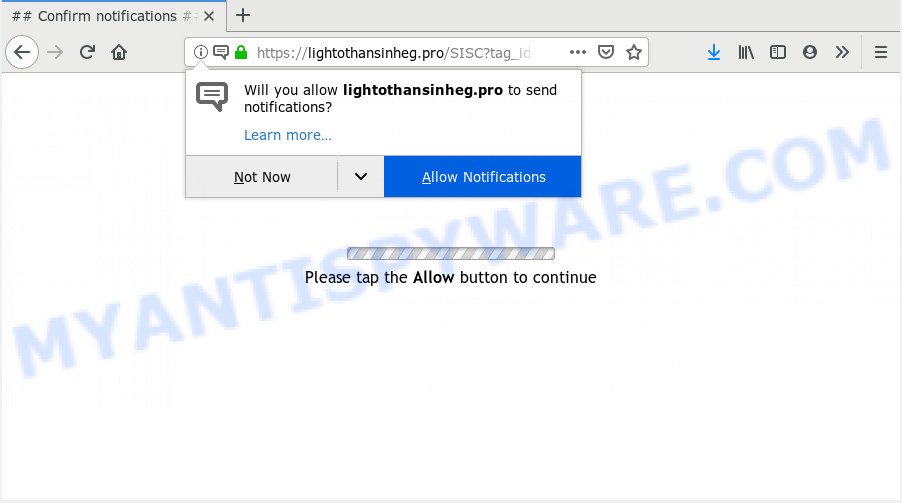
Lightothansinheg.pro
If you click on the ‘Allow’ button, then your web browser will be configured to show unwanted adverts on your desktop, even when you are not using the web-browser. Push notifications are originally developed to alert the user of newly published content. Cyber criminals abuse ‘push notifications’ to avoid antivirus software and adblocker apps by displaying annoying ads. These ads are displayed in the lower right corner of the screen urges users to play online games, visit suspicious web-pages, install internet browser extensions & so on.

In order to get rid of Lightothansinheg.pro push notifications open the internet browser’s settings and perform the Lightothansinheg.pro removal instructions below. Once you remove Lightothansinheg.pro subscription, the spam notifications will no longer appear on the screen.
How does your PC system get infected with Lightothansinheg.pro popups
IT security professionals have determined that users are re-directed to Lightothansinheg.pro by adware software or from misleading ads. Adware software is unwanted software that displays pop-up and notification-style ads based on your’s browsing history. Adware software may hijack the advertisements of other companies with its own. Most commonly, adware software will track your surfing habits and report this info to its developers.
Adware software mostly comes on the system with freeware. In many cases, it comes without the user’s knowledge. Therefore, many users aren’t even aware that their personal computer has been hijacked with PUPs and adware. Please follow the easy rules in order to protect your PC system from adware and potentially unwanted software: do not install any suspicious programs, read the user agreement and choose only the Custom, Manual or Advanced installation option, don’t rush to click the Next button. Also, always try to find a review of the program on the World Wide Web. Be careful and attentive!
Threat Summary
| Name | Lightothansinheg.pro popup |
| Type | spam notifications ads, pop up virus, pop up advertisements, pop-ups |
| Distribution | adwares, suspicious popup advertisements, potentially unwanted apps |
| Symptoms |
|
| Removal | Lightothansinheg.pro removal guide |
If you want to remove Lightothansinheg.pro ads, you will not succeed, because the adware is very stubborn. But with the help of the following instructions, you surely can remove Lightothansinheg.pro pop up ads completely from your browsers.
How to remove Lightothansinheg.pro pop-ups, ads, notifications
There present several free adware removal tools. Also it is possible to delete Lightothansinheg.pro ads manually. But we recommend to combine all these methods below into the one removal algorithm. Follow the steps of the tutorial. Certain of the steps below will require you to exit this web page. So, please read the few simple steps carefully, after that bookmark it or open it on your smartphone for later reference.
To remove Lightothansinheg.pro pop ups, follow the steps below:
- Manual Lightothansinheg.pro popups removal
- Use free malware removal utilities to fully get rid of Lightothansinheg.pro advertisements
- Finish words
Manual Lightothansinheg.pro popups removal
Most common adware may be deleted without any antivirus applications. The manual adware software removal is step-by-step instructions that will teach you how to delete the Lightothansinheg.pro ads.
Remove PUPs using MS Windows Control Panel
First method for manual adware software removal is to go into the MS Windows “Control Panel”, then “Uninstall a program” console. Take a look at the list of software on your PC system and see if there are any questionable and unknown software. If you see any, you need to delete them. Of course, before doing so, you can do an Web search to find details on the application. If it is a potentially unwanted program, adware or malicious software, you will likely find information that says so.
Press Windows button ![]() , then click Search
, then click Search ![]() . Type “Control panel”and press Enter. If you using Windows XP or Windows 7, then press “Start” and select “Control Panel”. It will display the Windows Control Panel as shown below.
. Type “Control panel”and press Enter. If you using Windows XP or Windows 7, then press “Start” and select “Control Panel”. It will display the Windows Control Panel as shown below.

Further, click “Uninstall a program” ![]()
It will show a list of all software installed on your personal computer. Scroll through the all list, and delete any suspicious and unknown apps.
Remove Lightothansinheg.pro notifications from web browsers
If you’re getting push notifications from the Lightothansinheg.pro or another annoying webpage, you’ll have previously pressed the ‘Allow’ button. Below we will teach you how to turn them off.
|
|
|
|
|
|
Remove Lightothansinheg.pro pop-up advertisements from Firefox
If Firefox settings are hijacked by the adware software, your web browser shows undesired popup advertisements, then ‘Reset Firefox’ could solve these problems. Your saved bookmarks, form auto-fill information and passwords won’t be cleared or changed.
Click the Menu button (looks like three horizontal lines), and click the blue Help icon located at the bottom of the drop down menu as shown in the figure below.

A small menu will appear, click the “Troubleshooting Information”. On this page, click “Refresh Firefox” button as on the image below.

Follow the onscreen procedure to return your Mozilla Firefox web-browser settings to their default state.
Remove Lightothansinheg.pro pop up ads from Chrome
In this step we are going to show you how to reset Google Chrome settings. PUPs such as the adware software can make changes to your web-browser settings, add toolbars and unwanted extensions. By resetting Chrome settings you will delete Lightothansinheg.pro advertisements and reset unwanted changes caused by adware. When using the reset feature, your personal information like passwords, bookmarks, browsing history and web form auto-fill data will be saved.

- First, launch the Google Chrome and click the Menu icon (icon in the form of three dots).
- It will display the Google Chrome main menu. Choose More Tools, then click Extensions.
- You will see the list of installed extensions. If the list has the addon labeled with “Installed by enterprise policy” or “Installed by your administrator”, then complete the following guide: Remove Chrome extensions installed by enterprise policy.
- Now open the Chrome menu once again, click the “Settings” menu.
- Next, click “Advanced” link, which located at the bottom of the Settings page.
- On the bottom of the “Advanced settings” page, press the “Reset settings to their original defaults” button.
- The Chrome will display the reset settings prompt as shown on the image above.
- Confirm the internet browser’s reset by clicking on the “Reset” button.
- To learn more, read the article How to reset Chrome settings to default.
Remove Lightothansinheg.pro pop-up advertisements from Internet Explorer
If you find that IE web-browser settings such as startpage, search provider and newtab page had been replaced by adware responsible for Lightothansinheg.pro pop-up advertisements, then you may revert back your settings, via the reset internet browser procedure.
First, run the Internet Explorer, then click ‘gear’ icon ![]() . It will show the Tools drop-down menu on the right part of the internet browser, then click the “Internet Options” as shown in the following example.
. It will show the Tools drop-down menu on the right part of the internet browser, then click the “Internet Options” as shown in the following example.

In the “Internet Options” screen, select the “Advanced” tab, then click the “Reset” button. The Internet Explorer will display the “Reset Internet Explorer settings” dialog box. Further, click the “Delete personal settings” check box to select it. Next, click the “Reset” button as on the image below.

Once the process is complete, click “Close” button. Close the Internet Explorer and reboot your computer for the changes to take effect. This step will help you to restore your internet browser’s newtab, startpage and search engine by default to default state.
Use free malware removal utilities to fully get rid of Lightothansinheg.pro advertisements
Manual removal guide does not always help to fully delete the adware, as it is not easy to identify and get rid of components of adware and all malicious files from hard disk. Therefore, it’s recommended that you run malicious software removal utility to fully get rid of Lightothansinheg.pro off your web browser. Several free malware removal utilities are currently available that may be used against the adware. The optimum way would be to run Zemana AntiMalware (ZAM), MalwareBytes and Hitman Pro.
How to automatically get rid of Lightothansinheg.pro advertisements with Zemana
Zemana AntiMalware is a malware scanner that is very effective for detecting and deleting adware that causes multiple unwanted popups. The steps below will explain how to download, install, and use Zemana Anti Malware (ZAM) to scan and remove malicious software, spyware, adware, potentially unwanted programs, browser hijackers from your personal computer for free.
Please go to the following link to download the latest version of Zemana Free for Windows. Save it on your MS Windows desktop.
165512 downloads
Author: Zemana Ltd
Category: Security tools
Update: July 16, 2019
When the download is complete, close all apps and windows on your computer. Double-click the install file named Zemana.AntiMalware.Setup. If the “User Account Control” prompt pops up as displayed on the image below, click the “Yes” button.

It will open the “Setup wizard” which will help you set up Zemana Free on your PC. Follow the prompts and do not make any changes to default settings.

Once installation is done successfully, Zemana Anti Malware (ZAM) will automatically start and you can see its main screen as displayed on the image below.

Now press the “Scan” button for scanning your PC system for the adware that causes Lightothansinheg.pro popups. When a threat is found, the number of the security threats will change accordingly. Wait until the the checking is complete.

As the scanning ends, it will open the Scan Results. Make sure to check mark the threats which are unsafe and then click “Next” button. The Zemana AntiMalware (ZAM) will get rid of adware that causes Lightothansinheg.pro ads in your web-browser and add items to the Quarantine. When that process is finished, you may be prompted to restart the machine.
Remove Lightothansinheg.pro pop up ads from internet browsers with Hitman Pro
HitmanPro is a free removal tool that may be downloaded and run to delete adware software that causes multiple unwanted popups, browser hijackers, malicious software, potentially unwanted software, toolbars and other threats from your PC. You can run this utility to scan for threats even if you have an antivirus or any other security program.
Click the following link to download Hitman Pro. Save it on your Desktop.
Once downloading is complete, open the file location. You will see an icon like below.

Double click the HitmanPro desktop icon. When the tool is launched, you will see a screen as on the image below.

Further, click “Next” button . HitmanPro utility will begin scanning the whole computer to find out adware that causes Lightothansinheg.pro ads. A system scan can take anywhere from 5 to 30 minutes, depending on your PC system. When Hitman Pro has finished scanning, the results are displayed in the scan report as displayed in the following example.

When you are ready, press “Next” button. It will show a prompt, press the “Activate free license” button.
Scan and free your PC of adware software with MalwareBytes Free
Remove Lightothansinheg.pro advertisements manually is difficult and often the adware is not fully removed. Therefore, we recommend you to run the MalwareBytes Anti Malware (MBAM) that are completely clean your personal computer. Moreover, this free program will help you to get rid of malware, potentially unwanted software, toolbars and browser hijacker infections that your PC system can be infected too.
Download MalwareBytes Anti-Malware on your MS Windows Desktop from the link below.
327736 downloads
Author: Malwarebytes
Category: Security tools
Update: April 15, 2020
Once downloading is finished, close all windows on your system. Further, run the file called mb3-setup. If the “User Account Control” prompt pops up as displayed on the image below, click the “Yes” button.

It will display the “Setup wizard” which will allow you install MalwareBytes Anti Malware on the PC. Follow the prompts and do not make any changes to default settings.

Once installation is finished successfully, press Finish button. Then MalwareBytes Free will automatically start and you may see its main window as shown in the following example.

Next, press the “Scan Now” button for checking your machine for the adware that causes annoying Lightothansinheg.pro advertisements. Depending on your personal computer, the scan can take anywhere from a few minutes to close to an hour. When a threat is detected, the number of the security threats will change accordingly. Wait until the the checking is complete.

Once MalwareBytes AntiMalware has finished scanning, it will display the Scan Results. Once you’ve selected what you wish to remove from your computer press “Quarantine Selected” button.

The MalwareBytes AntiMalware (MBAM) will get rid of adware that causes Lightothansinheg.pro ads. When the process is done, you may be prompted to reboot your computer. We recommend you look at the following video, which completely explains the process of using the MalwareBytes AntiMalware (MBAM) to get rid of hijackers, adware and other malicious software.
Finish words
Once you have finished the steps above, your computer should be clean from this adware and other malicious software. The Internet Explorer, MS Edge, Mozilla Firefox and Chrome will no longer display undesired Lightothansinheg.pro web site when you browse the Internet. Unfortunately, if the few simple steps does not help you, then you have caught a new adware, and then the best way – ask for help.
Please create a new question by using the “Ask Question” button in the Questions and Answers. Try to give us some details about your problems, so we can try to help you more accurately. Wait for one of our trained “Security Team” or Site Administrator to provide you with knowledgeable assistance tailored to your problem with the unwanted Lightothansinheg.pro pop-ups.


















