If you have noticed that the Search.localclassifiedshubtab.com is set as your start page or search provider and you can’t remember making those changes, then it is possible that your system is affected by a PUP (potentially unwanted program) from Browser hijacker family and you should fix it immediately. In this blog post we’ll inform you about the effective solutions of removing Search.localclassifiedshubtab.com from the Microsoft Internet Explorer, Google Chrome, Mozilla Firefox and Microsoft Edge for good.
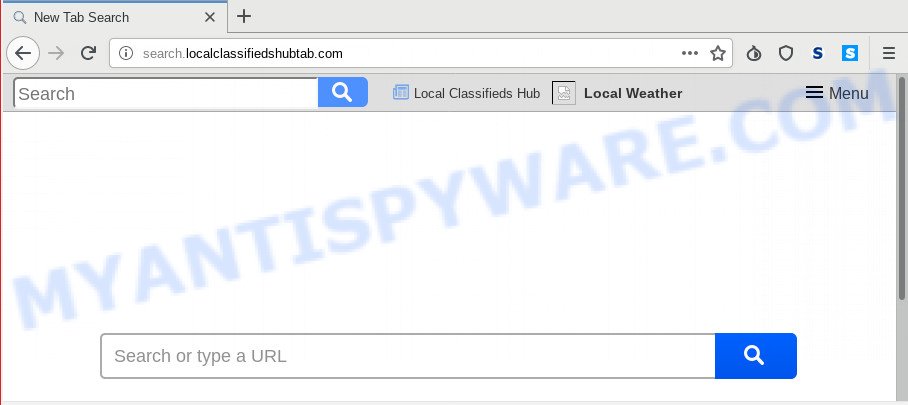
Search.localclassifiedshubtab.com
When the Search.localclassifiedshubtab.com hijacker infection is installed on a machine, it can:
- set Search.localclassifiedshubtab.com as search engine by default, newtab page, and startpage;
- prevent users from modifying search provider or start page address;
- reroute your queries to sponsored web sites;
- provide altered search results;
- record your search queries;
- occasionally redirects to questionable web-sites;
- show intrusive ads.
Another reason why you need to get rid of Search.localclassifiedshubtab.com is its online data-tracking activity. It can collect privacy information, including:
- IP addresses;
- URLs visited;
- search queries/terms;
- clicks on links and ads;
- web-browser version information.
Threat Summary
| Name | Search.localclassifiedshubtab.com |
| Type | browser hijacker, search engine hijacker, startpage hijacker, toolbar, unwanted new tab, redirect virus |
| Symptoms |
|
| Removal | Search.localclassifiedshubtab.com removal guide |
By following few simple steps below it is easy to get rid of Search.localclassifiedshubtab.com from Mozilla Firefox, Chrome, Microsoft Internet Explorer and Microsoft Edge and your personal computer. Learn how to detect and get rid of hijacker infection and other malicious software, as well as how to run a full computer virus scan.
How to Remove Search.localclassifiedshubtab.com from Google Chrome, Firefox, IE, Edge
We are presenting various ways to delete Search.localclassifiedshubtab.com from the MS Edge, Internet Explorer, Chrome and Mozilla Firefox using only internal Windows functions. Most of browser hijacker infections and potentially unwanted apps can be removed via these processes. If these steps does not help to remove Search.localclassifiedshubtab.com, then it’s better to use a free malicious software removal utilities linked below.
To remove Search.localclassifiedshubtab.com, follow the steps below:
- How to manually delete Search.localclassifiedshubtab.com
- How to remove Search.localclassifiedshubtab.com with freeware
- Stop Search.localclassifiedshubtab.com redirect
- Where the Search.localclassifiedshubtab.com hijacker infection comes from
- To sum up
How to manually delete Search.localclassifiedshubtab.com
Search.localclassifiedshubtab.com is a hijacker that can change your web-browser home page, search engine by default and newtab page and redirect you to the web pages which may contain lots of advertisements. Not every antivirus application can detect and remove Search.localclassifiedshubtab.com easily from the system. Follow the instructions below and you can get rid of browser hijacker by yourself.
Uninstall potentially unwanted apps using MS Windows Control Panel
First of all, check the list of installed programs on your personal computer and remove all unknown and newly installed programs. If you see an unknown program with incorrect spelling or varying capital letters, it have most likely been installed by malware and you should clean it off first with malware removal tool such as Zemana Anti-malware.
Windows 10, 8.1, 8
Click the Microsoft Windows logo, and then click Search ![]() . Type ‘Control panel’and press Enter as displayed in the figure below.
. Type ‘Control panel’and press Enter as displayed in the figure below.

Once the ‘Control Panel’ opens, click the ‘Uninstall a program’ link under Programs category like the one below.

Windows 7, Vista, XP
Open Start menu and select the ‘Control Panel’ at right as on the image below.

Then go to ‘Add/Remove Programs’ or ‘Uninstall a program’ (Microsoft Windows 7 or Vista) similar to the one below.

Carefully browse through the list of installed apps and get rid of all dubious and unknown applications. We suggest to click ‘Installed programs’ and even sorts all installed programs by date. When you’ve found anything questionable that may be the browser hijacker responsible for redirecting user searches to Search.localclassifiedshubtab.com or other PUP (potentially unwanted program), then select this program and click ‘Uninstall’ in the upper part of the window. If the suspicious program blocked from removal, then use Revo Uninstaller Freeware to fully remove it from your PC system.
Remove Search.localclassifiedshubtab.com redirect from web browsers
Remove unwanted extensions is a simple way to remove Search.localclassifiedshubtab.com search and restore browser’s settings that have been modified by browser hijacker.
You can also try to remove Search.localclassifiedshubtab.com homepage by reset Chrome settings. |
If you are still experiencing problems with Search.localclassifiedshubtab.com removal, you need to reset Firefox browser. |
Another method to remove Search.localclassifiedshubtab.com home page from Internet Explorer is reset IE settings. |
|
How to remove Search.localclassifiedshubtab.com with freeware
The easiest way to get rid of Search.localclassifiedshubtab.com browser hijacker infection is to run an anti malware program capable of detecting browser hijackers including Search.localclassifiedshubtab.com. We suggest try Zemana Free or another free malicious software remover which listed below. It has excellent detection rate when it comes to adware software, browser hijackers and other PUPs.
Automatically get rid of Search.localclassifiedshubtab.com redirect with Zemana
Zemana is a lightweight utility which developed to use alongside your antivirus software, detecting and uninstalling malicious software, adware and potentially unwanted software that other programs miss. Zemana AntiMalware (ZAM) is easy to use, fast, does not use many resources and have great detection and removal rates.
Download Zemana on your machine from the link below.
165517 downloads
Author: Zemana Ltd
Category: Security tools
Update: July 16, 2019
After the downloading process is complete, close all applications and windows on your PC system. Open a directory in which you saved it. Double-click on the icon that’s called Zemana.AntiMalware.Setup as displayed on the screen below.
![]()
When the install begins, you will see the “Setup wizard” which will help you setup Zemana Anti Malware on your system.

Once setup is complete, you will see window like below.

Now click the “Scan” button . Zemana AntiMalware tool will begin scanning the whole system to find out hijacker infection responsible for redirecting user searches to Search.localclassifiedshubtab.com. This procedure can take quite a while, so please be patient. While the Zemana AntiMalware is checking, you can see how many objects it has identified either as being malware.

When Zemana is finished scanning your machine, Zemana AntiMalware will show a scan report. Once you’ve selected what you wish to remove from your PC press “Next” button.

The Zemana Free will remove Search.localclassifiedshubtab.com browser hijacker infection and other browser’s harmful addons.
Use Hitman Pro to remove Search.localclassifiedshubtab.com from the computer
The HitmanPro tool is free and easy to use. It can scan and remove Search.localclassifiedshubtab.com browser hijacker and other browser’s harmful add-ons, malware, PUPs and adware from PC system (Windows 10, 8, 7, XP) and thereby revert back web browsers default settings (new tab, home page and search provider). HitmanPro is powerful enough to scan for and delete malicious registry entries and files that are hidden on the computer.

- Hitman Pro can be downloaded from the following link. Save it directly to your MS Windows Desktop.
- When the download is finished, double click the HitmanPro icon. Once this utility is opened, press “Next” button to start checking your PC for the browser hijacker responsible for modifying your internet browser settings to Search.localclassifiedshubtab.com. A scan may take anywhere from 10 to 30 minutes, depending on the number of files on your PC and the speed of your machine. While the utility is checking, you can see how many objects and files has already scanned.
- Once the system scan is done, Hitman Pro will open a list of found threats. In order to delete all threats, simply click “Next” button. Now press the “Activate free license” button to start the free 30 days trial to delete all malicious software found.
How to remove Search.localclassifiedshubtab.com with MalwareBytes Anti-Malware
Manual Search.localclassifiedshubtab.com removal requires some computer skills. Some files and registry entries that created by the hijacker infection can be not completely removed. We recommend that use the MalwareBytes that are fully clean your PC of hijacker. Moreover, this free program will help you to remove malicious software, PUPs, adware software and toolbars that your PC system can be infected too.

- Installing the MalwareBytes AntiMalware is simple. First you’ll need to download MalwareBytes AntiMalware (MBAM) from the following link. Save it on your Desktop.
Malwarebytes Anti-malware
327738 downloads
Author: Malwarebytes
Category: Security tools
Update: April 15, 2020
- Once the download is finished, close all software and windows on your system. Open a file location. Double-click on the icon that’s named mb3-setup.
- Further, click Next button and follow the prompts.
- Once installation is finished, press the “Scan Now” button to perform a system scan with this tool for the browser hijacker infection which developed to redirect your web browser to the Search.localclassifiedshubtab.com web page. A scan can take anywhere from 10 to 30 minutes, depending on the number of files on your PC system and the speed of your personal computer. While the utility is checking, you may see how many objects and files has already scanned.
- When MalwareBytes Anti Malware (MBAM) has finished scanning, a list of all items found is created. Make sure all threats have ‘checkmark’ and click “Quarantine Selected”. When finished, you can be prompted to restart your system.
The following video offers a steps on how to get rid of browser hijackers, adware and other malware with MalwareBytes AntiMalware (MBAM).
Stop Search.localclassifiedshubtab.com redirect
We suggest to install an ad blocking program which can stop Search.localclassifiedshubtab.com and other intrusive web pages. The adblocker tool like AdGuard is a application which basically removes advertising from the Web and stops access to malicious web-pages. Moreover, security experts says that using ad-blocking apps is necessary to stay safe when surfing the Net.
Please go to the link below to download the latest version of AdGuard for MS Windows. Save it directly to your Windows Desktop.
27039 downloads
Version: 6.4
Author: © Adguard
Category: Security tools
Update: November 15, 2018
After downloading is done, double-click the downloaded file to start it. The “Setup Wizard” window will show up on the computer screen as on the image below.

Follow the prompts. AdGuard will then be installed and an icon will be placed on your desktop. A window will show up asking you to confirm that you want to see a quick tutorial as displayed on the screen below.

Press “Skip” button to close the window and use the default settings, or press “Get Started” to see an quick guidance that will assist you get to know AdGuard better.
Each time, when you launch your personal computer, AdGuard will run automatically and stop undesired advertisements, block Search.localclassifiedshubtab.com, as well as other malicious or misleading webpages. For an overview of all the features of the program, or to change its settings you can simply double-click on the AdGuard icon, that may be found on your desktop.
Where the Search.localclassifiedshubtab.com hijacker infection comes from
These days certain free software creators bundle third-party programs that could be PUPs such as the Search.localclassifiedshubtab.com hijacker, with a view to making some money. These are not freeware as install an unwanted applications on to your MS Windows system. So whenever you install a new free program that downloaded from the Net, be very careful during installation. Carefully read the EULA (a text with I ACCEPT/I DECLINE button), select custom or manual setup type, reject all additional applications.
To sum up
Once you’ve finished the guide above, your PC should be clean from browser hijacker responsible for changing your web browser settings to Search.localclassifiedshubtab.com and other malware. The Chrome, Internet Explorer, MS Edge and Firefox will no longer open undesired Search.localclassifiedshubtab.com web-page on startup. Unfortunately, if the step-by-step guide does not help you, then you have caught a new hijacker infection, and then the best way – ask for help here.



















