According to cyber security experts, Reixhome.com is a web site that uses the browser notification feature to deceive people into registering for its browser notification spam. When you visit the Reixhome.com website which wants to send you push notifications, you’ll be greeted with a confirmation request that asks whether you want to agree to them or not. Your options will be ‘Block’ and ‘Allow’.
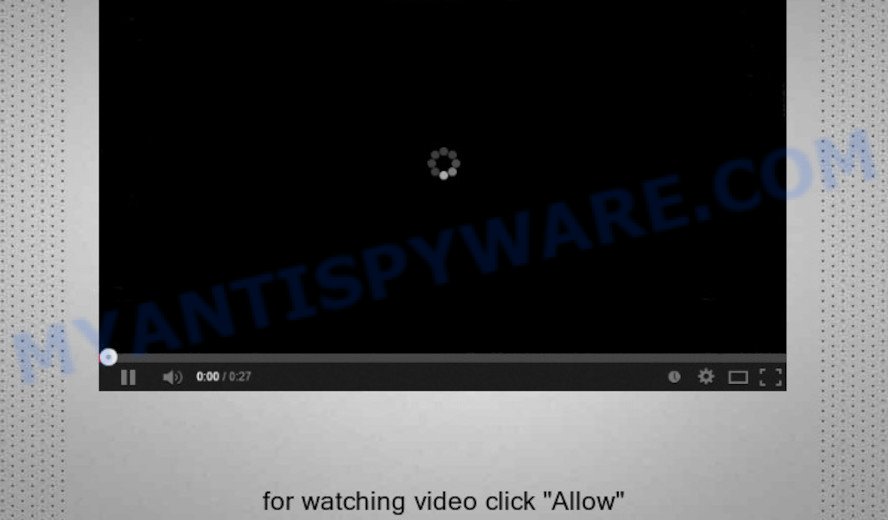
If you click the ‘Allow’ button, then your internet browser will be configured to show popup advertisements in the right bottom corner of the desktop. The browser notification spam will promote ‘free’ online games, prize & lottery scams, suspicious internet browser extensions, adult web pages, and fake downloads such as the one below.

In order to delete Reixhome.com spam notifications open the internet browser’s settings and complete the Reixhome.com removal instructions below. Once you remove notifications subscription, the Reixhome.com pop ups advertisements will no longer show on the desktop.
How did you get infected with Reixhome.com pop-ups
These Reixhome.com popups are caused by malicious ads on the web sites you visit or adware. Adware is considered by many to be synonymous with ‘malware’. It’s a malicious program that presents undesired ads to computer users. Some examples include pop-up advertisements, various offers and deals or unclosable windows. Adware can be installed onto your personal computer via infected web-sites, when you open email attachments, anytime you download and install free software.
Adware software actively distributed with free programs. Therefore, it’s very important, when installing an unknown program even downloaded from well-known or big hosting site, read the Terms of use and the Software license, as well as to choose the Manual, Advanced or Custom installation mode. In this method, you can disable the installation of optional modules and programs and protect your computer from adware.
Threat Summary
| Name | Reixhome.com popup |
| Type | push notifications ads, popups, pop-up advertisements, popup virus |
| Distribution | potentially unwanted programs, dubious pop up ads, adwares |
| Symptoms |
|
| Removal | Reixhome.com removal guide |
How to remove Reixhome.com pop-ups, ads, notifications (Removal steps)
As we already reported in our blog post, the reason for the appearance of unwanted pop-up advertisements is changes in your internet browser settings. Therefore, to get rid of Reixhome.com ads and return your web browser settings, you need to perform the steps below. In addition, we recommend that you check your computer for malicious software, because if the Reixhome.com web-site pops up in your web browser, then this is a sign of adware or malware infection.
To remove Reixhome.com pop ups, complete the following steps:
- Remove Reixhome.com notifications from browsers
- Remove Reixhome.com pop-ups from Internet Explorer
- Delete Reixhome.com from Mozilla Firefox by resetting web browser settings
- Remove Reixhome.com advertisements from Google Chrome
- Use free malware removal utilities to fully remove Reixhome.com popup ads
- How to stop Reixhome.com pop ups
- Finish words
Remove Reixhome.com notifications from browsers
If you’re getting spam notifications from the Reixhome.com or another intrusive web page, you’ll have previously pressed the ‘Allow’ button. Below we will teach you how to turn them off.
|
|
|
|
|
|
Remove Reixhome.com pop-ups from Internet Explorer
If you find that Internet Explorer web-browser settings such as homepage, new tab page and default search provider had been changed by adware software which cause annoying Reixhome.com ads, then you may revert back your settings, via the reset web-browser procedure.
First, start the Microsoft Internet Explorer, press ![]() ) button. Next, press “Internet Options” as displayed in the following example.
) button. Next, press “Internet Options” as displayed in the following example.

In the “Internet Options” screen select the Advanced tab. Next, click Reset button. The IE will show the Reset Internet Explorer settings prompt. Select the “Delete personal settings” check box and click Reset button.

You will now need to reboot your machine for the changes to take effect. It will get rid of adware that causes Reixhome.com advertisements, disable malicious and ad-supported internet browser’s extensions and restore the IE’s settings like search provider, newtab page and startpage to default state.
Delete Reixhome.com from Mozilla Firefox by resetting web browser settings
If the Firefox web-browser is rerouted to Reixhome.com and you want to restore the Mozilla Firefox settings back to their original settings, then you should follow the step-by-step guidance below. It’ll save your personal information like saved passwords, bookmarks, auto-fill data and open tabs.
First, start the Mozilla Firefox. Next, click the button in the form of three horizontal stripes (![]() ). It will display the drop-down menu. Next, press the Help button (
). It will display the drop-down menu. Next, press the Help button (![]() ).
).

In the Help menu click the “Troubleshooting Information”. In the upper-right corner of the “Troubleshooting Information” page click on “Refresh Firefox” button as shown on the screen below.

Confirm your action, click the “Refresh Firefox”.
Remove Reixhome.com advertisements from Google Chrome
In this step we are going to show you how to reset Chrome settings. potentially unwanted apps like the adware can make changes to your web browser settings, add toolbars and undesired extensions. By resetting Google Chrome settings you will remove Reixhome.com advertisements and reset unwanted changes caused by adware software. It will keep your personal information like browsing history, bookmarks, passwords and web form auto-fill data.
First launch the Google Chrome. Next, press the button in the form of three horizontal dots (![]() ).
).
It will open the Chrome menu. Choose More Tools, then click Extensions. Carefully browse through the list of installed extensions. If the list has the extension signed with “Installed by enterprise policy” or “Installed by your administrator”, then complete the following instructions: Remove Chrome extensions installed by enterprise policy.
Open the Google Chrome menu once again. Further, press the option called “Settings”.

The web browser will display the settings screen. Another solution to open the Google Chrome’s settings – type chrome://settings in the internet browser adress bar and press Enter
Scroll down to the bottom of the page and click the “Advanced” link. Now scroll down until the “Reset” section is visible, similar to the one below and click the “Reset settings to their original defaults” button.

The Google Chrome will open the confirmation prompt as shown below.

You need to confirm your action, click the “Reset” button. The web-browser will launch the procedure of cleaning. When it is finished, the internet browser’s settings including search engine, new tab page and start page back to the values which have been when the Google Chrome was first installed on your personal computer.
Use free malware removal utilities to fully remove Reixhome.com popup ads
Is your Microsoft Windows PC hijacked with adware software? Then don’t worry, in the steps listed below, we are sharing best malware removal tools which is able to remove Reixhome.com ads from the Internet Explorer, MS Edge, Mozilla Firefox and Google Chrome and your computer.
How to remove Reixhome.com popups with Zemana Anti-Malware
Zemana Anti Malware (ZAM) is a free program for Windows operating system to detect and remove adware that causes Reixhome.com popup ads, and other undesired applications such as PUPs, malicious internet browser add-ons, browser toolbars.
First, please go to the link below, then click the ‘Download’ button in order to download the latest version of Zemana Anti-Malware (ZAM).
165516 downloads
Author: Zemana Ltd
Category: Security tools
Update: July 16, 2019
Once downloading is done, run it and follow the prompts. Once installed, the Zemana AntiMalware (ZAM) will try to update itself and when this process is complete, click the “Scan” button to perform a system scan for the adware that cause pop ups.

Depending on your machine, the scan can take anywhere from a few minutes to close to an hour. While the Zemana Free tool is scanning, you can see how many objects it has identified as being infected by malware. Once you have selected what you wish to delete from your system click “Next” button.

The Zemana Free will delete adware which cause undesired Reixhome.com pop up ads.
Scan and clean your PC system of adware with HitmanPro
In order to make sure that no more malicious folders and files related to adware software are inside your PC, you must run another effective malicious software scanner. We advise to use Hitman Pro. No installation is necessary with this tool.
Visit the following page to download the latest version of HitmanPro for Microsoft Windows. Save it to your Desktop so that you can access the file easily.
When the download is finished, open the directory in which you saved it. You will see an icon like below.

Double click the Hitman Pro desktop icon. After the utility is started, you will see a screen as displayed on the image below.

Further, click “Next” button to perform a system scan for the adware related to the Reixhome.com pop-up advertisements. A scan can take anywhere from 10 to 30 minutes, depending on the number of files on your computer and the speed of your personal computer. After Hitman Pro has finished scanning your computer, HitmanPro will display a screen which contains a list of malicious software that has been found as shown in the figure below.

All detected threats will be marked. You can remove them all by simply click “Next” button. It will display a dialog box, click the “Activate free license” button.
How to get rid of Reixhome.com with MalwareBytes Anti Malware
We suggest using the MalwareBytes. You can download and install MalwareBytes Anti-Malware to find adware and thereby get rid of Reixhome.com pop-up ads from your browsers. When installed and updated, this free malicious software remover automatically finds and deletes all threats exist on the computer.
Click the following link to download MalwareBytes Free. Save it on your Desktop.
327736 downloads
Author: Malwarebytes
Category: Security tools
Update: April 15, 2020
Once the download is done, close all windows on your computer. Further, launch the file named mb3-setup. If the “User Account Control” prompt pops up as shown on the screen below, click the “Yes” button.

It will display the “Setup wizard” which will assist you install MalwareBytes Free on the personal computer. Follow the prompts and do not make any changes to default settings.

Once installation is finished successfully, press Finish button. Then MalwareBytes Free will automatically start and you may see its main window like below.

Next, press the “Scan Now” button for scanning your PC system for the adware software which cause pop ups. A scan may take anywhere from 10 to 30 minutes, depending on the number of files on your computer and the speed of your computer.

As the scanning ends, the results are displayed in the scan report. Review the results once the tool has finished the system scan. If you think an entry should not be quarantined, then uncheck it. Otherwise, simply click “Quarantine Selected” button.

The MalwareBytes Free will start to remove adware which cause undesired Reixhome.com pop ups. When disinfection is finished, you may be prompted to reboot your personal computer. We suggest you look at the following video, which completely explains the process of using the MalwareBytes to get rid of hijackers, adware and other malicious software.
How to stop Reixhome.com pop ups
In order to increase your security and protect your PC system against new annoying advertisements and harmful web pages, you need to use ad-blocking program that stops an access to malicious advertisements and web-sites. Moreover, the program can stop the show of intrusive advertising, which also leads to faster loading of websites and reduce the consumption of web traffic.
Visit the following page to download AdGuard. Save it on your MS Windows desktop or in any other place.
27038 downloads
Version: 6.4
Author: © Adguard
Category: Security tools
Update: November 15, 2018
After downloading is done, double-click the downloaded file to run it. The “Setup Wizard” window will show up on the computer screen like the one below.

Follow the prompts. AdGuard will then be installed and an icon will be placed on your desktop. A window will show up asking you to confirm that you want to see a quick tutorial as shown in the following example.

Press “Skip” button to close the window and use the default settings, or click “Get Started” to see an quick tutorial which will assist you get to know AdGuard better.
Each time, when you start your computer, AdGuard will start automatically and stop undesired ads, block Reixhome.com, as well as other malicious or misleading web pages. For an overview of all the features of the application, or to change its settings you can simply double-click on the AdGuard icon, that is located on your desktop.
Finish words
After completing the few simple steps above, your system should be clean from adware that cause popups and other malicious software. The Chrome, MS Edge, Internet Explorer and Firefox will no longer redirect you to various intrusive web-pages like Reixhome.com. Unfortunately, if the steps does not help you, then you have caught a new adware, and then the best way – ask for help here.



















