Q. Search Genius App takes control of the Mozilla Firefox now and I can’t use my web-browser smoothly, please help! What is the Search Genius App used for? Is there any solution to the problem??
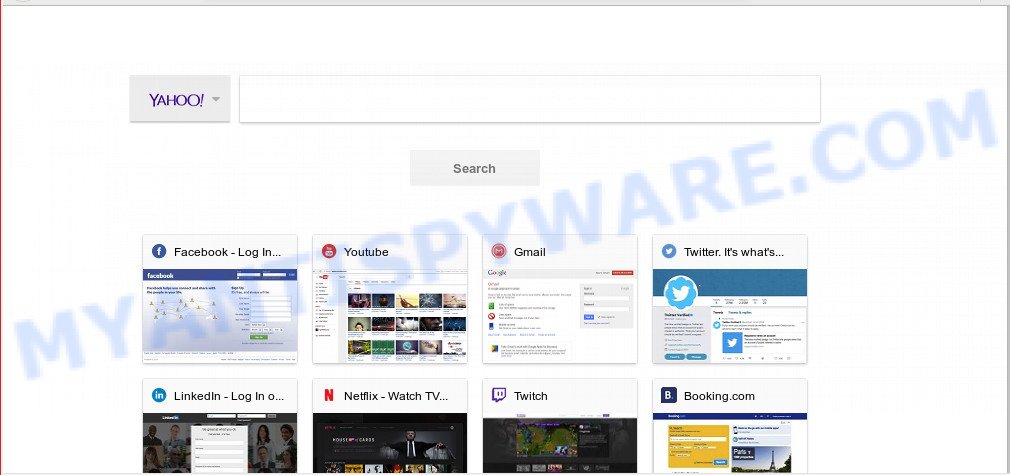
Search Genius App takes control of the Mozilla Firefox
A. Computer security professionals named the Search Genius App a browser hijacker. It can make changes to the internet browser’s home page and new tab page. Browser hijacker can also set up the Search Genius App web page as the Microsoft Edge, Chrome, Firefox and IE default search provider that cause search redirections via the website. In this way, creators of the hijacker infection have an opportunity to show various advertisements together with the search results for your query. These undesired ads will be combined in the redirected web-page. This can bring lots of profit for creators of the browser hijacker.
Moreover, Adware (sometimes named ‘ad-supported’ software) can be additionally installed on to your computer with Browser hijacker, that will display a large number of ads, or even massive full page advertisements that blocks surfing the Internet. Often such these advertisements may recommend to install other unknown and undesired programs or visit malicious websites.
Threat Summary
| Name | Search Genius App |
| Type | browser hijacker, search engine hijacker, startpage hijacker, toolbar, unwanted new tab, redirect virus |
| Symptoms |
|
| Removal | Search Genius App removal guide |
We recommend you to free your PC of browser hijacker ASAP. Use the few simple steps below which will allow to get rid of Search Genius App and ‘ad-supported’ apps, which may be installed onto your computer along with it.
How to Remove Search Genius App (Removal guide)
Most commonly browser hijacker infections requires more than a simple uninstall with the help of Microsoft Windows Control panel in order to be fully removed. For that reason, our team created several removal solutions that we have summarized in a detailed guide. Therefore, if you have the unwanted Search Genius App browser hijacker infection on your computer and are currently trying to have it removed then feel free to follow the few simple steps below in order to resolve your problem. Some of the steps will require you to restart your computer or shut down this webpage. So, read this guide carefully, then bookmark this page or open it on your smartphone for later reference.
To remove Search Genius App, perform the following steps:
- How to manually delete Search Genius App
- How to automatically delete Search Genius App
- How to stop Search Genius App redirect
- Prevent Search Genius App hijacker infection from installing
- To sum up
How to manually delete Search Genius App
Steps to get rid of Search Genius App browser hijacker without any programs are presented below. Be sure to carry out the step-by-step tutorial completely to fully delete this undesired Search Genius App start page.
Delete unwanted or newly added software
We recommend that you start the computer cleaning process by checking the list of installed apps and uninstall all unknown or dubious software. This is a very important step, as mentioned above, very often the malicious apps such as adware and hijacker infections may be bundled with freeware. Remove the unwanted apps can get rid of the annoying advertisements or browser redirect.
|
|
|
|
Remove Search Genius App from Google Chrome
If Chrome newtab, default search engine and homepage were hijacked by Search Genius App then ‘Reset Chrome’ is a way which helps to return the web browser to its factory state. To reset Chrome to the original defaults, follow the step-by-step tutorial below.
First launch the Chrome. Next, click the button in the form of three horizontal dots (![]() ).
).
It will open the Google Chrome menu. Select More Tools, then press Extensions. Carefully browse through the list of installed add-ons. If the list has the extension signed with “Installed by enterprise policy” or “Installed by your administrator”, then complete the following instructions: Remove Chrome extensions installed by enterprise policy.
Open the Google Chrome menu once again. Further, click the option named “Settings”.

The internet browser will open the settings screen. Another solution to display the Chrome’s settings – type chrome://settings in the browser adress bar and press Enter
Scroll down to the bottom of the page and press the “Advanced” link. Now scroll down until the “Reset” section is visible, as shown in the figure below and click the “Reset settings to their original defaults” button.

The Chrome will open the confirmation dialog box as displayed on the screen below.

You need to confirm your action, click the “Reset” button. The internet browser will run the process of cleaning. Once it is finished, the internet browser’s settings including new tab, search engine by default and homepage back to the values which have been when the Chrome was first installed on your computer.
Delete Search Genius App from Firefox by resetting browser settings
If the Firefox settings such as start page, new tab page and default search provider have been changed by the browser hijacker, then resetting it to the default state can help. It will keep your personal information like browsing history, bookmarks, passwords and web form auto-fill data.
First, start the Mozilla Firefox and click ![]() button. It will open the drop-down menu on the right-part of the internet browser. Further, click the Help button (
button. It will open the drop-down menu on the right-part of the internet browser. Further, click the Help button (![]() ) as displayed in the following example.
) as displayed in the following example.

In the Help menu, select the “Troubleshooting Information” option. Another way to open the “Troubleshooting Information” screen – type “about:support” in the web browser adress bar and press Enter. It will open the “Troubleshooting Information” page like below. In the upper-right corner of this screen, click the “Refresh Firefox” button.

It will open the confirmation dialog box. Further, press the “Refresh Firefox” button. The Mozilla Firefox will begin a process to fix your problems that caused by the Search Genius App hijacker. When, it is complete, click the “Finish” button.
Remove Search Genius App start page from IE
If you find that IE browser settings such as startpage, new tab page and search provider had been hijacked, then you may revert back your settings, via the reset internet browser procedure.
First, open the IE, then click ‘gear’ icon ![]() . It will open the Tools drop-down menu on the right part of the web browser, then click the “Internet Options” as displayed below.
. It will open the Tools drop-down menu on the right part of the web browser, then click the “Internet Options” as displayed below.

In the “Internet Options” screen, select the “Advanced” tab, then click the “Reset” button. The Microsoft Internet Explorer will display the “Reset Internet Explorer settings” dialog box. Further, click the “Delete personal settings” check box to select it. Next, click the “Reset” button similar to the one below.

When the process is finished, click “Close” button. Close the IE and reboot your personal computer for the changes to take effect. This step will help you to restore your web browser’s new tab page, homepage and default search provider to default state.
How to automatically delete Search Genius App
If your PC system is still infected with the Search Genius App browser hijacker infection, then the best method of detection and removal is to use an anti-malware scan on the personal computer. Download free malware removal tools below and run a full system scan. It will help you delete all components of the browser hijacker infection from hardisk and Windows registry.
Use Zemana Anti-Malware to delete Search Genius App homepage
You can download and use the Zemana AntiMalware for free. This antimalware utility will scan all the registry keys and files in your computer along with the system settings and internet browser extensions. If it finds any malicious software, adware or malicious extension that is responsible for redirecting your web browser to Search Genius App web page then the Zemana Anti-Malware will remove them from your computer completely.
Download Zemana Free by clicking on the following link. Save it on your Desktop.
165531 downloads
Author: Zemana Ltd
Category: Security tools
Update: July 16, 2019
When downloading is done, close all apps and windows on your PC system. Open a directory in which you saved it. Double-click on the icon that’s called Zemana.AntiMalware.Setup similar to the one below.
![]()
When the setup begins, you will see the “Setup wizard” which will help you setup Zemana AntiMalware on your PC system.

Once install is finished, you will see window as shown on the screen below.

Now press the “Scan” button to look for Search Genius App browser hijacker infection and other web browser’s harmful addons. A scan may take anywhere from 10 to 30 minutes, depending on the count of files on your PC system and the speed of your personal computer. When a threat is detected, the count of the security threats will change accordingly.

When the checking is complete, Zemana Free will create a list of unwanted software and hijacker infection. You may delete threats (move to Quarantine) by simply click “Next” button.

The Zemana Anti Malware will get rid of hijacker related to Search Genius App and move items to the program’s quarantine.
Run HitmanPro to remove Search Genius App from the PC
HitmanPro is a free removal tool. It removes potentially unwanted apps, adware, hijackers and undesired internet browser addons. It’ll search for and get rid of browser hijacker infection related to Search Genius App home page. Hitman Pro uses very small computer resources and is a portable program. Moreover, HitmanPro does add another layer of malware protection.
Visit the page linked below to download HitmanPro. Save it on your Microsoft Windows desktop or in any other place.
After downloading is finished, open the folder in which you saved it and double-click the HitmanPro icon. It will launch the HitmanPro tool. If the User Account Control dialog box will ask you want to start the application, click Yes button to continue.

Next, press “Next” to perform a system scan with this tool for the browser hijacker infection responsible for redirecting user searches to Search Genius App. This procedure may take quite a while, so please be patient. When a threat is found, the count of the security threats will change accordingly.

When that process is complete, Hitman Pro will show a list of all threats detected by the scan like below.

Next, you need to press “Next” button. It will open a prompt, press the “Activate free license” button. The Hitman Pro will remove browser hijacker infection which developed to redirect your web-browser to the Search Genius App web site and move items to the program’s quarantine. Once disinfection is done, the utility may ask you to restart your PC system.
Use MalwareBytes AntiMalware to remove Search Genius App
We suggest using the MalwareBytes Anti Malware which are fully clean your system of the hijacker infection. The free tool is an advanced malware removal application created by (c) Malwarebytes lab. This program uses the world’s most popular antimalware technology. It’s able to help you remove hijacker, potentially unwanted software, malicious software, adware, toolbars, ransomware and other security threats from your computer for free.
Download MalwareBytes Anti-Malware (MBAM) by clicking on the following link. Save it on your Desktop.
327749 downloads
Author: Malwarebytes
Category: Security tools
Update: April 15, 2020
When the downloading process is done, close all applications and windows on your system. Double-click the install file called mb3-setup. If the “User Account Control” prompt pops up like the one below, click the “Yes” button.

It will open the “Setup wizard” that will help you install MalwareBytes on your machine. Follow the prompts and don’t make any changes to default settings.

Once install is finished successfully, press Finish button. MalwareBytes AntiMalware (MBAM) will automatically start and you can see its main screen as shown in the following example.

Now click the “Scan Now” button . MalwareBytes Anti Malware (MBAM) utility will begin scanning the whole PC to find out hijacker infection responsible for Search Genius App redirect. A scan may take anywhere from 10 to 30 minutes, depending on the number of files on your PC system and the speed of your personal computer. While the MalwareBytes Anti-Malware tool is scanning, you can see how many objects it has identified as being infected by malware.

After finished, MalwareBytes Free will display you the results. Review the scan results and then click “Quarantine Selected” button. The MalwareBytes will get rid of browser hijacker responsible for Search Genius App redirect. When that process is finished, you may be prompted to restart the PC system.

We recommend you look at the following video, which completely explains the procedure of using the MalwareBytes AntiMalware to delete adware, browser hijacker infection and other malware.
How to stop Search Genius App redirect
To put it simply, you need to use an ad blocker tool (AdGuard, for example). It will stop and protect you from all annoying websites such as Search Genius App, advertisements and pop ups. To be able to do that, the ad-blocker application uses a list of filters. Each filter is a rule that describes a malicious web site, an advertising content, a banner and others. The adblocker application automatically uses these filters, depending on the webpages you are visiting.
AdGuard can be downloaded from the following link. Save it on your Desktop.
27044 downloads
Version: 6.4
Author: © Adguard
Category: Security tools
Update: November 15, 2018
After downloading it, start the downloaded file. You will see the “Setup Wizard” screen as displayed on the image below.

Follow the prompts. Once the installation is done, you will see a window as shown on the image below.

You can click “Skip” to close the installation program and use the default settings, or press “Get Started” button to see an quick tutorial which will allow you get to know AdGuard better.
In most cases, the default settings are enough and you don’t need to change anything. Each time, when you start your PC system, AdGuard will run automatically and stop unwanted ads, block Search Genius App, as well as other harmful or misleading websites. For an overview of all the features of the program, or to change its settings you can simply double-click on the AdGuard icon, which can be found on your desktop.
Prevent Search Genius App hijacker infection from installing
The Search Genius App hijacker actively distributed with free applications, along with the installer of these programs. Therefore, it is very important, when installing an unknown program even downloaded from well-known or big hosting site, read the Terms of use and the Software license, as well as to select the Manual, Advanced or Custom installation mode. In this method, you can disable the installation of unneeded modules and programs and protect your machine from such hijackers as the Search Genius App. Unfortunately, most users when installing unknown programs, simply press the Next button, and do not read any information that the free applications display them during its install. This leads to the fact that the web-browser settings are changed and internet browser’s start page, new tab page and search engine by default set to Search Genius App.
To sum up
Once you’ve done the instructions above, your PC system should be clean from browser hijacker that cause Search Genius App website to appear and other malicious software. The Google Chrome, Mozilla Firefox, Internet Explorer and Edge will no longer show undesired Search Genius App web page on startup. Unfortunately, if the step-by-step guide does not help you, then you have caught a new browser hijacker infection, and then the best way – ask for help here.




















