Fastlinca.com is a dubious web site which uses the browser notification feature to deceive you into registering for its push notifications from this or similar web pages that will in turn bombard users with unwanted ads usually related to adware, adult webpages and other click fraud schemes. It states that you must subscribe to notifications in order to download a file, watch a video, connect to the Internet, enable Flash Player, access the content of the webpage, and so on.
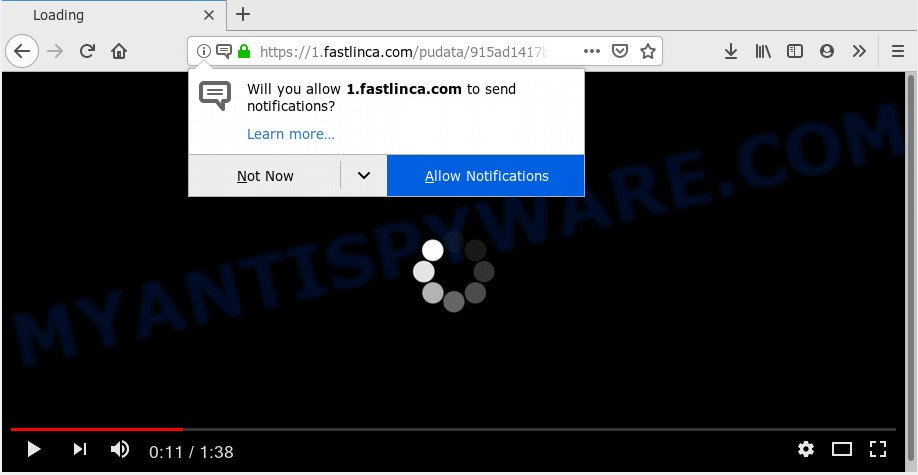
https://fastlinca.com/pudata/…
Once you clicks on the ‘Allow’ button, the Fastlinca.com website gets your permission to send browser notification spam in form of pop-up adverts in the right bottom corner of the screen. The authors of Fastlinca.com use these push notifications to bypass protection against pop ups in the browser and therefore display tons of unwanted ads. These advertisements are used to promote questionable web-browser plugins, fake prizes scams, adware bundles, and adult web-sites.

If you are receiving spam notifications, you can get rid of Fastlinca.com subscription by going into your web-browser’s settings and following the Fastlinca.com removal steps below. Once you delete notifications subscription, the Fastlinca.com popups advertisements will no longer show on your screen.
Where the Fastlinca.com pop ups comes from
Some research has shown that users can be redirected to Fastlinca.com from shady advertisements or by potentially unwanted programs and adware. Adware is a type of PUPs whose motive is to generate money for its creator. It have different methods of earning by displaying the advertisements forcibly to its victims. Adware can open pop up windows, show unwanted ads, alter the victim’s web browser settings, or reroute the victim’s internet browser to unwanted webpages. Aside from causing unwanted advertisements and browser redirects, it also can slow down the PC system.
Adware software spreads with a simple but quite effective way. It’s integrated into the installer of various freeware. Thus on the process of installation, it will be installed onto your personal computer and/or web browser. In order to avoid adware, you just need to follow a few simple rules: carefully read the Terms of Use and the license, select only a Manual, Custom or Advanced installation option, which enables you to make sure that the application you want to install, thereby protect your system from adware.
Threat Summary
| Name | Fastlinca.com pop-up |
| Type | spam notifications advertisements, popups, pop up virus, pop up ads |
| Distribution | potentially unwanted apps, shady pop up ads, adwares |
| Symptoms |
|
| Removal | Fastlinca.com removal guide |
Instructions that is shown below, will help you to clean your computer from the adware as well as remove Fastlinca.com intrusive popups from the Firefox, Microsoft Internet Explorer, MS Edge and Google Chrome and other web browsers.
How to Remove Fastlinca.com pop-ups, ads, notifications
We suggest opting for automatic Fastlinca.com pop-ups removal in order to remove all adware software related entries easily. This way requires scanning the computer with reputable anti-malware, e.g. Zemana Anti Malware (ZAM), MalwareBytes Free or HitmanPro. However, if you prefer manual removal steps, you can use the tutorial below in this article. Read this manual carefully, bookmark it or open this page on your smartphone, because you may need to shut down your web-browser or restart your system.
To remove Fastlinca.com pop ups, use the following steps:
- Remove Fastlinca.com ads without any utilities
- Use free malware removal tools to fully get rid of Fastlinca.com pop ups
- How to block Fastlinca.com
- Finish words
Remove Fastlinca.com ads without any utilities
If you perform exactly the step-by-step guide below you should be able to delete the Fastlinca.com pop-up advertisements from the Edge, Mozilla Firefox, Google Chrome and Internet Explorer browsers.
Uninstall PUPs using Windows Control Panel
First method for manual adware removal is to go into the Microsoft Windows “Control Panel”, then “Uninstall a program” console. Take a look at the list of software on your computer and see if there are any dubious and unknown software. If you see any, you need to uninstall them. Of course, before doing so, you can do an Web search to find details on the program. If it is a potentially unwanted application, adware or malware, you will likely find information that says so.
Make sure you have closed all web browsers and other software. Next, remove any unrequested and suspicious software from your Control panel.
Windows 10, 8.1, 8
Now, click the Windows button, type “Control panel” in search and press Enter. Select “Programs and Features”, then “Uninstall a program”.

Look around the entire list of software installed on your computer. Most probably, one of them is the adware that causes Fastlinca.com pop-ups. Select the questionable program or the program that name is not familiar to you and remove it.
Windows Vista, 7
From the “Start” menu in MS Windows, choose “Control Panel”. Under the “Programs” icon, choose “Uninstall a program”.

Select the suspicious or any unknown applications, then click “Uninstall/Change” button to uninstall this unwanted application from your PC system.
Windows XP
Click the “Start” button, select “Control Panel” option. Click on “Add/Remove Programs”.

Choose an unwanted program, then press “Change/Remove” button. Follow the prompts.
Remove Fastlinca.com notifications from web browsers
Find your internet browser in the list below, follow steps to delete internet browser permissions to display browser notification spam.
|
|
|
|
|
|
Delete Fastlinca.com from Mozilla Firefox by resetting internet browser settings
This step will allow you delete Fastlinca.com popups, third-party toolbars, disable malicious add-ons and return your default home page, new tab and search engine settings.
Start the Firefox and click the menu button (it looks like three stacked lines) at the top right of the web browser screen. Next, click the question-mark icon at the bottom of the drop-down menu. It will show the slide-out menu.

Select the “Troubleshooting information”. If you’re unable to access the Help menu, then type “about:support” in your address bar and press Enter. It bring up the “Troubleshooting Information” page like the one below.

Click the “Refresh Firefox” button at the top right of the Troubleshooting Information page. Select “Refresh Firefox” in the confirmation prompt. The Mozilla Firefox will begin a process to fix your problems that caused by the Fastlinca.com adware. After, it’s complete, click the “Finish” button.
Get rid of Fastlinca.com popups from Internet Explorer
The Internet Explorer reset is great if your web-browser is hijacked or you have unwanted add-ons or toolbars on your web-browser, which installed by an malware.
First, run the IE, then press ‘gear’ icon ![]() . It will show the Tools drop-down menu on the right part of the web browser, then click the “Internet Options” as on the image below.
. It will show the Tools drop-down menu on the right part of the web browser, then click the “Internet Options” as on the image below.

In the “Internet Options” screen, select the “Advanced” tab, then click the “Reset” button. The Microsoft Internet Explorer will display the “Reset Internet Explorer settings” dialog box. Further, click the “Delete personal settings” check box to select it. Next, click the “Reset” button like below.

When the procedure is complete, click “Close” button. Close the Internet Explorer and reboot your personal computer for the changes to take effect. This step will help you to restore your web-browser’s search provider by default, newtab and home page to default state.
Remove Fastlinca.com advertisements from Chrome
If you are getting Fastlinca.com pop-ups, then you can try to delete it by resetting Chrome to its default state. It will also clear cookies, content and site data, temporary and cached data. It will save your personal information like saved passwords, bookmarks, auto-fill data and open tabs.
Open the Google Chrome menu by clicking on the button in the form of three horizontal dotes (![]() ). It will open the drop-down menu. Choose More Tools, then press Extensions.
). It will open the drop-down menu. Choose More Tools, then press Extensions.
Carefully browse through the list of installed extensions. If the list has the addon labeled with “Installed by enterprise policy” or “Installed by your administrator”, then complete the following tutorial: Remove Chrome extensions installed by enterprise policy otherwise, just go to the step below.
Open the Chrome main menu again, click to “Settings” option.

Scroll down to the bottom of the page and click on the “Advanced” link. Now scroll down until the Reset settings section is visible, like below and press the “Reset settings to their original defaults” button.

Confirm your action, click the “Reset” button.
Use free malware removal tools to fully get rid of Fastlinca.com pop ups
The adware may hide its components which are difficult for you to find out and get rid of fully. This can lead to the fact that after some time, the adware responsible for Fastlinca.com popups once again infect your machine. Moreover, We want to note that it is not always safe to remove adware manually, if you do not have much experience in setting up and configuring the Microsoft Windows operating system. The best solution to look for and delete adware is to use free malicious software removal apps.
How to remove Fastlinca.com pop ups with Zemana
Zemana Free is a malware scanner that is very effective for detecting and uninstalling adware which cause undesired Fastlinca.com advertisements. The steps below will explain how to download, install, and use Zemana to scan and remove malicious software, spyware, adware software, potentially unwanted programs, hijacker infections from your computer for free.
First, visit the page linked below, then press the ‘Download’ button in order to download the latest version of Zemana Free.
165507 downloads
Author: Zemana Ltd
Category: Security tools
Update: July 16, 2019
After downloading is finished, start it and follow the prompts. Once installed, the Zemana Anti-Malware (ZAM) will try to update itself and when this task is complete, click the “Scan” button to start scanning your computer for the adware which causes intrusive Fastlinca.com ads.

A scan can take anywhere from 10 to 30 minutes, depending on the count of files on your system and the speed of your personal computer. While the Zemana Anti Malware (ZAM) utility is checking, you may see number of objects it has identified as being infected by malware. All found threats will be marked. You can delete them all by simply press “Next” button.

The Zemana will start to remove adware that cause pop-ups.
Run Hitman Pro to remove Fastlinca.com pop up advertisements
HitmanPro is a portable utility that searches for and removes unwanted applications such as hijacker infections, adware, toolbars, other web browser plugins and other malware. It scans your PC for adware software that causes Fastlinca.com popups in your internet browser and prepares a list of threats marked for removal. Hitman Pro will only delete those unwanted programs that you wish to be removed.

- Visit the page linked below to download the latest version of Hitman Pro for MS Windows. Save it on your Desktop.
- Once the download is complete, start the HitmanPro, double-click the HitmanPro.exe file.
- If the “User Account Control” prompts, click Yes to continue.
- In the Hitman Pro window, click the “Next” to perform a system scan with this tool for the adware related to the Fastlinca.com pop up ads. This procedure can take some time, so please be patient. While the utility is scanning, you can see number of objects and files has already scanned.
- When that process is finished, HitmanPro will show a list of all threats found by the scan. Make sure to check mark the threats that are unsafe and then click “Next”. Now, click the “Activate free license” button to start the free 30 days trial to get rid of all malware found.
Scan and free your PC of adware with MalwareBytes Free
We recommend using the MalwareBytes Anti-Malware which are fully clean your computer of the adware. The free utility is an advanced malicious software removal application designed by (c) Malwarebytes lab. This program uses the world’s most popular anti-malware technology. It’s able to help you delete intrusive Fastlinca.com advertisements from your web-browsers, PUPs, malicious software, hijackers, toolbars, ransomware and other security threats from your PC for free.
Installing the MalwareBytes Free is simple. First you will need to download MalwareBytes Anti Malware on your personal computer from the link below.
327728 downloads
Author: Malwarebytes
Category: Security tools
Update: April 15, 2020
After downloading is finished, close all apps and windows on your computer. Open a directory in which you saved it. Double-click on the icon that’s called mb3-setup as shown below.
![]()
When the install starts, you’ll see the “Setup wizard” which will help you install Malwarebytes on your computer.

Once installation is finished, you will see window as shown in the following example.

Now click the “Scan Now” button . MalwareBytes tool will start scanning the whole machine to find out adware that causes Fastlinca.com advertisements. This procedure may take some time, so please be patient. During the scan MalwareBytes AntiMalware (MBAM) will scan for threats present on your PC.

As the scanning ends, MalwareBytes Free will show a list of all items found by the scan. You may delete threats (move to Quarantine) by simply press “Quarantine Selected” button.

The Malwarebytes will now delete adware that cause undesired Fastlinca.com pop-up advertisements. When finished, you may be prompted to reboot your computer.

The following video explains few simple steps on how to remove hijacker, adware software and other malicious software with MalwareBytes Free.
How to block Fastlinca.com
The AdGuard is a very good ad-blocking program for the MS Edge, Internet Explorer, Mozilla Firefox and Chrome, with active user support. It does a great job by removing certain types of annoying ads, popunders, popups, annoying new tab pages, and even full page ads and web site overlay layers. Of course, the AdGuard can stop the Fastlinca.com advertisements automatically or by using a custom filter rule.
First, click the following link, then click the ‘Download’ button in order to download the latest version of AdGuard.
27037 downloads
Version: 6.4
Author: © Adguard
Category: Security tools
Update: November 15, 2018
Once the download is finished, start the downloaded file. You will see the “Setup Wizard” screen as on the image below.

Follow the prompts. Once the install is done, you will see a window as displayed on the image below.

You can click “Skip” to close the setup program and use the default settings, or press “Get Started” button to see an quick tutorial that will help you get to know AdGuard better.
In most cases, the default settings are enough and you do not need to change anything. Each time, when you run your computer, AdGuard will run automatically and stop unwanted ads, block Fastlinca.com, as well as other malicious or misleading websites. For an overview of all the features of the application, or to change its settings you can simply double-click on the AdGuard icon, which may be found on your desktop.
Finish words
Now your personal computer should be clean of the adware software which causes undesired Fastlinca.com popups. We suggest that you keep Zemana (to periodically scan your PC system for new adware softwares and other malware) and AdGuard (to help you stop annoying ads and malicious web-sites). Moreover, to prevent any adware, please stay clear of unknown and third party programs, make sure that your antivirus application, turn on the option to scan for potentially unwanted apps.
If you need more help with Fastlinca.com popups related issues, go to here.



















