Q. I am getting pop ups from Adulteritory.com and can’t figure out how to get rid of it. My antivirus software does not seem to see it as a threat. Any help would be greatly appreciated!
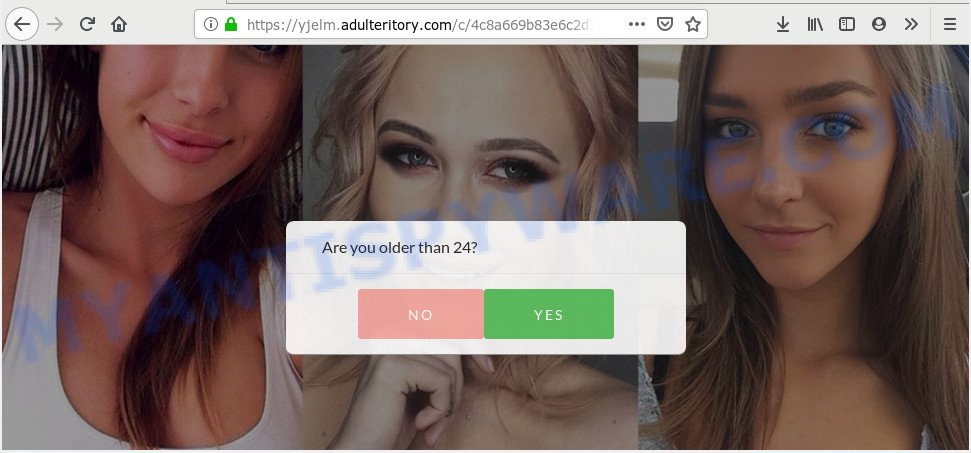
adulteritory.com
A. You probably downloaded and installed an adware (also known as ‘ad-supported’ software) or PUP (potentially unwanted program) that makes that happen.
Is Adware dangerous? Adware installed without the user’s conscious permission is a form of malicious software. Once adware software get installed in your computer then it start displaying unwanted advertisements and popups. In some cases, adware can promote p*rn web pages and adult products.
Even worse, adware can collect confidential information, including:
- IP addresses;
- URLs visited;
- search queries/terms;
- clicks on links and ads;
- web-browser version information.
Adware actively distributed with free software, along with the setup file of these applications. Therefore, it’s very important, when installing an unknown program even downloaded from well-known or big hosting site, read the Terms of use and the Software license, as well as to select the Manual, Advanced or Custom installation mode. In this method, you may disable the installation of unnecessary modules and software and protect your computer from adware. Do not repeat the mistakes of most users when installing unknown software, simply click the Next button, and do not read any information which the free programs display them during its installation.
Threat Summary
| Name | Adulteritory.com |
| Type | adware software, PUP (potentially unwanted program), pop up advertisements, pop-ups, pop-up virus |
| Symptoms |
|
| Removal | Adulteritory.com removal guide |
To find out how to delete Adulteritory.com pop up advertisements, we advise to read the instructions added to this post below. The guide was prepared by experienced security professionals who discovered a method to get rid of the annoying adware out of the computer.
How to remove Adulteritory.com pop ups from Chrome, Firefox, IE, Edge
There are several steps to deleting the adware software responsible for Adulteritory.com pop up ads, because it installs itself so deeply into Windows. You need to remove all suspicious and unknown apps, then remove malicious extensions from the Edge, Chrome, Microsoft Internet Explorer and Firefox and other internet browsers you’ve installed. Finally, you need to reset your web-browser settings to get rid of any changes the adware has made, and then scan your system with Zemana AntiMalware (ZAM), MalwareBytes or Hitman Pro to ensure the adware is fully removed. It will take a while.
To remove Adulteritory.com, complete the steps below:
- Get rid of Adulteritory.com popup ads without any tools
- How to remove Adulteritory.com pop ups with free programs
- Run AdBlocker to block Adulteritory.com and stay safe online
- Finish words
Get rid of Adulteritory.com popup ads without any tools
The following instructions is a step-by-step guide, which will help you manually remove Adulteritory.com redirect from the Edge, Google Chrome, Firefox and Internet Explorer. If you do not want to remove adware in the manually due to the fact that you are an unskilled computer user, then you can run free removal utilities listed below.
Remove newly added potentially unwanted apps
Check out the MS Windows Control Panel (Programs and Features section) to see all installed software. We suggest to click on the “Date Installed” in order to sort the list of programs by the date you installed them. If you see any unknown and dubious applications, they are the ones you need to uninstall.
Windows 10, 8.1, 8
Click the Microsoft Windows logo, and then press Search ![]() . Type ‘Control panel’and press Enter such as the one below.
. Type ‘Control panel’and press Enter such as the one below.

Once the ‘Control Panel’ opens, click the ‘Uninstall a program’ link under Programs category as on the image below.

Windows 7, Vista, XP
Open Start menu and select the ‘Control Panel’ at right as shown on the screen below.

Then go to ‘Add/Remove Programs’ or ‘Uninstall a program’ (Windows 7 or Vista) as displayed on the image below.

Carefully browse through the list of installed applications and remove all dubious and unknown programs. We suggest to click ‘Installed programs’ and even sorts all installed applications by date. Once you have found anything suspicious that may be the adware that causes multiple annoying pop ups or other PUP (potentially unwanted program), then select this program and press ‘Uninstall’ in the upper part of the window. If the suspicious program blocked from removal, then use Revo Uninstaller Freeware to completely get rid of it from your personal computer.
Delete Adulteritory.com pop up advertisements from Internet Explorer
In order to restore all web-browser homepage, new tab page and search provider by default you need to reset the IE to the state, which was when the Windows was installed on your PC system.
First, open the Internet Explorer, then press ‘gear’ icon ![]() . It will show the Tools drop-down menu on the right part of the browser, then click the “Internet Options” like the one below.
. It will show the Tools drop-down menu on the right part of the browser, then click the “Internet Options” like the one below.

In the “Internet Options” screen, select the “Advanced” tab, then press the “Reset” button. The Internet Explorer will display the “Reset Internet Explorer settings” dialog box. Further, press the “Delete personal settings” check box to select it. Next, click the “Reset” button similar to the one below.

After the process is complete, click “Close” button. Close the IE and reboot your PC system for the changes to take effect. This step will help you to restore your web-browser’s default search engine, startpage and newtab to default state.
Remove Adulteritory.com pop up ads from Chrome
If you have adware problem or the Chrome is running slow, then reset Chrome settings can help you. In the steps below we will show you a solution to reset your Google Chrome settings to default state without reinstall. This will also help to remove Adulteritory.com pop-up ads from your web browser.

- First run the Google Chrome and press Menu button (small button in the form of three dots).
- It will display the Google Chrome main menu. Select More Tools, then click Extensions.
- You will see the list of installed addons. If the list has the extension labeled with “Installed by enterprise policy” or “Installed by your administrator”, then complete the following guidance: Remove Chrome extensions installed by enterprise policy.
- Now open the Chrome menu once again, click the “Settings” menu.
- You will see the Google Chrome’s settings page. Scroll down and click “Advanced” link.
- Scroll down again and press the “Reset” button.
- The Chrome will show the reset profile settings page as shown on the image above.
- Next click the “Reset” button.
- Once this process is done, your web browser’s home page, new tab page and search provider will be restored to their original defaults.
- To learn more, read the blog post How to reset Chrome settings to default.
Remove Adulteritory.com ads from Mozilla Firefox
If your Mozilla Firefox web-browser is redirected to Adulteritory.com without your permission or an unknown search engine opens results for your search, then it may be time to perform the web-browser reset. However, your saved passwords and bookmarks will not be changed, deleted or cleared.
First, launch the Firefox. Next, press the button in the form of three horizontal stripes (![]() ). It will open the drop-down menu. Next, press the Help button (
). It will open the drop-down menu. Next, press the Help button (![]() ).
).

In the Help menu click the “Troubleshooting Information”. In the upper-right corner of the “Troubleshooting Information” page click on “Refresh Firefox” button as shown on the screen below.

Confirm your action, click the “Refresh Firefox”.
How to remove Adulteritory.com pop ups with free programs
Manual removal steps may not be for an unskilled computer user. Each Adulteritory.com removal step above, such as removing suspicious applications, restoring hijacked shortcut files, deleting the adware software from system settings, must be performed very carefully. If you’re in doubt during any of the steps listed in the manual removal above, then we recommend that you use the automatic Adulteritory.com removal instructions listed below.
Automatically get rid of Adulteritory.com popup advertisements with Zemana
Zemana Anti Malware is a malicious software removal utility created for MS Windows. This utility will allow you remove Adulteritory.com popup advertisements, various types of malicious software (including hijacker infections and PUPs) from your personal computer. It has simple and user friendly interface. While the Zemana Free does its job, your computer will run smoothly.
Zemana can be downloaded from the following link. Save it on your Microsoft Windows desktop.
165501 downloads
Author: Zemana Ltd
Category: Security tools
Update: July 16, 2019
After the downloading process is complete, close all applications and windows on your PC. Open a directory in which you saved it. Double-click on the icon that’s called Zemana.AntiMalware.Setup as shown in the following example.
![]()
When the setup starts, you will see the “Setup wizard” that will allow you install Zemana on your PC system.

Once installation is finished, you will see window as shown in the figure below.

Now press the “Scan” button to perform a system scan for the adware which causes Adulteritory.com ads. A system scan may take anywhere from 5 to 30 minutes, depending on your system. While the Zemana Anti Malware utility is checking, you can see count of objects it has identified as being infected by malware.

When finished, it will open the Scan Results. All found threats will be marked. You can delete them all by simply click “Next” button.

The Zemana Anti-Malware (ZAM) will remove adware software related to the Adulteritory.com popups and move threats to the program’s quarantine.
Run Hitman Pro to remove Adulteritory.com pop up ads
HitmanPro is a completely free (30 day trial) tool. You do not need expensive solutions to delete adware related to the Adulteritory.com pop up advertisements and other unsafe software. HitmanPro will uninstall all the unwanted applications such as adware and hijackers for free.
Installing the HitmanPro is simple. First you’ll need to download Hitman Pro by clicking on the following link.
Download and use HitmanPro on your computer. Once started, press “Next” button for checking your PC for the adware that causes popups. Depending on your PC system, the scan may take anywhere from a few minutes to close to an hour. While the tool is checking, you can see how many objects and files has already scanned..

As the scanning ends, you can check all items found on your personal computer.

Review the scan results and then click Next button.
It will display a dialog box, press the “Activate free license” button to start the free 30 days trial to delete all malware found.
How to automatically get rid of Adulteritory.com with MalwareBytes Anti-Malware
If you are still having problems with the Adulteritory.com redirect — or just wish to check your computer occasionally for adware software and other malware — download MalwareBytes Free. It’s free for home use, and finds and removes various undesired apps that attacks your machine or degrades computer performance. MalwareBytes Free can delete adware, potentially unwanted apps as well as malware, including ransomware and trojans.
Please go to the link below to download the latest version of MalwareBytes AntiMalware for Windows. Save it on your Desktop.
327720 downloads
Author: Malwarebytes
Category: Security tools
Update: April 15, 2020
After downloading is done, close all programs and windows on your machine. Double-click the set up file called mb3-setup. If the “User Account Control” prompt pops up as displayed below, click the “Yes” button.

It will open the “Setup wizard” that will help you setup MalwareBytes on your computer. Follow the prompts and don’t make any changes to default settings.

Once installation is complete successfully, click Finish button. MalwareBytes will automatically start and you can see its main screen as displayed in the following example.

Now click the “Scan Now” button for scanning your machine for the adware that causes unwanted Adulteritory.com pop-ups. Depending on your PC system, the scan may take anywhere from a few minutes to close to an hour. When a threat is found, the number of the security threats will change accordingly.

When the checking is finished, you’ll be displayed the list of all found threats on your PC system. Next, you need to click “Quarantine Selected” button. The MalwareBytes Free will remove adware that causes pop ups and add threats to the Quarantine. After disinfection is done, you may be prompted to reboot the PC system.

We suggest you look at the following video, which completely explains the process of using the MalwareBytes AntiMalware to get rid of adware, hijacker and other malware.
Run AdBlocker to block Adulteritory.com and stay safe online
One of the worst things is the fact that you cannot stop all those annoying webpages like Adulteritory.com using only built-in MS Windows capabilities. However, there is a program out that you can use to block undesired internet browser redirections, ads and popups in any modern web-browsers including Edge, IE, Google Chrome and Mozilla Firefox. It’s named Adguard and it works very well.
- Download AdGuard on your MS Windows Desktop from the following link.
Adguard download
27036 downloads
Version: 6.4
Author: © Adguard
Category: Security tools
Update: November 15, 2018
- After downloading it, start the downloaded file. You will see the “Setup Wizard” program window. Follow the prompts.
- When the install is finished, click “Skip” to close the installation application and use the default settings, or click “Get Started” to see an quick tutorial which will help you get to know AdGuard better.
- In most cases, the default settings are enough and you do not need to change anything. Each time, when you start your machine, AdGuard will start automatically and stop undesired ads, block Adulteritory.com, as well as other malicious or misleading web pages. For an overview of all the features of the application, or to change its settings you can simply double-click on the icon named AdGuard, that can be found on your desktop.
Finish words
Now your personal computer should be free of the adware that causes Adulteritory.com pop up advertisements in your web-browser. We suggest that you keep AdGuard (to help you block unwanted advertisements and undesired harmful web pages) and Zemana AntiMalware (to periodically scan your computer for new malicious software, hijackers and adware). Make sure that you have all the Critical Updates recommended for MS Windows operating system. Without regular updates you WILL NOT be protected when new hijackers, harmful applications and adware software are released.
If you are still having problems while trying to remove Adulteritory.com pop up ads from your internet browser, then ask for help here.


















