If you have noticed that the Search.formshubtab.com webpage is set as your home page or search engine and you can’t recall making those changes, then may be possible that your system is infected by a potentially unwanted application (PUA) from the hijacker family and you should fix it immediately. In this post we will inform you about the effective solutions of removing Search.formshubtab.com from the Microsoft Internet Explorer, Edge, Mozilla Firefox and Google Chrome for good.
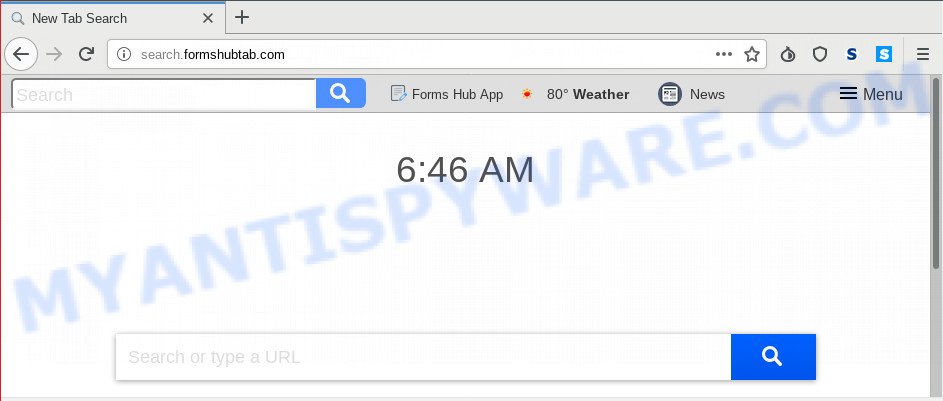
Search.formshubtab.com
When you perform a search through Search.formshubtab.com, in addition to search results from Yahoo, Bing or Google Custom Search that provide links to web pages, news articles, images or videos you will also be shown lots of unwanted advertisements. The devs behind Search.formshubtab.com doing this to make advertising money from these ads.
Another reason why you need to remove Search.formshubtab.com is its online data-tracking activity. It can collect confidential data, including:
- IP addresses;
- URLs visited;
- search queries/terms;
- clicks on links and advertisements;
- web browser version information.
Threat Summary
| Name | Search.formshubtab.com |
| Type | browser hijacker, search engine hijacker, startpage hijacker, toolbar, unwanted new tab, redirect virus |
| Symptoms |
|
| Removal | Search.formshubtab.com removal guide |
We strongly recommend you to complete the tutorial which follow below. We’ll show you how to remove browser hijacker and thus delete Search.formshubtab.com from your Mozilla Firefox, Internet Explorer, Google Chrome and MS Edge forever.
How to Remove Search.formshubtab.com redirect (removal tutorial)
In order to delete Search.formshubtab.com redirect, start by closing any programs and pop ups that are open. If a pop-up won’t close, then close your web browser (IE, Google Chrome, MS Edge and Firefox). If a program won’t close then please reboot your PC system. Next, follow the steps below.
To remove Search.formshubtab.com, follow the steps below:
- Manual Search.formshubtab.com search removal
- How to automatically remove Search.formshubtab.com
- How to stop Search.formshubtab.com redirect
- How can you prevent your system from the attack of Search.formshubtab.com browser hijacker infection
- To sum up
Manual Search.formshubtab.com search removal
Most common browser hijackers may be deleted without any antivirus programs. The manual hijacker removal is steps that will teach you how to remove Search.formshubtab.com search. If you do not want to delete Search.formshubtab.com in the manually due to the fact that you are an unskilled computer user, then you can run free removal utilities listed below.
Uninstall Search.formshubtab.com related programs through the Control Panel of your PC system
We recommend that you start the system cleaning procedure by checking the list of installed apps and remove all unknown or suspicious applications. This is a very important step, as mentioned above, very often the malicious apps such as adware software and hijackers may be bundled with free applications. Uninstall the unwanted apps can remove the annoying ads or web-browser redirect.
Windows 8, 8.1, 10
First, press Windows button

When the ‘Control Panel’ opens, click the ‘Uninstall a program’ link under Programs category as on the image below.

You will see the ‘Uninstall a program’ panel as displayed in the following example.

Very carefully look around the entire list of apps installed on your machine. Most probably, one of them is the hijacker responsible for redirecting your web-browser to Search.formshubtab.com web-page. If you’ve many apps installed, you can help simplify the search of harmful software by sort the list by date of installation. Once you’ve found a dubious, unwanted or unused program, right click to it, after that click ‘Uninstall’.
Windows XP, Vista, 7
First, click ‘Start’ button and select ‘Control Panel’ at right panel as shown in the following example.

When the Windows ‘Control Panel’ opens, you need to press ‘Uninstall a program’ under ‘Programs’ as on the image below.

You will see a list of software installed on your machine. We recommend to sort the list by date of installation to quickly find the apps that were installed last. Most probably, it is the hijacker infection that cause a reroute to Search.formshubtab.com web site. If you are in doubt, you can always check the program by doing a search for her name in Google, Yahoo or Bing. Once the application which you need to delete is found, simply press on its name, and then click ‘Uninstall’ as shown below.

Remove Search.formshubtab.com from Chrome
If your Google Chrome browser is rerouted to intrusive Search.formshubtab.com web page, it may be necessary to completely reset your web-browser program to its original state.

- First, start the Google Chrome and click the Menu icon (icon in the form of three dots).
- It will open the Chrome main menu. Choose More Tools, then click Extensions.
- You’ll see the list of installed add-ons. If the list has the plugin labeled with “Installed by enterprise policy” or “Installed by your administrator”, then complete the following tutorial: Remove Chrome extensions installed by enterprise policy.
- Now open the Chrome menu once again, click the “Settings” menu.
- Next, click “Advanced” link, which located at the bottom of the Settings page.
- On the bottom of the “Advanced settings” page, press the “Reset settings to their original defaults” button.
- The Chrome will open the reset settings dialog box as shown on the image above.
- Confirm the browser’s reset by clicking on the “Reset” button.
- To learn more, read the article How to reset Chrome settings to default.
Delete Search.formshubtab.com from Mozilla Firefox by resetting web browser settings
If the Firefox settings like homepage, new tab and search engine by default have been modified by the browser hijacker, then resetting it to the default state can help. It’ll save your personal information such as saved passwords, bookmarks, auto-fill data and open tabs.
Start the Firefox and click the menu button (it looks like three stacked lines) at the top right of the internet browser screen. Next, click the question-mark icon at the bottom of the drop-down menu. It will display the slide-out menu.

Select the “Troubleshooting information”. If you are unable to access the Help menu, then type “about:support” in your address bar and press Enter. It bring up the “Troubleshooting Information” page as displayed on the image below.

Click the “Refresh Firefox” button at the top right of the Troubleshooting Information page. Select “Refresh Firefox” in the confirmation dialog box. The Mozilla Firefox will start a process to fix your problems that caused by the Search.formshubtab.com hijacker. Once, it’s done, click the “Finish” button.
Get rid of Search.formshubtab.com homepage from IE
The Microsoft Internet Explorer reset is great if your browser is hijacked or you’ve unwanted addons or toolbars on your web browser, which installed by a malware.
First, run the Microsoft Internet Explorer, press ![]() ) button. Next, click “Internet Options” as shown in the figure below.
) button. Next, click “Internet Options” as shown in the figure below.

In the “Internet Options” screen select the Advanced tab. Next, click Reset button. The Internet Explorer will display the Reset Internet Explorer settings dialog box. Select the “Delete personal settings” check box and press Reset button.

You will now need to reboot your machine for the changes to take effect. It will remove hijacker infection which redirects your browser to unwanted Search.formshubtab.com web-page, disable malicious and ad-supported web browser’s extensions and restore the IE’s settings like startpage, newtab and search provider by default to default state.
How to automatically remove Search.formshubtab.com
Manual removal guide may not be for everyone. Each Search.formshubtab.com removal step above, such as removing dubious applications, restoring infected shortcuts, removing the hijacker infection from system settings, must be performed very carefully. If you are unsure about the steps above, then we advise that you use the automatic Search.formshubtab.com removal guidance listed below.
How to get rid of Search.formshubtab.com with Zemana Anti-Malware (ZAM)
Zemana Anti Malware is a free program for Microsoft Windows operating system to find and delete potentially unwanted apps, adware, harmful internet browser extensions, browser toolbars, and other undesired apps like browser hijacker infection that responsible for browser redirect to the annoying Search.formshubtab.com website.

- Click the following link to download the latest version of Zemana Free for Microsoft Windows. Save it to your Desktop so that you can access the file easily.
Zemana AntiMalware
165532 downloads
Author: Zemana Ltd
Category: Security tools
Update: July 16, 2019
- At the download page, click on the Download button. Your internet browser will open the “Save as” dialog box. Please save it onto your Windows desktop.
- When the download is complete, please close all apps and open windows on your system. Next, launch a file named Zemana.AntiMalware.Setup.
- This will open the “Setup wizard” of Zemana Anti-Malware onto your personal computer. Follow the prompts and do not make any changes to default settings.
- When the Setup wizard has finished installing, the Zemana Anti-Malware (ZAM) will start and open the main window.
- Further, click the “Scan” button to perform a system scan for the browser hijacker infection responsible for modifying your browser settings to Search.formshubtab.com. Depending on your system, the scan can take anywhere from a few minutes to close to an hour. While the Zemana Anti Malware (ZAM) program is checking, you can see how many objects it has identified as threat.
- Once finished, Zemana Anti-Malware (ZAM) will display you the results.
- Make sure to check mark the threats which are unsafe and then press the “Next” button. The utility will get rid of hijacker responsible for Search.formshubtab.com startpage and move items to the program’s quarantine. When the procedure is finished, you may be prompted to reboot the PC.
- Close the Zemana Free and continue with the next step.
Run Hitman Pro to delete Search.formshubtab.com from the PC
In order to make sure that no more harmful folders and files related to Search.formshubtab.com homepage are inside your PC system, you must run another effective malicious software scanner. We advise to run Hitman Pro. No installation is necessary with this utility.

- Click the link below to download the latest version of HitmanPro for Microsoft Windows. Save it on your Microsoft Windows desktop.
- When downloading is complete, start the HitmanPro, double-click the HitmanPro.exe file.
- If the “User Account Control” prompts, click Yes to continue.
- In the HitmanPro window, click the “Next” . HitmanPro tool will begin scanning the whole computer to find out browser hijacker responsible for redirecting user searches to Search.formshubtab.com. During the scan Hitman Pro will find threats present on your PC.
- Once the scan is complete, it will display the Scan Results. All detected threats will be marked. You can remove them all by simply press “Next”. Now, press the “Activate free license” button to begin the free 30 days trial to delete all malware found.
Run MalwareBytes AntiMalware (MBAM) to remove hijacker infection
Manual Search.formshubtab.com start page removal requires some computer skills. Some files and registry entries that created by the hijacker can be not completely removed. We recommend that run the MalwareBytes Anti Malware (MBAM) that are fully clean your personal computer of browser hijacker infection. Moreover, this free program will help you to remove malware, PUPs, adware and toolbars that your system can be infected too.
First, please go to the link below, then press the ‘Download’ button in order to download the latest version of MalwareBytes.
327750 downloads
Author: Malwarebytes
Category: Security tools
Update: April 15, 2020
After the download is done, close all software and windows on your computer. Open a directory in which you saved it. Double-click on the icon that’s called mb3-setup such as the one below.
![]()
When the installation begins, you will see the “Setup wizard” which will help you setup Malwarebytes on your PC.

Once installation is done, you’ll see window as displayed below.

Now click the “Scan Now” button . MalwareBytes Free tool will begin scanning the whole system to find out hijacker responsible for redirects to Search.formshubtab.com. A scan may take anywhere from 10 to 30 minutes, depending on the count of files on your computer and the speed of your machine. When a threat is detected, the number of the security threats will change accordingly. Wait until the the scanning is complete.

Once that process is finished, MalwareBytes Anti-Malware will display a list of all items detected by the scan. Once you’ve selected what you want to delete from your personal computer click “Quarantine Selected” button.

The Malwarebytes will now remove browser hijacker responsible for Search.formshubtab.com and move items to the program’s quarantine. Once the cleaning process is complete, you may be prompted to reboot your PC.

The following video explains guide on how to get rid of hijacker, adware and other malware with MalwareBytes Free.
How to stop Search.formshubtab.com redirect
By installing an ad blocking application like AdGuard, you’re able to stop Search.formshubtab.com, autoplaying video ads and remove lots of distracting and unwanted ads on web pages.
Installing the AdGuard is simple. First you will need to download AdGuard on your Windows Desktop by clicking on the following link.
27044 downloads
Version: 6.4
Author: © Adguard
Category: Security tools
Update: November 15, 2018
After downloading it, run the downloaded file. You will see the “Setup Wizard” screen like the one below.

Follow the prompts. When the install is finished, you will see a window as shown on the image below.

You can press “Skip” to close the setup program and use the default settings, or click “Get Started” button to see an quick tutorial which will help you get to know AdGuard better.
In most cases, the default settings are enough and you do not need to change anything. Each time, when you run your personal computer, AdGuard will start automatically and stop undesired advertisements, block Search.formshubtab.com, as well as other harmful or misleading web sites. For an overview of all the features of the application, or to change its settings you can simply double-click on the AdGuard icon, which may be found on your desktop.
How can you prevent your system from the attack of Search.formshubtab.com browser hijacker infection
The hijacker is usually come bundled with free software and install themselves, with or without your knowledge, on your PC system. This happens especially when you’re installing a free software. The program installer tricks you into accepting the setup of third party applications, that you do not really want. Moreover, some paid applications can also install optional software which you don’t want! Therefore, always download free programs and paid applications from reputable download websites. Use ONLY custom or manual setup option and never blindly click Next button.
To sum up
Now your computer should be clean of the browser hijacker related to Search.formshubtab.com startpage. We suggest that you keep AdGuard (to help you block unwanted ads and undesired malicious web-sites) and Zemana Anti-Malware (to periodically scan your computer for new malware, browser hijacker infections and adware). Make sure that you have all the Critical Updates recommended for MS Windows OS. Without regular updates you WILL NOT be protected when new browser hijacker infections, harmful programs and adware are released.
If you are still having problems while trying to delete Search.formshubtab.com start page from your browser, then ask for help here.




















