The Search.convertermastersearch.com is a harmful browser hijacker that could bring various problems to your MAC OS. Once installed, it modifies your web browser’s settings, making your home page, search provider and newtab to become its own web site. You may have certain problems like being redirected to unwanted web sites, receiving tons of undesired pop ups, and user information being collected without any knowledge, while this browser hijacker is installed on your MAC.
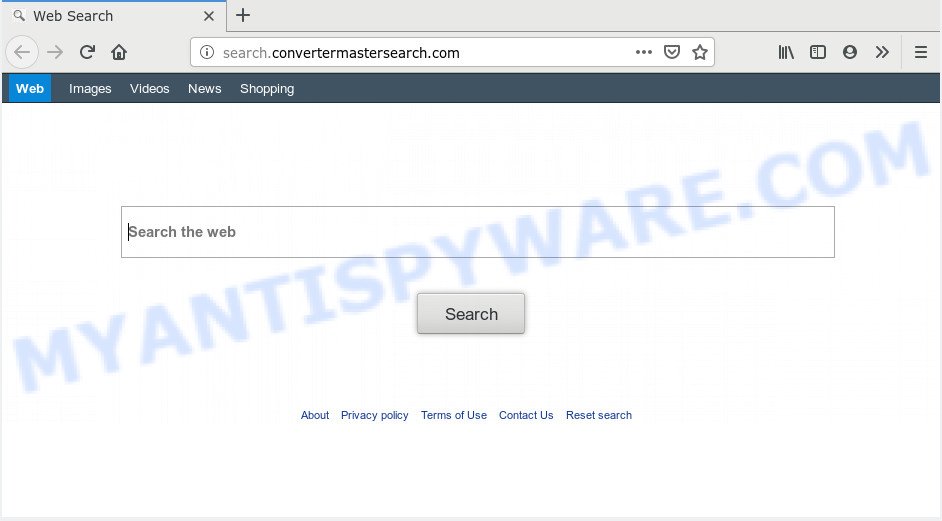
Search.convertermastersearch.com
Being affected by Search.convertermastersearch.com hijacker you will be forced to use its own search engine. It could seem not to be dangerous, but you still should be very careful, since it may display annoying and malicious advertisements designed to trick you into buying certain questionable apps or products, provide search results that may reroute your internet browser to some deceptive, misleading or harmful web-pages. We suggest that you use only the reliable search engine such as Google, Yahoo or Bing.
It’s not a good idea to have an unwanted application such as Search.convertermastersearch.com hijacker infection on your computer. The reason for this is simple, it doing things you don’t know about. The hijacker be able to gather marketing-type data about you which can be later transferred third party companies. You do not know if your home address, account names and passwords are safe. And of course you completely do not know what will happen when you click on any advertisements on the Search.convertermastersearch.com web-page.
Threat Summary
| Name | Search.convertermastersearch.com |
| Type | browser hijacker, search engine hijacker, startpage hijacker, toolbar, unwanted new tab, redirect virus |
| Symptoms |
|
| Removal | Search.convertermastersearch.com removal guide |
Hijacker is usually written in ways common to malware, spyware and adware. In order to remove browser hijacker infection and thus delete Search.convertermastersearch.com, you will need use the following steps or use free removal utility listed below.
How to remove Search.convertermastersearch.com from Chrome, Firefox, Safari
There are a simple manual steps below which will help you to remove Search.convertermastersearch.com from your Apple Mac. The most effective solution to get rid of this hijacker infection is to complete the manual removal guidance and then run MalwareBytes AntiMalware (MBAM) automatic utility (it is free). The manual way will help to weaken this browser hijacker infection and these malware removal tools will completely delete Search.convertermastersearch.com and revert back the Mozilla Firefox, Chrome and Safari settings to default.
To remove Search.convertermastersearch.com, use the steps below:
- How to remove Search.convertermastersearch.com without any software
- Search.convertermastersearch.com automatic removal
- Use AdBlocker to block Search.convertermastersearch.com and stay safe online
- Don’t know how your internet browser has been hijacked by Search.convertermastersearch.com?
- To sum up
How to remove Search.convertermastersearch.com without any software
The useful removal instructions for the Search.convertermastersearch.com redirect. The detailed procedure can be followed by anyone as it really does take you step-by-step. If you follow this process to remove Search.convertermastersearch.com startpage let us know how you managed by sending us your comments please.
Remove suspicious apps using the Finder
The process of hijacker removal is generally the same across all versions of Mac operating system. To start with, it’s necessary to check the list of installed software on your MAC OS and remove all unused, unknown and suspicious apps.
Open Finder and click “Applications”.

It will display a list of all software installed on your MAC system. Scroll through the all list, and delete any questionable and unknown software. Right click to questionable application and select “Move to Trash”. Another way is drag the program from the Applications folder to the Trash.
Most important, scroll through the all list, and move to trash any unknown applications. Don’t forget, choose Finder -> Empty Trash.
Remove Search.convertermastersearch.com from Chrome
If you have browser hijacker infection, pop-up ads problems or Google Chrome is running slow, then reset Chrome can help you. In this guide we will show you the method to reset your Google Chrome settings and data to original state without reinstall.

- First, run the Chrome and click the Menu icon (icon in the form of three dots).
- It will display the Chrome main menu. Select More Tools, then press Extensions.
- You will see the list of installed extensions. If the list has the extension labeled with “Installed by enterprise policy” or “Installed by your administrator”, then complete the following instructions: Remove Chrome extensions installed by enterprise policy.
- Now open the Google Chrome menu once again, press the “Settings” menu.
- Next, click “Advanced” link, that located at the bottom of the Settings page.
- On the bottom of the “Advanced settings” page, click the “Reset settings to their original defaults” button.
- The Chrome will show the reset settings dialog box as shown on the image above.
- Confirm the web browser’s reset by clicking on the “Reset” button.
- To learn more, read the article How to reset Chrome settings to default.
Remove Search.convertermastersearch.com from Mozilla Firefox by resetting web browser settings
Resetting Mozilla Firefox internet browser will reset all the settings to their original settings and will remove Search.convertermastersearch.com, malicious add-ons and extensions. When using the reset feature, your personal information like passwords, bookmarks, browsing history and web form auto-fill data will be saved.
First, open the Mozilla Firefox. Next, click the button in the form of three horizontal stripes (![]() ). It will open the drop-down menu. Next, click the Help button (
). It will open the drop-down menu. Next, click the Help button (![]() ).
).

In the Help menu click the “Troubleshooting Information”. In the upper-right corner of the “Troubleshooting Information” page click on “Refresh Firefox” button as shown in the figure below.

Confirm your action, click the “Refresh Firefox”.
Get rid of Search.convertermastersearch.com start page from Safari
If you find that Safari web-browser settings like startpage, new tab and search engine by default having been hijacked, then you may revert back your settings, via the reset web-browser process.
Click Safari menu and select “Preferences”.

It will open the Safari Preferences window. Next, click the “Extensions” tab. Look for unknown and suspicious extensions on left panel, select it, then click the “Uninstall” button. Most important to remove all unknown extensions from Safari.
Once complete, click “General” tab. Change the “Default Search Engine” to Google.

Find the “Homepage” and type into textfield “https://www.google.com”.
Search.convertermastersearch.com automatic removal
Manual removal guide does not always help to completely remove the browser hijacker, as it is not easy to identify and remove components of browser hijacker and all malicious files from hard disk. Therefore, it’s recommended that you use malware removal utility to completely remove Search.convertermastersearch.com off your Apple Mac. Several free malware removal utilities are currently available that can be used against the hijacker. The optimum method would be to use MalwareBytes Free.
How to delete Search.convertermastersearch.com with MalwareBytes Free
We recommend using the MalwareBytes. You can download and install MalwareBytes Anti-Malware (MBAM) to look for and get rid of Search.convertermastersearch.com from your machine. When installed and updated, this free malicious software remover automatically finds and removes all threats present on the MAC OS.

- Installing the MalwareBytes Free is simple. First you’ll need to download MalwareBytes from the following link. Save it on your MS Windows desktop or in any other place.
Malwarebytes Anti-malware (Mac)
21178 downloads
Author: Malwarebytes
Category: Security tools
Update: September 10, 2020
- When the download is complete, close all software and windows on your Apple Mac. Open a folder in which you saved it. Run the downloaded file and follow the prompts.
- Press the “Scan” button . MalwareBytes Anti-Malware (MBAM) program will scan through the whole MAC system for the browser hijacker that causes browsers to open annoying Search.convertermastersearch.com web site. A system scan can take anywhere from 5 to 30 minutes, depending on your machine. During the scan MalwareBytes Anti Malware (MBAM) will look for threats present on your MAC OS.
- Once the scan is done, it will show the Scan Results. Once you have selected what you want to delete from your computer click “Remove Selected Items”.
Use AdBlocker to stop Search.convertermastersearch.com and stay safe online
Run an ad blocker tool like AdGuard will protect you from harmful advertisements and content. Moreover, you can find that the AdGuard have an option to protect your privacy and stop phishing and spam websites. Additionally, ad-blocker apps will help you to avoid annoying pop ups and unverified links that also a good way to stay safe online.

Installing the AdGuard is simple. First you’ll need to download AdGuard on your Windows Desktop from the following link.
3897 downloads
Author: © Adguard
Category: Security tools
Update: January 17, 2018
After downloading is finished, run the downloaded file. The “Setup Wizard” window will show up on the computer screen.
Follow the prompts. AdGuard will then be installed. A window will show up asking you to confirm that you want to see a quick guide. Press “Skip” button to close the window and use the default settings, or click “Get Started” to see an quick instructions that will help you get to know AdGuard better.
Each time, when you run your MAC OS, AdGuard will launch automatically and stop unwanted ads, block Search.convertermastersearch.com redirect, as well as other malicious or misleading web-sites.
Don’t know how your internet browser has been hijacked by Search.convertermastersearch.com?
The Search.convertermastersearch.com hijacker infection usually gets onto MAC system by being attached to various freeware. Most often, it can be bundled within the setup files from Softonic, Cnet, Soft32, Brothersoft or other similar web-pages. So, you should run any files downloaded from the Web with great caution, read the User agreement, Software license and Terms of use. In the process of installing a new program, you should select a Manual, Advanced or Custom installation type to control what components and bundled apps to be installed, otherwise you run the risk of infecting your MAC with an browser hijacker infection like Search.convertermastersearch.com.
To sum up
After completing the steps outlined above, your machine should be clean from this browser hijacker and other malicious software. The Safari, Firefox and Google Chrome will no longer display intrusive Search.convertermastersearch.com web page on startup. Unfortunately, if the steps does not help you, then you have caught a new browser hijacker infection, and then the best way – ask for help.
Please create a new question by using the “Ask Question” button in the Questions and Answers. Try to give us some details about your problems, so we can try to help you more accurately. Wait for one of our trained “Security Team” or Site Administrator to provide you with knowledgeable assistance tailored to your problem with the intrusive Search.convertermastersearch.com redirect.



















