Cyber security experts has determined that Current Weather App is categorized as hijackware (also known as browser hijacker). A large number of machines around the World have been hit by the Current Weather App hijacker infection. The steps below will teach you all you need to know about the browser hijacker. How it got into your machine, how to delete Current Weather App, and how to protect your computer from any undesired programs like a hijacker infection in the future. Listen to advice, the faster you’ll delete Current Weather App – the safer will your computer be.
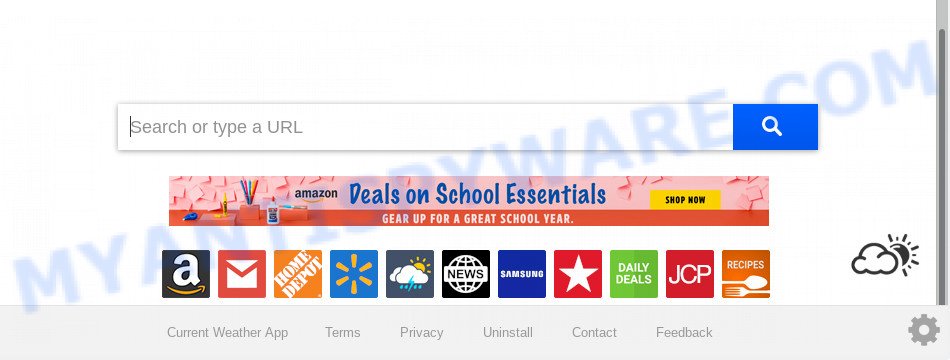
“Current Weather App” makes unwanted changes to web-browser settings
If your personal computer is infected with Current Weather App hijacker, every time you start your web browser you’ll see this website. Of course you may setup your homepage again, but next time you start a web browser you will see that Current Weather App return. As mentioned above, the hijacker can change the default search provider on this unwanted webpage too, so all your search queries will be redirected to Current Weather App. Thus the authors of the browser hijacker can collect the search terms of your queries, and redirect you to unwanted web sites.
It is probably that you might be worried with the browser hijacker infection which cause a redirect to Current Weather App website. You should not disregard this unwanted software. The hijacker can not only modify your startpage or search engine, but redirect your internet browser to misleading websites. What is more, the browser hijacker can analyze your browsing, and gain access to your confidential information and, afterwards, can sell it to third parties. Thus, there are more than enough reasons to get rid of Current Weather App from your browser.
Threat Summary
| Name | Current Weather App |
| Type | browser hijacker, search provider hijacker, start page hijacker, toolbar, unwanted new tab, redirect virus |
| Symptoms |
|
| Removal | Current Weather App removal guide |
We strongly recommend you to complete the tutorial which follow below. We will show you how to get rid of hijacker and thereby get rid of Current Weather App start page from your Firefox, MS Edge, Google Chrome and Internet Explorer forever.
How to remove Current Weather App from Chrome, Firefox, IE, Edge
In the few simple steps below, we’ll try to cover the Microsoft Internet Explorer, Firefox, MS Edge and Google Chrome and provide general help to get rid of Current Weather App . You may find some minor differences in your Microsoft Windows install. No matter, you should be okay if you follow the steps outlined below: delete all suspicious and unknown software, reset web-browsers settings, fix web browsers shortcuts, use free malicious software removal utilities. Certain of the steps below will require you to close this web site. So, please read the instructions carefully, after that bookmark or print it for later reference.
To remove Current Weather App, follow the steps below:
- Manual Current Weather App removal
- How to remove Current Weather App automatically
- Use AdBlocker to stop Current Weather App redirect and stay safe online
- How can you prevent your system from the attack of Current Weather App browser hijacker
- Finish words
Manual Current Weather App removal
The following instructions is a step-by-step guide, which will help you manually remove Current Weather App from the Mozilla Firefox, Google Chrome, Microsoft Edge and Microsoft Internet Explorer.
Delete PUPs through the Windows Control Panel
In order to remove Current Weather App, first thing you need to do is to remove unknown and suspicious programs from your system using Windows control panel. When removing this browser hijacker, check the list of installed applications and try to find questionable programs and remove them all. Pay special attention to recently added applications, as it’s most probably that the Current Weather App browser hijacker сame along with it.
Windows 8, 8.1, 10
First, click the Windows button
Windows XP, Vista, 7
First, click “Start” and select “Control Panel”.
It will show the Windows Control Panel as shown below.

Next, click “Uninstall a program” ![]()
It will display a list of all programs installed on your machine. Scroll through the all list, and delete any suspicious and unknown programs. To quickly find the latest installed programs, we recommend sort apps by date in the Control panel.
Remove Current Weather App from Firefox by resetting browser settings
Resetting Firefox internet browser will reset all the settings to their default state and will remove Current Weather App, malicious add-ons and extensions. However, your themes, bookmarks, history, passwords, and web form auto-fill information will not be deleted.
Start the Mozilla Firefox and click the menu button (it looks like three stacked lines) at the top right of the browser screen. Next, click the question-mark icon at the bottom of the drop-down menu. It will open the slide-out menu.

Select the “Troubleshooting information”. If you’re unable to access the Help menu, then type “about:support” in your address bar and press Enter. It bring up the “Troubleshooting Information” page as displayed in the following example.

Click the “Refresh Firefox” button at the top right of the Troubleshooting Information page. Select “Refresh Firefox” in the confirmation dialog box. The Mozilla Firefox will start a process to fix your problems that caused by the Current Weather App hijacker. When, it’s complete, click the “Finish” button.
Remove Current Weather App home page from Internet Explorer
First, launch the Internet Explorer. Next, press the button in the form of gear (![]() ). It will show the Tools drop-down menu, click the “Internet Options” as displayed below.
). It will show the Tools drop-down menu, click the “Internet Options” as displayed below.

In the “Internet Options” window click on the Advanced tab, then click the Reset button. The Internet Explorer will open the “Reset Internet Explorer settings” window as displayed below. Select the “Delete personal settings” check box, then press “Reset” button.

You will now need to restart your computer for the changes to take effect.
Remove Current Weather App from Google Chrome
The Current Weather App as your search engine or startpage or other symptom of having hijacker in your web-browser is a good reason to reset Google Chrome. This is an easy method to restore the Chrome settings and not lose any important information.
First launch the Chrome. Next, press the button in the form of three horizontal dots (![]() ).
).
It will show the Google Chrome menu. Select More Tools, then press Extensions. Carefully browse through the list of installed extensions. If the list has the extension signed with “Installed by enterprise policy” or “Installed by your administrator”, then complete the following steps: Remove Chrome extensions installed by enterprise policy.
Open the Google Chrome menu once again. Further, click the option called “Settings”.

The browser will open the settings screen. Another way to show the Google Chrome’s settings – type chrome://settings in the web-browser adress bar and press Enter
Scroll down to the bottom of the page and press the “Advanced” link. Now scroll down until the “Reset” section is visible, as on the image below and click the “Reset settings to their original defaults” button.

The Chrome will display the confirmation dialog box as displayed in the figure below.

You need to confirm your action, click the “Reset” button. The internet browser will launch the task of cleaning. After it’s finished, the internet browser’s settings including newtab page, startpage and default search provider back to the values that have been when the Chrome was first installed on your computer.
How to remove Current Weather App automatically
Computer security professionals have built efficient malicious software removal tools to aid users in removing browser hijackers , adware and potentially unwanted apps. Below we will share with you the best malware removal tools with the ability to find and remove Current Weather App and other PUPs.
Use Zemana Anti Malware (ZAM) to remove Current Weather App search
Zemana is a malware removal tool designed for Microsoft Windows. This utility will help you remove Current Weather App hijacker infection, various types of malware (including adware software and potentially unwanted software) from your system. It has simple and user friendly interface. While the Zemana Free does its job, your machine will run smoothly.
Zemana Anti-Malware can be downloaded from the following link. Save it on your Desktop.
165501 downloads
Author: Zemana Ltd
Category: Security tools
Update: July 16, 2019
When the downloading process is complete, close all software and windows on your computer. Double-click the install file called Zemana.AntiMalware.Setup. If the “User Account Control” dialog box pops up as shown in the following example, click the “Yes” button.

It will open the “Setup wizard” that will help you setup Zemana Anti Malware on your PC. Follow the prompts and don’t make any changes to default settings.

Once install is done successfully, Zemana Anti Malware will automatically start and you can see its main screen as shown below.

Now press the “Scan” button to perform a system scan with this utility for the hijacker infection which cause a redirect to Current Weather App web-page. This task may take quite a while, so please be patient. While the Zemana Anti-Malware (ZAM) tool is checking, you may see number of objects it has identified as being infected by malware.

After that process is done, Zemana will show a screen which contains a list of malicious software that has been detected. In order to remove all threats, simply press “Next” button. The Zemana will delete Current Weather App browser hijacker and other internet browser’s harmful plugins. After finished, you may be prompted to reboot the system.
Run HitmanPro to remove Current Weather App
HitmanPro cleans your system from adware software, PUPs, unwanted toolbars, internet browser extensions and other undesired apps like hijacker that causes internet browsers to display unwanted Current Weather App web-page. The free removal tool will help you enjoy your system to its fullest. Hitman Pro uses advanced behavioral detection technologies to search for if there are undesired apps in your computer. You can review the scan results, and choose the items you want to delete.
Hitman Pro can be downloaded from the following link. Save it on your Desktop.
When the download is done, open the folder in which you saved it and double-click the HitmanPro icon. It will launch the HitmanPro tool. If the User Account Control prompt will ask you want to start the application, press Yes button to continue.

Next, click “Next” to perform a system scan with this utility for the browser hijacker infection which cause a reroute to Current Weather App web page. This procedure can take some time, so please be patient. While the Hitman Pro application is scanning, you may see number of objects it has identified as threat.

After the checking is done, HitmanPro will produce a list of unwanted programs and browser hijacker like below.

Next, you need to click “Next” button. It will open a dialog box, click the “Activate free license” button. The Hitman Pro will get rid of hijacker that redirects your web-browser to annoying Current Weather App webpage and move items to the program’s quarantine. Once that process is done, the tool may ask you to restart your PC system.
Run MalwareBytes Anti-Malware (MBAM) to get rid of browser hijacker
Manual Current Weather App homepage removal requires some computer skills. Some files and registry entries that created by the browser hijacker can be not fully removed. We suggest that use the MalwareBytes Anti-Malware that are completely free your computer of browser hijacker. Moreover, this free application will help you to get rid of malicious software, PUPs, adware and toolbars that your computer can be infected too.

- Download MalwareBytes Anti Malware (MBAM) on your computer from the following link.
Malwarebytes Anti-malware
327720 downloads
Author: Malwarebytes
Category: Security tools
Update: April 15, 2020
- At the download page, click on the Download button. Your browser will display the “Save as” dialog box. Please save it onto your Windows desktop.
- After the download is complete, please close all applications and open windows on your system. Double-click on the icon that’s called mb3-setup.
- This will start the “Setup wizard” of MalwareBytes onto your system. Follow the prompts and do not make any changes to default settings.
- When the Setup wizard has finished installing, the MalwareBytes Anti Malware will run and open the main window.
- Further, click the “Scan Now” button to look for browser hijacker infection responsible for modifying your internet browser settings to Current Weather App. A system scan can take anywhere from 5 to 30 minutes, depending on your PC system. While the tool is checking, you can see number of objects and files has already scanned.
- After MalwareBytes Anti-Malware completes the scan, MalwareBytes Anti-Malware will create a list of unwanted software and browser hijacker.
- Make sure to check mark the items that are unsafe and then click the “Quarantine Selected” button. After the task is finished, you may be prompted to restart the personal computer.
- Close the AntiMalware and continue with the next step.
Video instruction, which reveals in detail the steps above.
Use AdBlocker to stop Current Weather App redirect and stay safe online
Running an ad-blocker program like AdGuard is an effective way to alleviate the risks. Additionally, ad blocking programs will also protect you from harmful advertisements and web pages, and, of course, stop redirection chain to Current Weather App and similar web sites.
Download AdGuard from the link below. Save it on your Microsoft Windows desktop.
27036 downloads
Version: 6.4
Author: © Adguard
Category: Security tools
Update: November 15, 2018
Once downloading is done, launch the downloaded file. You will see the “Setup Wizard” screen as shown in the following example.

Follow the prompts. When the installation is done, you will see a window like below.

You can press “Skip” to close the installation program and use the default settings, or click “Get Started” button to see an quick tutorial that will allow you get to know AdGuard better.
In most cases, the default settings are enough and you don’t need to change anything. Each time, when you start your PC, AdGuard will start automatically and stop undesired advertisements, block Current Weather App, as well as other malicious or misleading web pages. For an overview of all the features of the application, or to change its settings you can simply double-click on the AdGuard icon, which may be found on your desktop.
How can you prevent your system from the attack of Current Weather App browser hijacker
The Current Weather App hijacker usually gets onto computer by being attached to various freeware. Most commonly, it may be bundled within the install packages from Softonic, Cnet, Soft32, Brothersoft or other similar web pages. So, you should run any files downloaded from the Net with great caution, read the User agreement, Software license and Terms of use. In the process of installing a new program, you should choose a Manual, Advanced or Custom installation mode to control what components and optional apps to be installed, otherwise you run the risk of infecting your PC with an hijacker such as Current Weather App.
Finish words
Now your personal computer should be clean of the hijacker that causes internet browsers to show undesired Current Weather App web page. We suggest that you keep AdGuard (to help you stop unwanted ads and annoying harmful websites) and Zemana Anti-Malware (ZAM) (to periodically scan your computer for new hijackers and other malicious software). Probably you are running an older version of Java or Adobe Flash Player. This can be a security risk, so download and install the latest version right now.
If you are still having problems while trying to remove Current Weather App redirect from the Google Chrome, Microsoft Internet Explorer, Edge and Mozilla Firefox, then ask for help here here.


















