Lingdownlounsand.pro is a web site which tricks computer users into subscribing to spam notifications that go directly to the desktop or the internet browser. It states that clicking ‘Allow’ button is necessary to connect to the Internet, enable Flash Player, watch a video, access the content of the webpage, download a file, and so on.
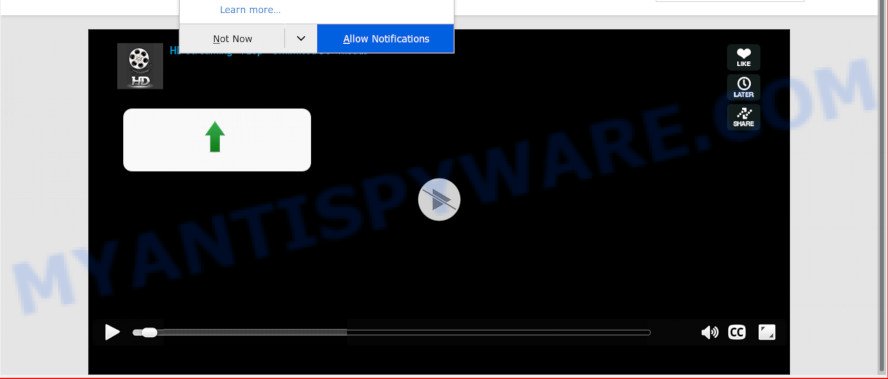
lingdownlounsand.pro
If you click on the ‘Allow’ button, then your internet browser will be configured to display unwanted adverts on your desktop, even when you are not using the web browser. The browser notification spam will promote ‘free’ online games, free gifts scams, questionable internet browser addons, adult web-sites, and fake software such as the one below.

In order to delete Lingdownlounsand.pro browser notification spam open the browser’s settings and complete the Lingdownlounsand.pro removal guide below. Once you delete Lingdownlounsand.pro subscription, the push notifications will no longer show on your screen.
How did you get infected with Lingdownlounsand.pro pop ups
These Lingdownlounsand.pro pop-ups are caused by suspicious ads on the websites you visit or adware. By definition, adware software is a piece of software which presents advertisements on a PC. However, people basically use the word ‘adware’ to describe a form of malware which presents undesired ads to the user. Most often, this kind of adware do not have any uninstall procedures and can use technologies that are similar to those used by trojans to penetrate the PC.
Adware may be spread with the help of trojan horses and other forms of malware, but most often, adware is bundled within some freeware. Many creators of free applications include additional software in their installer. Sometimes it is possible to avoid the installation of any adware software: carefully read the Terms of Use and the Software license, select only Manual, Custom or Advanced installation method, uncheck all checkboxes before clicking Install or Next button while installing new free software.
Threat Summary
| Name | Lingdownlounsand.pro pop-up |
| Type | browser notification spam advertisements, pop up virus, pop-ups, popup ads |
| Distribution | adwares, PUPs, malicious pop-up ads |
| Symptoms |
|
| Removal | Lingdownlounsand.pro removal guide |
Don’t panic because we’ve got the solution. Here’s a guide on how to get rid of annoying Lingdownlounsand.pro pop ups from the Chrome, Mozilla Firefox, MS Edge and Internet Explorer and other browsers.
How to remove Lingdownlounsand.pro pop-ups, ads, notifications
The answer is right here on this web-page. We have put together simplicity and efficiency. It will help you easily to clean your personal computer of adware related to the Lingdownlounsand.pro ads. Moreover, you may choose manual or automatic removal solution. If you’re familiar with the PC then use manual removal, otherwise use the free antimalware utility designed specifically to delete adware. Of course, you can combine both methods. Certain of the steps below will require you to close this website. So, please read the instructions carefully, after that bookmark or print it for later reference.
To remove Lingdownlounsand.pro pop ups, perform the steps below:
- Remove Lingdownlounsand.pro popup advertisements without any tools
- Uninstall dubious apps using MS Windows Control Panel
- Remove Lingdownlounsand.pro notifications from web-browsers
- Remove Lingdownlounsand.pro pop-ups from Chrome
- Remove Lingdownlounsand.pro ads from Internet Explorer
- Delete Lingdownlounsand.pro from Mozilla Firefox by resetting internet browser settings
- How to remove Lingdownlounsand.pro pop ups automatically
- Use AdBlocker to stop Lingdownlounsand.pro pop-up advertisements and stay safe online
- To sum up
Remove Lingdownlounsand.pro popup advertisements without any tools
The adware can change your web browser settings and redirect you to the web-pages which may contain lots of advertisements or various security threats, like hijacker infection, malware or PUPs. Not every antivirus program can detect and get rid of adware easily from the personal computer. Follow the tutorial below and you can remove Lingdownlounsand.pro ads by yourself.
Uninstall dubious apps using MS Windows Control Panel
First method for manual adware removal is to go into the MS Windows “Control Panel”, then “Uninstall a program” console. Take a look at the list of apps on your machine and see if there are any suspicious and unknown software. If you see any, you need to uninstall them. Of course, before doing so, you can do an Internet search to find details on the program. If it is a potentially unwanted application, adware software or malicious software, you will likely find information that says so.
- If you are using Windows 8, 8.1 or 10 then press Windows button, next press Search. Type “Control panel”and press Enter.
- If you are using Windows XP, Vista, 7, then press “Start” button and click “Control Panel”.
- It will open the Windows Control Panel.
- Further, click “Uninstall a program” under Programs category.
- It will open a list of all programs installed on the computer.
- Scroll through the all list, and uninstall dubious and unknown apps. To quickly find the latest installed software, we recommend sort applications by date.
See more details in the video guidance below.
Remove Lingdownlounsand.pro notifications from web-browsers
Your web browser likely now allows the Lingdownlounsand.pro web page to send you spam notifications, but you may not want the undesired ads from this website and we understand that. We’ve put together this steps on how you can remove Lingdownlounsand.pro pop up ads from Chrome, Safari, Android, Firefox, Microsoft Edge and Microsoft Internet Explorer.
|
|
|
|
|
|
Remove Lingdownlounsand.pro pop-ups from Chrome
If your Google Chrome web browser is redirected to intrusive Lingdownlounsand.pro web page, it may be necessary to completely reset your internet browser program to its default settings.
Open the Google Chrome menu by clicking on the button in the form of three horizontal dotes (![]() ). It will show the drop-down menu. Select More Tools, then click Extensions.
). It will show the drop-down menu. Select More Tools, then click Extensions.
Carefully browse through the list of installed add-ons. If the list has the extension labeled with “Installed by enterprise policy” or “Installed by your administrator”, then complete the following instructions: Remove Google Chrome extensions installed by enterprise policy otherwise, just go to the step below.
Open the Chrome main menu again, click to “Settings” option.

Scroll down to the bottom of the page and click on the “Advanced” link. Now scroll down until the Reset settings section is visible, as shown on the screen below and click the “Reset settings to their original defaults” button.

Confirm your action, click the “Reset” button.
Remove Lingdownlounsand.pro ads from Internet Explorer
If you find that Microsoft Internet Explorer browser settings like new tab, startpage and search engine by default had been replaced by adware software that causes multiple annoying popups, then you may return your settings, via the reset browser procedure.
First, start the Internet Explorer, press ![]() ) button. Next, press “Internet Options” as on the image below.
) button. Next, press “Internet Options” as on the image below.

In the “Internet Options” screen select the Advanced tab. Next, click Reset button. The IE will display the Reset Internet Explorer settings dialog box. Select the “Delete personal settings” check box and press Reset button.

You will now need to restart your machine for the changes to take effect. It will delete adware that cause intrusive Lingdownlounsand.pro pop ups, disable malicious and ad-supported web browser’s extensions and restore the Internet Explorer’s settings like home page, new tab and search provider by default to default state.
Delete Lingdownlounsand.pro from Mozilla Firefox by resetting internet browser settings
Resetting your Mozilla Firefox is good initial troubleshooting step for any issues with your web browser program, including the redirect to Lingdownlounsand.pro web-site. When using the reset feature, your personal information like passwords, bookmarks, browsing history and web form auto-fill data will be saved.
Start the Mozilla Firefox and click the menu button (it looks like three stacked lines) at the top right of the web browser screen. Next, click the question-mark icon at the bottom of the drop-down menu. It will display the slide-out menu.

Select the “Troubleshooting information”. If you are unable to access the Help menu, then type “about:support” in your address bar and press Enter. It bring up the “Troubleshooting Information” page as shown on the image below.

Click the “Refresh Firefox” button at the top right of the Troubleshooting Information page. Select “Refresh Firefox” in the confirmation dialog box. The Mozilla Firefox will start a task to fix your problems that caused by the Lingdownlounsand.pro adware software. When, it’s done, press the “Finish” button.
How to remove Lingdownlounsand.pro pop ups automatically
Adware software and Lingdownlounsand.pro pop-up ads can be uninstalled from the browser and computer by running full system scan with an anti malware tool. For example, you can run a full system scan with Zemana Anti Malware (ZAM), MalwareBytes Anti Malware (MBAM) and HitmanPro. It’ll help you delete components of adware from Windows registry and malicious files from system drives.
Run Zemana to remove Lingdownlounsand.pro pop-up ads
Zemana is a program that is used for malicious software, adware, browser hijackers and potentially unwanted applications removal. The application is one of the most efficient anti malware utilities. It helps in malicious software removal and and defends all other types of security threats. One of the biggest advantages of using Zemana Free is that is easy to use and is free. Also, it constantly keeps updating its virus/malware signatures DB. Let’s see how to install and scan your computer with Zemana in order to remove Lingdownlounsand.pro popups from your PC.
Now you can install and use Zemana to delete Lingdownlounsand.pro ads from your web browser by following the steps below:
Please go to the following link to download Zemana Free installer called Zemana.AntiMalware.Setup on your system. Save it directly to your MS Windows Desktop.
164100 downloads
Author: Zemana Ltd
Category: Security tools
Update: July 16, 2019
Start the setup package after it has been downloaded successfully and then follow the prompts to install this utility on your personal computer.

During install you can change some settings, but we advise you do not make any changes to default settings.
When setup is complete, this malicious software removal tool will automatically launch and update itself. You will see its main window as shown on the image below.

Now click the “Scan” button for scanning your system for the adware that causes multiple annoying pop ups. This procedure can take some time, so please be patient. During the scan Zemana Anti-Malware will locate threats exist on your PC system.

Once finished, Zemana AntiMalware (ZAM) will open you the results. Review the scan results and then click “Next” button.

The Zemana Anti-Malware (ZAM) will remove adware which cause undesired Lingdownlounsand.pro pop up ads and add threats to the Quarantine. When that process is complete, you can be prompted to restart your PC to make the change take effect.
Remove Lingdownlounsand.pro advertisements from browsers with HitmanPro
Hitman Pro is a free application which developed to get rid of malicious software, potentially unwanted apps, browser hijackers and adware from your computer running Windows 10, 8, 7, XP (32-bit and 64-bit). It’ll allow to search for and remove adware that causes Lingdownlounsand.pro popups, including its files, folders and registry keys.
Please go to the link below to download the latest version of HitmanPro for MS Windows. Save it on your Microsoft Windows desktop.
Download and run HitmanPro on your PC system. Once started, click “Next” button . HitmanPro utility will start scanning the whole PC system to find out adware software related to the Lingdownlounsand.pro pop-ups. A scan can take anywhere from 10 to 30 minutes, depending on the count of files on your computer and the speed of your computer. During the scan HitmanPro will search for threats present on your personal computer..

After the scan is done, it will show the Scan Results.

All detected items will be marked. You can remove them all by simply press Next button.
It will open a dialog box, click the “Activate free license” button to start the free 30 days trial to delete all malware found.
Use MalwareBytes Free to delete Lingdownlounsand.pro popup advertisements
You can delete Lingdownlounsand.pro pop-ups automatically with a help of MalwareBytes Anti Malware (MBAM). We advise this free malware removal utility because it can easily get rid of browser hijackers, adware, potentially unwanted applications and toolbars with all their components such as files, folders and registry entries.
MalwareBytes Free can be downloaded from the following link. Save it directly to your Microsoft Windows Desktop.
326454 downloads
Author: Malwarebytes
Category: Security tools
Update: April 15, 2020
After the download is done, close all programs and windows on your computer. Double-click the setup file named mb3-setup. If the “User Account Control” dialog box pops up as shown below, click the “Yes” button.

It will open the “Setup wizard” which will help you setup MalwareBytes on your personal computer. Follow the prompts and don’t make any changes to default settings.

Once installation is finished successfully, click Finish button. MalwareBytes AntiMalware (MBAM) will automatically start and you can see its main screen similar to the one below.

Now click the “Scan Now” button . MalwareBytes Free program will scan through the whole PC for the adware related to the Lingdownlounsand.pro advertisements. A scan may take anywhere from 10 to 30 minutes, depending on the count of files on your PC and the speed of your computer. While the MalwareBytes Anti Malware (MBAM) application is checking, you can see how many objects it has identified as threat.

When that process is done, MalwareBytes Anti-Malware will open a screen which contains a list of malware that has been detected. Make sure to check mark the items which are unsafe and then click “Quarantine Selected” button. The MalwareBytes Anti-Malware will remove adware which causes undesired Lingdownlounsand.pro ads and move threats to the program’s quarantine. Once the cleaning procedure is finished, you may be prompted to restart the computer.

We suggest you look at the following video, which completely explains the procedure of using the MalwareBytes AntiMalware (MBAM) to remove adware software, hijacker and other malicious software.
Use AdBlocker to stop Lingdownlounsand.pro pop-up advertisements and stay safe online
By installing an ad blocker program such as AdGuard, you’re able to block Lingdownlounsand.pro, autoplaying video ads and delete a lot of distracting and annoying ads on web-pages.
- Download AdGuard from the link below.
Adguard download
26655 downloads
Version: 6.4
Author: © Adguard
Category: Security tools
Update: November 15, 2018
- After downloading it, launch the downloaded file. You will see the “Setup Wizard” program window. Follow the prompts.
- When the setup is done, press “Skip” to close the install program and use the default settings, or click “Get Started” to see an quick tutorial which will allow you get to know AdGuard better.
- In most cases, the default settings are enough and you do not need to change anything. Each time, when you start your system, AdGuard will start automatically and stop undesired advertisements, block Lingdownlounsand.pro, as well as other harmful or misleading webpages. For an overview of all the features of the program, or to change its settings you can simply double-click on the icon named AdGuard, which is located on your desktop.
To sum up
Now your PC system should be free of the adware software which cause undesired Lingdownlounsand.pro advertisements. We suggest that you keep AdGuard (to help you stop unwanted pop up ads and annoying malicious web pages) and Zemana Free (to periodically scan your computer for new adwares and other malicious software). Probably you are running an older version of Java or Adobe Flash Player. This can be a security risk, so download and install the latest version right now.
If you are still having problems while trying to remove Lingdownlounsand.pro advertisements from the Internet Explorer, Firefox, Google Chrome and Edge, then ask for help here here.




















