If you notice that your some settings of installed browsers have been changed to Search.medianewtabsearch.com without your permission then may be possible that hijacker (also known as hijackware) was installed on your machine. Once started, it takes control of your computer including installed Microsoft Internet Explorer, Mozilla Firefox, Microsoft Edge and Google Chrome and can make changes to its settings such as new tab page, default search provider and start page, without your knowledge.
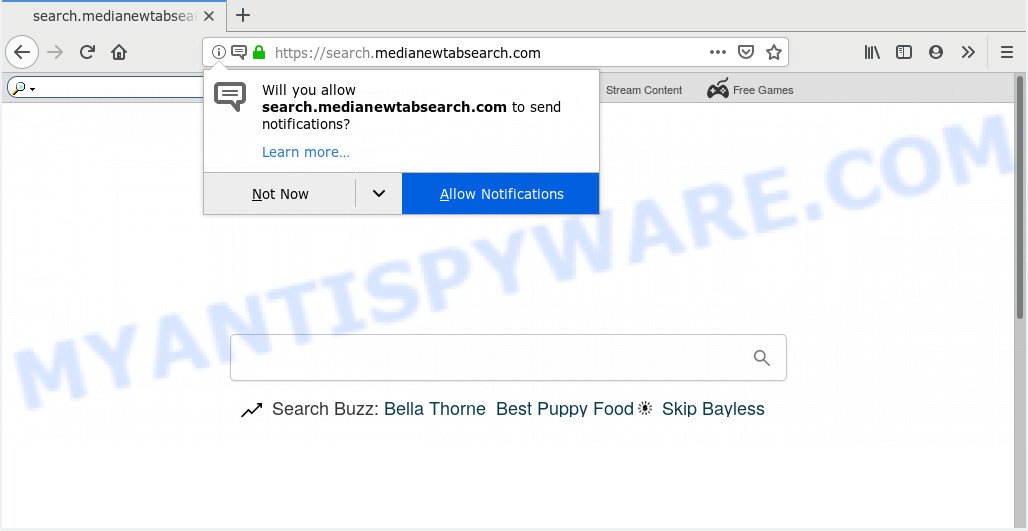
search.medianewtabsearch.com
When you are performing searches using the web browser that has been affected with Search.medianewtabsearch.com, the search results will be returned from Bing, Yahoo or Google Custom Search. The devs behind Search.medianewtabsearch.com browser hijacker are most probably doing this to generate advertisement revenue from the advertisements displayed in the search results.
Threat Summary
| Name | Search.medianewtabsearch.com |
| Type | browser hijacker, search engine hijacker, startpage hijacker, toolbar, unwanted new tab, redirect virus |
| Symptoms |
|
| Removal | Search.medianewtabsearch.com removal guide |
To find out how to remove Search.medianewtabsearch.com redirect, we recommend to read the step-by-step tutorial added to this post below. The guide was created by cyber security specialists who discovered a way to delete the annoying Search.medianewtabsearch.com browser hijacker out of the machine.
How to Remove Search.medianewtabsearch.com from Chrome, Firefox, IE, Edge
Not all undesired software like browser hijacker that causes web-browsers to open the Search.medianewtabsearch.com web site are easily uninstallable. You might see a new home page, newtab page, search engine and other type of unwanted changes to the Internet Explorer, Google Chrome, Firefox and Microsoft Edge settings and might not be able to figure out the program responsible for this activity. The reason for this is that many unwanted apps neither appear in Windows Control Panel. Therefore in order to completely remove Search.medianewtabsearch.com , you need to use the following steps. Read it once, after doing so, please print this page as you may need to exit your internet browser or restart your system.
To remove Search.medianewtabsearch.com, execute the following steps:
- How to remove Search.medianewtabsearch.com manually
- How to automatically get rid of Search.medianewtabsearch.com
- How to stop Search.medianewtabsearch.com redirect
- How was Search.medianewtabsearch.com hijacker installed on machine
- Finish words
How to remove Search.medianewtabsearch.com manually
Search.medianewtabsearch.com is a browser hijacker that can replace your web browser settings and redirect you to the web pages which may contain lots of advertisements. Not every antivirus application can detect and remove Search.medianewtabsearch.com easily from your computer. Follow the steps below and you can get rid of browser hijacker by yourself.
Remove Search.medianewtabsearch.com associated software by using Windows Control Panel
The best way to begin the PC system cleanup is to uninstall unknown and dubious software. Using the Microsoft Windows Control Panel you can do this quickly and easily. This step, in spite of its simplicity, should not be ignored, because the removing of unneeded apps can clean up the Mozilla Firefox, Microsoft Internet Explorer, Chrome and Microsoft Edge from popup advertisements hijackers and so on.
Windows 8, 8.1, 10
First, press Windows button

After the ‘Control Panel’ opens, press the ‘Uninstall a program’ link under Programs category as shown on the screen below.

You will see the ‘Uninstall a program’ panel as on the image below.

Very carefully look around the entire list of applications installed on your personal computer. Most probably, one of them is the browser hijacker that responsible for web-browser reroute to the unwanted Search.medianewtabsearch.com web-site. If you’ve many apps installed, you can help simplify the search of harmful applications by sort the list by date of installation. Once you’ve found a suspicious, unwanted or unused application, right click to it, after that click ‘Uninstall’.
Windows XP, Vista, 7
First, click ‘Start’ button and select ‘Control Panel’ at right panel as displayed in the figure below.

Once the Windows ‘Control Panel’ opens, you need to press ‘Uninstall a program’ under ‘Programs’ as shown in the following example.

You will see a list of software installed on your machine. We recommend to sort the list by date of installation to quickly find the applications that were installed last. Most likely, it is the browser hijacker infection responsible for redirecting your web-browser to Search.medianewtabsearch.com web-page. If you’re in doubt, you can always check the application by doing a search for her name in Google, Yahoo or Bing. Once the program which you need to uninstall is found, simply click on its name, and then click ‘Uninstall’ as shown on the screen below.

Remove Search.medianewtabsearch.com from browsers
If you are getting Search.medianewtabsearch.com startpage, then you can try to delete it by removing harmful addons.
You can also try to remove Search.medianewtabsearch.com by reset Google Chrome settings. |
If you are still experiencing issues with Search.medianewtabsearch.com redirect removal, you need to reset Firefox browser. |
Another method to remove Search.medianewtabsearch.com redirect from Internet Explorer is reset Internet Explorer settings. |
|
How to automatically get rid of Search.medianewtabsearch.com
IT security specialists have built efficient malware removal tools to aid users in removing browser hijackers , adware and potentially unwanted programs. Below we will share with you the best malware removal tools with the ability to find and remove Search.medianewtabsearch.com and other potentially unwanted programs.
How to get rid of Search.medianewtabsearch.com with Zemana
You can download and use the Zemana Free for free. This anti malware utility will scan all the Microsoft Windows registry items and files in your computer along with the system settings and web-browser extensions. If it finds any malware, adware software or malicious extension that is created to redirect your web browser to the Search.medianewtabsearch.com website then the Zemana will remove them from your system completely.
Installing the Zemana Anti Malware (ZAM) is simple. First you’ll need to download Zemana AntiMalware on your MS Windows Desktop from the following link.
165500 downloads
Author: Zemana Ltd
Category: Security tools
Update: July 16, 2019
After the downloading process is done, start it and follow the prompts. Once installed, the Zemana Free will try to update itself and when this process is done, click the “Scan” button . Zemana tool will start scanning the whole PC system to find out browser hijacker that cause a redirect to Search.medianewtabsearch.com web page.

A scan can take anywhere from 10 to 30 minutes, depending on the count of files on your computer and the speed of your computer. Review the scan results and then click “Next” button.

The Zemana Anti Malware (ZAM) will remove browser hijacker that cause a reroute to Search.medianewtabsearch.com webpage and add items to the Quarantine.
Use Hitman Pro to delete Search.medianewtabsearch.com
HitmanPro is a free removal utility that can be downloaded and run to remove hijackers, adware, malware, potentially unwanted programs, toolbars and other threats from your machine. You can use this tool to search for threats even if you have an antivirus or any other security program.
Visit the following page to download Hitman Pro. Save it directly to your Windows Desktop.
Once the download is complete, open the folder in which you saved it. You will see an icon like below.

Double click the Hitman Pro desktop icon. After the utility is started, you will see a screen as displayed on the screen below.

Further, click “Next” button . Hitman Pro program will scan through the whole personal computer for the Search.medianewtabsearch.com browser hijacker infection and other internet browser’s harmful addons. This process can take quite a while, so please be patient. When Hitman Pro completes the scan, Hitman Pro will prepare a list of unwanted applications and hijacker as shown in the following example.

Make sure to check mark the items which are unsafe and then click “Next” button. It will open a dialog box, click the “Activate free license” button.
Scan and clean your computer of hijacker with MalwareBytes Anti-Malware (MBAM)
You can get rid of Search.medianewtabsearch.com redirect automatically with a help of MalwareBytes. We recommend this free malicious software removal tool because it can easily get rid of browser hijacker, adware, potentially unwanted apps and toolbars with all their components such as files, folders and registry entries.

First, visit the following page, then press the ‘Download’ button in order to download the latest version of MalwareBytes Anti-Malware.
327718 downloads
Author: Malwarebytes
Category: Security tools
Update: April 15, 2020
After the downloading process is done, run it and follow the prompts. Once installed, the MalwareBytes will try to update itself and when this procedure is done, click the “Scan Now” button to begin checking your computer for the browser hijacker responsible for redirecting user searches to Search.medianewtabsearch.com. This process can take some time, so please be patient. All found threats will be marked. You can remove them all by simply press “Quarantine Selected” button.
The MalwareBytes AntiMalware (MBAM) is a free application that you can use to remove all detected folders, files, services, registry entries and so on. To learn more about this malicious software removal tool, we advise you to read and follow the steps or the video guide below.
How to stop Search.medianewtabsearch.com redirect
If you want to remove intrusive advertisements, web-browser redirections and popups, then install an ad blocking application like AdGuard. It can block Search.medianewtabsearch.com redirect, advertisements, popups and block websites from tracking your online activities when using the Microsoft Internet Explorer, Edge, Google Chrome and Mozilla Firefox. So, if you like surf the Internet, but you do not like unwanted ads and want to protect your PC from malicious web sites, then the AdGuard is your best choice.
Installing the AdGuard is simple. First you’ll need to download AdGuard by clicking on the link below. Save it on your Desktop.
27035 downloads
Version: 6.4
Author: © Adguard
Category: Security tools
Update: November 15, 2018
After downloading it, start the downloaded file. You will see the “Setup Wizard” screen such as the one below.

Follow the prompts. When the installation is finished, you will see a window like below.

You can click “Skip” to close the install program and use the default settings, or click “Get Started” button to see an quick tutorial which will assist you get to know AdGuard better.
In most cases, the default settings are enough and you do not need to change anything. Each time, when you start your machine, AdGuard will start automatically and stop unwanted advertisements, block Search.medianewtabsearch.com, as well as other malicious or misleading websites. For an overview of all the features of the application, or to change its settings you can simply double-click on the AdGuard icon, that is located on your desktop.
How was Search.medianewtabsearch.com hijacker installed on machine
The Search.medianewtabsearch.com most likely to occur during the installation of freeware due the fact that potentially unwanted applications like this are usually hidden in the installer. Thus, if you have installed some free applications using Quick(Standard) method, you may have let a browser hijacker get inside the computer. Keep in mind that the Quick mode is unreliable because it do not warn about bundled applications. Thus, third-party software will be installed automatically unless you select Advanced/Custom mode and disable its installation.
Finish words
Once you’ve complete the few simple steps outlined above, your PC system should be free from browser hijacker responsible for Search.medianewtabsearch.com redirect and other malicious software. The Google Chrome, Microsoft Edge, IE and Mozilla Firefox will no longer open unwanted Search.medianewtabsearch.com website on startup. Unfortunately, if the step-by-step guide does not help you, then you have caught a new browser hijacker infection, and then the best way – ask for help here.


















