Push4free.com is a deceptive website which uses the browser notification feature to con users into subscribing to push notifications from this or similar web-pages that will in turn bombard users with unwanted advertisements usually related to adware, adult web-pages and other click fraud schemes. It will display ‘Show notifications’ prompt states that clicking ‘Allow’ button will let you watch a video, download a file, access the content of the web-site, connect to the Internet, enable Flash Player, and so on.
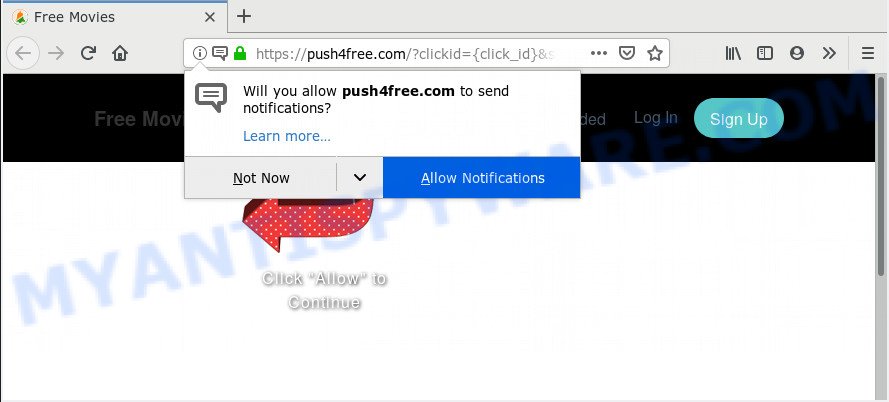
https://push4free.com/?clickid= …
If you click the ‘Allow’, then you will start seeing unwanted advertisements in form of pop-up windows on your browser. The spam notifications will promote ‘free’ online games, free gifts scams, questionable internet browser extensions, adult web sites, and adware bundles as shown on the image below.

To end this intrusive behavior and get rid of Push4free.com push notifications, you need to modify browser settings that got modified by adware. For that, perform the Push4free.com removal tutorial below. Once you delete Push4free.com subscription, the push notifications will no longer display on your screen.
These Push4free.com popups are caused by shady advertisements on the web-sites you visit or adware. Adware software is considered by many to be synonymous with ‘malware’. It’s a harmful program which presents undesired ads to computer users. Some examples include pop up ads, push notifications or unclosable windows. Adware can be installed onto your PC via infected websites, when you open email attachments, anytime you download and install freeware.
Threat Summary
| Name | Push4free.com |
| Type | spam notifications, adware software, pop-ups, pop up advertisements, pop up virus |
| Symptoms |
|
| Removal | Push4free.com removal guide |
How to remove Push4free.com pop-ups, ads, notifications (Removal steps)
The following few simple steps will help you to remove Push4free.com ads from the Internet Explorer, Microsoft Edge, Mozilla Firefox and Google Chrome. Moreover, the few simple steps below will allow you to delete malicious software, hijackers, potentially unwanted programs and toolbars that your personal computer may be infected. Please do the guide step by step. If you need help or have any questions, then ask for our assistance or type a comment below. Read it once, after doing so, please print this page as you may need to close your browser or restart your machine.
To remove Push4free.com pop ups, perform the following steps:
- Remove Push4free.com notifications from web browsers
- Remove Push4free.com pop-up advertisements from browsers
- Block Push4free.com and other annoying webpages
- Run free malware removal utilities to fully delete Push4free.com advertisements
Remove Push4free.com notifications from web browsers
If you have allowed the Push4free.com spam notifications, you might notice that this web page sending requests, and it can become annoying. To better control your PC system, here’s how to delete Push4free.com browser notification spam from your internet browser.
|
|
|
|
|
|
Remove Push4free.com pop-up advertisements from browsers
If you have ‘Push4free.com popup ads’ removal problem, then remove unwanted add-ons can help you. In the steps below we’ll show you the method to delete harmful plugins without reinstall. This will also allow to remove Push4free.com popups from your web browser.
You can also try to remove Push4free.com advertisements by reset Google Chrome settings. |
If you are still experiencing problems with Push4free.com pop ups removal, you need to reset Firefox browser. |
Another way to remove Push4free.com pop-ups from IE is reset IE settings. |
|
Block Push4free.com and other annoying webpages
To put it simply, you need to use an ad-blocking utility (AdGuard, for example). It’ll stop and protect you from all undesired web-pages such as Push4free.com, ads and popups. To be able to do that, the ad-blocking program uses a list of filters. Each filter is a rule that describes a malicious web-page, an advertising content, a banner and others. The ad-blocking program automatically uses these filters, depending on the webpages you’re visiting.
Click the following link to download the latest version of AdGuard for Microsoft Windows. Save it to your Desktop.
27044 downloads
Version: 6.4
Author: © Adguard
Category: Security tools
Update: November 15, 2018
After downloading it, run the downloaded file. You will see the “Setup Wizard” screen as shown on the screen below.

Follow the prompts. When the installation is done, you will see a window as shown on the image below.

You can click “Skip” to close the installation program and use the default settings, or press “Get Started” button to see an quick tutorial which will assist you get to know AdGuard better.
In most cases, the default settings are enough and you don’t need to change anything. Each time, when you launch your PC, AdGuard will start automatically and stop unwanted ads, block Push4free.com, as well as other harmful or misleading web-pages. For an overview of all the features of the program, or to change its settings you can simply double-click on the AdGuard icon, which may be found on your desktop.
Run free malware removal utilities to fully delete Push4free.com advertisements
Many antivirus companies have created programs that help detect adware and thereby get rid of Push4free.com popups from the IE, Google Chrome, Edge and Mozilla Firefox browsers. Below is a a few of malware removal tools you may want to run. Your PC may have a large number of potentially unwanted software, adware and hijackers installed at the same time, so we suggest, if any unwanted or malicious program returns after restarting the PC system, then launch your computer into Safe Mode and run the antimalware tool once again.
Zemana AntiMalware (ZAM) highly recommended, because it can scan for security threats such adware and malicious software which most ‘classic’ antivirus programs fail to pick up on. Moreover, if you have any Push4free.com advertisements removal problems which cannot be fixed by this utility automatically, then Zemana Free provides 24X7 online assistance from the highly experienced support staff.
Visit the following page to download Zemana Anti Malware. Save it to your Desktop.
165525 downloads
Author: Zemana Ltd
Category: Security tools
Update: July 16, 2019
After the download is finished, close all programs and windows on your computer. Double-click the set up file named Zemana.AntiMalware.Setup. If the “User Account Control” prompt pops up like the one below, click the “Yes” button.

It will open the “Setup wizard” which will help you install Zemana Free on your computer. Follow the prompts and do not make any changes to default settings.

Once installation is finished successfully, Zemana AntiMalware will automatically start and you can see its main screen like below.

Now click the “Scan” button to perform a system scan with this tool for the adware responsible for Push4free.com ads. When a threat is found, the count of the security threats will change accordingly. Wait until the the scanning is done.

When Zemana is done scanning your computer, it will open the Scan Results. All detected items will be marked. You can remove them all by simply click “Next” button. The Zemana AntiMalware will remove adware software which causes undesired Push4free.com advertisements and move items to the program’s quarantine. After that process is done, you may be prompted to restart the machine.
Finish words
Once you have complete the few simple steps shown above, your PC should be clean from unwanted popups and ads. Unfortunately, if the few simple steps does not help you, then you have caught a new adware, and then the best way – ask for help.
Please create a new question by using the “Ask Question” button in the Questions and Answers. Try to give us some details about your problems, so we can try to help you more accurately. Wait for one of our trained “Security Team” or Site Administrator to provide you with knowledgeable assistance tailored to your problem with the undesired Push4free.com pop up ads.



















