Inspiranius.com is a web-site which cons computer users into subscribing to push notifications to deliver unwanted ads to your desktop. It will display ‘Show notifications’ confirmation request states that clicking ‘Allow’ button will let users download a file, connect to the Internet, enable Flash Player, access the content of the web page, watch a video, and so on.
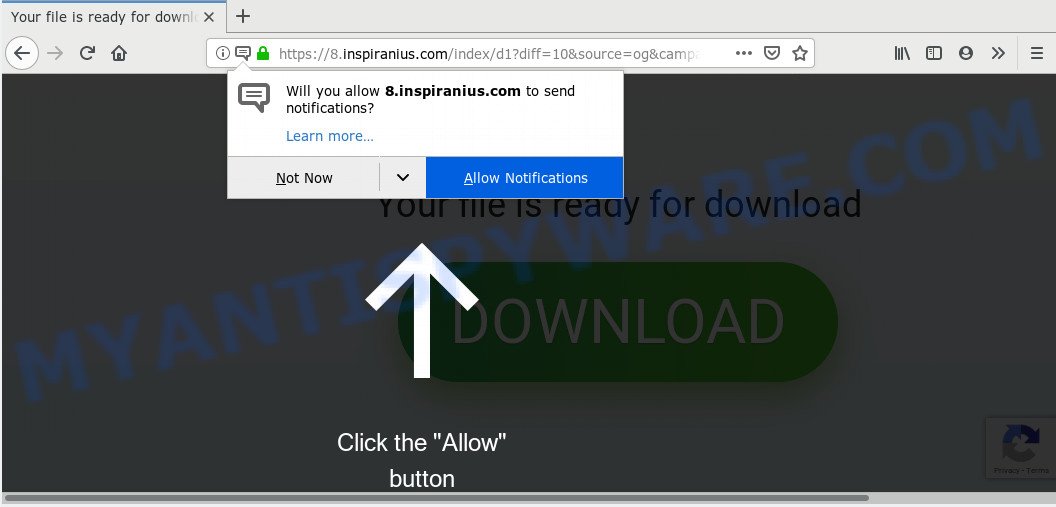
https://8.inspiranius.com/index/ …
If you click on the ‘Allow’ button, then your web-browser will be configured to show annoying adverts on your desktop, even when the web browser is closed. The browser notification spam will promote ‘free’ online games, fake prizes scams, suspicious web browser add-ons, adult webpages, and adware bundles as on the image below.

To end this intrusive behavior and remove Inspiranius.com push notifications, you need to modify browser settings that got modified by adware. For that, complete the Inspiranius.com removal guidance below. Once you delete Inspiranius.com subscription, the browser notification spam will no longer display on the screen.
These Inspiranius.com popups are caused by malicious advertisements on the web sites you visit or adware. By definition, adware is a piece of software that presents advertisements on a PC. However, people basically use the word ‘adware’ to describe a type of malware which presents undesired advertisements to the user. Most commonly, this kind of adware do not have any uninstall procedures and can use technologies that are similar to those used by trojans to penetrate the computer.
Threat Summary
| Name | Inspiranius.com |
| Type | spam notifications, adware software, pop-ups, pop-up advertisements, popup virus |
| Symptoms |
|
| Removal | Inspiranius.com removal guide |
How to remove Inspiranius.com pop-ups, ads, notifications (Removal instructions)
Fortunately, it is not hard to get rid of spam notifications and unwanted pop-ups. In the following steps, we will provide two ways to clean your computer of unwanted popups and adware. One is the manual removal method and the other is automatic removal way. You can select the solution that best fits you. Please follow the removal guidance below to remove Inspiranius.com pop-up ads right now!
To remove Inspiranius.com pop ups, perform the following steps:
- Remove Inspiranius.com notifications from web-browsers
- Remove Inspiranius.com advertisements from web-browsers
- How to block Inspiranius.com
- How to remove Inspiranius.com popups with freeware
Remove Inspiranius.com notifications from web-browsers
If you’re in situation where you don’t want to see spam notifications from the Inspiranius.com web-site. In this case, you can turn off web notifications for your internet browser in MS Windows/Mac/Android.
|
|
|
|
|
|
Remove Inspiranius.com advertisements from web-browsers
If you are still getting Inspiranius.com pop ups, then you can try to remove it by deleting harmful plugins.
You can also try to get rid of Inspiranius.com popups by reset Google Chrome settings. |
If you are still experiencing problems with Inspiranius.com advertisements removal, you need to reset Mozilla Firefox browser. |
Another method to delete Inspiranius.com advertisements from Internet Explorer is reset IE settings. |
|
How to block Inspiranius.com
It’s important to use ad-blocking software such as AdGuard to protect your PC system from harmful web sites. Most security experts says that it’s okay to stop ads. You should do so just to stay safe! And, of course, the AdGuard can to block Inspiranius.com and other intrusive websites.
AdGuard can be downloaded from the following link. Save it to your Desktop so that you can access the file easily.
27034 downloads
Version: 6.4
Author: © Adguard
Category: Security tools
Update: November 15, 2018
When downloading is finished, double-click the downloaded file to run it. The “Setup Wizard” window will show up on the computer screen as on the image below.

Follow the prompts. AdGuard will then be installed and an icon will be placed on your desktop. A window will show up asking you to confirm that you want to see a quick guidance as shown below.

Click “Skip” button to close the window and use the default settings, or click “Get Started” to see an quick tutorial which will allow you get to know AdGuard better.
Each time, when you start your computer, AdGuard will start automatically and stop undesired ads, block Inspiranius.com, as well as other malicious or misleading web-sites. For an overview of all the features of the application, or to change its settings you can simply double-click on the AdGuard icon, which is located on your desktop.
How to remove Inspiranius.com popups with freeware
Manual removal steps may not be for an unskilled computer user. Each Inspiranius.com removal step above must be performed very carefully. If you’re in doubt during any of the steps listed in the manual removal above, then we recommend that you use the automatic Inspiranius.com removal instructions listed below.
If you need a free utility that can easily delete Inspiranius.com popup ads, then use Zemana Anti Malware. This is a very handy program, which is primarily made to quickly scan for and remove adware and malicious software affecting web-browsers and changing their settings.

- Installing the Zemana AntiMalware is simple. First you will need to download Zemana Anti Malware on your MS Windows Desktop by clicking on the link below.
Zemana AntiMalware
165494 downloads
Author: Zemana Ltd
Category: Security tools
Update: July 16, 2019
- When the download is done, close all applications and windows on your machine. Open a file location. Double-click on the icon that’s named Zemana.AntiMalware.Setup.
- Further, press Next button and follow the prompts.
- Once installation is done, click the “Scan” button to perform a system scan for the adware that causes Inspiranius.com pop ups in your web browser. A system scan can take anywhere from 5 to 30 minutes, depending on your system. When a threat is detected, the number of the security threats will change accordingly. Wait until the the checking is done.
- Once that process is finished, you can check all items detected on your personal computer. Make sure all threats have ‘checkmark’ and press “Next”. Once the task is complete, you may be prompted to reboot your machine.
To sum up
Once you’ve finished the steps shown above, your computer should be clean from unwanted popups and adware. Unfortunately, if the guide does not help you, then you have caught a new adware, and then the best way – ask for help.
Please create a new question by using the “Ask Question” button in the Questions and Answers. Try to give us some details about your problems, so we can try to help you more accurately. Wait for one of our trained “Security Team” or Site Administrator to provide you with knowledgeable assistance tailored to your problem with the undesired Inspiranius.com pop-up advertisements.

















