Butenlachisbe.pro is a website that misleads computer users into subscribing to push notifications to deliver unwanted ads to your internet browser. It will say users that you need to subscribe to its notifications in order to download a file, watch a video, connect to the Internet, enable Flash Player, access the content of the webpage, and so on.
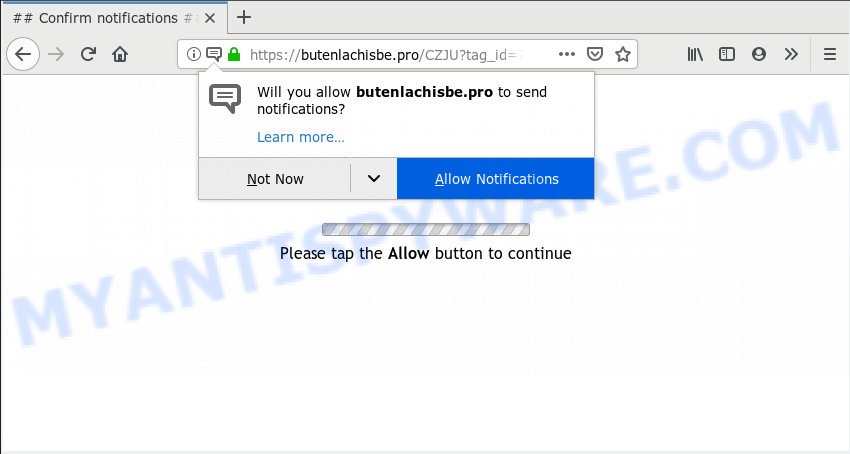
Butenlachisbe.pro
Once you click on the ‘Allow’ button, the Butenlachisbe.pro web-page starts sending a large number of browser notification spam on your your screen. You will see the pop-up adverts even when the browser is closed. The devs behind Butenlachisbe.pro use these push notifications to bypass popup blocker and therefore display lots of unwanted ads. These advertisements are used to promote questionable browser extensions, giveaway scams, adware software bundles, and adult webpages.

In order to unsubscribe from Butenlachisbe.pro browser notification spam open your browser’s settings and complete the Butenlachisbe.pro removal instructions below. Once you remove Butenlachisbe.pro subscription, the push notifications will no longer appear on your desktop.
Security professionals have determined that users are redirected to Butenlachisbe.pro by adware or from malicious ads. Adware is considered by many to be synonymous with ‘malicious software’. It’s a malicious program which presents unwanted ads to computer users. Some examples include popup advertisements, various offers and deals or unclosable windows. Adware can be installed onto your personal computer via infected websites, when you open email attachments, anytime you download and install free programs.
Threat Summary
| Name | Butenlachisbe.pro |
| Type | spam notifications, adware software, pop-ups, pop-up ads, pop up virus |
| Symptoms |
|
| Removal | Butenlachisbe.pro removal guide |
How to remove Butenlachisbe.pro pop-ups, ads, notifications (Removal guide)
The following few simple steps will help you to remove Butenlachisbe.pro advertisements from the Microsoft Internet Explorer, Edge, Google Chrome and Firefox. Moreover, the few simple steps below will help you to get rid of malware, hijackers, potentially unwanted applications and toolbars that your PC may be infected. Please do the guidance step by step. If you need help or have any questions, then ask for our assistance or type a comment below. Read it once, after doing so, please print this page as you may need to shut down your browser or restart your PC system.
To remove Butenlachisbe.pro pop ups, complete the steps below:
- Remove Butenlachisbe.pro notifications from internet browsers
- Remove Butenlachisbe.pro advertisements from web-browsers
- How to block Butenlachisbe.pro
- How to remove Butenlachisbe.pro popup advertisements with free applications
Remove Butenlachisbe.pro notifications from internet browsers
If you have clicked the “Allow” button in the Butenlachisbe.pro popup and gave notification permission to Butenlachisbe.pro, you should remove the Butenlachisbe.pro notification permission first from your internet browser settings.
|
|
|
|
|
|
Remove Butenlachisbe.pro advertisements from web-browsers
Remove unwanted add-ons is a easy solution to remove Butenlachisbe.pro popup ads and revert back settings which have been modified by adware.
You can also try to get rid of Butenlachisbe.pro pop-ups by reset Chrome settings. |
If you are still experiencing problems with Butenlachisbe.pro popup ads removal, you need to reset Firefox browser. |
Another solution to get rid of Butenlachisbe.pro pop ups from Internet Explorer is reset Internet Explorer settings. |
|
How to block Butenlachisbe.pro
Use ad-blocker program such as AdGuard in order to stop ads, malvertisements, pop-ups and online trackers, avoid having to install harmful and adware browser plug-ins and add-ons which affect your PC performance and impact your PC system security. Surf the World Wide Web anonymously and stay safe online!
Click the link below to download AdGuard. Save it on your MS Windows desktop or in any other place.
27037 downloads
Version: 6.4
Author: © Adguard
Category: Security tools
Update: November 15, 2018
After downloading it, double-click the downloaded file to start it. The “Setup Wizard” window will show up on the computer screen as displayed on the image below.

Follow the prompts. AdGuard will then be installed and an icon will be placed on your desktop. A window will show up asking you to confirm that you want to see a quick instructions like the one below.

Click “Skip” button to close the window and use the default settings, or click “Get Started” to see an quick instructions that will help you get to know AdGuard better.
Each time, when you launch your machine, AdGuard will start automatically and stop unwanted ads, block Butenlachisbe.pro, as well as other harmful or misleading web-sites. For an overview of all the features of the application, or to change its settings you can simply double-click on the AdGuard icon, which may be found on your desktop.
How to remove Butenlachisbe.pro popup advertisements with free applications
We have compiled some of the best adware removing utilities that can be used to detect and delete Butenlachisbe.pro pop-ups , unwanted web browser extensions and potentially unwanted apps.
Zemana is a complete package of anti-malware utilities. Despite so many features, it does not reduce the performance of your machine. Zemana is able to get rid of almost all the types of adware software including Butenlachisbe.pro advertisements, hijacker infections, PUPs and harmful web-browser extensions. Zemana has real-time protection that can defeat most malware. You can run Zemana Free with any other antivirus software without any conflicts.
Download Zemana Anti-Malware on your MS Windows Desktop by clicking on the link below.
165506 downloads
Author: Zemana Ltd
Category: Security tools
Update: July 16, 2019
When the download is finished, run it and follow the prompts. Once installed, the Zemana Free will try to update itself and when this procedure is complete, click the “Scan” button to start checking your system for the adware that cause popups.

A system scan may take anywhere from 5 to 30 minutes, depending on your PC system. During the scan Zemana AntiMalware will find threats present on your computer. Review the scan results and then click “Next” button.

The Zemana will get rid of adware software that causes undesired Butenlachisbe.pro advertisements and move threats to the program’s quarantine.
Finish words
Now your machine should be clean of the adware responsible for Butenlachisbe.pro popup ads. We suggest that you keep AdGuard (to help you stop unwanted popup ads and undesired malicious web sites) and Zemana AntiMalware (to periodically scan your computer for new malware, hijackers and adware). Make sure that you have all the Critical Updates recommended for Microsoft Windows OS. Without regular updates you WILL NOT be protected when new hijacker infections, malicious apps and adware software are released.
If you are still having problems while trying to delete Butenlachisbe.pro advertisements from your internet browser, then ask for help here.















