If you’re experiencing odd browser behavior, constant trips to website named Offers.revmake.com, unwanted advertisements, then it is possible that a malicious software from the adware (sometimes called ‘ad-supported’ software) category get installed on your PC.
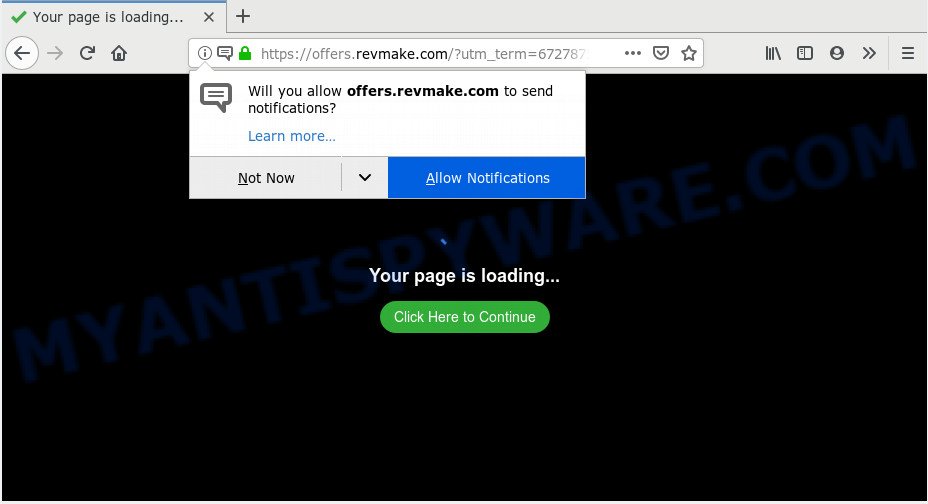
https://offers.revmake.com/?utm_medium= …
Adware – What Is It? Adware can cause many problems like intrusive advertisements and popups on your web browser, irrelevant search results which reroute to unwanted webpages, web-browser crashes and slow loading web pages. Adware usually gets installed as a part of some free software. Do not be surprised, it happens, especially if you are an active Internet user.
Does adware steal your privacy data? Adware can be used to collect your browsing history and personal info, including passwords and credit card numbers. In the future, marketing-type data about you can be used for marketing purposes.
In many cases adware spreads together with various free applications, as a bonus. Therefore it’s very important at the stage of installing programs downloaded from the Internet carefully review the Terms of use and the License agreement, as well as to always select the Advanced, Custom or Manual install type. In this method, you can turn off all unneeded programs, which will be installed along with the desired program.
Threat Summary
| Name | Offers.revmake.com |
| Type | adware software, PUP (potentially unwanted program), popups, pop up ads, popup virus |
| Symptoms |
|
| Removal | Offers.revmake.com removal guide |
You should get rid of adware immediately. Here, in this post below, you can found the useful instructions on How to get rid of adware software and Offers.revmake.com pop-up advertisements from your computer for free.
How to remove Offers.revmake.com redirect (Adware virus removal guide)
In most cases adware requires more than a simple uninstall through the use of Microsoft Windows Control panel in order to be fully uninstalled. For that reason, our team made several removal solutions which we have summarized in a detailed tutorial. Therefore, if you’ve the annoying Offers.revmake.com popups on your system and are currently trying to have it removed then feel free to follow the few simple steps below in order to resolve your problem. Certain of the steps will require you to reboot your computer or exit this web-page. So, read this instructions carefully, then bookmark or print it for later reference.
To remove Offers.revmake.com, use the following steps:
- How to manually get rid of Offers.revmake.com
- How to remove Offers.revmake.com pop-up advertisements automatically
- How to block Offers.revmake.com
- Finish words
How to manually get rid of Offers.revmake.com
The following instructions is a step-by-step guide, which will help you manually get rid of Offers.revmake.com popup ads from the IE, Chrome, Firefox and Edge. If you do not want to delete adware in the manually due to the fact that you are an unskilled computer user, then you can use free removal utilities listed below.
Delete dubious software using Microsoft Windows Control Panel
In order to remove PUPs such as this adware, open the Microsoft Windows Control Panel and click on “Uninstall a program”. Check the list of installed software. For the ones you do not know, run an Internet search to see if they are adware software, hijacker or PUPs. If yes, uninstall them off. Even if they are just a apps that you do not use, then deleting them off will increase your computer start up time and speed dramatically.
Windows 8, 8.1, 10
First, press the Windows button
Windows XP, Vista, 7
First, click “Start” and select “Control Panel”.
It will display the Windows Control Panel like below.

Next, click “Uninstall a program” ![]()
It will show a list of all software installed on your personal computer. Scroll through the all list, and remove any dubious and unknown applications. To quickly find the latest installed applications, we recommend sort apps by date in the Control panel.
Remove Offers.revmake.com pop-up ads from Chrome
If you have adware software, Offers.revmake.com pop-ups problems or Chrome is running slow, then reset Google Chrome can help you. In this guidance we’ll show you the method to reset your Google Chrome settings and data to original state without reinstall.

- First, launch the Chrome and press the Menu icon (icon in the form of three dots).
- It will display the Chrome main menu. Select More Tools, then click Extensions.
- You will see the list of installed extensions. If the list has the add-on labeled with “Installed by enterprise policy” or “Installed by your administrator”, then complete the following instructions: Remove Chrome extensions installed by enterprise policy.
- Now open the Chrome menu once again, press the “Settings” menu.
- Next, press “Advanced” link, that located at the bottom of the Settings page.
- On the bottom of the “Advanced settings” page, press the “Reset settings to their original defaults” button.
- The Google Chrome will open the reset settings prompt as shown on the image above.
- Confirm the browser’s reset by clicking on the “Reset” button.
- To learn more, read the article How to reset Google Chrome settings to default.
Get rid of Offers.revmake.com redirect from IE
If you find that Microsoft Internet Explorer internet browser settings such as homepage, search provider by default and newtab had been modified by adware that causes multiple undesired pop-ups, then you may restore your settings, via the reset web browser procedure.
First, run the Microsoft Internet Explorer. Next, press the button in the form of gear (![]() ). It will display the Tools drop-down menu, press the “Internet Options” as on the image below.
). It will display the Tools drop-down menu, press the “Internet Options” as on the image below.

In the “Internet Options” window click on the Advanced tab, then press the Reset button. The Internet Explorer will open the “Reset Internet Explorer settings” window as displayed below. Select the “Delete personal settings” check box, then press “Reset” button.

You will now need to restart your PC for the changes to take effect.
Remove Offers.revmake.com pop up advertisements from Firefox
If your Mozilla Firefox web browser is re-directed to Offers.revmake.com without your permission or an unknown search provider shows results for your search, then it may be time to perform the browser reset. When using the reset feature, your personal information like passwords, bookmarks, browsing history and web form auto-fill data will be saved.
First, launch the Firefox and click ![]() button. It will display the drop-down menu on the right-part of the internet browser. Further, press the Help button (
button. It will display the drop-down menu on the right-part of the internet browser. Further, press the Help button (![]() ) as shown in the figure below.
) as shown in the figure below.

In the Help menu, select the “Troubleshooting Information” option. Another way to open the “Troubleshooting Information” screen – type “about:support” in the web-browser adress bar and press Enter. It will open the “Troubleshooting Information” page as on the image below. In the upper-right corner of this screen, click the “Refresh Firefox” button.

It will show the confirmation prompt. Further, click the “Refresh Firefox” button. The Mozilla Firefox will begin a procedure to fix your problems that caused by the Offers.revmake.com adware. Once, it’s done, click the “Finish” button.
How to remove Offers.revmake.com pop-up advertisements automatically
Security professionals have built efficient adware software removal tools to aid users in removing unwanted popups and intrusive advertisements. Below we will share with you the best malicious software removal utilities that can be used to scan for and delete adware which causes undesired Offers.revmake.com pop up ads.
How to automatically delete Offers.revmake.com ads with Zemana Free
Zemana is a free malware removal tool. Currently, there are two versions of the tool, one of them is free and second is paid (premium). The principle difference between the free and paid version of the utility is real-time protection module. If you just need to check your computer for malware and remove adware that causes pop ups, then the free version will be enough for you.
Download Zemana Anti Malware (ZAM) on your Microsoft Windows Desktop from the link below.
165544 downloads
Author: Zemana Ltd
Category: Security tools
Update: July 16, 2019
After downloading is finished, close all windows on your PC. Further, launch the set up file called Zemana.AntiMalware.Setup. If the “User Account Control” prompt pops up like below, press the “Yes” button.

It will display the “Setup wizard” which will assist you install Zemana on the system. Follow the prompts and do not make any changes to default settings.

Once installation is done successfully, Zemana Anti-Malware will automatically start and you may see its main window as shown on the image below.

Next, click the “Scan” button . Zemana utility will begin scanning the whole machine to find out adware software that causes multiple unwanted pop ups. A scan can take anywhere from 10 to 30 minutes, depending on the number of files on your computer and the speed of your PC.

Once the checking is finished, a list of all threats found is produced. Make sure to check mark the threats which are unsafe and then click “Next” button.

The Zemana will remove adware which causes undesired Offers.revmake.com pop up advertisements and move threats to the program’s quarantine. Once that process is finished, you may be prompted to reboot your system.
Scan your system and remove Offers.revmake.com redirect with HitmanPro
If Zemana cannot get rid of this adware software, then we recommends to use the HitmanPro. HitmanPro is a free removal utility for browser hijacker infections, PUPs, toolbars and adware related to the Offers.revmake.com popups. It’s specially developed to work as a second scanner for your computer.
First, click the following link, then press the ‘Download’ button in order to download the latest version of HitmanPro.
When downloading is complete, open the folder in which you saved it. You will see an icon like below.

Double click the Hitman Pro desktop icon. When the utility is started, you will see a screen as on the image below.

Further, click “Next” button to perform a system scan with this utility for the adware software which causes Offers.revmake.com pop-up ads. After the scanning is finished, HitmanPro will display a list of detected items as shown in the figure below.

Once you’ve selected what you want to remove from your computer click “Next” button. It will display a prompt, press the “Activate free license” button.
How to delete Offers.revmake.com with MalwareBytes Free
If you are having issues with Offers.revmake.com redirect removal, then check out MalwareBytes Anti Malware (MBAM). This is a tool that can help clean up your PC and improve your speeds for free. Find out more below.
First, please go to the link below, then press the ‘Download’ button in order to download the latest version of MalwareBytes AntiMalware (MBAM).
327777 downloads
Author: Malwarebytes
Category: Security tools
Update: April 15, 2020
Once the downloading process is finished, close all software and windows on your computer. Double-click the install file called mb3-setup. If the “User Account Control” dialog box pops up such as the one below, click the “Yes” button.

It will open the “Setup wizard” which will help you install MalwareBytes Anti-Malware on your system. Follow the prompts and do not make any changes to default settings.

Once installation is finished successfully, click Finish button. MalwareBytes Free will automatically start and you can see its main screen as displayed below.

Now click the “Scan Now” button for scanning your PC for the adware related to the Offers.revmake.com pop-ups. A scan can take anywhere from 10 to 30 minutes, depending on the number of files on your personal computer and the speed of your personal computer. While the MalwareBytes AntiMalware (MBAM) program is checking, you may see how many objects it has identified as threat.

Once the scan is complete, you can check all items found on your system. When you’re ready, press “Quarantine Selected” button. The MalwareBytes will remove adware responsible for Offers.revmake.com popup advertisements and add items to the Quarantine. After disinfection is done, you may be prompted to restart the system.

We recommend you look at the following video, which completely explains the process of using the MalwareBytes Anti-Malware (MBAM) to delete adware, hijacker and other malicious software.
How to block Offers.revmake.com
It is important to run ad-blocker programs such as AdGuard to protect your PC system from malicious web-pages. Most security experts says that it is okay to stop ads. You should do so just to stay safe! And, of course, the AdGuard can to stop Offers.revmake.com and other intrusive web-pages.
AdGuard can be downloaded from the following link. Save it to your Desktop.
27050 downloads
Version: 6.4
Author: © Adguard
Category: Security tools
Update: November 15, 2018
After downloading it, double-click the downloaded file to run it. The “Setup Wizard” window will show up on the computer screen as shown on the image below.

Follow the prompts. AdGuard will then be installed and an icon will be placed on your desktop. A window will show up asking you to confirm that you want to see a quick instructions as shown in the following example.

Press “Skip” button to close the window and use the default settings, or click “Get Started” to see an quick instructions that will assist you get to know AdGuard better.
Each time, when you start your computer, AdGuard will start automatically and stop undesired ads, block Offers.revmake.com, as well as other harmful or misleading web-pages. For an overview of all the features of the program, or to change its settings you can simply double-click on the AdGuard icon, that is located on your desktop.
Finish words
After completing the step-by-step guide outlined above, your machine should be clean from this adware and other malicious software. The Microsoft Edge, Mozilla Firefox, Microsoft Internet Explorer and Google Chrome will no longer display unwanted Offers.revmake.com web-page when you browse the World Wide Web. Unfortunately, if the steps does not help you, then you have caught a new adware, and then the best way – ask for help.
Please create a new question by using the “Ask Question” button in the Questions and Answers. Try to give us some details about your problems, so we can try to help you more accurately. Wait for one of our trained “Security Team” or Site Administrator to provide you with knowledgeable assistance tailored to your problem with the unwanted Offers.revmake.com popup ads.




















